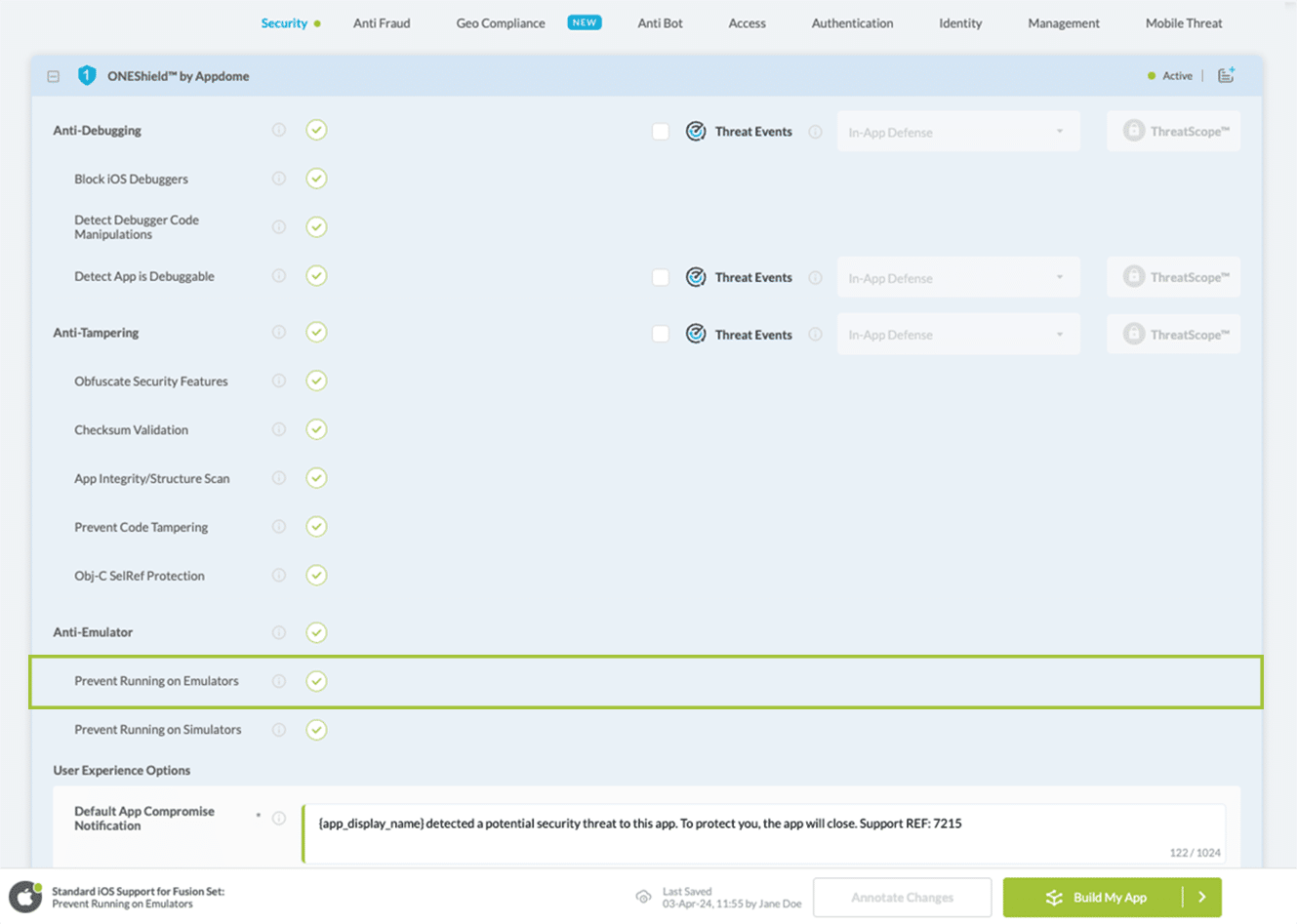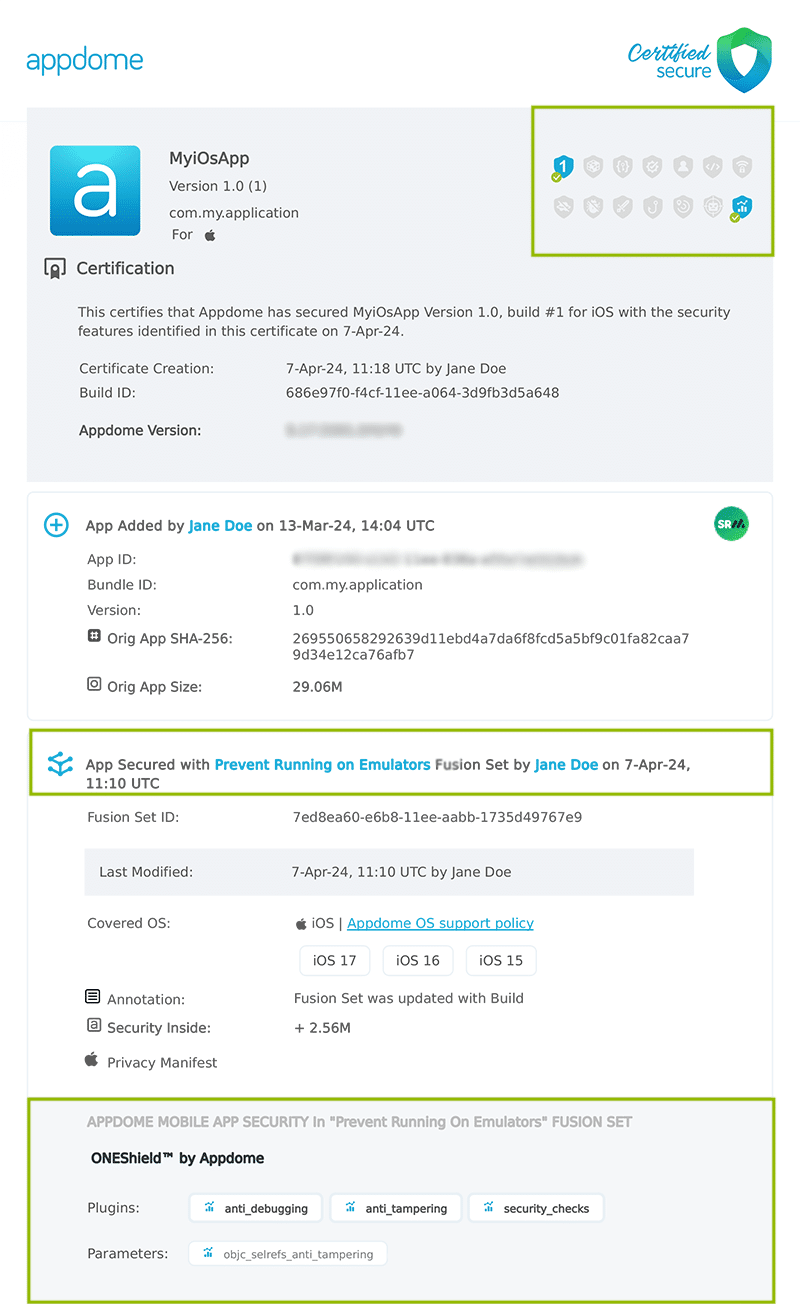How to Prevent iOS Apps from Running on Emulators
Learn to Prevent Emulators in iOS apps, in mobile CI/CD with a Data-Driven DevSecOps™ build system.
What are Emulators?
Emulators are virtualized tools used to run software tests on mobile apps inside flexible, software-defined environments. They allow someone to simulate, model, and mimic mobile application software & hardware behavior, including how apps interact with the mobile operating system and other systems. Emulators create an operating environment that looks and functions much like the mobile device model, with many of the capabilities of an actual Android device. For example, emulators can mimic incoming phone calls and text messages, location services, various network speeds, device orientation/rotation, and different hardware sensors. Like most mobile dev tools, emulators have good uses and bad uses. For example, QA teams use these tools to test new mobile features and app performance. Developers use emulators because it may be impractical and costly to obtain real devices for testing (especially given the hundreds of types of mobile phones on the market today across Android and iOS). However, hackers also use emulators for malicious purposes as part of dynamic analysis efforts. In this effort, they run mobile apps in their own controlled environment to learn how the app behaves and interacts with other components or systems while it’s running.
Why Prevent iOS Apps from Running on Emulators?
Hackers use emulators to run mobile apps within their own controlled environment so they can mimic, observe, and study how a mobile app functions and behaves while the app is running. Why? Because knowing how a mobile app behaves helps hackers build more effective attacks and attack methods.
For example, using emulators, hackers can observe how an app interacts with the mobile operating system or study the methods and sequence by which the app connects to and authenticates with its backend. Emulators can also be used to observe how an application app reads/writes to the filesystem (for instance, to learn if weak encryption is used or no encryption at all). In addition, hackers also use emulators to perform custom modifications to the OS behavior, like modifying OS system calls or libraries, sending fake signals from the app, removing security controls, and more. For example, hackers use emulators to steal in-app purchases via ROM-hacking (where they modify the Read-Only-Memory of a mobile game). Fraudsters also use them to spoof device identities to trick fraud detection systems, among many more use cases. These are just a few of the many ways hackers use emulators in their attack efforts. Using emulators also means hackers are not limited by the computational capabilities of the physical device and can run through their attack vector testing much faster by using multiple instances of the app in parallel.
Prerequisites for Using Prevent Running on Emulators:
To use Appdome’s mobile app security build system to Prevent Emulators , you’ll need:
- Appdome account (create a free Appdome account here)
- A license for Prevent Running on Emulators
- Mobile App (.ipa for iOS)
- Signing Credentials (see Signing Secure Android apps and Signing Secure iOS apps)
Prevent Emulators on iOS apps using Appdome
On Appdome, follow these 3 simple steps to create self-defending iOS Apps that Prevent Emulators without an SDK or gateway:
-
Upload the Mobile App to Appdome.
-
Upload an app to Appdome’s Mobile App Security Build System
-
Upload Method: Appdome Console or DEV-API
-
iOS Formats: .ipa
-
Prevent Running on Emulators Compatible With: Obj-C, C+, Java, Swift, Flutter, React Native, Unity, Xamarin, Cordova and more
-
-
Build the feature: Prevent Running on Emulators.
-
Building Prevent Running on Emulators by using Appdome’s DEV-API:
-
Create and name the Fusion Set (security template) that will contain the Prevent Running on Emulators feature as shown below:
-
Follow the steps in Sections 2.2.1-2.2.2 of this article, Building the Prevent Running on Emulators feature via Appdome Console, to add the Prevent Running on Emulators feature to this Fusion Set.
-
Open the Fusion Set Detail Summary by clicking the “...” symbol on the far-right corner of the Fusion Set, as shown in Figure 1 above, and get the Fusion Set ID from the Fusion Set Detail Summary (as shown below):

Figure 2: Fusion Set Detail Summary
Note: Annotating the Fusion Set to identify the protection(s) selected is optional only (not mandatory). -
Follow the instructions below to use the Fusion Set ID inside any standard mobile DevOps or CI/CD toolkit like Bitrise, App Center, Jenkins, Travis, Team City, Cirlce CI or other system:
-
Build an API for the app – for instructions, see the tasks under Appdome API Reference Guide
-
Look for sample APIs in Appdome’s GitHub Repository
-

Figure 1: Fusion Set that will contain the Prevent Running on Emulators feature
Note: Naming the Fusion Set to correspond to the protection(s) selected is for illustration purposes only (not required). -
-
Building the Prevent Running on Emulators feature via Appdome Console
To build the Prevent Running on Emulators protection by using Appdome Console, follow the instructions below.
-
Where: Inside the Appdome Console, go to Build > Security Tab > ONEShield™ section.
-
When you select the Prevent Running on Emulators you'll notice that your Fusion Set you created in step 2.1.1 now bears the icon of the protection category that contains Prevent Running on Emulators

Figure 4: Fusion Set that displays the newly added Prevent Running on Emulators protection
-
Click Build My App at the bottom of the Build Workflow (shown in Figure 3).
-
Congratulations! The Prevent Running on Emulators protection is now added to the mobile app -
Using Appdome, there are no development or coding prerequisites to build secured iOS Apps by using Prevent Running on Emulators. There is no SDK and no library to code or implement in the app and no gateway to deploy in your network. All protections are built into each app and the resulting app is self-defending and self-protecting.
Releasing and Publishing Mobile Apps with Prevent Running on Emulators
After successfully securing your app by using Appdome, there are several available options to complete your project, depending on your app lifecycle or workflow. These include:
- Customizing, Configuring & Branding Secure Mobile Apps
- Deploying/Publishing Secure mobile apps to Public or Private app stores
- Releasing Secured Android & iOS Apps built on Appdome.
Related Articles:
- Running a Checksum Validation of Android & iOS Apps
- How to Block Runtime Code Manipulations in Android & iOS Apps
- How to Prevent Android Apps from Running on Emulators
- How to Block Resigning and Repackaging Android & iOS Apps
If you have any questions, please send them our way at support.appdome.com or via the chat window on the Appdome platform.
Thank you!
Thanks for visiting Appdome! Our mission is to secure every app on the planet by making mobile app security easy. We hope we’re living up to the mission with your project.