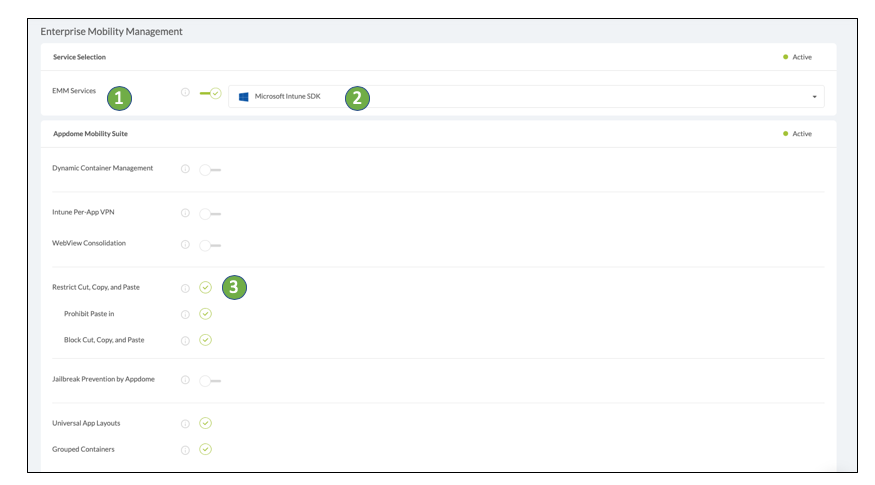How to Use Trusted App Groups with Copy Paste Prevention
Appdome’s Copy-Paste Prevention replaces standard EMM-based copy-paste protections. Appdome’s Copy-Paste Prevention allows organizations to create trusted app groups with copy-paste prevention controlled by the EMM’s DLP policy to more apps.
This Knowledge Base article provides step-by-step instructions for using Appdome to Extend EMM Copy-Paste Prevention to trusted mobile apps and control the copy-paste policies via an EMM’s DLP Policy.
We hope you find this knowledge base useful and enjoy using Appdome!
How to Use Trusted App Groups with Copy Paste Prevention
Appdome is a no-code mobile app security platform designed to add security features in mobile apps.
Appdome’s no-code mobile app security platform offers mobile developers, DevSec and security professionals a convenient and reliable way to protect Android and iOS apps without coding. When a user clicks “Build My App,” Appdome leverages a microservice architecture filled with 1000s of security plugins, and an adaptive code generation engine that matches the correct required plugins to the development environment, frameworks, and methods in each app.
Using Appdome, there are no development or coding prerequisites to build secured apps. There is no SDK and no library to manually code or implement in the app. The Appdome technology adds the relevant standards, frameworks, stores, and logic to the app automatically, with no manual development work at all.
Likewise, there are no required infrastructure changes or configuration changes required inside the app. The Appdome technology adds any EMM SDK and relevant standards, frameworks, configurations and more to the app automatically, with no manual development work at all. The monitoring of the clipboard access from the app’s code including its libraries would ordinarily require a developer to implement. Using Appdome, mobile apps will adhere to EMM security policies as if the EMM SDK and Copy-Paste Prevention were natively coded to the app.
By default, mobile app users are normally able to copy and paste information from one app to another. However, mobile app use inside organizations may contain confidential or sensitive information. As such, EMMs have copy-paste policies enforced by their SDKs to limit copy and paste capabilities. Most EMMs either block copy-paste altogether or allow copy-paste between specific apps only. Appdome’s enhanced copy-paste prevention allows organizations to create specific mobile apps trust groups to extend copy-paste functions between more apps. Using Appdome’s enhanced copy-paste prevention, Appdome encrypts the mobile app clipboard and decrypts it if two conditions are met (a) the app is in DLP policy’s authorized apps, and (b) that mobile app is in the trust group created on Appdome (i.e., Appdome-built apps created in the same Appdome Account or Team). Trying to copy-paste protected data from apps outside the DLP policy or into non-authorized apps will result in a message telling the user that the data he tried to paste is protected.
Prerequisites for using Copy/Paste Prevention
In order to use Appdome’s no code implementation of Copy/Paste Prevention on Appdome, you’ll need:
- Appdome account
- Mobile App (.ipa for iOS, or .apk or .aab for Android)
- One of the supported EMM accounts, Intune, VMWare Workspace ONE (AirWatch), or BlackBerry Good
- DLP policy that supports Copy/Paste Prevention. For example:
- Signing Credentials (e.g., signing certificates and provisioning profile)
The Easy Steps to Use Trusted App Groups with Copy Paste Prevention
Follow these step-by-step instructions to add Copy/Paste Prevention by Appdome to a Mobile App:
Upload a Mobile App to Your Account
Please follow these steps to add a mobile app to your Appdome account.
If you don’t have an Appdome account, click here to create an account.
From the “Build” tab, Add Copy/Paste Prevention
Appdome adds Copy/Paste Prevention to all apps built with an EMM service. The feature will take effect at runtime according to the EMM’s DLP policy.
Select the Build Tab. Note: a blue underline will appear showing the step is active
Beneath the Build Tab, you will find several service options. Select Management. Note: a blue highlight will appear showing the category is active.
- Click the EMM Services toggle to the right to enable integration with an Enterprise Mobility Management service. A list of available EMM providers will appear.
- Choose your desired EMM service from the list
- For Microsoft Intune, Appdome will default to Copy-Paste Prevention by Appdome (shown below).
- For all other EMM Vendors, users can toggle “ON” Copy-Paste Prevention by Appdome.
- Click Build My App.
Trusted mobile apps are created by Fusing multiple mobile apps from the same Appdome Account or Team using Copy/Paste Prevention by Appdome. Appdome-built apps that share this feature and are created in the same Appdome Account or Team will automatically form a trust group on users devices.
The technology behind Build My App has two major elements – (1) a microservice architecture filled with 1000s of code sets needed for mobile integration, and (2) an adaptive code generation engine that can recognize the development environment, frameworks and methods in each app and match the app to the relevant code-sets needed to add an EMM SDK and Copy/Paste Prevention to the mobile app in seconds.
Congratulations! When your integration is complete, you will see the notice below. You now have a mobile app fully integrated with Copy/Paste Prevention. Build more apps with this setting to extend EMM Copy-Paste Prevention to Trusted Mobile apps.
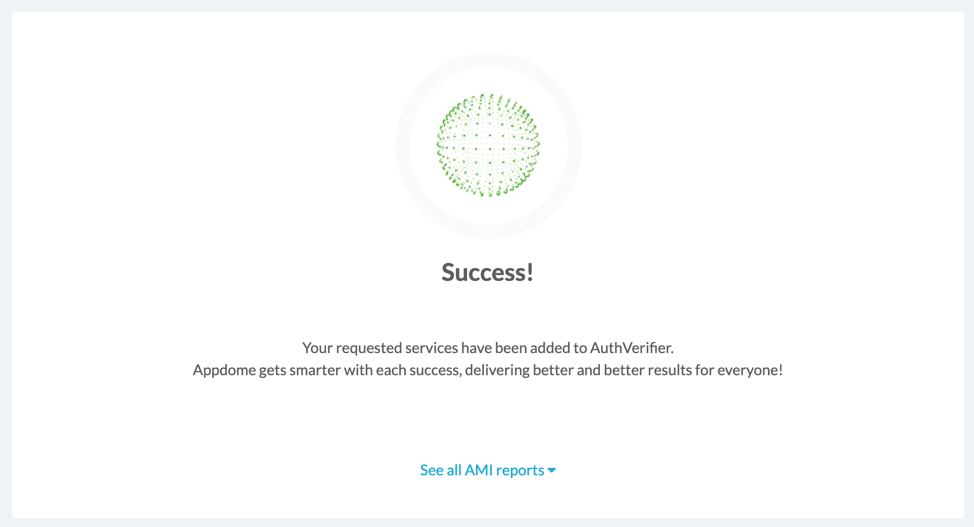
After adding Copy/Paste Prevention to a Mobile App on Appdome
After you have added Appdome Copy/Paste Prevention to any Mobile App on Appdome, there are a few additional steps needed to complete your mobile integration project.
Add Context™ to the Appdome-Built App
Appdome is a full featured mobile integration platform. Within Context™, Appdome users can brand the app, including adding a favicon to denote the new service added to the app.
For more information on the range of options available in Context™, please read this knowledge base article.
Sign the Copy/Paste Prevention enabled Appdome-Built App (Required)
In order to deploy an Appdome-Built app, it must be signed. Signing iOS apps and Signing Android apps are easy using Appdome. Alternatively, you can use Private Signing for Android or iOS, download your unsigned app and sign locally using your own signing methods.
Deploy the Appdome-Built App to a Mobile Device
Once you have signed your Appdome-built app, you can download to deploy it using your distribution method of choice. For more information on deploying your Appdome-built apps, please read this knowledge base.
That is it – Enjoy Secure Document Sharing in your app!
How Do I Learn More?
If you have any questions, please send them our way at support.appdome.com or via the chat window on the Appdome platform.
Thank you!
Thanks for visiting Appdome! Our mission is to secure every app on the planet by making mobile app security easy. We hope we’re living up to the mission with your project. If you don’t already have an account, you can sign up for free.