How to Use Multiple Authentication Profiles in Mobile Apps
Many organizations often use different authentication methods or identity providers to gate access to specific IPs and sensitive information. This Knowledge Base article provides step-by-step instructions for using Appdome to use multiple authentication profiles in mobile apps
We hope you find this knowledge base useful and enjoy using Appdome!
How to Use Multiple Authentication Profiles in Mobile Apps
Adding multiple authentication profiles to a single app is an extremely important use case for security conscious organizations. These organizations often use different authentication methods or identity providers to gate access to specific IPs and sensitive information. In many cases, business to business, business to enterprise, and other Android and iOS mobile apps aren’t built to access protected resources. Moreover, mobile apps aren’t designed to use multiple or different authentication methods or SSO providers depending on the app’s use. The big question is, how does an app maker or enterprise organization allow multiple or different authentication methods or SSO providers per protected resource or multiple protected resources?
Appdome for Single Sign-On allows Appdome users to create and add multiple authentication profiles directly to mobile apps. Use Appdome for SSO+ is easy and quick. In a few clicks and zero-coding, profiles for all authentication providers can be added to all of the organizational internal and third-party apps. Appdome GO provides a simple interface to apply multi SSO profiles to multiple apps. To learn more about Appdome GO templates please refer to Share Templates Using Appdome GO knowledge base.
Appdome is a mobile integration platform as a service (iPaaS) that allows users to add a wide variety of features, SDKs, and APIs to Android and iOS apps. Using a simple ‘click to add’ user interface, Appdome allows anyone to easily integrate multi-authentication profiles to any mobile app – instantly, no code or coding required.
Prerequisites for Using Appdome for SSO+
In order to use Appdome’s no code implementation of Multi Authentication Profiles on Appdome, you’ll need:
- Appdome account
- Mobile App (.ipa for iOS, or .apk or .aab for Android)
- Organizational SSO Authentication Providers Details:
- Signing Credentials (e.g., signing certificates and provisioning profile)
The 7 Steps to Use Multiple Authentication Profiles in Mobile Apps
Follow these step-by-step instructions to add Multiple Authentication Profiles to Any Mobile App:
Upload a Mobile App to Your Account
Please follow these steps to add a mobile app to your Appdome account.
If you don’t have an Appdome account, click here to create an account.
From the “Build” tab, Add Multiple Authentication Profiles
Select the Build Tab. Note: a blue underline will appear showing the step is active
Beneath the Build Tab, you will find several service options. Select Authentication. Note: a blue highlight will appear showing the category is active.
- Under Appdome for Single Sign-On click + Add Profile
- Open the Scheme drop-down list and select the authentication
- Fill the authentication provider details (See “Prerequisites for Using Appdome for SSO+” paragraph above)
- Repeat Steps 2 to 6 until all required authentication providers were supplied. This adds multiple authentication profiles to the app you are building.
- If you require to enter a similar authentication provider to an existing one, click on the [+] button to copy the authentication profile.
- If you wish to remove an authentication profile click on the trash icon.
- When finished, click Build My App.
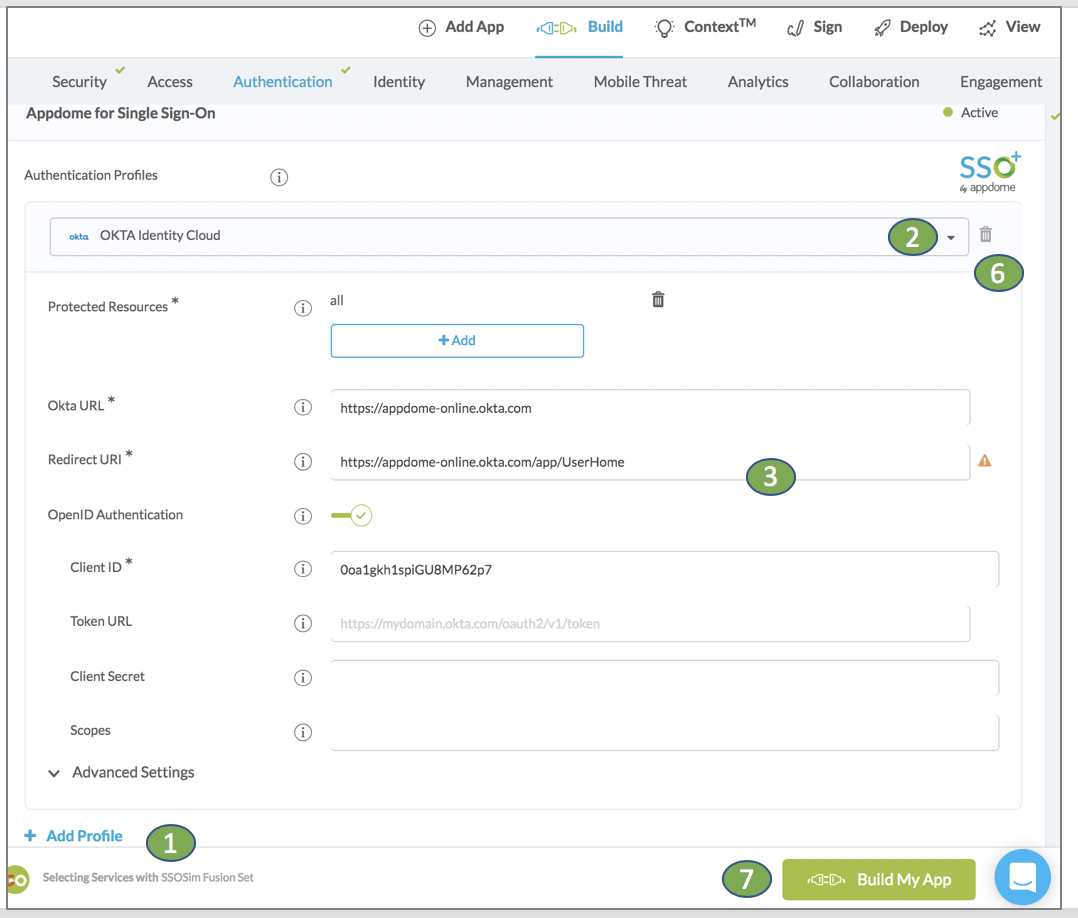
The technology behind Build My App has two major elements – (1) a microservice architecture filled with 1000s of code sets needed for mobile integrations, and (2) a resource user-defined adaptive code generation engine that makes multiple authentication profiles possible. App developers can be Indifferent to the app on-going protected resources requirements and concentrate on developing and improving the organizational apps.
Congratulations! You now have a mobile app fully integrated with Multiple Authentication Providers.

After Adding Multiple Authentication Profiles to a Mobile App on Appdome
After you have added multi-authentication profiles to any Mobile App on Appdome, there are a few additional steps needed to complete your mobile integration project.
Add Context™ to the Appdome Built App
Appdome is a full-featured mobile integration platform. Within Context™, Appdome users can brand the app, including adding a favicon to denote the new service added to the app.
For more information on the range of options available in Context™, please read this knowledge base article.
Sign the Appdome Built App (Required)
In order to deploy an Appdome Built app, it must be signed. Signing an iOS app and Signing an Android app is easy using Appdome. Alternatively, you can use Private Signing, download your unsigned app and sign locally using your own signing methods.
Deploy the Appdome Built App to a Mobile Device
Once you have signed your Appdome Built app, you can download to deploy it using your distribution method of choice. For more information on deploying your Appdome Built apps, please read this knowledge base.
That is it – Enjoy Appdome for Multi Authentication Profiles in your app!
How Do I Learn More?
Check out Appdome for SSO+ blog or request a demo at any time.
If you have any questions, please send them our way at support@appdome.com or via the chat window on the Appdome platform.
Thank you!
Thanks for visiting Appdome! Our mission is to make mobile integration easy. We hope we’re living up to the mission with your project. If you don’t already have an account, you can sign up for free.
