How to Auto Publish Secured iOS Apps to Apple App Store
Application developers need faster and more efficient ways to get their apps into the hands of their users. In particular, they want a way to automatically distribute apps to the Apple App store to ensure continuous integration and evolution of mobile apps. On Appdome, application developers have the ability to automatically distribute their apps to the App Store. This knowledge base article provides 3 easy steps to auto-publish secured iOS apps to Apple App Store. Use the Appdome API to publish secured iOS apps to Apple App Store. No Code, No SDK, Continuous Security..
Prerequisites to Auto Publish Secured iOS Apps to Apple App Store
- Appdome account – IDEAL or Higher
- Mobile App – iOS (.ipa)
- Apple account.
- Mac Computer
- XCode
This knowledge base assumes that you have correctly exported the app from Xcode and added the desired capabilities and other services on the Appdome platform to an app. It also assumes that you have successfully signed the app for app store distribution on the Appdome platform.
5 Easy Steps to Auto Publish Secured iOS Apps to Apple App Store
You can automatically distribute apps to the Apple App Store directly from Appdome.
- Click on the Deploy Tab.
- Enable or toggle “ON” Automatic Deploy in the App Deployment section.
- Choose App Store in the Deploy Service dropdown.
- Fill-in your Apple ID username and password.
- Click on Deploy My Built App on the bottom right.
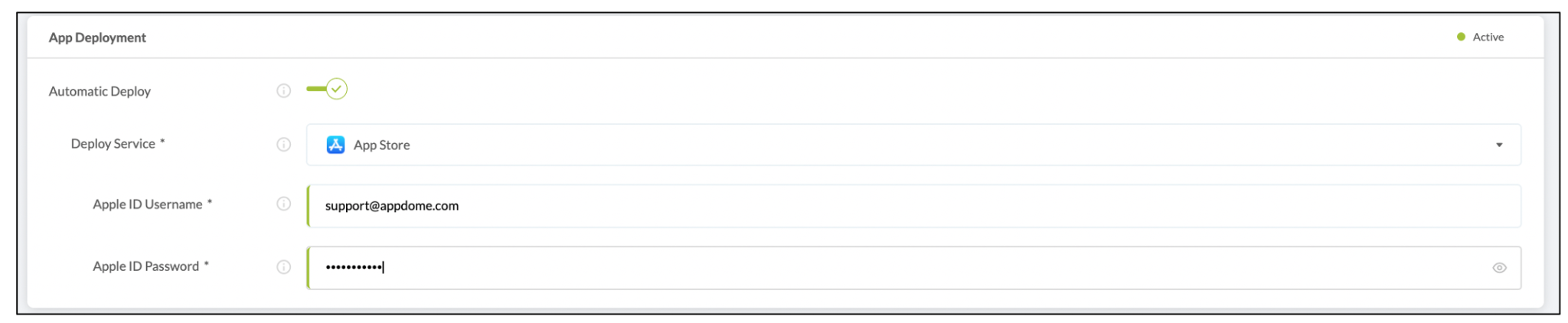
When you click Deploy My Built App, a distribution script is generated and downloaded to your computer.
Following Apple regulations, all app developers are required to distribute their applications using the build-in development environment on MAC computers (for example, xCode). The distribution script allows you to automatically complete the app distribution on your MAC.
Open a terminal window, And change the directory to the downloaded script location:
cd ~/Downloads/Then, Run the downloaded Script:
./deploy.shThe deployment process will take a few moments. Once successful, you’ll receive a message and an email notifying you that your enterprise app has been successfully distributed to the App Store.
After the deployment has been completed, make sure to log into the Itunes Connect portal and complete the app’s description and configuration.
How Do I Learn More?
Read the blog on automatically distributing enterprise apps to app stores or feel free to request a demo at any time.
If you have any questions, please send them our way at support.appdome.com or via the chat window on the Appdome platform.
Thank you!
Thanks for visiting Appdome! Our mission is to secure every app on the planet by making mobile app security easy. We hope we’re living up to the mission with your project. If you don’t already have an account, you can sign up today.
