How to Update Config Files, URLs & plists in Enterprise Apps
The configuration (config) Files, URL addresses, and plist files in Enterprise Apps can be updated by using a few easy steps. Configure internal and 3rd party apps with VPN, Firewall and Proxies. No Code, Zero Dev, No SDK.
Customizing app behavior on many commercial apps can be achieved by editing XML/Info.plist or other configuration files. Apps can display different UI options in accordance with the configuration resources.
This Knowledge Base article provides step-by-step instructions for using Appdome to Update configuration files, URL addresses, and plist files in Enterprise Apps.
What Does the Update of Config Files, URLs & plists in Enterprise Apps Achieve?
When developers update configuration files, URL addresses, and plist files in enterprise mobile apps, they can make changes to:
- Private URL
Many apps require the user to enter a URL address to a server that the application needs to connect to. Often this is a long address, which is extremely difficult for the user to type and prone to spelling errors. Some commercial applications allow editing configuration files to avoid this problem. Appdome allows you to define a key/value pair as a private URL. If the application does not support this type of configuration, Appdome can copy the URL address to the clipboard the first time the application is launched, so that the user can simply paste it in.. - Custom Config. Files
Appdome can easily add files to apps. In Android apps, the files are added to the assets folder. For iOS apps, the files are added to the main directory of the app (Payload/MyCoolApp.app/). Sometimes app developers will have the app customization options in a separate file, so this is a convenient mechanism for adding these files. This feature also allows you to modify and replace an existing configuration file within the application. For example, modify the Fiori client URL in SAP Fiori app. - Custom Values
This feature is similar to the Private URL mentioned above. It allows you to add multiple key/value pairs to the XML files/Info.plist. It does not have the copy to clipboard option. As with Private URL, you only need the key and value that you want to be added and our platform will add the values to the strings.xml/integers.xml/bools.xml etc. for Android apps and to Info.plist for iOS apps.
Easy Steps to Update Config Files, URLs & plists in Enterprise Apps
Follow these step-by-step instructions to configure config files, URLs and plists in any enterprise app:
- After building your app, go to the Context tab.
- Configure any of the options shown below.
Configuration options are:- Click Add Context to My App
- Click on the toggle to enable Private URL.
- Enter the Private URL identifier.
This is the Key for the configuration value. should be provided by the App owner. - Enter the target URL.
- If you want this URL to be in the Clipboard on the first launch, click on the toggle to enable Copy URL to Clipboard.
- For Custom Config. files, press on Choose file and upload the requested file.
- For Custom Values click Add.
- Enter a key and select the value’s type:
- String for text
- Integer for numbers
- Boolean for True/False
- Provide the value for the value type.
- Click on Add Context to My App.
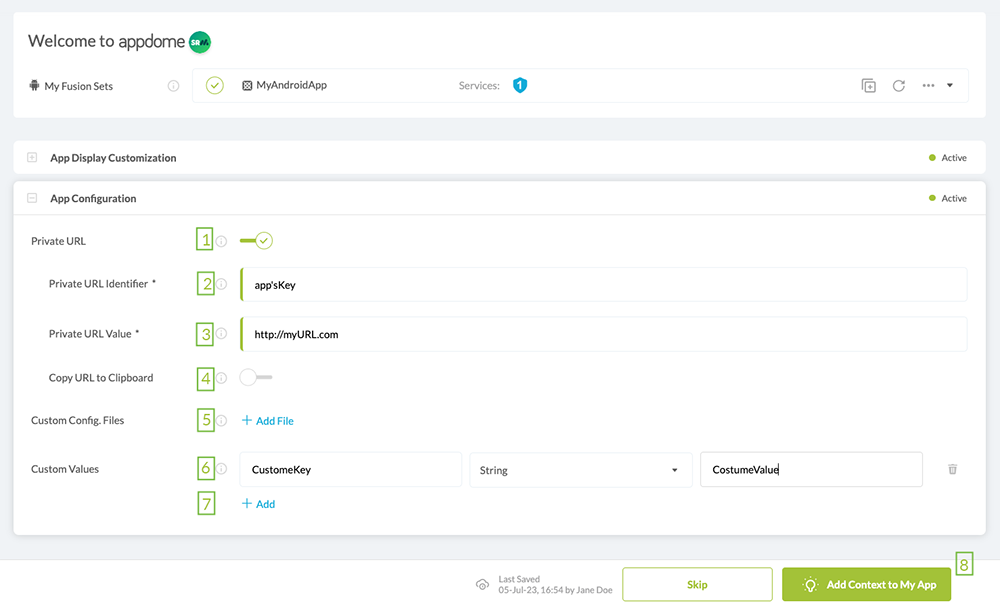
Congratulations! You now have a mobile app automatically configured by Appdome.
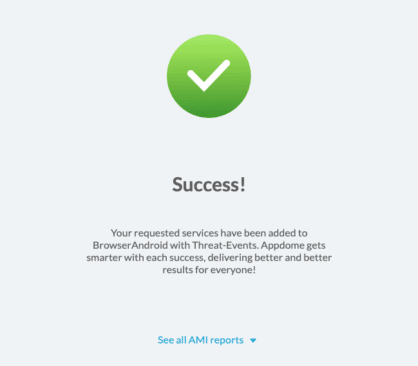
Appdome’s no-code mobile app security platform offers mobile developers, DevSec and security professionals a convenient and reliable way to configure enterprise Android and iOS apps with config files, URLs and plists in enterprise apps. When a user clicks “Build My App,” Appdome leverages a microservice architecture filled with 1000s of security plugins, and an adaptive code generation engine that matches the correct required plugins to the development environment, frameworks, and methods in each app.
Prerequisites for Using Appdome’s App Configuration
In order to use Appdome’s no code App Configuration, you’ll need:
- Appdome account – If you do not have an account, you can Get started absolutely free.
- Appdome-GO access
- Fused App
- Sig
- Signing Credentials (e.g., signing certificates and provisioning profile) – see Signing Secure Android apps and Signing Secure iOS apps
No Coding Dependency
Publish Secured Mobile Apps Built on Appdome
After successfully securing your app using Appdome, there are several available options to complete your project, depending on your app lifecycle or workflow. These include:
- Signing Secure iOS and Android apps
- Customizing, Configuring & Branding Secure Mobile Apps
- Deploying/Publishing Secure mobile apps to Public or Private app stores
Or, see this quick reference Releasing Secured Android & iOS Apps built on Appdome.
How Do I Learn More?
Request a demo at any time.
If you have any questions, please send them our way at support@appdome.com or via the chat window on the Appdome platform.
Thank you!
Thanks for visiting Appdome! Our mission is to make mobile integration easy. We hope we’re living up to the mission with your project. If you don’t already have an account, you can sign up for free.
