Use AuthVerify, Test Enterprise Connections for Mobile Apps
This Knowledge Base article describes how you can troubleshoot the network access and authentication between your mobile app and your servers. To simplify the troubleshooting process, Appdome has created a dedicated iOS application called AuthVerify. This debug app inspects your URL paths and lets you test enterprise connections for mobile apps. In other words, it assists in setting the correct network configuration, for example:
- Evaluate why certain URLs route through your VPN and corporate network while others don’t.
- Determine which URLs route through the configured enterprise tunnel
- Detect if the configured proxy actually routes connections to the backend host.
- Test various Appdome configurations (e.g. SSO, proxy, access, etc.)
Prerequisites for using AuthVerify and test enterprise connections for mobile apps
- The AuthVerify app (available upon request from the Appdome support team)
- Mobile iOS device connected to the app’s servers
- The servers URLs your app connects to during its run time
- Appdome account (for most use cases)
- Signing Credentials (for most use cases)
How to Use AuthVerify and Test Enterprise Connections for Mobile Apps
After you received the AuthVerify App from the support team, depending on your use case, you’ll need to build it on Appdome’s platform according to your use case. For instance, to test your BlackBerry tunnel, you’ll want to build AuthVerify with BlackBerry.
See how to build Appdome services in your app (End to End). You are welcome to contact Appdome’s support team with any questions.
Once you downloaded the built app, install it in on your device. You can sideload the debug app using iMazing.
AuthVerifier App configuration options
Depending on your use case, and with the support team guidance, enable the relevant network connection method:
- Launch the app
- Enter the server URL that your app is connecting during its run time.
- Click on the requested browser type:
- UIWebView
- SafariController
- SafariAuthSession
- WKWebView
- ChromeWebView
- Or, click on your network request method (optional)
- Optionally, click on Crawler to activate a crawler program on the entered URL (the program reads the URL page and other information, following the page links to other pages on the site until all pages have been read.)
- You can enable advanced options to the connection:
- Edit the request User-Agent header.
- Enable “Accept certs” to accept any certificate in your URL connection (e.g. privately signed, expired certificates).
- Enable “Handle 401” to identify the protected servers 401 or 30X response and navigate to the authentication URL.
- Toggle on URLProtocol
- If exist, enter your network proxy’s (<Domain>:<port>)
- To clear the app cache and cookies between test runs, Click on Clear Cache & Cookies.
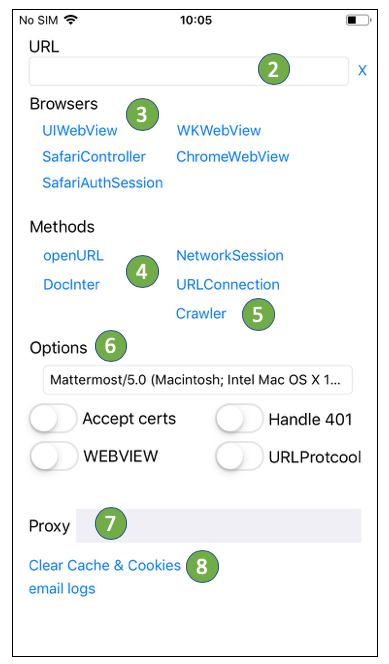
What to Do With the Results?
Using the debug app is meant to assure that your network properly configured and to assist in understanding your network authentication process.
If you have a configured email client on your device, please email the app logs to Appdome support team.
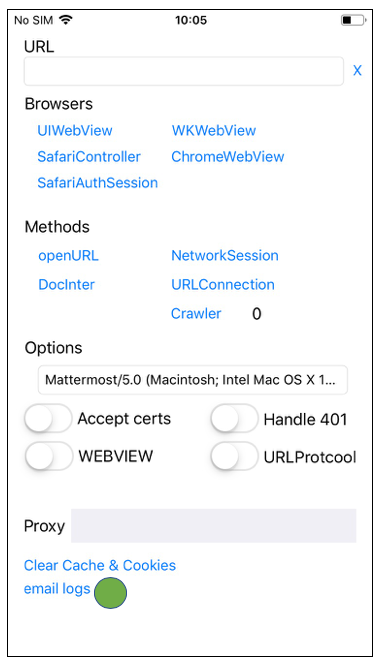
Example Use Case – Verify Network connectivity to your resources protected by Azure
- Build AuthVerify with Microsoft Azure AD SSO
- Install the debug app on an iOS device
- Launch the app
- Insert the URL of the protected resource you want to access in the address line.
- Tap UIWebView. If your Azure environment is set up and the Fusion Set was configured correctly, you should see a popup, leading to a login page:
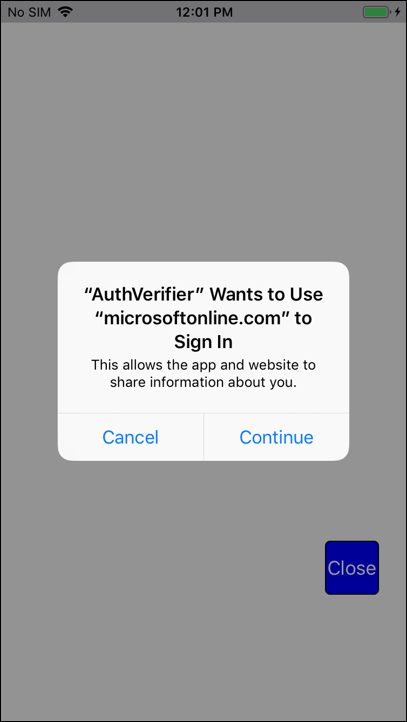
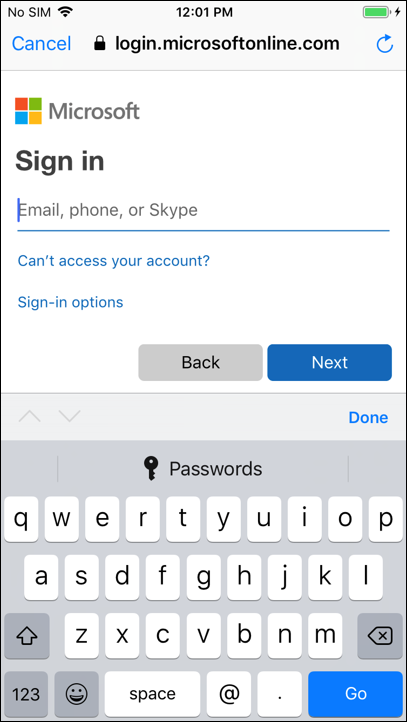
- Complete the authentication (if possible)
- Regardless of the outcome (since this is a troubleshooting effort, we expect the something will not work as expected): Finally, click the Close button, and then click Send Logs
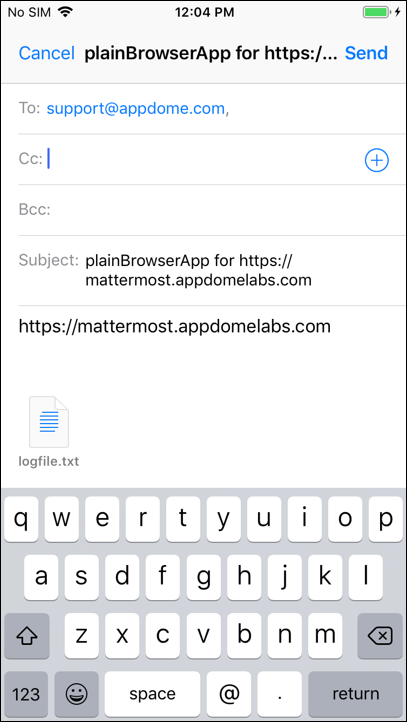
- Repeat the tests for other Browsers and other URLs you wish to test, as instructed by Appdome support.
How Do I Learn More?
If you have any questions, please send them our way at support.appdome.com or via the chat window on the Appdome platform.
Thank you!
Thanks for visiting Appdome! Our mission is to secure every app on the planet by making mobile app security easy. We hope we’re living up to the mission with your project. If you don’t already have an account, you can sign up for free.
