Setting Up Entitlements in a Team in Appdome
Team-member entitlements enable you to limit each teammate to a specific task within the Appdome workflow, including uploading apps, fusing one or more services, adding context, signing, or deploying the app. By confining users to particular tasks, you can prevent mistakes, ensuring that the right people are doing the right job.
To use Appdome’s Teams and Entitlements, ensure you have the following:
- Appdome account – IDEAL GO or higher.
- An Appdome Team.
- An Appdome account.
Team Entitlements
The available Entitlements are divided into the following categories:
Workspace
- UPLOAD: Uploading an app
- BUILD: Enabling workflow actions by clicking on the Build button on the UI or making a Build API request
- SECURITY: Using the Security tab
- ANTI_FRAUD: Using the Anti-Fraud tab
- GEO_COMPLIANCE: Using the Geo-Compliance tab
- ANTI_BOT: Using the Anti-Bot tab
- MOBILE_EDR: Using the EDR tab
- ACCESS: Using the Access tab
- AUTHENTICATION: Using the Authentication tab
- MANAGEMENT: Using the Management tab
- F5: [EOL]
- CONTEXT: Adding Context to an app
- SIGN: Signing an app
- DEPLOY: Deploying an app
Fusion Set
- EDIT_FUSION_SETS: Editing a Fusion Set
- CERTIFICATES_UPDATE: Update your Root CA Public Certificate, a certificate chain, or a Server Pinned certificate, available as individual files or in a zip format (.cer, .crt, .pem, .der, .zip). For Android apps, include your Keystore file. For iOS apps, you should also include your P12 file, provisioning profile, and entitlements file.
- ACCEPT_FUSION_SETS: Approve Fusion Sets received from another team by releasing security templates between teams.
- FREEZE_UNFREEZE_APPDOME_VERSION: Using the Fusion Set Summary screen to freeze and unfreeze the Appdome version
- FUSION_SET_VERSIONING: Entitlement to create multiple fusion sets.
- ACCORDION_ANNOTATION: Add an edit annotation to each command section (accordion), such as OS Integrity.
- RELEASE_FUSION_SETS_INTO – Entitlement to release a Fusion Set to another team
Monitoring
- View ThreatScope – Access to view ThreatScope data for the team to which the user belongs.
- View Certified Secure – Access to download a certificate from the team to which the user belongs.
Team-Member Entitlements
Team Leader
As a leader, you can perform the following activities:
- Edit entitlements for all team members.
- Add, invite, or remove members.
- Change the team’s name and description.
- Enforce naming policy on the team fusion sets
- Enforce your organization’s domain verification on all team members.
- Edit the role of each team member.
- Request to delete a team.
- Leave the team.
Team Member
As a member, you can perform the following actions:
- View your entitlements.
- View the roles of each team member.
- View the team’s details.
- Leave the team.
Admin
As an admin, you can perform the following actions:
- DUPLICATE_TEAM – An entitlement to duplicate an existing team with all its configurations (e.g., members and Fusion sets)
- DELETE_APP/SDK
- COPY_FUSED_BUILDS_INTO: Copying builds from one team to another
- DOWNLOAD_FILES_FROM_FUSION_SETS: Entitlement to download Fusion Set files.
Learn how to set up and manage user entitlements to collaborate efficiently on mobile integration projects within an Appdome Team.
Configure User Entitlements
Step by Step:
- Log in to your Appdome account.
- Hover over the left sidebar to extend it. Then, select Team Management.
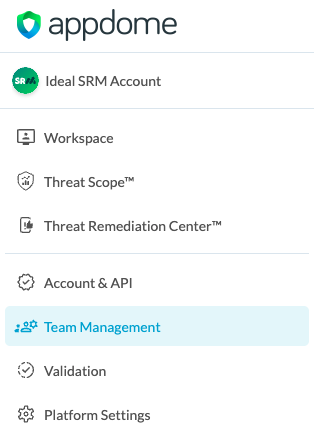
- Select a team from the list and click … next to the relevant team’s name.
- From the dropdown menu, select Team Members. A list of all team members and their entitlements will open.
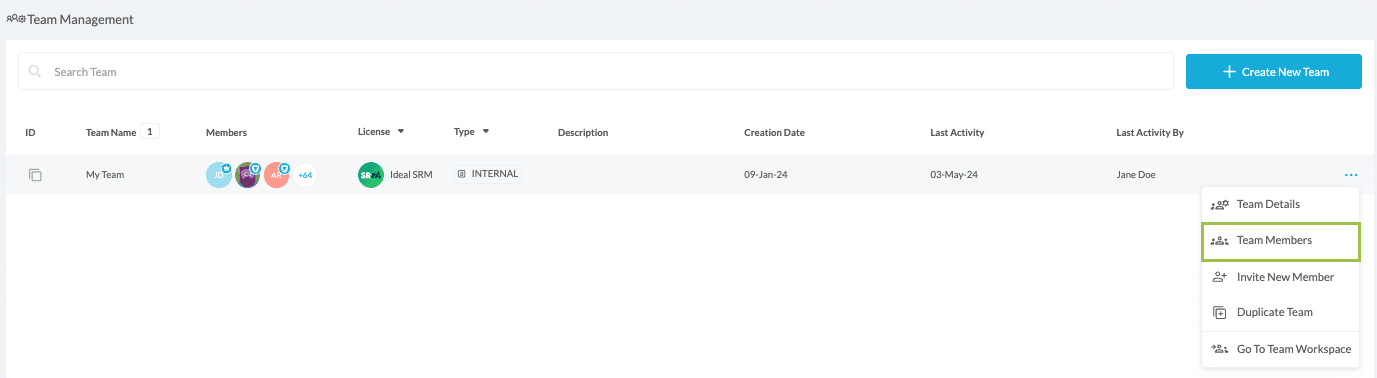
- Click the row of the relevant team member.
- In the opening tab, under “Entitlements”, click Selected Entitlements.
- To add or remove an entitlement, tick or untick the relevant checkbox.
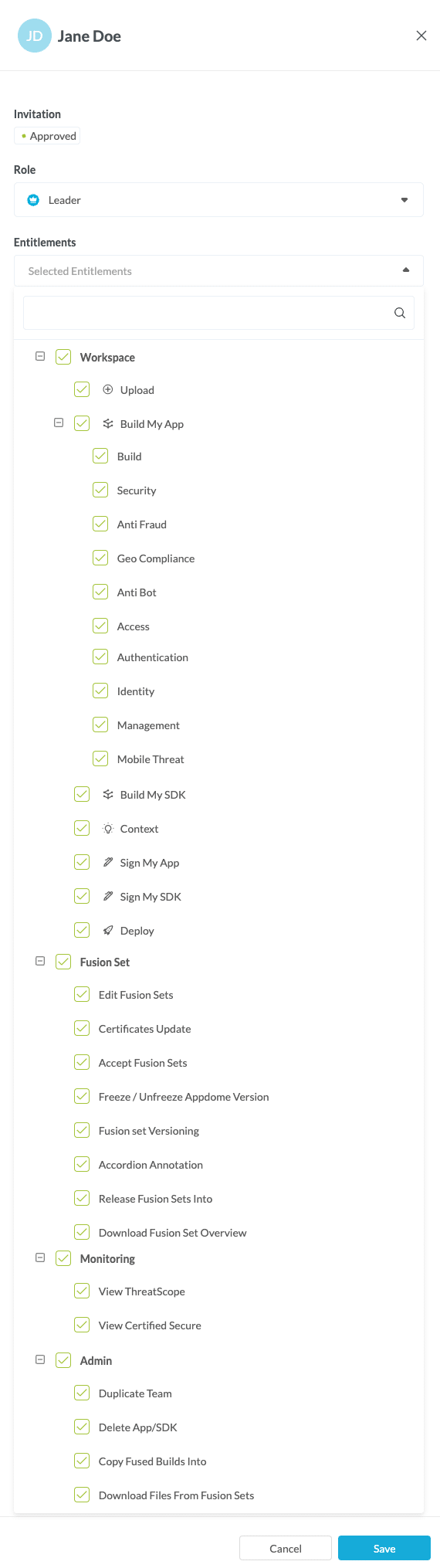
- Click Save.
Congratulations! Each member of your Appdome Team now has the entitlements necessary to complete their work on Appdome.
Related Articles:
- How to Add Team Members with Entitlements and Roles from CSV in DevSecOps Build System
- How to Release Mobile App Security Templates between Teams
- How to Use Team Entitlements & Roles in Mobile DevSecOps Build System
How Do I Learn More?
If you have any questions, please send them our way at support.appdome.com or via the chat window on the Appdome platform.
Thank you!
