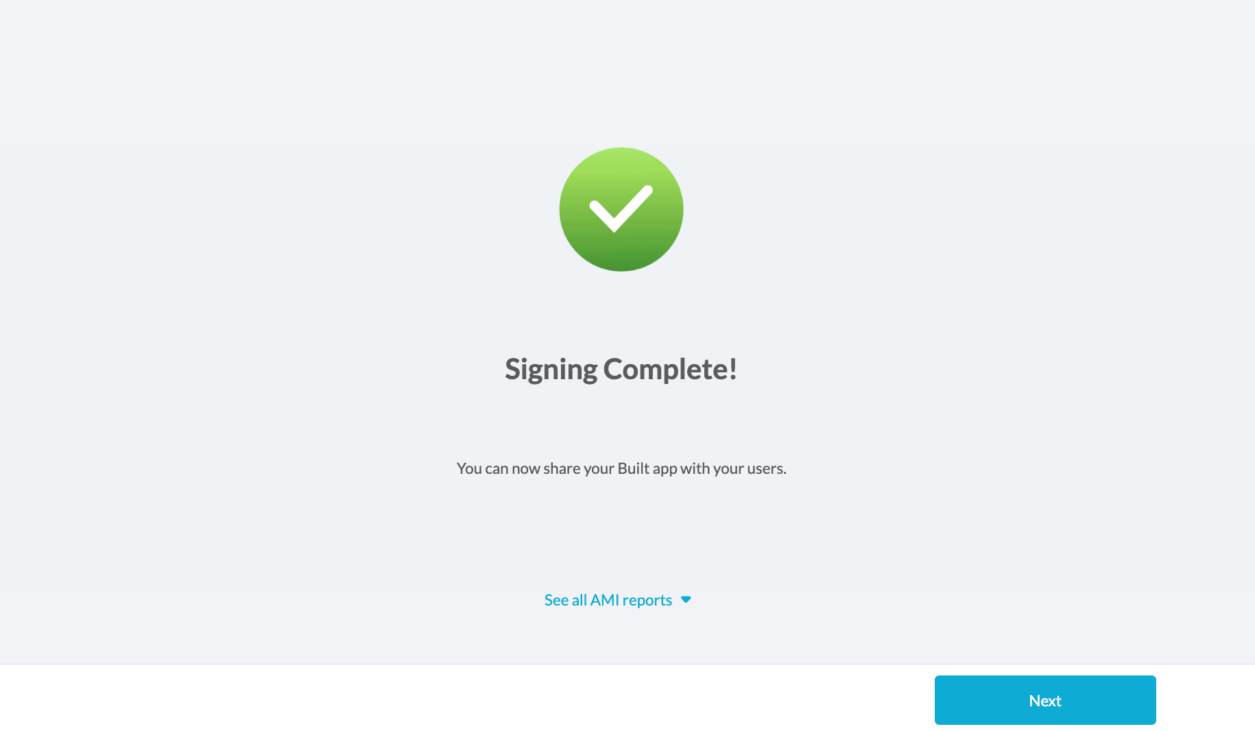Automatic Code Signing for Secured iOS Watchkit Apps on Appdome
WatchKit is a framework provided by Apple in order to develop interfaces for Apple Watch applications. When signing secured Apple Watchkit Apps without Xcode, the app must be signed using multiple provisioning profiles. Appdome enables signing apps on the platform using provisioning profiles. All you need to do is ensure you create the proper provisioning profiles on the Apple developer site. This article will help you with that.
This Knowledge Base article summarizes the steps needed to use sign-secured Apple Watchkit apps without Xcode on Appdome.
We hope you find it useful and enjoy using Appdome!
About Enabling Apple WatchKit Support During Signing
Appdome is a no-code mobile security and mobile integration platform that allows users to add security features, like RASP, code obfuscation, data encryption, and more, as well as mobile threat, mobile fraud, anti-bot, and other SDKs and APIs to Android and iOS apps. This KB describes how to use Appdome’s simple ‘click to build’ user interface to quickly and easily add third-party SDKs, APIs, and mobile services to any mobile app—instantly, with no code or coding required.
Prerequisites
- Appdome account
- Mobile App (.ipa for iOS, or .apk or .aab for Android)
- p12 signing certificate
- provisioning profile that references an APP ID defined to match the bundle ID of the app to be signed. For details on how to create the APP ID and provisioning profile, please see this article.
3 Easy Steps to Sign Secured Apple Watchkit Apps Without Xcode
Follow these step-by-step instructions to Sign Secured Apple Watchkit Apps Without Xcode. To sign an app that supports an Apple WatchKit, you will need to create three provisioning profiles on the Apple developer site. Log in to the Apple Developer Site.
- Provisioning profile for the main app bundle ID
* Create an APP ID with an Explicit Bundle ID:
(example) com.organization.appname
* Create and download a provisioning profile that uses the APP ID above:
(example) mainapp.mobileprovision - Provisioning profile with the main app watchkitapp bundle ID
* Create an APP ID with an Explicit Bundle ID = <main app bundle ID>.watchkitapp
(example) com.organization.appname.watchkitapp
* Create and download a provisioning profile for the watchkitapp that uses the APP ID above:
(example) mainapp.watchkit.mobileprovision - Provisioning profile with the main app watchkitextension bundle ID
* Create an APP ID with an Explicit Bundle ID = <main app bundle ID>.watchkitextension
(example) com.organization.appname.watchkitextension
* Create and download a provisioning profile for the watchkitextension that uses the APP ID above:
(example) mainapp.watchkitextension.mobileprovision
After you create the provisioning profiles, you can add them when you sign the app. To sign the app, choose and enter the following:
- P12File
- Password
- Provisioning profiles
When adding the provisioning profiles, select the link to Add Multiple Provisioning Profiles
Then, for each provisioning profile, click Add file, and add each provisioning profile:
- <appname>.mobileprovision
- <appname>.watchkit.mobileprovision
- <appname>.watchkitextension.mobileprovision
- Click Sign My App
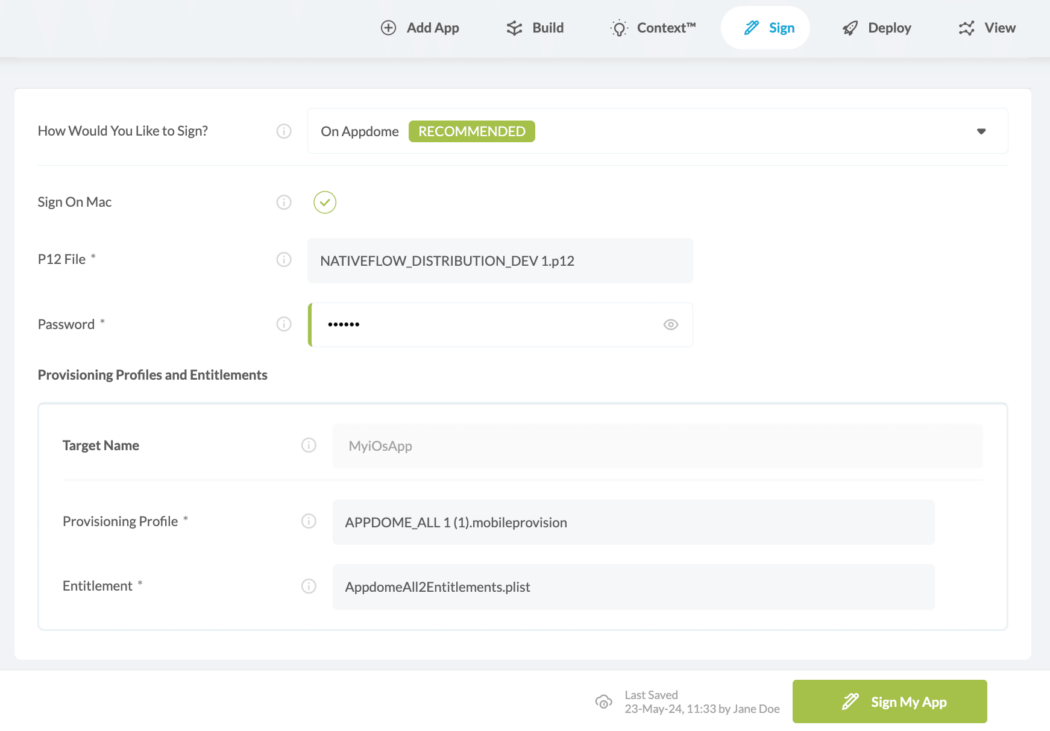
Congratulations! When your signing is complete, you will see the notice below. You now have a mobile app signed by multiple provisioning profiles.
Distribute the Appdome-Fused App to a Mobile Device
Once you have signed your Appdome-Fused app, you can download and deploy it using your distribution method of choice. For more information on deploying your Appdome-Fused apps, please read this knowledge base.
Related Articles:
- How to Use App Store Signature Validation in iOS Apps
- How to Sign Secured iOS Apps Using Codesign
- How to Generate a P12 Certificate for Signing an iOS App
If you have any questions, please send them our way at support.appdome.com or via the chat window on the Appdome platform.
Thank you!
Thanks for visiting Appdome! Our mission is to secure every app on the planet by making mobile app security easy. We hope we’re living up to the mission with your project.