How to Understand Appdome Version Numbering
Appdome Version number’s structure provides visibility that allows for better management of release cycles and certification processes. This knowledge base article explains the structure of Appdome Version number and specifies the locations where it is displayed on the platform.
Version Number Structure
The Appdome Engine version number has the following structure:
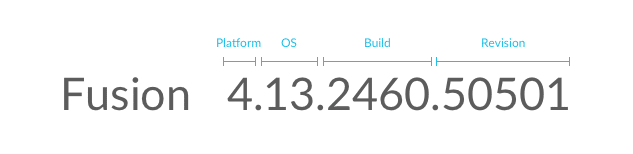
Namely: <Platform>.<OS>.<Build>.<Revision>. For example: 4.14.2640.50501
The various components of the version number are as follows:
- Platform
Appdome major version number. Any modification (increase) of this number reflects a significant change in the product, such as a newly available feature set. - OS
Indicates compatibility with a major version of the mobile OS, either iOS or Android.
For example:
4.16 – for iOS
4.13 – for Android - Build
Indicates the branch. This number can have either of the following values:- “1”: The value “1” indicates a formal (master/release) branch, namely: Appdome’s main product version. For example, 4.13.1.0001 for Android 13.
- Any other value: All other versions get their own, unique version number. For example, if version_X and version_Y are developed simultaneously, all builds from version_X may get the number 443 and all builds from version_Y get the number 763.
Note: The build number is consistent and unique per version. In other words large numbers do not indicate newer builds; such progress is reflected in the Revision number (part 4).
- Revision
A 5-digit number that indicates the most recent code change.
The revision number changes further to any modification of the code.
Examples of Version Numbers
The examples below show version numbers from the various builds, assuming that the Appdome main product version is 4, iOS version is 14, and Android version is 11.
- 4.16.1.43552 – An iOS build from master/release branch.
- 4.13.763.43548 – An Android build from a certain side branch.
- 4.13.763.43553 – An Android build from the same side branch as the one mentioned above.
Where is the Version Number Displayed
The Appdome Version number is displayed in the following locations:
- Fusion Set dropdown
If Appdome Version is frozen, the Appdome Version number is displayed when hovering the Freeze icon.

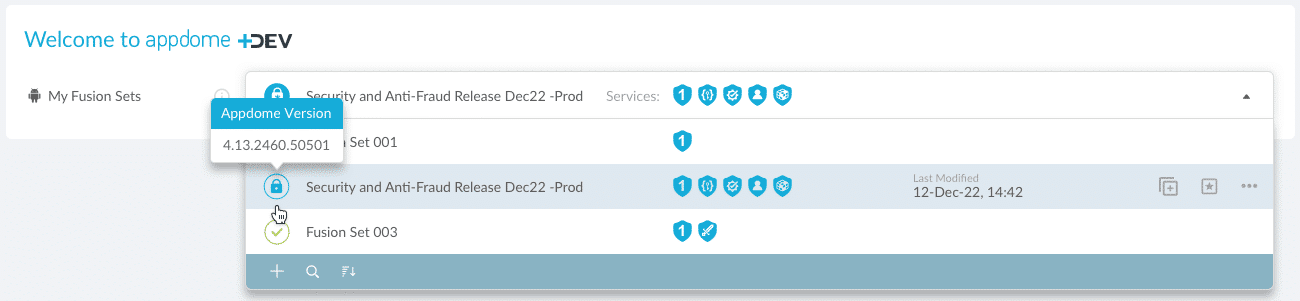
- Fusion Set details
Upon enabling (toggling On) Freeze Fusion Set, the check box Freeze Appdome Version is displayed. As seen in the images below, the Appdome Version is displayed next to the check box, regardless of whether the check box is selected.
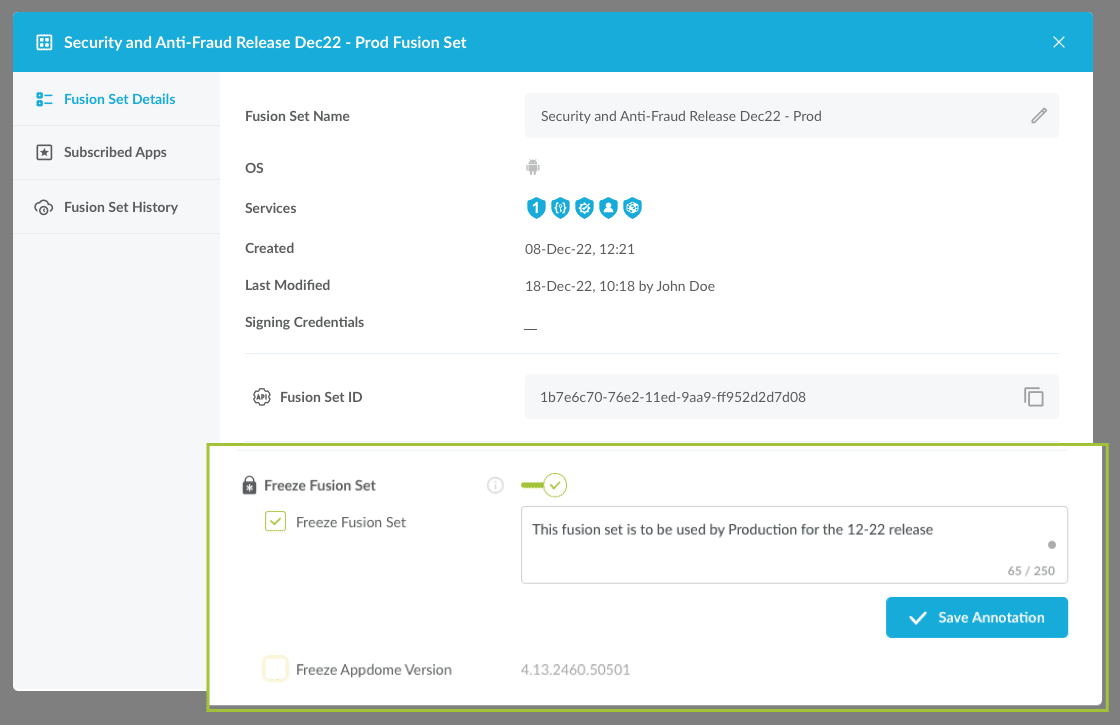
![04b Freeze Appdome Version [21]](https://www.appdome.com/wp-content/uploads/2021/06/04b-Freeze-Appdome-Version-21.png)
- Appdome Certificate
The Appdome Version number is displayed in the certificate header.
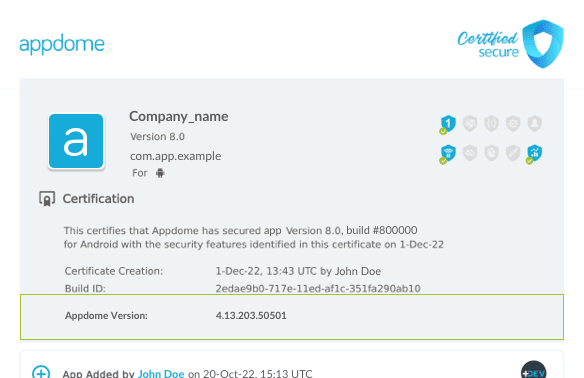
Prerequisites to Use Appdome Protection on Android and iOS Apps
In order to protect your app by using Appdome, you need the following:
- Appdome account
- Mobile App (.ipa for iOS, or .apk or .aab for Android)
- A license to Appdome Certified Secure™ (separate license required. If you don’t have a license, contact support@appdome.com)
- Signing Credentials (e.g., signing certificates and provisioning profile) – see Signing Secure Android apps and Signing Secure iOS apps
How To Learn More?
Check out other KB articles on Appdome Certified Secure:
- How to Control Secured Android and iOS Apps Release Version With Appdome Release Information Service
- How to Add Information about the Release in Android & iOS Apps
- How to Use Appdome-DEV to Secure Mobile Apps at Scale
- Using Certified Secure™ Android & iOS Apps Build Certification in DevOps CI/CD
- How to Freeze-Lock Mobile App Protection Templates for Android & iOS RCs in DevSecOps Build System
If you have any questions, please send them our way at support.appdome.com or via the chat window on the Appdome platform.
Thank you!
Thanks for visiting Appdome! Our mission is to secure every app on the planet by making mobile app security easy. We hope we’re living up to the mission with your project. If you don’t already have an account, you can sign up today.
