How to Lock Fusion Sets to Use the Same Security Template Across Apps
When collaborating as a team, multiple people may work on the same Fusion Set – one creates the Fusion Set, someone else signs it, etc. You will want to use the same security in all Android & iOS Apps. Locking the Fusion Set accomplishes that. Even when working alone, you can lock the Fusion Set and prevent accidental changes to it.
This Knowledge Base article describes 3 easy steps to use the same security in all Android & iOS apps by locking your Fusion Set. Secure mobile banking, mobile health, mobile games, mobile retail. No Code, No SDK, Continuous Security.
Prerequisites for locking your Fusion Set
To be able to lock fusion sets, you’ll need:
- An Appdome account
- Appdome GO
- Mobile App – Android (.apk or .aab) or iOS (.ipa)
3 Easy Steps to Use the Same Security in All Android & iOS Apps.
Please follow these steps to add a mobile app to your Appdome account.
If you don’t have an Appdome account, click here to create an account.
- Select an app and click on the meatballs icon next to your Fusion Set.

- Toggle ‘Freeze Fusion Set’ on to lock your Fusion Set editing.
- Select the features that you’d like to lock and annotate accordingly.
Please note that the Appdome version can be locked separately- enabling the user to ensure that all future app builds are performed on the same system version.
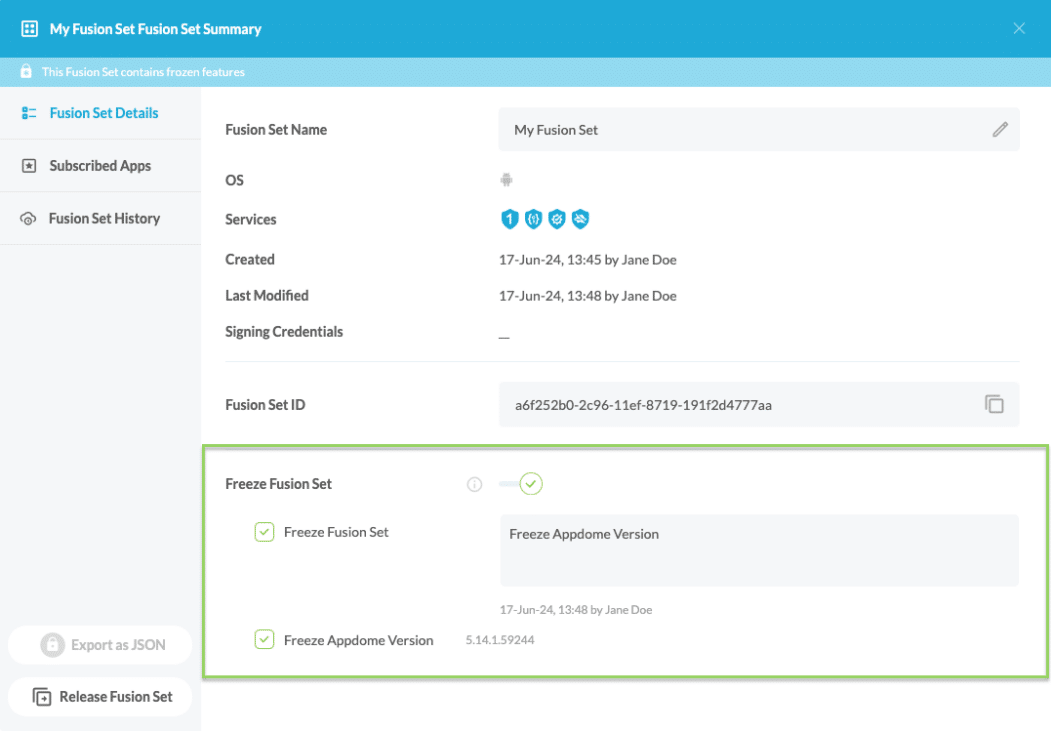
- The Fusion Set is now locked and cannot be modified. To unlock it, simply click the lock icon again.
How Do I Learn More?
Check out Sharing Templates Using Appdome-GO or request a demo at any time.
If you have any questions, please send them our way at support.appdome.com or via the chat window on the Appdome platform.
Thank you!
Thanks for visiting Appdome! Our mission is to secure every app on the planet by making mobile app security easy. We hope we’re living up to the mission with your project. If you don’t already have an account, you can sign up today.
