How to View and Manage Data via the SRM Control Center
What is the SRM Control Center?
The Security Release Management™ (SRM) Control Center, integrated within the Data-Driven DevSecOps platform, offers administrators a centralized space for managing and viewing all account information relevant to their organization. By overseeing events and tickets, DevSecOps and cyber teams can leverage this overarching view, complete with visual indicators, to make informed, data-driven decisions, ensuring their projects reach their full potential.
In addition, the SRM Control Center equips users with the necessary data to conduct comprehensive audits on the security and protection features of their mobile applications for both Android and iOS, all within the DevOps CI/CD pipeline.
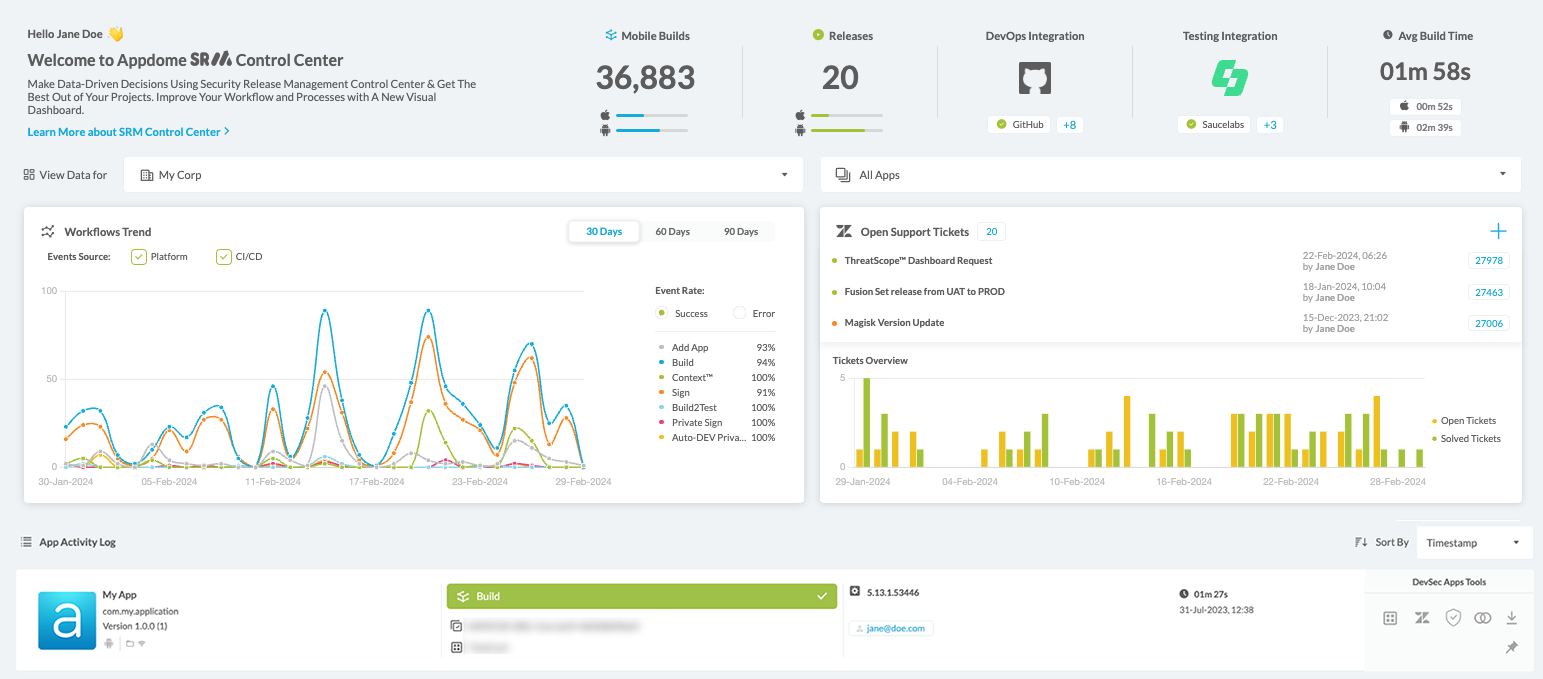
Prerequisites for using the Appdome SRM Control Center
Please contact Appdome Support to configure your SRM-C license.
-
- Appdome account (create a free Appdome account here)
- An Appdome SRM-C license
Tasks Enabled via SRM-C
SRM-C offers the ability to perform the following tasks:
-
-
- View Appdome Workflow Success and Error Rates Trend
- Track and Manage Support Tickets
- View Detailed App Activity Log on the Organization Level
- Extended DevSecOps Tools
-
Reviewing Summary Data
The Summary Data section displays the following information for all apps monitored – both Android and iOS:
-
-
-
- Mobile Builds
The total number of the company’s Android and iOS App builds on Appdome. - Releases
The total number of Android and iOS apps published to the App Store/Play Store exceeds an installed base of over 1,000 devices. - DevOps Integration
Indicates whether Appdome and your deployment environment (e.g., Jenkins or GitLab) are integrated, thus allowing Appdome-protected apps to be deployed directly from your environment. For more information, see Bringing Mobile App Security & Anti-Fraud Inside CI/CD – Appdome - Testing Integration
Customers with an Appdome SRM-C license can use Appdome’s Build-to-Test service to quickly and easily test their Appdome-protected mobile apps by using the automated testing services SauceLabs, BrowserStack, BitBar, and Lambda Test without the need for different Fusion Sets. The Testing Integration icon displays the logo of your selected testing service. For details, see Testing Protected Mobile Apps. - Avg Build Time
The average time it takes to complete the app build process of an Android or iOS app on the Appdome platform.
- Mobile Builds
-
-
Searching and Filtering the data

Filter by Workspace
All information displayed in the SRM Control Center can be displayed either for the entire organization or a specific Team Workspace associated with your organization by selecting the requested entity from the View data for drop-down list, as shown below.
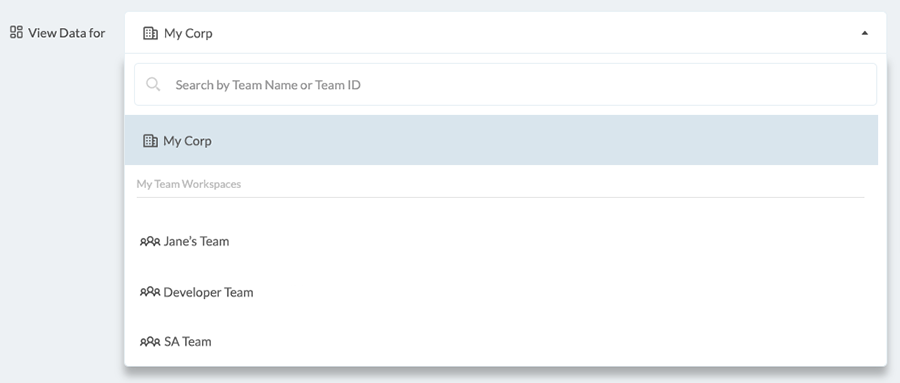
Filter by App
In the SRM Control Center, you can view all related information tailored to a specific app by using the “Filter by App” feature, which updates the display to show only data pertinent to the selected app.
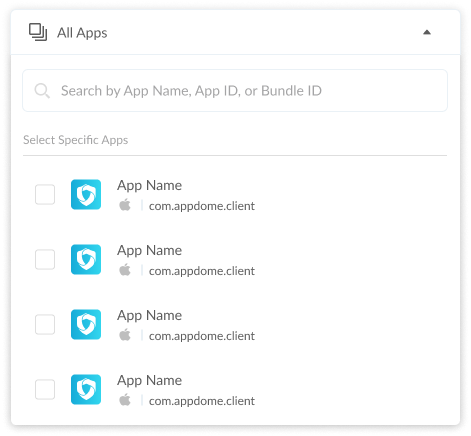
Reviewing Workflows Trend
The Workflows Trend section displays the distribution of events over the selected period, the past 30, 60, or 90 days.
You can select information to show as follows:
-
-
-
-
- The Event Rate:
- Success – Shows all successful events within the past 30 days. The success percentage of each event is displayed next to each event type.
- Failure – Shows all failed events within the past 30 days. The failure percentage of each event is displayed next to each event type.
Note: When hovering your mouse over the Event Rate Percentage, you’ll be able to see the actual number of events.
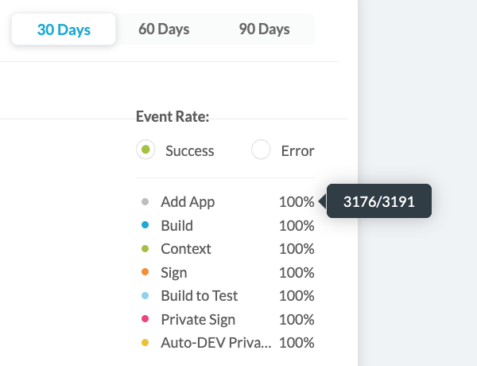
- The method used for the events:
- Platform events (operations performed directly on the website)
- CI/CD events (events performed via an API connection / DevOps integration)
- Both platform and CI/CD events (default)
- The event type:
- Add App
- Build
- Context
- Sign
- Build To Test
- Private Sign
- Auto-Dev Private Sign
- The Event Rate:
-
-
-
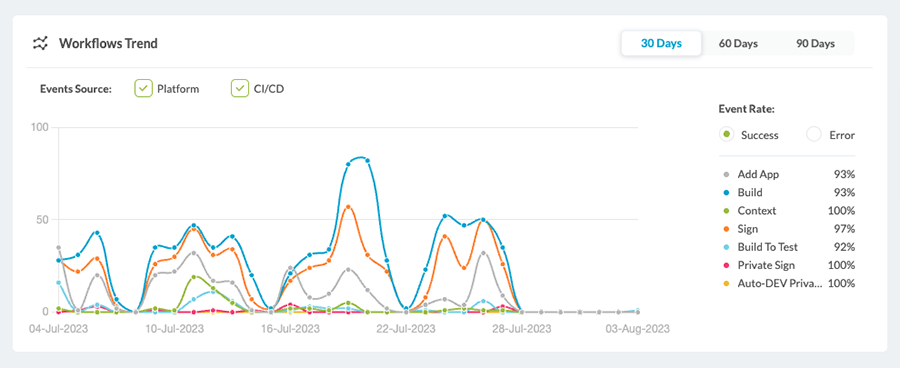
Reviewing Support Tickets
The Open Support Tickets section displays the Support tickets handled within the last 30 days (the time period is non-changeable). The data displayed shows all open tickets for all of the team’s apps.
This section is divided into two parts:
-
-
-
-
- The upper part displays the three most recently handled tickets
- The lower part displays the status distribution of the support tickets within the last 30 days:
- Pending
- Open
- Solved
-
-
-
Note: The color of the dot next to each ticket displayed in the list corresponds with the ticket’s current status.
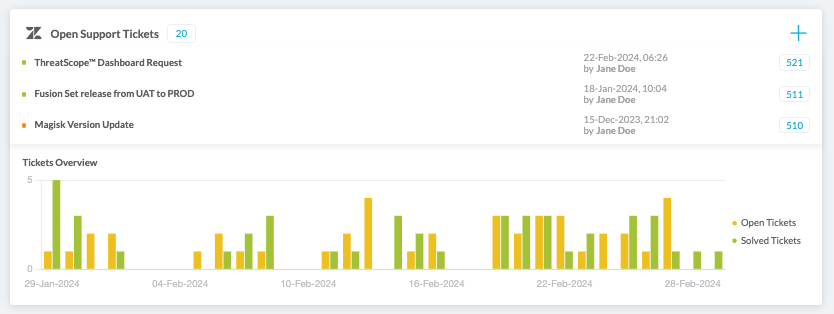
In addition, you can perform the following operations:
-
-
-
-
- Open a new ticket via support.appdome.com by clicking the + icon on the upper right side.
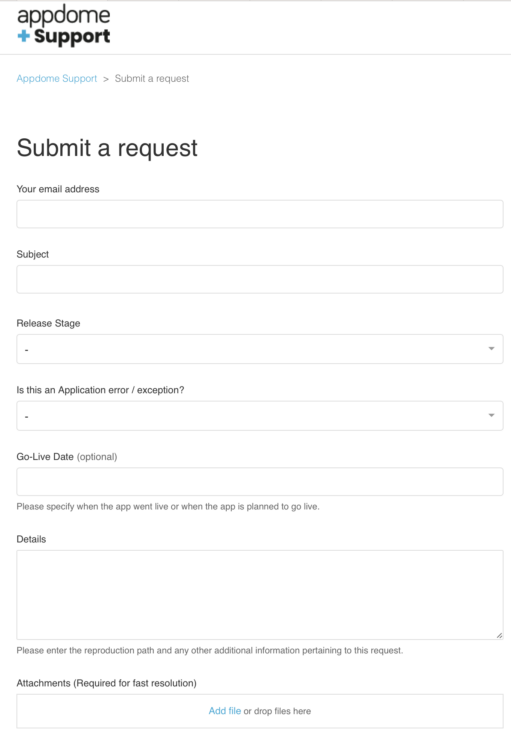
- Go to the support portal by clicking the number next to each of the tickets displayed in the upper section, as highlighted in the figure above.
- Open a new ticket via support.appdome.com by clicking the + icon on the upper right side.
-
-
-
Viewing App Activity Log
The App Activity Log section displays operations performed at the organization level.
The operations can be sorted by any of the parameters that can be selected from the drop-down list on the right, as shown in the figure below.
You can also use the DevSec App Tools bar on the right to perform several tasks (See the purpose of each tool in the figure below).
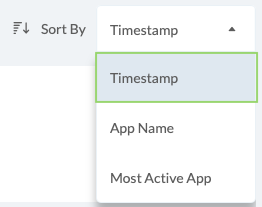
-
-
-
-
- Timestamp – Organizes the activities from the latest to the earliest.
- App Name – Organizes the activities by the name of the app.
- Most Active App -Organizes the apps by bundle ID, showing the one with the most activities in the last 30 days first.
-
-
-
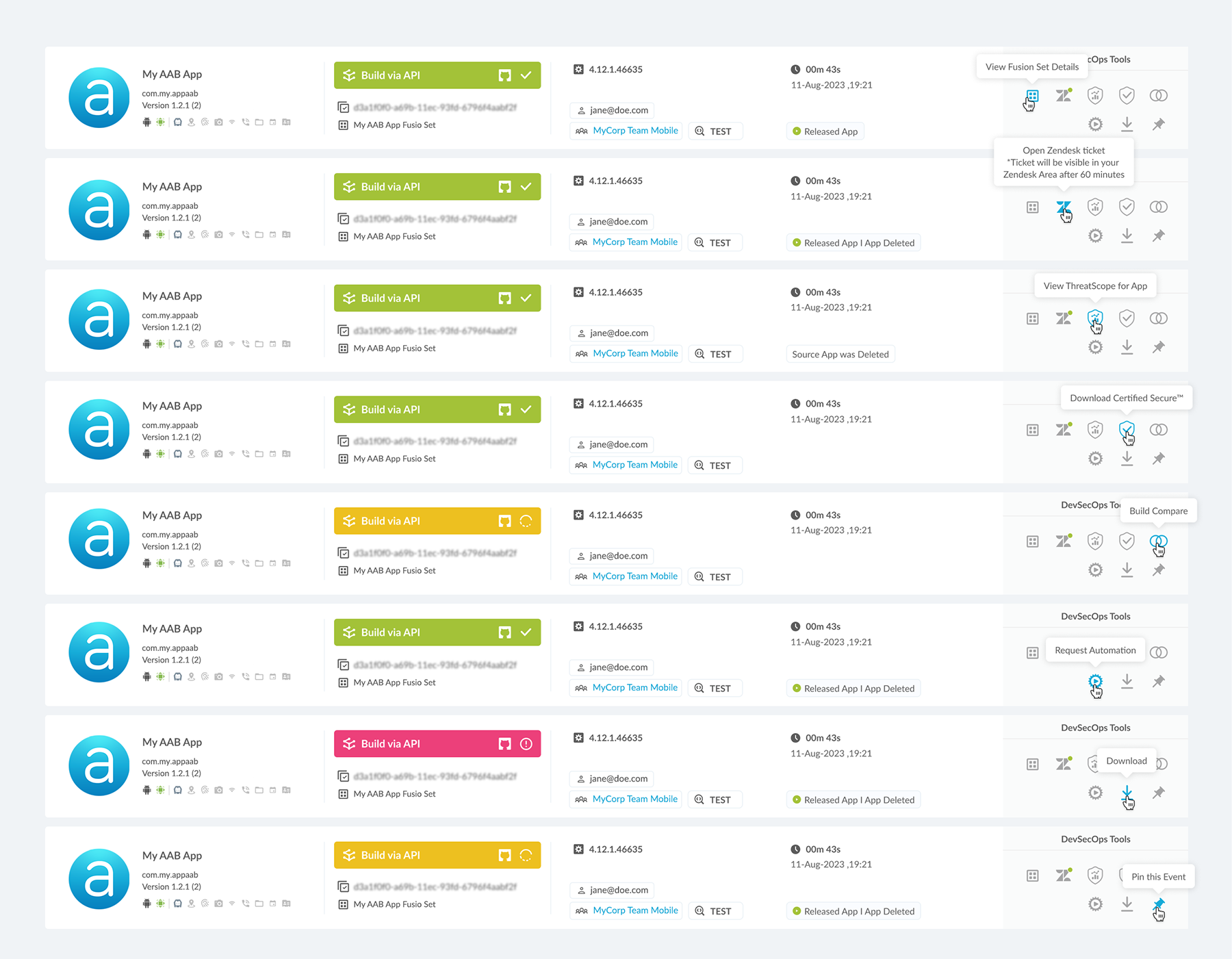
The color of the App Activity indicates its status.
-
-
-
-
- Green – Completed Successfully
- Yellow – In Progress
- Red – Failure
- Grey – Aborted
-
-
-
The App Activity is categorized into each of the following events:
-
-
-
-
- Upload
- PWA upload
- Build
- Build to Test
- Context
- Sign on Appdome
- Private Sign
- Auto-DEV Private Sign
- App Validation
-
-
-
Note: Each event can be performed either through Appdome or via API, with the API logo appearing next to the event name to indicate this option.
To view the App Timeline details, click on each activity.
Below the status bar, you can see two additional icons.
![]() Appdome Build ID – The identification number for the App’s current build. Click to copy.
Appdome Build ID – The identification number for the App’s current build. Click to copy.
![]() Fusion Set Name – The name of the security template you are currently using on the app. Click to copy.
Fusion Set Name – The name of the security template you are currently using on the app. Click to copy.
You can see both reflected on the top right section of the timeline popup.
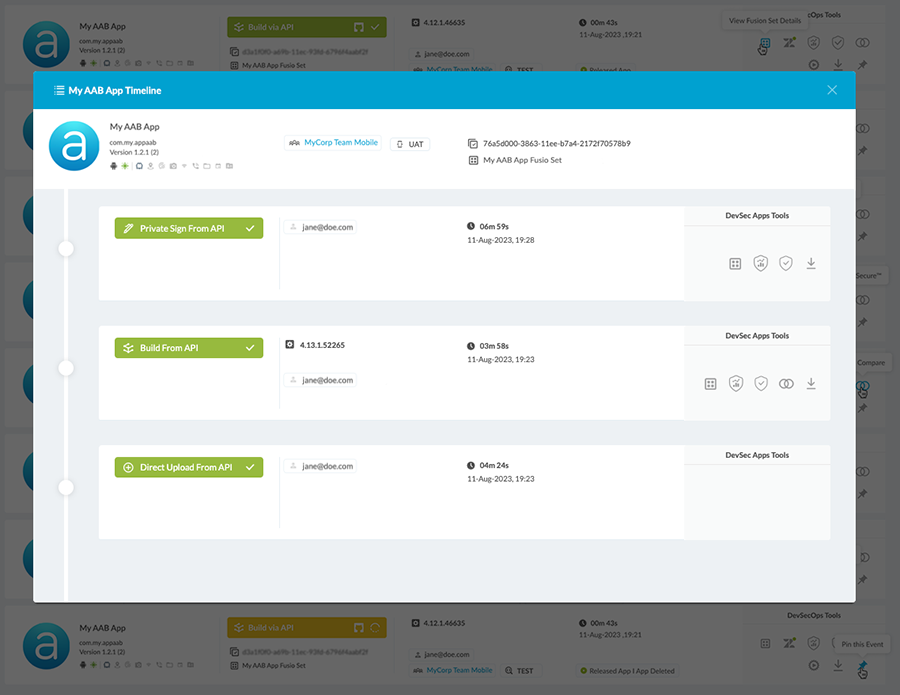
DevSec Apps Tools
On the right side of each event in the activity log, you can find the DevSec Apps tools. These tools allow you to perform several tasks relevant to the specific event, enabling you to view the needed information in a more accurate and customizable way.
 View Fusion Set Details – Click on the icon to get a full view of the fusion set details for the event.
View Fusion Set Details – Click on the icon to get a full view of the fusion set details for the event.
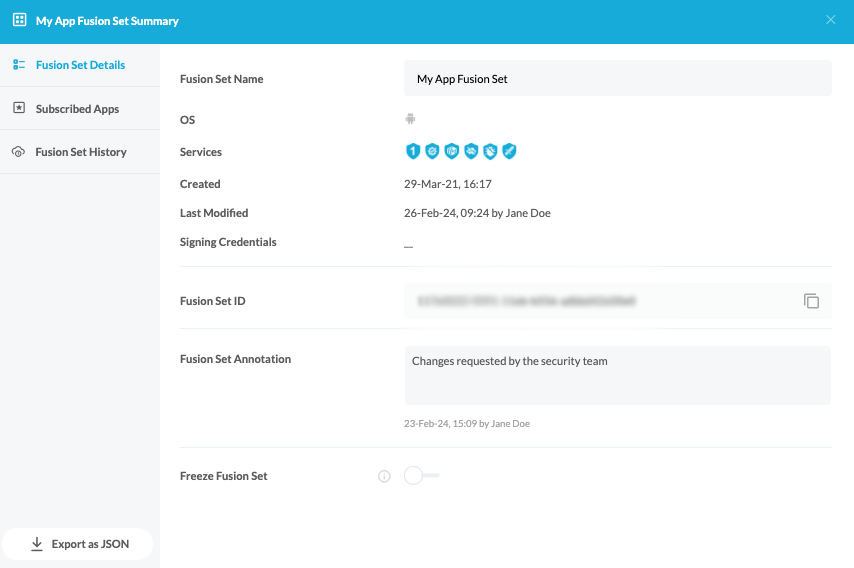
 Open Support Ticket – This allows you to open a ticket with the relevant app, team, and event details already filled in.
Open Support Ticket – This allows you to open a ticket with the relevant app, team, and event details already filled in.
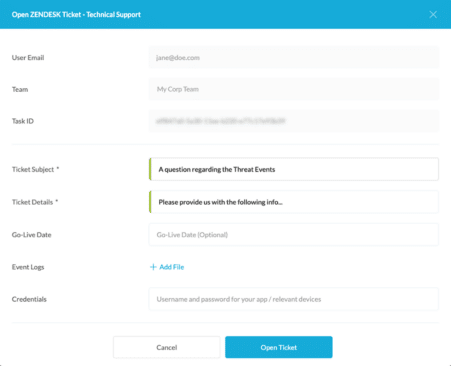
If a ticket has been opened for said event, the color-coded icon will indicate the ticket’s current status:
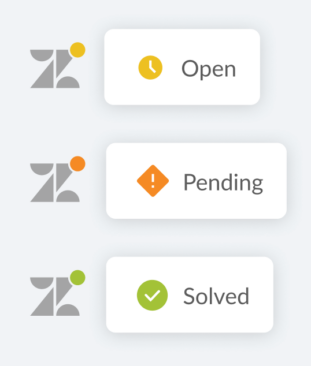
 View Threat Scope for App – Clicking the icon will open the ThreatScope Mobile XDR dashboard, detailing the attack data for the selected app. Click here to learn more about ThreatScope Mobile XDR.
View Threat Scope for App – Clicking the icon will open the ThreatScope Mobile XDR dashboard, detailing the attack data for the selected app. Click here to learn more about ThreatScope Mobile XDR.
 Download Certified Secure™ – Allows you to download the Certified Secure™ certificate for the event.
Download Certified Secure™ – Allows you to download the Certified Secure™ certificate for the event.
 Build Compare – Allows you to compare between the currently selected build of the app and another build (both build events must be for the same app).
Build Compare – Allows you to compare between the currently selected build of the app and another build (both build events must be for the same app).
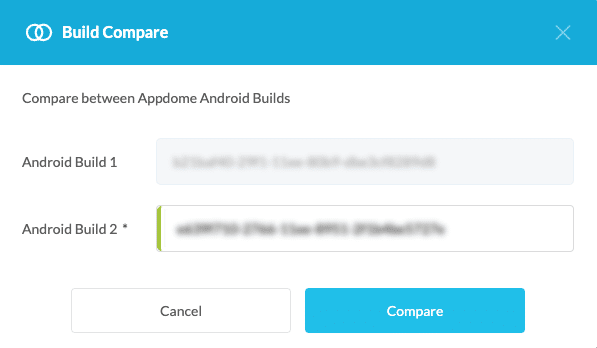
After clicking Compare, a new tab will open detailing the differences between the builds.
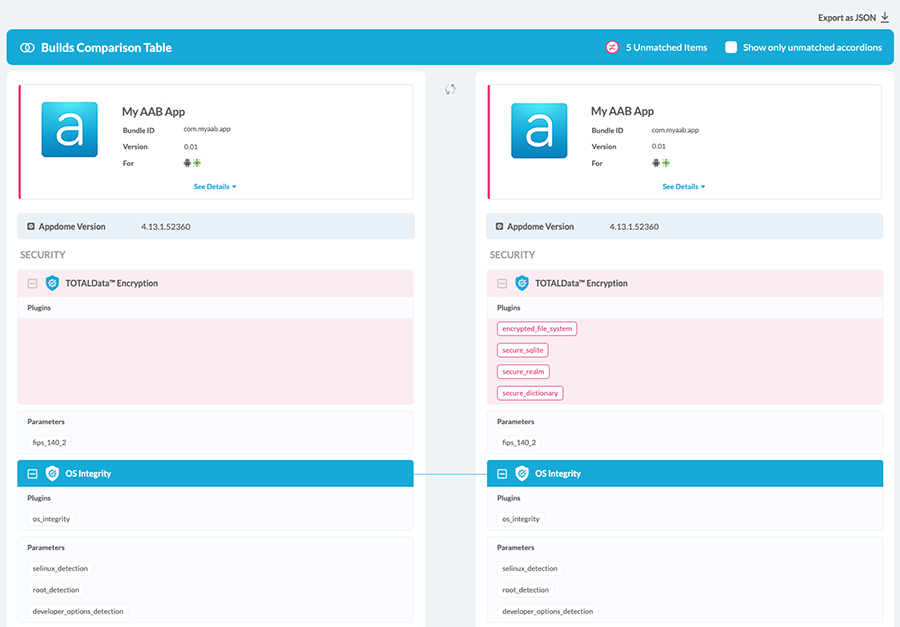
 Download – Allows you to download the non-protected or protected app to your computer.
Download – Allows you to download the non-protected or protected app to your computer.
 Pin This Event – Allows the user to pin the event to the top of the App Activity Log for easier access.
Pin This Event – Allows the user to pin the event to the top of the App Activity Log for easier access. 
Related Articles:
- How to Use Appdome’s Build-to-Test Service
- How to Secure Android & iOS Apps in CircleCI pipelines
- How to Secure Android & iOS Apps in Jenkins CI/CD pipelines
Need Additional Help?
The description above is designed to help you secure Android & IOS apps in your CI/CD pipelines. If you have questions about using this Build2Secure step, please send them our way at support.appdome.com or via the chat window on the Appdome platform.
Thank you!
Thanks for visiting Appdome! Our mission is to secure every app on the planet by making mobile app security easy. We hope we’re living up to the mission with your project.

