Appdome Diagnostic Logs for Troubleshooting Secured iOS Apps
iOS application diagnostic logs are used for troubleshooting apps. Logs are very helpful in finding the root cause of the issues you may be experiencing in an app. This Knowledge Base article provides step-by-step instructions for using Appdome Diagnostic Logs for troubleshooting secured iOS apps.
We hope you find this knowledge base useful and enjoy using Appdome!
Obtaining Secured iOS Apps Logs
You can configure your iOS apps to enable “diagnostic logs” in the app. You can use Appdome to enable diagnostic logs in iOS apps when you build the app on Appdome.
Appdome is a no-code mobile app security platform designed to add security features to mobile apps.
Appdome’s no-code mobile app security platform offers mobile developers, DevSec, and security professionals a convenient and reliable way to protect Android and iOS apps without coding. When a user clicks “Build My App,” Appdome leverages a microservice architecture filled with 1000s of security plugins, and an adaptive code generation engine that matches the correct required plugins to the development environment, frameworks, and methods in each app.
Using Appdome, there are no development or coding prerequisites to build secured apps. There is no SDK and no library to manually code or implement in the app. The Appdome technology adds the relevant standards, frameworks, stores, and logic to the app automatically, with no manual development work at all.
In order to gather iOS application logs, you’ll need:
- Xcode
- Console
- USB cable connected to an iOS device
- Text Editor
You should enable your iOS application diagnostic logs whenever you want to view helpful and detailed information on why the app is experiencing problems. Here is more information from Apple on how you can enable logs and why they are useful.
3 Easy Steps to Use Appdome Diagnostic Logs for Troubleshooting Secured iOS Apps
- Verify with Appdome support team that your account can enable Diagnostic Logs
- While Building an app, under Security and Management you can enable Diagnostic Logs
- Under Troubleshooting, enable Diagnostic Logs for the Fusion set
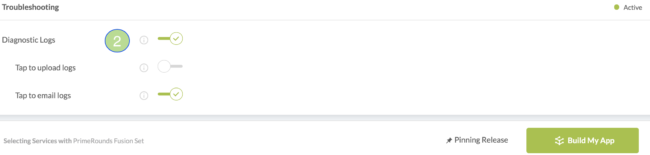
How to Use the Console App to Obtain logs
Follow these step-by-step instructions to obtain iOS application logs:
- Connect your iOS device to a Mac
- Select Trust this computer on the iPhone pop-up request
- Start the Console app and choose the relevant device
- Select your connected iOS device, and you will see the iOS application logs being gathered
- You can filter the log messages using the search bar on the top right
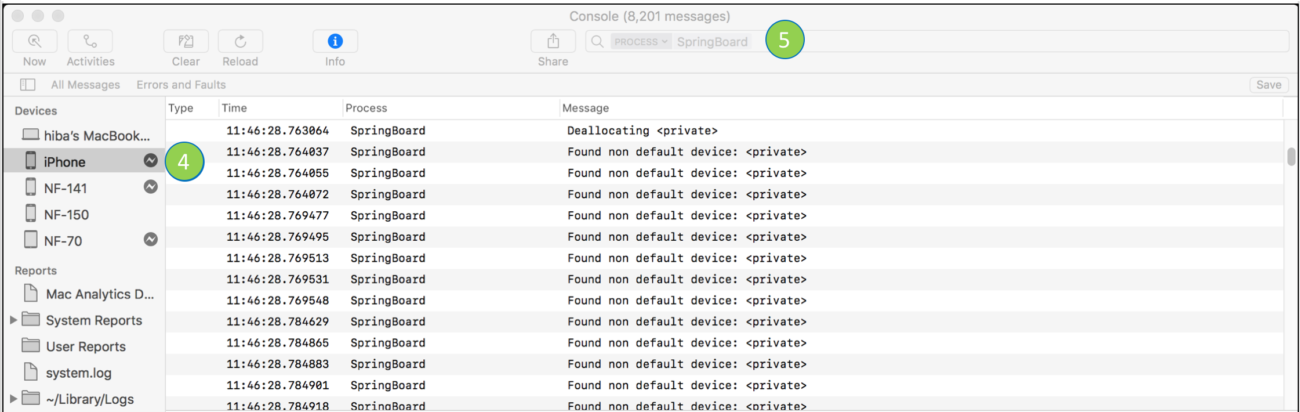
- Reproduce the problem
- Highlight all of the log data
- Copy the log messages using Command + C or Edit–> Copy
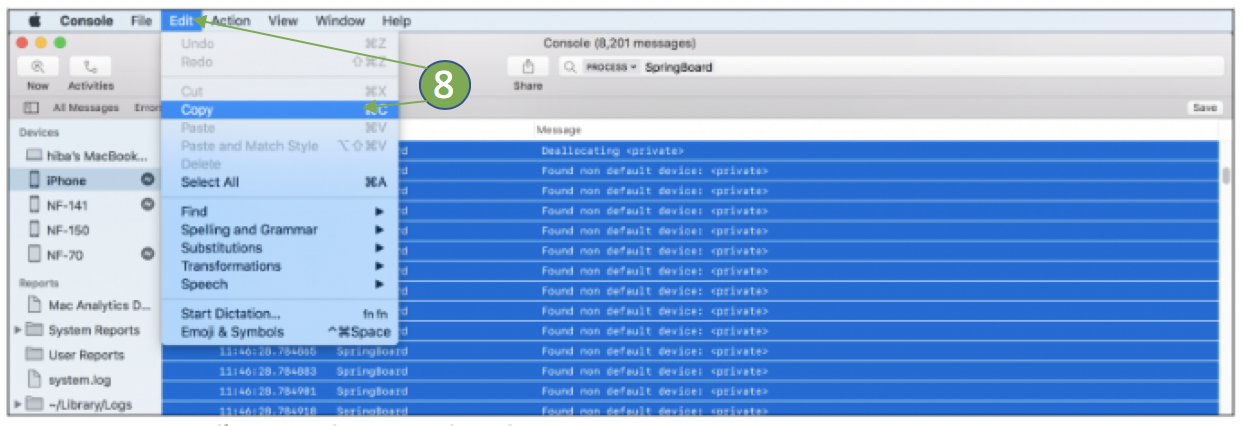
- Open a text editor and paste the data
- Save this log file as a .log
Here’s a link to a video of this process in gathering an iOS app’s diagnostic log.
Alternative App for Gathering iOS Application Logs – iOS Console
Besides the options above, you can also obtain iOS application logs using the iOS console app. Follow these steps:
- Install iOS Console
- Connect your iPhone to the computer
- Select Trust this computer on the iPhone pop-up request
- Start iOS Console and you will see the iOS application logs being gathered.
- Reproduce the problem
- Highlight all of the log data
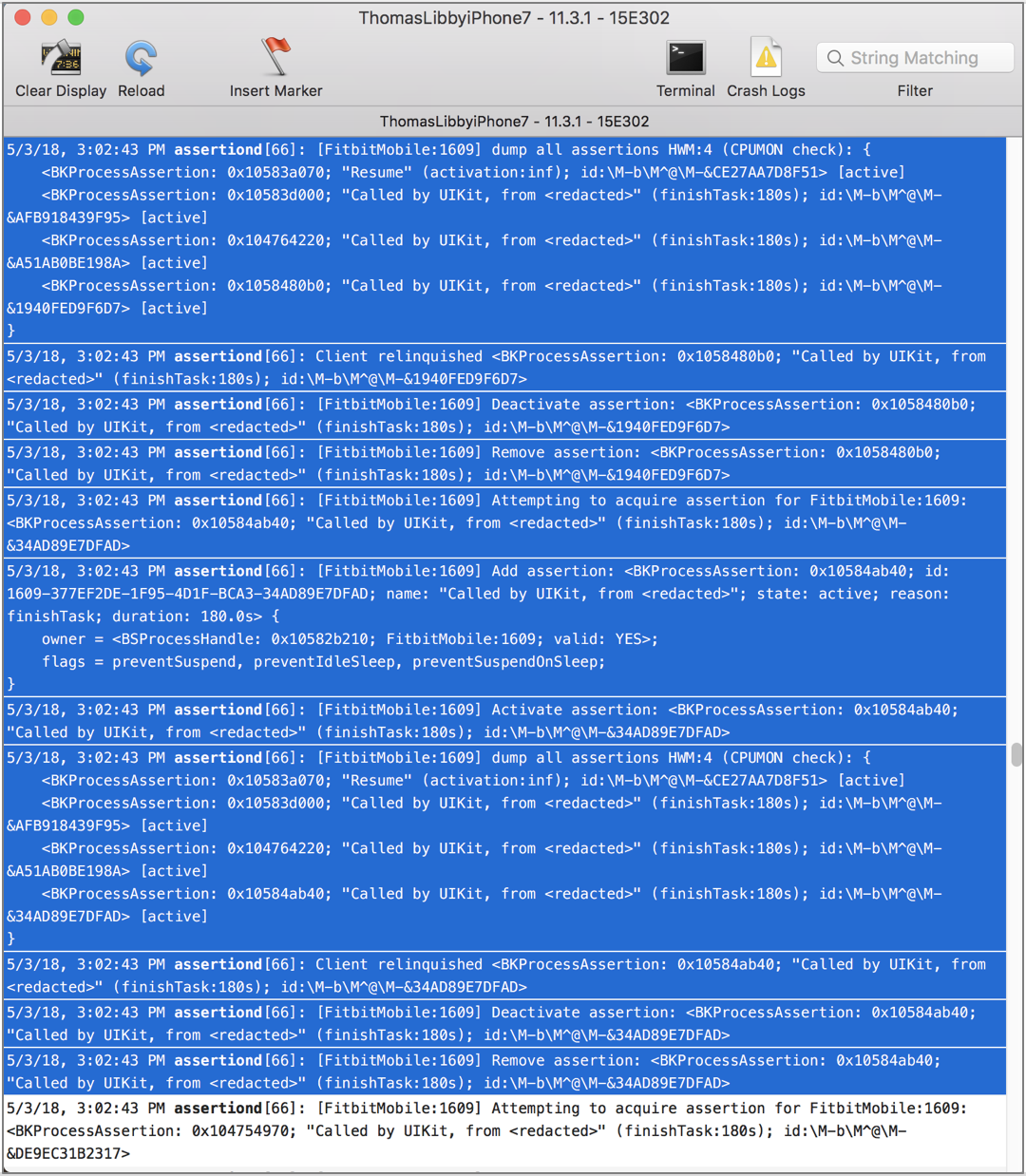
- Copy the log messages using keys Command + C or select Edit –> Copy
- Open a text editor and paste the data
- Save this log file as a .log
How to Sign & Publish Secured Mobile Apps Built on Appdome
After successfully securing your app using Appdome, there are several available options to complete your project, depending on your app lifecycle or workflow. These include:
- Signing Secure iOS and Android apps
- Customizing, Configuring & Branding Secure Mobile Apps
- Deploying/Publishing Secure mobile apps to Public or Private app stores
Or, see this quick reference Releasing Secured Android & iOS Apps built on Appdome.
How Do I Learn More?
Check out our blog for more resources on troubleshooting.
If you have any questions, please send them our way at support.appdome.com or via the chat window on the Appdome platform.
Related Articles:
Thank you!
Thanks for visiting Appdome! Our mission is to secure every app on the planet by making mobile app security easy. We hope we’re living up to the mission with your project. If you don’t already have an account, you can sign up for free.
