How to Download Secured Mobile Apps From Appdome
Learn how to download mobile apps from Appdome after you have completed a build using Appdome’s no-code mobile development and security platform.
More and more mobile developers and app makers are using Appdome as part of mobile integration lifecycles. At the end of the integration flow, the user can either distribute the application automatically or download the app and deploy it manually, either for local testing or production deployment.This Knowledge Base article provides step-by-step instructions for using Appdome in a mobile integration lifecycle, downloading for testing, and manually deploying fully integrated mobile apps to enterprise and public app stores.
We hope you find this knowledge base useful and enjoy using Appdome!
How to Download Secured Mobile Apps From Appdome
Appdome is a mobile integration platform as a service (iPaaS) that allows users to add a wide variety of features, SDKs, and APIs to Android and iOS apps. Using a simple ‘click to add’ user interface, Appdome allows anyone to easily integrate features to any mobile app – instantly, no code or coding required.
Prerequisites for Using Download Secured Mobile Apps
In order to use deploying apps on Appdome, you’ll need:
-
- Appdome account
- Mobile App (.ipa for iOS, or .apk or .aab for Android).
- Fused and signed apps.
3 Easy Steps to Download Secured Mobile Apps
- Build An App – End to End
Make sure you have completed your integration project on Appdome. To complete a mobile integration project, upload an app, select the services you want to be added to the app, and click “Build My App”. To Learn How to Create an Appdome Integrated App, read this Knowledge Base. - Sign Your Appdome Built App
Once you have created a Built app on Appdome, the next step is signing the Fused app. To learn How to Sign an Appdome Built App, read this Knowledge Base. Or, feel free to see these helpful articles – Signing iOS app and Signing an Android. Even in cases where you plan to sign the application locally, private signing must be selected prior to downloading the app. - Download Any Mobile App:
- Go to the Deploy section of the Mobile Integration Workflow to being the process.

- Click Download Your Built App to download the Appdome-built app to a local computer for Deployment.
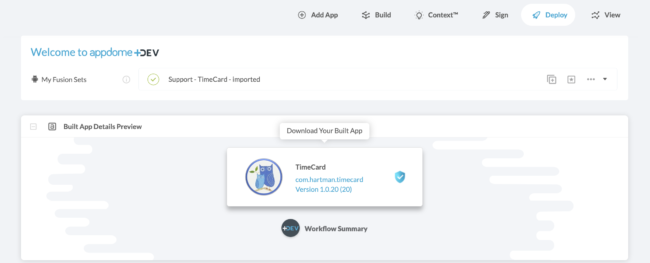
- Go to the Deploy section of the Mobile Integration Workflow to being the process.
After downloading the application it can be deployed via the standard deployment methods in Apple PlayStore, Google Play or the EMM stores Intune/ Maas360/ VMWare Workspace ONE (AirWatch)/ MobileIron/ BlackBerry.
Alternatively, the app can sideload the application for testing:
- For iOS applications, to install the app on the device, you will need iTunes or XCode.
- For Android applications. you will need Android Studio or similar Android utility to load your Android app.
- Another option is to load the Built app to a cloud service like Box, Dropbox or Google Drive and download and install from the cloud.
Related Articles
- How to Sideload Secured iOS Apps using iMazing
- Appdome Diagnostic Logs for Troubleshooting Secured iOS Apps
- Testing Secured Android & iOS Apps Using Kobiton, Mobile DevSecOps Best Practices
If you have any questions, please send them our way at support.appdome.com or via the chat window on the Appdome platform.
Thank you!
Thanks for visiting Appdome! Our mission is to secure every app on the planet by making mobile app security easy. We hope we’re living up to the mission with your project. If you don’t already have an account, you can sign up for free.
