How to Obtain the UDID on an iOS Device
A UDID is a Unique iOS Device IDentification number that can be identified within apps. It may be needed when configuring services or apps on your iOS device. This Knowledge Base article explains how to obtain the UDID on an iOS device.
We hope you find it useful and enjoy using Appdome!
Why Would You Need to Obtain the UDID on an iOS Device?
You can sign iOS apps with a provisioning profile that will only permit the app to be installed on devices that have their UDID specified in the profile.
Appdome is a no-code mobile app security platform designed to add security features in mobile apps.
Appdome’s no-code mobile app security platform offers mobile developers, DevSec and security professionals a convenient and reliable way to protect Android and iOS apps without coding. When a user clicks “Build My App,” Appdome leverages a microservice architecture filled with 1000s of security plugins, and an adaptive code generation engine that matches the correct required plugins to the development environment, frameworks, and methods in each app.
Using Appdome, there are no development or coding prerequisites to build secured apps. There is no SDK and no library to manually code or implement in the app. The Appdome technology adds the relevant standards, frameworks, stores, and logic to the app automatically, with no manual development work at all.
Prerequisites to Obtain the UDID on an iOS Device
- iTunes app
- iOS device connected to a computer over the USB cable
5 Easy Steps to Obtain the UDID on an iOS Device
Follow these step-by-step instructions to obtain your UDID using iTunes:
-
- Connect your device to the computer using a USB cable
- Open iTunes
- Click the device icon to the right of Apps drop-down menu in iTunes
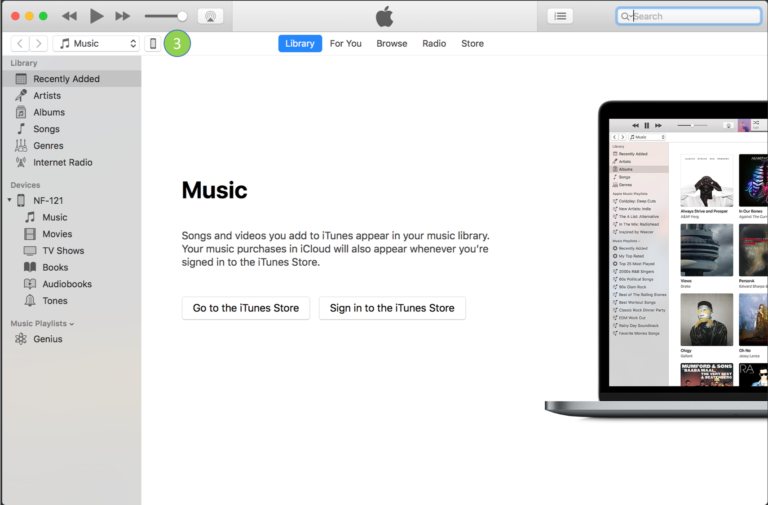
- Click the serial number value until you see the UDID value being displayed
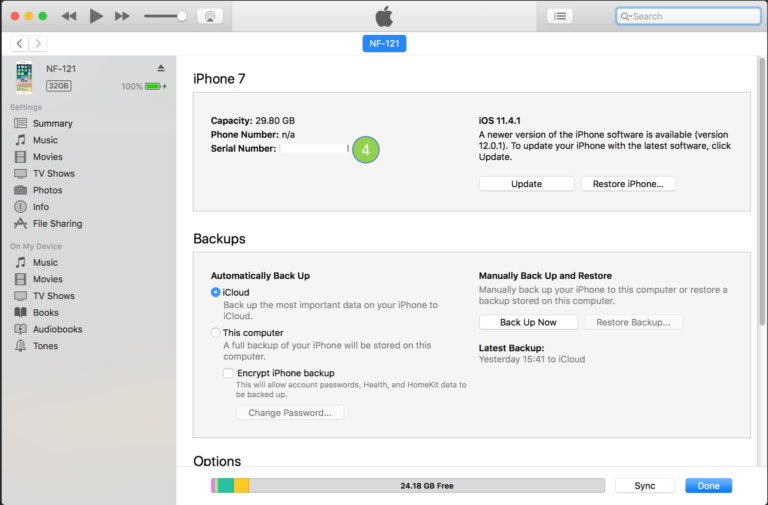
- At this point, you will see the UDID value being displayed for your iOS device
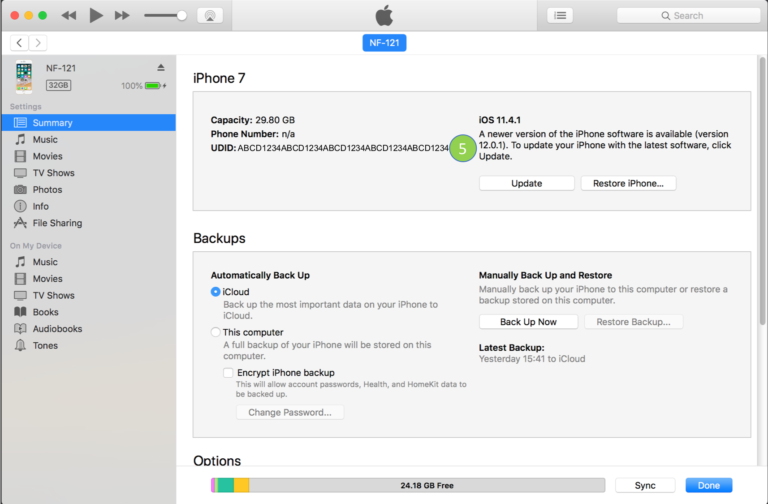 Congratulations! You can now see your device’s UDID.
Congratulations! You can now see your device’s UDID.
How Do I Learn More?
If you are interested in learning more about iOS applications we suggest you read up on how iOS application (IPA files) are structured.
If you have any questions, please send them our way at support@appdome.com or via the chat window on the Appdome platform.
Related Articles
How to Use Appdome’s Build-to-Test Service
How to Register iOS Device to a Developer Provisioning Profile
How to Sign Secured iOS Apps Using P12 Distribution Certificate
Thank you!
Thanks for visiting Appdome! Our mission is to make mobile integration easy. We hope we’re living up to the mission with your project. If you don’t already have an account, you can sign up for free.
