How to Sideload Secured Android Apps using ADB
This Knowledge Base article provides step-by-step instructions to sideload secured Android apps (.apk and .aab) using ADB. This will allow developers to test and validate an Appdome-secured app on an Android device.
We hope you find this knowledge base useful and enjoy using Appdome!
How to Sideload Secured Android Apps using ADB – .apk and .aab formats
Appdome is a no-code mobile app security platform designed to add security features in mobile apps.
Appdome’s no-code mobile app security platform offers mobile developers, DevSec and security professionals a convenient and reliable way to protect Android and iOS apps without coding. When a user clicks “Build My App,” Appdome leverages a microservice architecture filled with 1000s of security plugins, and an adaptive code generation engine that matches the correct required plugins to the development environment, frameworks, and methods in each app.
Using Appdome, there are no development or coding prerequisites to build secured apps. There is no SDK and no library to manually code or implement in the app. The Appdome technology adds the relevant standards, frameworks, stores, and logic to the app automatically, with no manual development work at all.
ADB stands for Android Debug Bridge. It is a tool you can use that allows you to connect an Android device over a USB cable to your computer. With this connection you can uninstall apps, issue shell commands to your device, install apps, and do more with your device. For more information on this view this and look at this resource.
3 Easy Steps to Sideload Secured Android Apps using Android Debug Bridge (ADB)
Follow these instructions to sideload Secured Android Apps using Android Debug Bridge (adb)
- Android SDK. Make sure platform-tools has included adb the package.
- USB driver for the phone
- Build and Sign your mobile .apk or .aab binary application file
To facilitate the usage of adb, you need to allow USB debugging on your device:
- Enable Developer Options on the Android Device:
- Navigate to Settings > About Phone.
- Scroll to the bottom.
- Tap Build number seven (7) times.
You’ll get a short pop-up in the lower area of your display saying that you are now a developer.
- Go back and now access the Developer options menu, select the check box USB debugging and click OK on the prompt
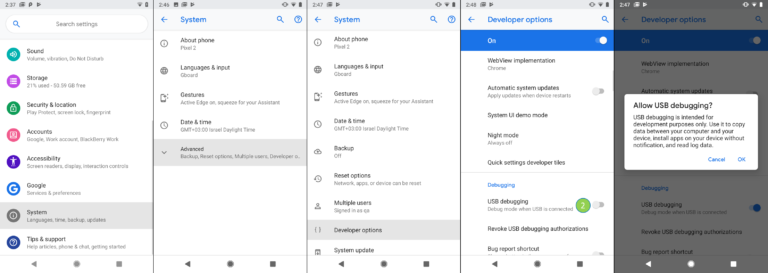
- When the device is connected to the computer, you should be prompted to “Allow USB debugging.” If so, check the box to Always allow from this computer.
- Click OK
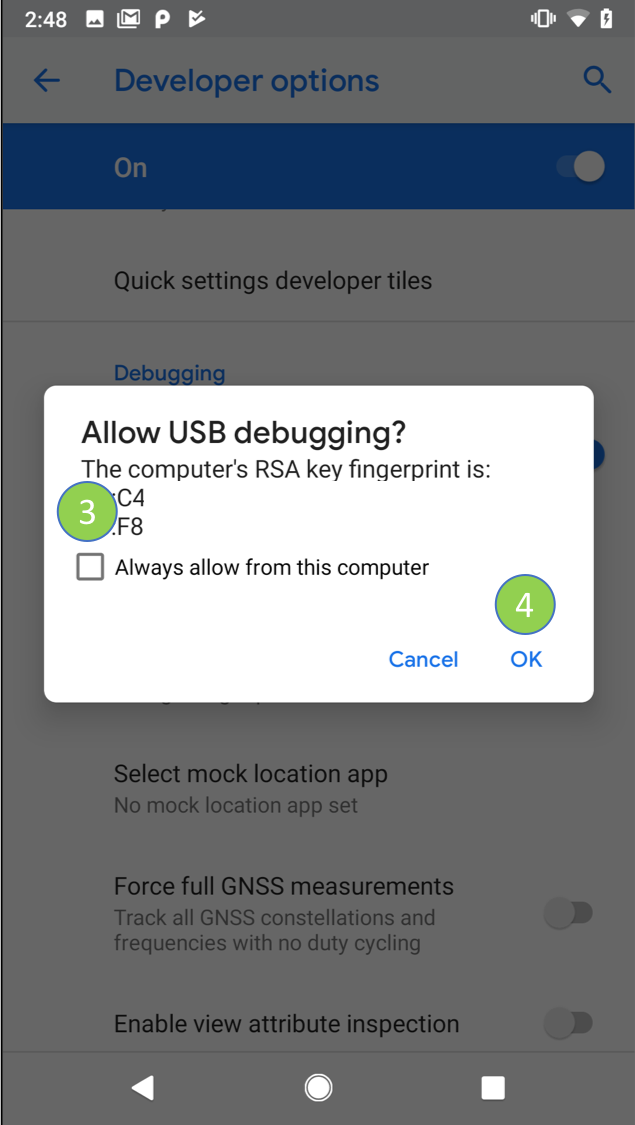
How to “Sideload” an Appdome-built Android App from Command Line
Verify your device is detected by enumerating the device tree using “adb devices -l”
On your computer use adb to install the app. Ensure you use the fully qualified path to the app if you are not running adb from the directory where the app is stored.
How to Sideload .aab Files & How to Install .aab Files
Sideloading Android App Bundle files (.aab files) requires the Bundletool utility. The sideloading takes two steps :
- Generate a set of apks from your original app bundle.
bundletool build-apks –bundle=my_app.aab –output=my_app.apks
–ks=<keystore.jks>
–ks-pass=pass:<keystore password>
–ks-key-alias=<key Alias>
–key-pass=pass:<key password>
There are options like generating a universal apk (–mode=universal) or generating a device-specific apk (–connected-device).
2. Deploy APKs to the connected device
bundletool install-apks –apks=my_app.apks
Congratulations! The app is now installed on your Android device.
How Do I Learn More?
To zoom out on this topic, visit Appdome All-in-One Mobile App Security on our website.
Related Articles
- How to Block Magisk Manager, Prevent Rooting Android Apps
- How to Block Magisk Manager, Prevent Rooting Android Apps
- How to Use Appdome’s Build-to-Test Service
If you have any questions, please send them our way at support@appdome.com or via the chat window on the Appdome platform.
Thank you!
Thanks for visiting Appdome! Our mission is to make mobile integration easy. We hope we’re living up to the mission with your project. If you don’t already have an account, you can sign up for free.
