How to Test Secured iOS Apps on LambdaTest
Customers with an Appdome SRM license can use Appdome’s Build2Test service to quickly and easily test their Appdome-secured mobile apps using LambdaTest, without the need for different Fusion Sets. With Appdome’s Build2Test service, Appdome’s in-app defense model recognizes the unique signature of these testing services and allows for easy testing without issuing a security alert or forcing the app to exit, even if these services use tools such as Magisk or Frida. For more details, see How to Use Appdome Mobile App Automation Testing.
General Information about Testing in iOS Apps
LambdaTest allows testing apps using its App Live and App Automate features, which can both be used to test Appdome-secured mobile apps.
| Appdome feature | Reason | Behavior with Build2Test |
| Prevent App Screen Sharing |
LambdaTest allows a live view of the device screen while the test is running.
|
The app will recognize the screen recording but will continue running without crashing.
|
| Detect App is Debuggable |
LambdaTest signs the app as debuggable upon installation.
|
The app will acknowledge the debuggable state but will continue operating normally during the testing process.
|
| Anti Remote Desktop Control |
LambdaTest might use remote control tools during tests to trigger this protection.
|
The app will detect remote control attempts but will not terminate the session, allowing testing to proceed.
|
| Secure App Signature |
LambdaTest might resign the app upon installation to match its test environment, triggering the app signature protection.
|
The app will detect the signature change but will not crash, allowing the testing to continue without interruption.
|
Real Device (Live) App testing – iOS
- Log in to your LambdaTest account. Alternatively, if you do not yet have an account, Create an account.
- On the menu on the right bar, click Real Device > App Testing.
You will now see a list of previously uploaded iOS and Android apps.
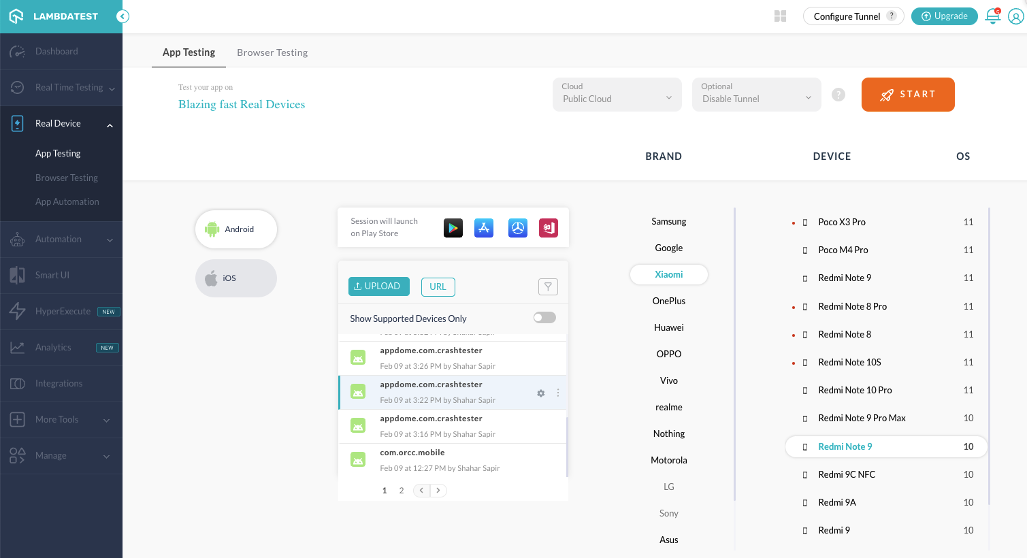
- Select iOS platform on the left side of the screen.
-
Select your app to test from the apps list.
If you have not previously uploaded your app, you can do it now by clicking on UPLOAD to upload the app directly from your computer, or URL to obtain the app from somewhere else. -
Select a test device of your choice by selecting its brand, device name and OS version from the list on the right.
- Click Start to start testing.
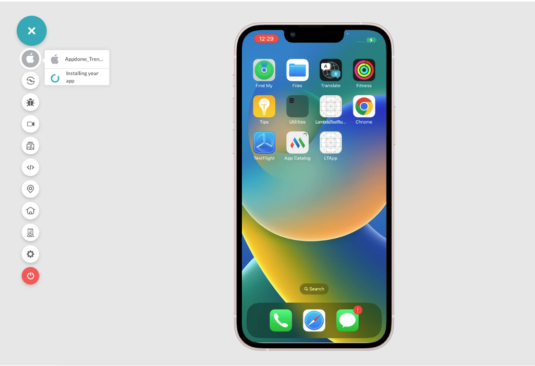
The app will be automatically installed on the selected device and then launched. The app’s device control buttons are displayed on the left. - Click the app on the screen to use it.
- When done, click End Session (red button on the left side of the screen).
Real Device App Automation Testing on iOS
| LambdaTest-Specific Appium Capability | Reason |
| networkLog | LambdaTest signs the app as debuggable upon installation. |
| networkLog | LambdaTest uses a MiTM proxy |
Note:
For additional measures to take during app build on Appdome, see section General Information about Testing in iOS Apps above.
Troubleshooting Tips
- Most automation test tools can typically be used in one of two modes: emulator mode and real device mode (specific terms may vary according to the testing tool). If you use the automation test tool in “emulator mode” instead of “real device mode”, the Appdome-secured application will not run on the device. This is expected because Appdome ONEShield protects apps from running on emulators/simulators. Instead, you should run the automation test tool in real device
Demo: Build2Test Integration for LambdaTest
Related Articles
- How to Use Appdome’s Build2Test Service
- How to Test Secured Android Apps on LambdaTest
- How to Test Appdome-secured iOS Apps on Browserstack
- How to Test Secured Android Apps on Browserstack
- How to Test Appdome-Secured Android Apps on SauceLabs
- How to Test Secured iOS Apps on SauceLabs
Thank you!
Thanks for visiting Appdome! Our mission is to secure every app on the planet by making mobile app security easy. We hope we’re living up to the mission with your project.
If you have any questions, please send them our way at support.appdome.com or via the chat window on the Appdome platform.
