How to Implement Obfuscate SDK Protect to Secure Mobile SDKs
What is Obfuscate SDK Protect Feature on Appdome?
Obfuscate SDK Protect is part of Appdome’s SDK Threat-Shielding suite, crafted specifically to conceal and protect Appdome’s unique code integrated within mobile SDKs. This feature allows SDK developers to benefit from Appdome’s security solutions while keeping the implementation details and the use of third-party security vendors confidential. It is essential for preventing attackers from identifying and understanding where and how Appdome’s protections operate within the SDK.
Benefits of Using Obfuscate SDK Protect
- Code Confidentiality: Ensures the methods of integrating Appdome’s security features within the SDK remain undisclosed.
- Enhanced Security: Shields against reverse engineering and tampering by making it challenging for attackers to detect and understand the security mechanisms in place.
- Vendor Discretion: Facilitates the discreet incorporation of third-party security measures, which is pivotal for maintaining strategic partnerships and regulatory compliance.
Prerequisites for Using Obfuscate SDKProtect™:
Before you can utilize Obfuscate SDK Protect, ensure you have the following:
- An active Appdome account. Create a free Appdome account here
- A license for Obfuscate SDKProtect™
- Your Mobile SDK (accepted formats include xcframework.zip for iOS or .aar for Android).
Step-by-Step Guide to Activating Obfuscate SDK Protect
Follow these simple steps to create a self-defending Mobile SDK that includes Obfuscate SDKProtect™ :
- Upload Your Mobile SDK to Appdome
-
Mobile SDK Formats: (xcframework.zip for iOS, or .aar for Android)
- Compatibility: Compatible with Objective-C, Java, JavaScript, C#, C++, Swift, Kotlin, Flutter, React Native, Unity, Xamarin, and more.
-
- Configure and Name Your Fusion Set
- Create a Fusion Set and name it according to the security features it includes (naming for illustration purposes only).
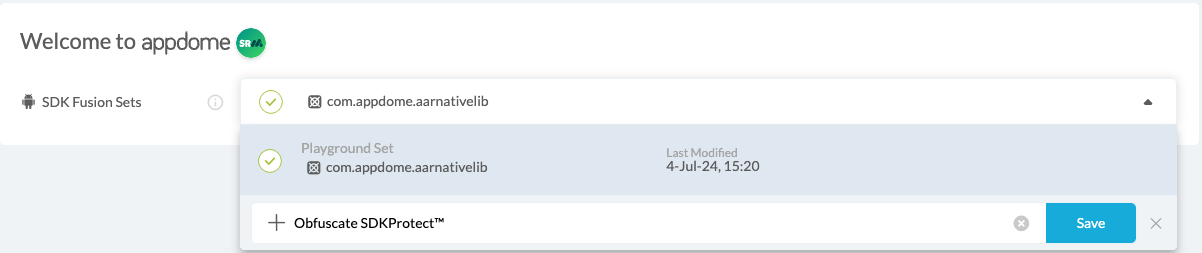
Figure 1: Fusion Set that will contain the Obfuscate Security Features feature.
- Create a Fusion Set and name it according to the security features it includes (naming for illustration purposes only).
- Build with Obfuscate SDKProtect™
- Navigate to the Build SDKProtect™ tab within the Appdome Console and access the SDK Threat-Shielding section.
- Ensure SDK Threat-Shielding is enabled; Obfuscate SDKProtect™ should be active by default.
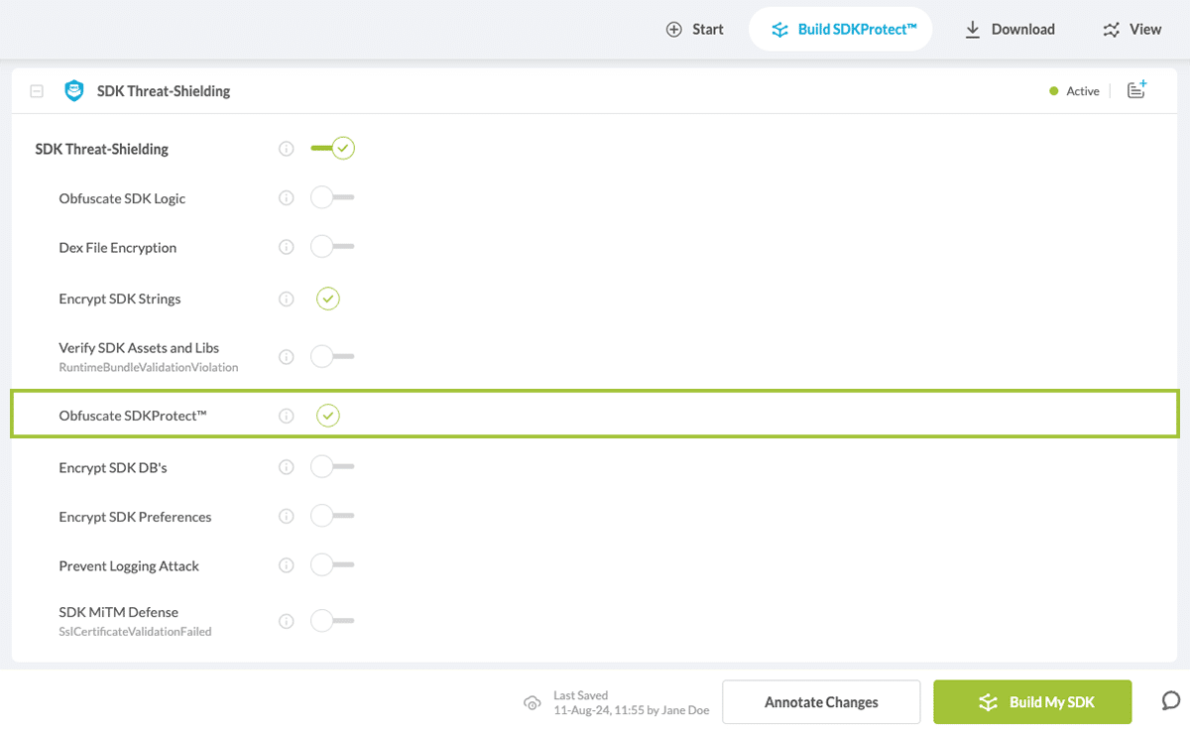
- When you enable SDK Threat-Shielding, you’ll notice that the Fusion Set you created now bears the icon of the protection category that contains Obfuscate SDKProtect™

Figure 4: Fusion Set that displays the newly added Obfuscate SDKProtect™ protection - Click Build My SDK at the bottom of the Build Workflow (shown in Figure 3).
Certify Your Build
After building Obfuscate SDKProtect™, Appdome generates a Certified Secure™ certificate to guarantee that the Obfuscate SDKProtect™ protection has been added and is protecting the SDK. To verify that the Obfuscate SDKProtect™ protection has been added to the mobile SDK, locate the protection in the Certified Secure™ certificate as shown below:
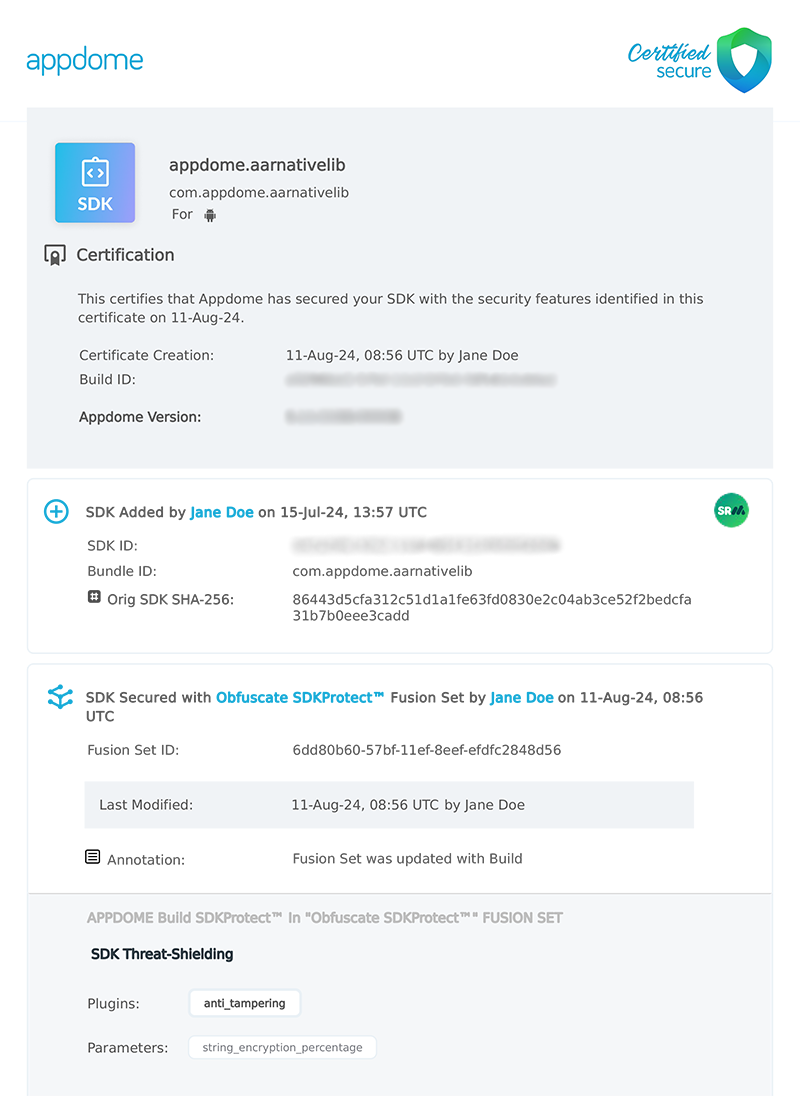
Related Articles:
How to Use Appdome SDKProtect to Secure Mobile iOS SDKs
How to Use Appdome SDKProtect to Secure Mobile SDKs
How to Obfuscate Mobile SDK Logic Using Appdome SDKProtect™
How Do I Learn More?
If you have any questions, please send them our way at support.appdome.com or via the chat window on the Appdome platform.
Thank you!
Thanks for visiting Appdome! Our mission is to secure every app on the planet by making mobile app security easy. We hope we’re living up to the mission with your project.
