Android User Experience Options When Developer Options is Detected
Learn how to customize the App compromise Notification that will display to a mobile user if Appdome detects that the Android Developer Options setting is enabled.
App Compromise Notifications – Android Detect Developer Options
When Appdome’s technology detects an app is running on a compromised device, the default behavior is to exit the app and display an App Compromise Notification to the mobile user.
This Knowledge Base article provides instructions on how to customize the App Compromise notification when Appdome detects the Android Developer Options setting is enabled.
We hope you find it useful and enjoy using Appdome!
Security Features on Appdome
Appdome is a no-code mobile security and development platform. Using a simple ‘click to add’ user interface, Appdome allows anyone to add mobile app security to any iOS or Android app in seconds, no code or coding required.
Using Appdome, there are no development or coding prerequisites. For example, there are no Appdome SDKs, libraries, plug-ins, software or hardware to implement. Likewise, there are no required infrastructure changes. Users simply upload an Android or iOS app, select their choice of features from Appdome’s Security category, and click “Build My App”. The Appdome technology adds the chosen mobile security features to the app (plus any required standards or framework extensions) automatically, with no manual development work at all.
How to Customize App Compromise Notifications
Follow these step-by-step instructions to customize the App Compromise Notification for Detect Android Developer Options enforcement.
You can customize the App Compromise Notification displayed to mobile users when security events trigger the app to exit. Below is a list of the specific features for which you can customize the message to the user:
- Customize the text in the App Compromise Notification free-form text box.
- Click Build My App
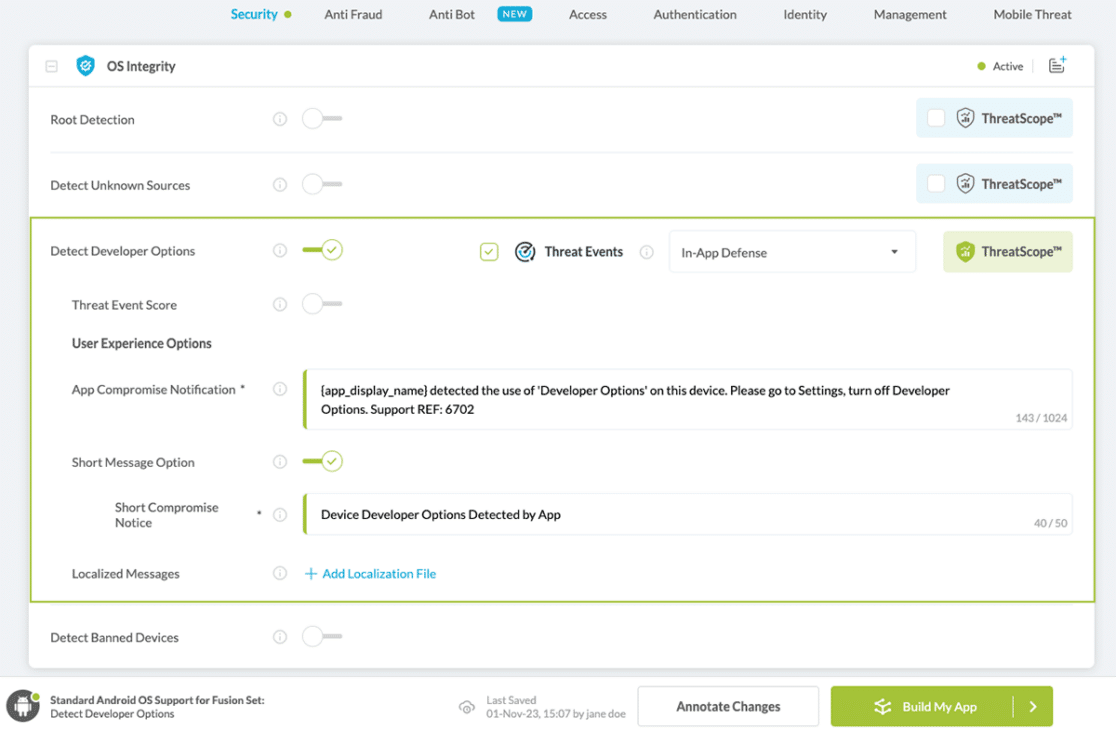
Congratulations! You now have a mobile app fully integrated with security.

Troubleshooting Tips
Check out the KB article on the most common causes for an app to exit when Appdome security has been added to your app.
Prerequisites for Using Appdome for Security
Here is what you need in order to build your app with Appdome mobile security:
- Appdome account
- Mobile App (.ipa for iOS, or .apk or .aab for Android)
- Signing Credentials (e.g., signing certificates and provisioning profile)
Related Articles:
- How to Detect Android Developer Options, Protect Android Apps
- How to Detect Unknown Sources, Protect Android Apps
- Mobile User Experience Options When Android & iOS Apps Run on Vulnerable Chipsets
How Do I Learn More?
If you have any questions, please send them our way at support.appdome.com or via the chat window on the Appdome platform.
Thank you!
Thanks for visiting Appdome! Our mission is to secure every app on the planet by making mobile app security easy. We hope we’re living up to the mission with your project. If you don’t already have an account, you can sign up for free.
