How to Use Secure TLS Cipher Suites in Mobile Apps Using AI
This Knowledge Base article describes how to use Appdome’s AI/ML in your CI/CD pipeline to continuously deliver plugins that Enforce TLS Cipher Suites in Mobile apps.
What Is TLS Cipher Suite Enforcement?
Enforcing specific SSL/TLS cipher suites in Android and iOS apps ensures secure, encrypted communication between the app and backend servers. By specifying modern suites like AES-256 and ECDHE, apps exclude older, vulnerable suites, such as RC4 and DES, which are susceptible to attacks. On Android, developers can enforce secure cipher suites via OkHttp or HttpsURLConnection, while iOS uses NSURLSession for the same purpose. This protection is essential to secure data transmissions, such as login credentials and transaction information, and is required for compliance with industry standards like PCI DSS to protect against man-in-the-middle attacks and encryption downgrades.
How Appdome Protects Mobile Apps With TLS Cipher Suite Enforcement?
Appdome’s dynamic Enforce Cipher Suites plugin scrutinizes the connections established by mobile apps, identifying and blocking any that were made using non-approved cipher specifications. By doing so, it acts as a safeguard, treating such connections as compromised and preventing potential security breaches. Mobile developers can leverage Appdome’s Threat-Events™ to collect detailed data on cipher suites and tailor in-app responses based on detected threats. Note: Enforcing cipher suites should only be done for domains located in your network and under your control. Any use outside such domains is strongly inadvisable due to the very high likelihood of MiTM violation in such cases.
Prerequisites for Using Appdome's Enforce Cipher Suites Plugins:
To use Appdome’s mobile app security build system to Enforce TLS Cipher Suites , you’ll need:
- Appdome account (create a free Appdome account here)
- A license for Enforce Cipher Suites
- Mobile App (.ipa for iOS, or .apk or .aab for Android)
- Signing Credentials (see Signing Secure Android apps and Signing Secure iOS apps)
How to Implement Enforce TLS Cipher Suites in Mobile Apps Using Appdome
On Appdome, follow these 3 simple steps to create self-defending Mobile Apps that Enforce TLS Cipher Suites without an SDK or gateway:
-
Designate the Mobile App to be protected.
-
Upload an app via the Appdome Mobile Defense platform GUI or via Appdome’s DEV-API or CI/CD Plugins.
-
Mobile App Formats: .ipa for iOS, or .apk or .aab for Android
-
Enforce Cipher Suites is compatible with: Obj-C, Java, JS, C#, C++, Swift, Kotlin, Flutter, React Native, Unity, Xamarin, and more.
-
-
Select the defense: Enforce Cipher Suites.
-
-
Follow the steps in Sections 2.2-2.2.2 of this article to add the Enforce Cipher Suites feature to your Fusion Set via the Appdome Console.
-
When you enable Prevent MiTM Attacks you'll notice that the Fusion Set you created in step 2.1 now bears the icon of the protection category that contains Enforce Cipher Suites.

Figure 2: Fusion Set that displays the newly added Enforce Cipher Suites protection
Note: Annotating the Fusion Set to identify the protection(s) selected is optional only (not mandatory). -
Open the Fusion Set Detail Summary by clicking the “...” symbol on the far-right corner of the Fusion Set. Copy the Fusion Set ID from the Fusion Set Detail Summary (as shown below):

Figure 3: Fusion Set Detail Summary
-
Follow the instructions below to use the Fusion Set ID inside any standard mobile DevOps or CI/CD toolkit like Bitrise, Jenkins, Travis, Team City, Circle CI or other system:
-
Refer to the Appdome API Reference Guide for API building instructions.
-
Look for sample APIs in Appdome’s GitHub Repository.
-
Create and name the Fusion Set (security template) that will contain the Enforce Cipher Suites feature as shown below:
Figure 1: Fusion Set that will contain the Enforce Cipher Suites feature
-
-
Add the Enforce Cipher Suites feature to your security template.
-
Navigate to Build > Security tab > Secure Communication section in the Appdome Console.
-
Toggle On Prevent MiTM Attacks > Enforce Cipher Suites.
(a) Choose to monitor this attack vector by checking the Threat Events checkbox associated with Enforce Cipher Suites as shown below.
(b) To receive mobile Threat Monitoring, check the ThreatScope™ box as shown below. For more details, see our knowledge base article on ThreatScope™ Mobile XDR.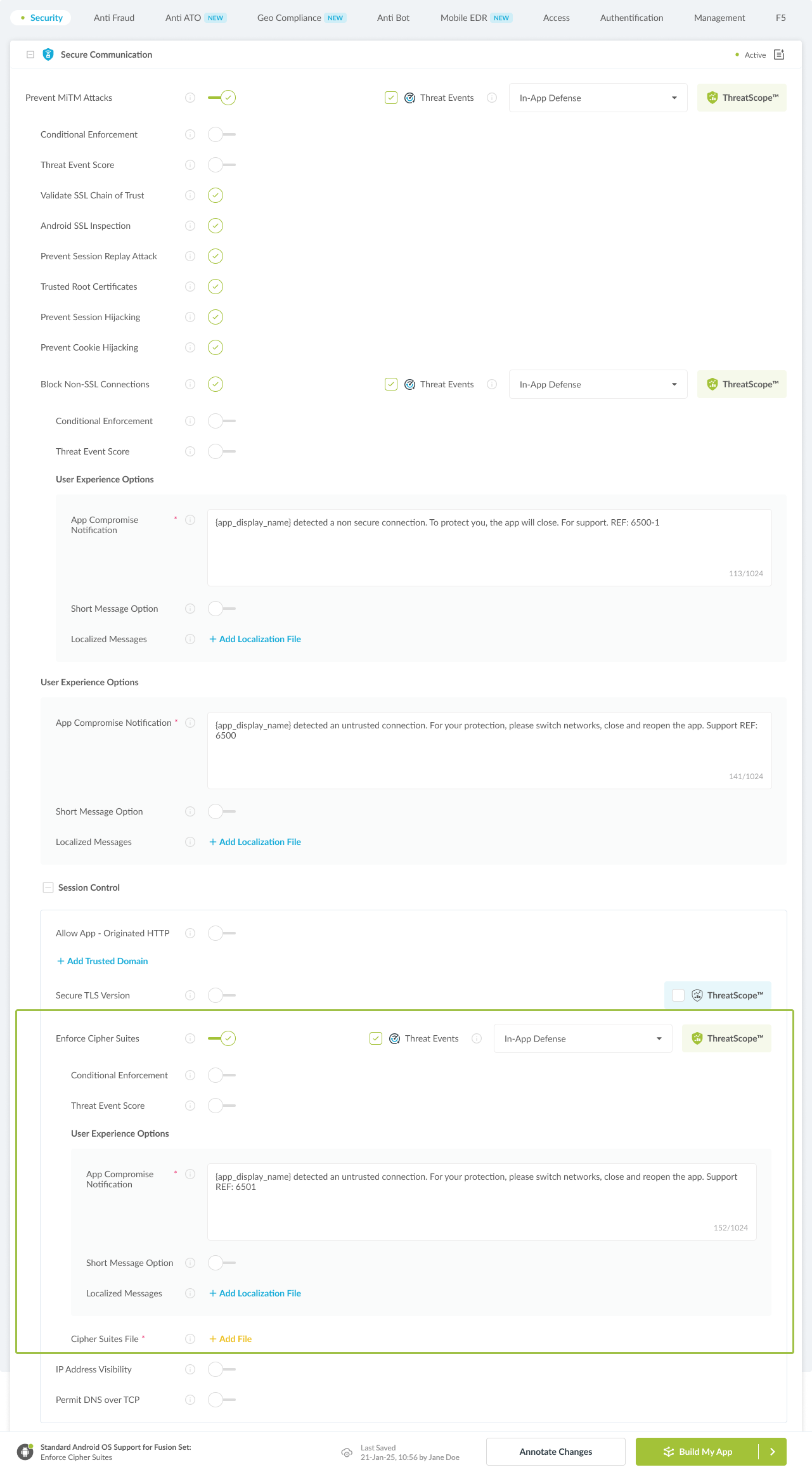
Figure 4: Selecting Enforce TLS Cipher Suites
Note: The Appdome Platform displays the Mobile Operation Systems supported by each defense in real-time. For more details, see our OS Support Policy KB. -
Select the Threat-Event™ in-app mobile Threat Defense and Intelligence policy for Enforce Cipher Suites:
-
Threat-Events™ OFF > In-App Defense
If the Threat-Events™ setting is not selected. Appdome will detect and defend the user and app by enforcing TLS Cipher Suites.
-
Threat-Events™ ON > In-App Detection
When this setting is used, Appdome detects the use of non-approved cipher suites and passes Appdome’s Threat-Event™ attack intelligence to the app’s business logic for processing, enforcement, and user notification. For more information on consuming and using Appdome Threat-Events™ in the app, see section Using Threat-Events™ to Enforce Enforce Cipher Suites Intelligence and Control in Mobile Apps.
-
Threat-Events™ ON > In-App Defense
When this setting is used, Appdome detects and defends against TLS Cipher Suites (same as Appdome Enforce) and passes Appdome’s Threat-Event™ attack intelligence to the app’s business logic for processing. For more information on consuming and using Appdome Threat-Events™ in the app, see section Using Threat-Events™ for Enforce Enforce Cipher Suites Intelligence and Control in Mobile Apps.
-
-
Configure the User Experience Options for Enforce Cipher Suites:
With Threat-Events™ OFF, Appdome provides several user experience options for mobile brands and developers.- App Compromise Notification: Customize the pop-up or toast Appdome uses to notify the user when a threat is present while using the protected mobile app.
- Short message Option. This is available for mobile devices that allow a banner notification for security events.
-
Localized Message Option. Allows Appdome users to support global languages in security notifications.

Figure 5: Default User Experience Options for Appdome’s TLS Cipher Suites
-
Enforce Cipher Suites Threat Code™. Appdome uses AI/ML to generate a unique code each time Enforce Cipher Suites is triggered by an active threat on the mobile device. Use the code in Appdome Threat Resolution Center™ to help end users identify, find and resolve active threats on the personal mobile devices.
- Extra Configuration with Enforce Cipher Suites:
- Creating a Cipher Suites List File
To ensure secure communication between your app and its servers, attach a .txt file containing the list of supported cipher suites. This file helps define the encryption protocols your servers will use. Format: Each cipher suite should be listed on a separate line. Use the standard naming conventions (e.g., TLS_RSA_WITH_AES_256_CBC_SHA). Ensure the list matches the configurations supported by your servers.
-
Congratulations! The Enforce Cipher Suites protection is now added to the mobile app -
-
Certify the Enforce Cipher Suites feature in Mobile Apps
After building Enforce Cipher Suites, Appdome generates a Certified Secure™ certificate to guarantee that the Enforce Cipher Suites protection has been added and is protecting the app. To verify that the Enforce Cipher Suites protection has been added to the mobile app, locate the protection in the Certified Secure™ certificate as shown below:
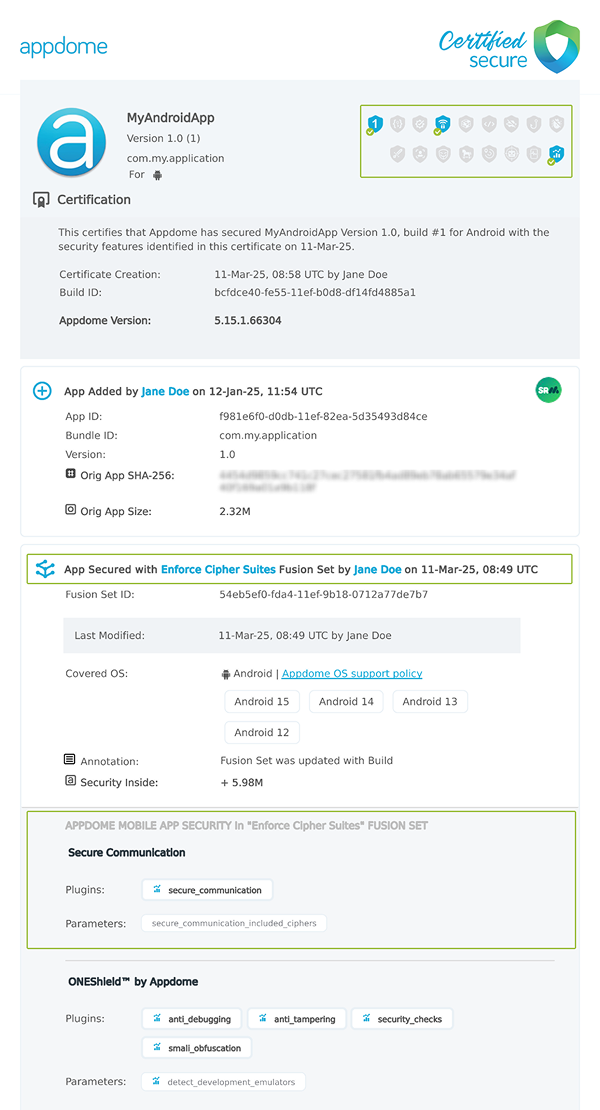
Figure 6: Certified Secure™ certificate
Each Certified Secure™ certificate provides DevOps and DevSecOps organizations the entire workflow summary, audit trail of each build, and proof of protection that Enforce Cipher Suites has been added to each Mobile app. Certified Secure provides instant and in-line DevSecOps compliance certification that Enforce Cipher Suites and other mobile app security features are in each build of the mobile app.
Using Threat-Events™ for TLS Cipher Suites Intelligence and Control in Mobile Apps
Appdome Threat-Events™ provides consumable in-app mobile app attack intelligence and defense control when TLS Cipher Suites are detected. To consume and use Threat-Events™ for TLS Cipher Suites in Mobile Apps, use AddObserverForName in Notification Center, and the code samples for Threat-Events™ for TLS Cipher Suites shown below.
The specifications and options for Threat-Events™ for TLS Cipher Suites are:
| Threat-Event™ Elements | Enforce TLS Cipher Suites Method Detail |
|---|---|
| Appdome Feature Name | Enforce Cipher Suites |
| Threat-Event Mode | |
| OFF, IN-APP DEFENSE | Appdome detects, defends and notifies user (standard OS dialog) using customizable messaging. |
| ON, IN-APP DETECTION | Appdome detects the attack or threat and passes the event in a standard format to the app for processing (app chooses how and when to enforce). |
| ON, IN-APP DEFENSE | Uses Appdome Enforce mode for any attack or threat and passes the event in a standard format to the app for processing (gather intel on attacks and threats without losing any protection). |
| Certified Secure™ Threat Event Check | |
| Visible in ThreatScope™ | |
| Developer Parameters for Enforcing TLS Cipher Suites Threat-Event™ | |
| Threat-Event NAME | SslIncompatibleVersion |
| Threat-Event DATA | reasonData |
| Threat-Event CODE | reasonCode |
| Threat-Event REF | 6801 |
| Threat-Event SCORE | |
| currentThreatEventScore | Current Threat-Event score |
| threatEventsScore | Total Threat-events score |
| Threat-Event Context Keys | |
|---|---|
| message | Message displayed for the user on event |
| failSafeEnforce | Timed enforcement against the identified threat |
| externalID | The external ID of the event which can be listened via Threat Events |
| osVersion | OS version of the current device |
| deviceModel | Current device model |
| deviceManufacturer | The manufacturer of the current device |
| fusedAppToken | The task ID of the Appdome fusion of the currently running app |
| kernelInfo | Info about the kernel: system name, node name, release, version and machine. |
| carrierPlmn | PLMN of the device. Only available for Android devices. |
| deviceID | Current device ID |
| reasonCode | Reason code of the occurred event |
| buildDate | Appdome fusion date of the current application |
| devicePlatform | OS name of the current device |
| carrierName | Carrier name of the current device. Only available for Android. |
| updatedOSVersion | Is the OS version up to date |
| deviceBrand | Brand of the device |
| deviceBoard | Board of the device |
| buildUser | Build user |
| buildHost | Build host |
| sdkVersion | Sdk version |
| timeZone | Time zone |
| deviceFaceDown | Is the device face down |
| locationLong | Location longitude conditioned by location permission |
| locationLat | Location latitude conditioned by location permission |
| locationState | Location state conditioned by location permission |
| wifiSsid | Wifi SSID |
| wifiSsidPermissionStatus | Wifi SSID permission status |
| threatCode | The last six characters of the threat code specify the OS, allowing the Threat Resolution Center to address the attack on the affected device. |
| host | The host that failed SSL version validation |
| IncompatibleSslVersion | Current SSL version |
| DeveventDetailedErrorMessage | Error message |
| extendedMessageText | Extended message |
With Threat-Events™ enabled (turned ON), Mobile developers can get detailed attack intelligence and granular defense control in Mobile applications and create amazing user experiences for all mobile end users when TLS Cipher Suites are detected.
The following is a code sample for native Mobile apps, which uses all values in the specification above for Enforce Cipher Suites:
Important! Replace all placeholder instances of <Context Key> with the specific name of your threat event context key across all language examples. This is crucial to ensure your code functions correctly with the intended event data. For example, The <Context Key> could be the message, externalID, OS Version, reason code, etc.
xxxxxxxxxxIntentFilter intentFilter = new IntentFilter();intentFilter.addAction("SslIncompatibleVersion");BroadcastReceiver threatEventReceiver = new BroadcastReceiver() { public void onReceive(Context context, Intent intent) { String message = intent.getStringExtra("message"); // Message shown to the user String reasonData = intent.getStringExtra("reasonData"); // Threat detection cause String reasonCode = intent.getStringExtra("reasonCode"); // Event reason code // Current threat event score String currentThreatEventScore = intent.getStringExtra("currentThreatEventScore"); // Total threat events score String threatEventsScore = intent.getStringExtra("threatEventsScore"); // Replace '<Context Key>' with your specific event context key // String variable = intent.getStringExtra("<Context Key>"); // Your logic goes here (Send data to Splunk/Dynatrace/Show Popup...) }};if (Build.VERSION.SDK_INT >= Build.VERSION_CODES.TIRAMISU) { registerReceiver(threatEventReceiver, intentFilter, Context.RECEIVER_NOT_EXPORTED);} else { registerReceiver(threatEventReceiver, intentFilter);}Using Appdome, there are no development or coding prerequisites to build secured Mobile Apps by using Enforce Cipher Suites. There is no SDK and no library to code or implement in the app and no gateway to deploy in your network. All protections are built into each app and the resulting app is self-defending and self-protecting.
Releasing and Publishing Mobile Apps with Enforce Cipher Suites
After successfully securing your app by using Appdome, there are several available options to complete your project, depending on your app lifecycle or workflow. These include:
- Customizing, Configuring & Branding Secure Mobile Apps.
- Deploying/Publishing Secure mobile apps to Public or Private app stores.
- Releasing Secured Android & iOS Apps built on Appdome.
Related Articles:
How to Enforce Minimum TLS Version, Prevent TLS/SSL Attacks in Android &iOS Apps
How to Enforce Certificate Roles in Android & iOS Apps
Check this document about cipher-suites from OpenSSL.org.
Frequently Asked Questions
- Why aren’t SHA1 ciphers supported by default?
- Due to security concerns, SHA1 ciphers are considered unprotected and are not supported by default. This is to prevent the use of weaker encryption methods.
- What are the supported cipher suites for Android and iOS apps?
- Supported cipher suites for both Android and iOS apps using TLS 1.2 and TLS 1.3, including various configurations of AES and CHACHA20 suites, among others.
Supported Cipher Suites for TLS 1.2:
- TLS_AES_256_GCM_SHA384
- TLS_AES_256_GCM_SHA384
- TLS_CHACHA20_POLY1305_SHA256
- TLS_AES_128_GCM_SHA256
- TLS_ECDHE_ECDSA_WITH_AES_256_GCM_SHA384
- TLS_ECDHE_RSA_WITH_AES_256_GCM_SHA384
- TLS_DHE_RSA_WITH_AES_256_GCM_SHA384
- TLS_ECDHE_ECDSA_WITH_CHACHA20_POLY1305_SHA256
- TLS_ECDHE_RSA_WITH_CHACHA20_POLY1305_SHA256
- TLS_DHE_RSA_WITH_CHACHA20_POLY1305_SHA256
- TLS_ECDHE_ECDSA_WITH_AES_128_GCM_SHA256
- TLS_ECDHE_RSA_WITH_AES_128_GCM_SHA256
- TLS_DHE_RSA_WITH_AES_128_GCM_SHA256
- TLS_ECDHE_ECDSA_WITH_AES_256_CBC_SHA384
- TLS_ECDHE_RSA_WITH_AES_256_CBC_SHA384
- TLS_DHE_RSA_WITH_AES_256_CBC_SHA256
- TLS_ECDHE_ECDSA_WITH_AES_128_CBC_SHA256
- TLS_ECDHE_RSA_WITH_AES_128_CBC_SHA256
- TLS_DHE_RSA_WITH_AES_128_CBC_SHA256
- TLS_ECDHE_ECDSA_WITH_AES_256_CBC_SHA
- TLS_ECDHE_RSA_WITH_AES_256_CBC_SHA
- TLS_DHE_RSA_WITH_AES_256_CBC_SHA
- TLS_ECDHE_ECDSA_WITH_AES_128_CBC_SHA
- TLS_ECDHE_RSA_WITH_AES_128_CBC_SHA
- TLS_DHE_RSA_WITH_AES_128_CBC_SHA
- TLS_RSA_PSK_WITH_AES_256_GCM_SHA384
- TLS_DHE_PSK_WITH_AES_256_GCM_SHA384
- TLS_RSA_PSK_WITH_CHACHA20_POLY1305_SHA256
- TLS_DHE_PSK_WITH_CHACHA20_POLY1305_SHA256
- TLS_ECDHE_PSK_WITH_CHACHA20_POLY1305_SHA256
- TLS_RSA_WITH_AES_256_GCM_SHA384
- TLS_PSK_WITH_AES_256_GCM_SHA384
- TLS_PSK_WITH_CHACHA20_POLY1305_SHA256
- TLS_RSA_PSK_WITH_AES_128_GCM_SHA256
- TLS_DHE_PSK_WITH_AES_128_GCM_SHA256
- TLS_RSA_WITH_AES_128_GCM_SHA256
- TLS_PSK_WITH_AES_128_GCM_SHA256
- TLS_RSA_WITH_AES_256_CBC_SHA256
- TLS_RSA_WITH_AES_128_CBC_SHA256
- TLS_ECDHE_PSK_WITH_AES_256_CBC_SHA384
- TLS_ECDHE_PSK_WITH_AES_256_CBC_SHA
- TLS_RSA_PSK_WITH_AES_256_CBC_SHA384
- TLS_DHE_PSK_WITH_AES_256_CBC_SHA384
- TLS_RSA_PSK_WITH_AES_256_CBC_SHA
- TLS_DHE_PSK_WITH_AES_256_CBC_SHA, TLS_RSA_WITH_AES_256_CBC_SHA
- TLS_PSK_WITH_AES_256_CBC_SHA384
- TLS_PSK_WITH_AES_256_CBC_SHA
- TLS_ECDHE_PSK_WITH_AES_128_CBC_SHA256
- TLS_ECDHE_PSK_WITH_AES_128_CBC_SHA, TLS_RSA_PSK_WITH_AES_128_CBC_SHA256
- TLS_DHE_PSK_WITH_AES_128_CBC_SHA256
- TLS_RSA_PSK_WITH_AES_128_CBC_SHA
- TLS_DHE_PSK_WITH_AES_128_CBC_SHA
- TLS_RSA_WITH_AES_128_CBC_SHA
- TLS_PSK_WITH_AES_128_CBC_SHA256
- TLS_PSK_WITH_AES_128_CBC_SHA
Supported Cipher Suites for TLS 1.3:
- TLS_AES_128_GCM_SHA256
- TLS_AES_256_GCM_SHA384
- TLS_CHACHA20_POLY1305_SHA256
How Do I Learn More?
If you have any questions, please send them our way at support.appdome.com or via the chat window on the Appdome platform.
Thank you!
Thanks for visiting Appdome! Our mission is to secure every app on the planet by making mobile app security easy. We hope we’re living up to the mission with your project.
