How to Use Trusted Root Certificates in Android & iOS Apps Using AI
This Knowledge Base article describes how to use Appdome’s AI/ML in your CI/CD pipeline to continuously deliver plugins that Prevent Running with Untrusted Root Certificates in Mobile apps.
What Are Trusted Root Certificates?
Trusted root certificates enable secure app-server communication by verifying the authenticity of a certificate chain. Pre-installed by OEMs, root certificates validate digital certificates to ensure secure connections. However, attackers can compromise this process by replacing or modifying root certificates, enabling interception, manipulation, or impersonation of communications. This can lead to sensitive data exposure or man-in-the-middle (MiTM) attacks. Ensuring that only trusted root certificates are used protects user data, verifies server authenticity, and meets compliance standards like GDPR and PCI-DSS, making robust root certificate management essential for secure app interactions.
How Appdome Protects Mobile Apps with Trusted Root Certificates?
Appdome’s dynamic Trusted Root Certificates plugin for Android/iOS ensures secure app-server communication by verifying SSL/TLS connections at runtime. Appdome maintains a continuously updated list of globally trusted root certificates from recognized Certificate Authorities (CAs), such as Verisign and GoDaddy. During runtime, Appdome compares the device’s installed CAs with this trusted list. If any discrepancies or alterations are detected, the session is terminated, preventing unauthorized communications and ensuring the integrity of app-server interactions. This robust process safeguards against man-in-the-middle (MiTM) attacks and ensures compliance with security standards.
Prerequisites for Using Appdome's Trusted Root Certificates Plugins:
To use Appdome’s mobile app security build system to Prevent Running with Untrusted Root Certificates , you’ll need:
- Appdome account (create a free Appdome account here)
- A license for Trusted Root Certificates
- Mobile App (.ipa for iOS, or .apk or .aab for Android)
- Signing Credentials (see Signing Secure Android apps and Signing Secure iOS apps)
How to Implement Prevent Running with Untrusted Root Certificates in Mobile Apps Using Appdome
On Appdome, follow these simple steps to create self-defending Mobile Apps that Prevent Running with Untrusted Root Certificates without an SDK or gateway:
-
Designate the Mobile App to be protected.
-
Upload an app via the Appdome Mobile Defense platform GUI or via Appdome’s DEV-API or CI/CD Plugins.
-
Mobile App Formats: .ipa for iOS, or .apk or .aab for Android
-
Trusted Root Certificates is compatible with: Obj-C, Java, JS, C#, C++, Swift, Kotlin, Flutter, React Native, Unity, Xamarin, and more.
-
-
Select the defense: Trusted Root Certificates.
-
-
Follow the steps in Sections 2.2-2.2.2 of this article to add the Trusted Root Certificates feature to your Fusion Set via the Appdome Console.
-
When you enable Prevent MiTM Attacks you'll notice that the Fusion Set you created in step 2.1 now bears the icon of the protection category that contains Trusted Root Certificates.

Figure 2: Fusion Set that displays the newly added Trusted Root Certificates protection
Note: Annotating the Fusion Set to identify the protection(s) selected is optional only (not mandatory). -
Open the Fusion Set Detail Summary by clicking the “...” symbol on the far-right corner of the Fusion Set. Copy the Fusion Set ID from the Fusion Set Detail Summary (as shown below):

Figure 3: Fusion Set Detail Summary
-
Follow the instructions below to use the Fusion Set ID inside any standard mobile DevOps or CI/CD toolkit like Bitrise, Jenkins, Travis, Team City, Circle CI or other system:
-
Refer to the Appdome API Reference Guide for API building instructions.
-
Look for sample APIs in Appdome’s GitHub Repository.
-
Create and name the Fusion Set (security template) that will contain the Trusted Root Certificates feature as shown below:
Figure 1: Fusion Set that will contain the Trusted Root Certificates feature
-
-
Add the Trusted Root Certificates feature to your security template.
-
Navigate to Build > Security tab > Secure Communication section in the Appdome Console.
-
Toggle On Prevent MiTM Attacks > Trusted Root Certificates.
Note: The checkmark feature Trusted Root Certificates is enabled by default, as shown below.
(a) Choose to monitor this attack vector by checking the Threat Events checkbox associated with Trusted Root Certificates as shown below.
(b) To receive mobile Threat Monitoring, check the ThreatScope™ box as shown below. For more details, see our knowledge base article on ThreatScope™ Mobile XDR.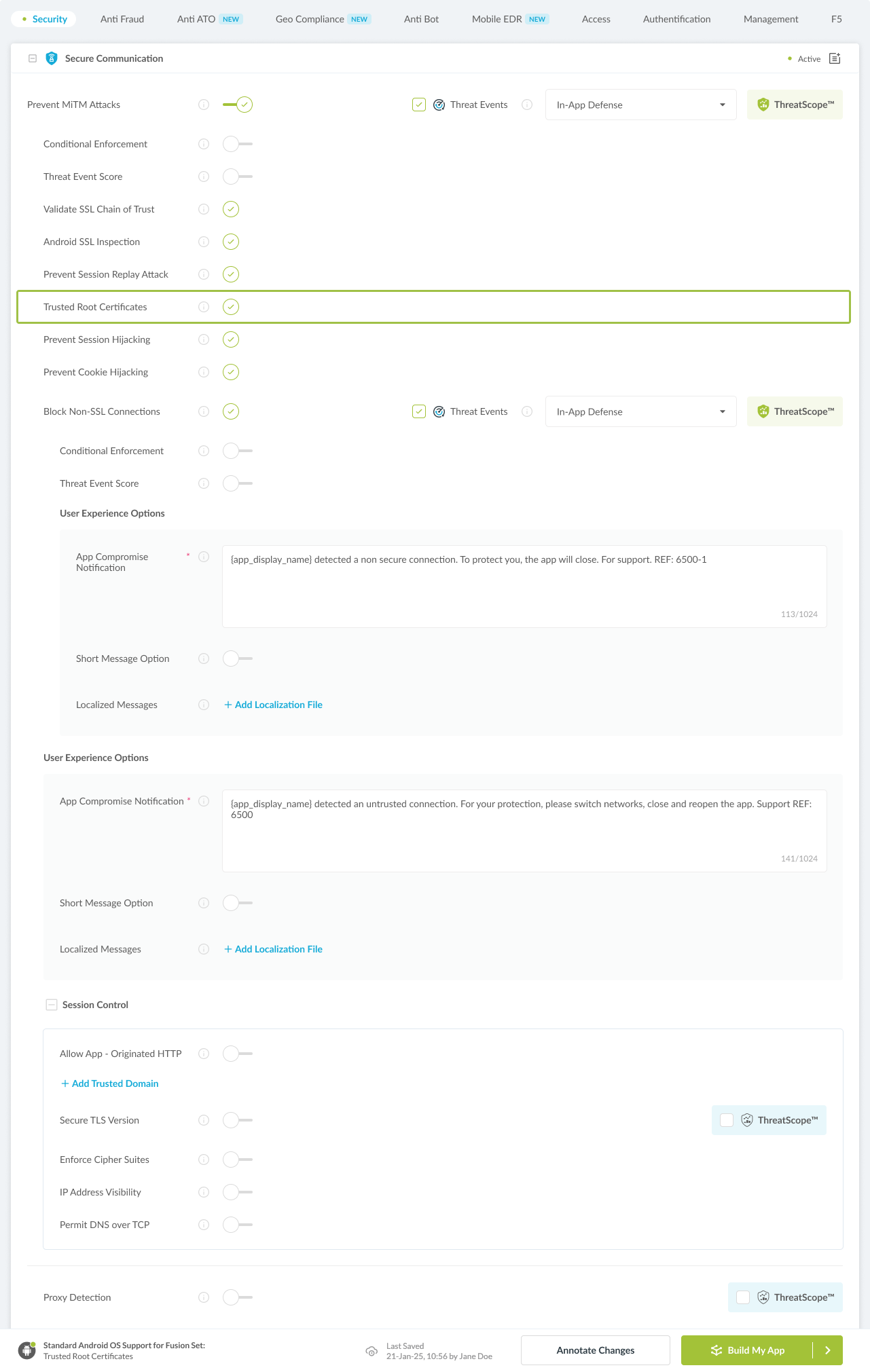
Figure 4: Selecting Prevent Running with Untrusted Root Certificates
Note: The Appdome Platform displays the Mobile Operation Systems supported by each defense in real-time. For more details, see our OS Support Policy KB. -
Select the Threat-Event™ in-app mobile Threat Defense and Intelligence policy for Trusted Root Certificates:
-
Threat-Events™ OFF > In-App Defense
If the Threat-Events™ setting is not selected. Appdome will detect and defend the user and app by enforcing Running with Untrusted Root Certificates.
-
Threat-Events™ ON > In-App Detection
When this setting is used, Appdome detects untrusted Root Certificates and passes Appdome’s Threat-Event™ attack intelligence to the app’s business logic for processing, enforcement, and user notification. For more information on consuming and using Appdome Threat-Events™ in the app, see section Using Threat-Events™ to Prevent Trusted Root Certificates Intelligence and Control in Mobile Apps.
-
Threat-Events™ ON > In-App Defense
When this setting is used, Appdome detects and defends against Running with Untrusted Root Certificates (same as Appdome Enforce) and passes Appdome’s Threat-Event™ attack intelligence to the app’s business logic for processing. For more information on consuming and using Appdome Threat-Events™ in the app, see section Using Threat-Events™ for Prevent Trusted Root Certificates Intelligence and Control in Mobile Apps.
-
-
Configure the User Experience Options for Trusted Root Certificates:
With Threat-Events™ OFF, Appdome provides several user experience options for mobile brands and developers.- App Compromise Notification: Customize the pop-up or toast Appdome uses to notify the user when a threat is present while using the protected mobile app.
- Short message Option. This is available for mobile devices that allow a banner notification for security events.
-
Localized Message Option. Allows Appdome users to support global languages in security notifications.

Figure 5: Default User Experience Options for Appdome’s Running with Untrusted Root Certificates
-
Trusted Root Certificates Threat Code™. Appdome uses AI/ML to generate a unique code each time Trusted Root Certificates is triggered by an active threat on the mobile device. Use the code in Appdome Threat Resolution Center™ to help end users identify, find and resolve active threats on the personal mobile devices.
-
Congratulations! The Trusted Root Certificates protection is now added to the mobile app -
-
Certify the Trusted Root Certificates feature in Mobile Apps
After building Trusted Root Certificates, Appdome generates a Certified Secure™ certificate to guarantee that the Trusted Root Certificates protection has been added and is protecting the app. To verify that the Trusted Root Certificates protection has been added to the mobile app, locate the protection in the Certified Secure™ certificate as shown below:

Figure 6: Certified Secure™ certificate
Each Certified Secure™ certificate provides DevOps and DevSecOps organizations the entire workflow summary, audit trail of each build, and proof of protection that Trusted Root Certificates has been added to each Mobile app. Certified Secure provides instant and in-line DevSecOps compliance certification that Trusted Root Certificates and other mobile app security features are in each build of the mobile app.
Using Threat-Events™ for Running with Untrusted Root Certificates Intelligence and Control in Mobile Apps
Appdome Threat-Events™ provides consumable in-app mobile app attack intelligence and defense control when Running with Untrusted Root Certificates are detected. To consume and use Threat-Events™ for Running with Untrusted Root Certificates in Mobile Apps, use AddObserverForName in Notification Center, and the code samples for Threat-Events™ for Running with Untrusted Root Certificates shown below.
The specifications and options for Threat-Events™ for Running with Untrusted Root Certificates are:
| Threat-Event™ Elements | Prevent Running with Untrusted Root Certificates Method Detail |
|---|---|
| Appdome Feature Name | Trusted Root Certificates |
| Threat-Event Mode | |
| OFF, IN-APP DEFENSE | Appdome detects, defends and notifies user (standard OS dialog) using customizable messaging. |
| ON, IN-APP DETECTION | Appdome detects the attack or threat and passes the event in a standard format to the app for processing (app chooses how and when to enforce). |
| ON, IN-APP DEFENSE | Uses Appdome Enforce mode for any attack or threat and passes the event in a standard format to the app for processing (gather intel on attacks and threats without losing any protection). |
| Certified Secure™ Threat Event Check | |
| Visible in ThreatScope™ | |
| Developer Parameters for Preventing Running with Untrusted Root Certificates Threat-Event™ | |
| Threat-Event NAME | SslCertificateValidationFailed |
| Threat-Event DATA | reasonData |
| Threat-Event CODE | reasonCode |
| Threat-Event REF | 6500 |
| Threat-Event SCORE | |
| currentThreatEventScore | Current Threat-Event score |
| threatEventsScore | Total Threat-events score |
| Threat-Event Context Keys | |
|---|---|
| message | Message displayed for the user on event |
| failSafeEnforce | Timed enforcement against the identified threat |
| externalID | The external ID of the event which can be listened via Threat Events |
| osVersion | OS version of the current device |
| deviceModel | Current device model |
| deviceManufacturer | The manufacturer of the current device |
| fusedAppToken | The task ID of the Appdome fusion of the currently running app |
| kernelInfo | Info about the kernel: system name, node name, release, version and machine. |
| carrierPlmn | PLMN of the device. Only available for Android devices. |
| deviceID | Current device ID |
| reasonCode | Reason code of the occurred event |
| buildDate | Appdome fusion date of the current application |
| devicePlatform | OS name of the current device |
| carrierName | Carrier name of the current device. Only available for Android. |
| updatedOSVersion | Is the OS version up to date |
| deviceBrand | Brand of the device |
| deviceBoard | Board of the device |
| buildUser | Build user |
| buildHost | Build host |
| sdkVersion | Sdk version |
| timeZone | Time zone |
| deviceFaceDown | Is the device face down |
| locationLong | Location longitude conditioned by location permission |
| locationLat | Location latitude conditioned by location permission |
| locationState | Location state conditioned by location permission |
| wifiSsid | Wifi SSID |
| wifiSsidPermissionStatus | Wifi SSID permission status |
| threatCode | The last six characters of the threat code specify the OS, allowing the Threat Resolution Center to address the attack on the affected device. |
| host | The host that failed certificate validation |
| DeveventDetailedErrorMessage | Error message |
| extendedMessageText | Extended message |
| certificateCN | Certificate common name |
| certificateSHA1 | Certificate SHA1 |
With Threat-Events™ enabled (turned ON), Mobile developers can get detailed attack intelligence and granular defense control in Mobile applications and create amazing user experiences for all mobile end users when Running with Untrusted Root Certificates are detected.
The following is a code sample for native Mobile apps, which uses all values in the specification above for Trusted Root Certificates:
Important! Replace all placeholder instances of <Context Key> with the specific name of your threat event context key across all language examples. This is crucial to ensure your code functions correctly with the intended event data. For example, The <Context Key> could be the message, externalID, OS Version, reason code, etc.
xxxxxxxxxxIntentFilter intentFilter = new IntentFilter();intentFilter.addAction("SslCertificateValidationFailed");BroadcastReceiver threatEventReceiver = new BroadcastReceiver() { public void onReceive(Context context, Intent intent) { String message = intent.getStringExtra("message"); // Message shown to the user String reasonData = intent.getStringExtra("reasonData"); // Threat detection cause String reasonCode = intent.getStringExtra("reasonCode"); // Event reason code // Current threat event score String currentThreatEventScore = intent.getStringExtra("currentThreatEventScore"); // Total threat events score String threatEventsScore = intent.getStringExtra("threatEventsScore"); // Replace '<Context Key>' with your specific event context key // String variable = intent.getStringExtra("<Context Key>"); // Your logic goes here (Send data to Splunk/Dynatrace/Show Popup...) }};if (Build.VERSION.SDK_INT >= Build.VERSION_CODES.TIRAMISU) { registerReceiver(threatEventReceiver, intentFilter, Context.RECEIVER_NOT_EXPORTED);} else { registerReceiver(threatEventReceiver, intentFilter);}Using Appdome, there are no development or coding prerequisites to build secured Mobile Apps by using Trusted Root Certificates. There is no SDK and no library to code or implement in the app and no gateway to deploy in your network. All protections are built into each app and the resulting app is self-defending and self-protecting.
Releasing and Publishing Mobile Apps with Trusted Root Certificates
After successfully securing your app by using Appdome, there are several available options to complete your project, depending on your app lifecycle or workflow. These include:
- Customizing, Configuring & Branding Secure Mobile Apps.
- Deploying/Publishing Secure mobile apps to Public or Private app stores.
- Releasing Secured Android & iOS Apps built on Appdome.
Related Articles:
How to Prevent SSL Cookie Hijacking & Mobile MiTM Attacks
How to Prevent MiTM Attacks in iOS Apps
How to Enforce TLS Certificate Roles, Prevent MiTM Attacks in iOS Apps
How Do I Learn More?
If you have any questions, please send them our way at support.appdome.com or via the chat window on the Appdome platform.
Thank you!
Thanks for visiting Appdome! Our mission is to secure every app on the planet by making mobile app security easy. We hope we’re living up to the mission with your project.
