How to Trust Google Play Store Tests with Appdome-Protected Android Applications
This Knowledge Base article describes how to use Appdome’s AI/ML in your CI/CD pipeline to continuously deliver plugins that Trust Google Play Store Tests in Android apps.
What Do Google PlayStore Tests Check?
Google Play Store tests help developers identify and fix bugs or issues before their apps are publicly available. In general, Google Play Store tests can check for:
- App crashes and bugs: This is a core aspect of testing, ensuring the app runs smoothly and doesn’t crash unexpectedly.
- Functionality: Tests verify if all the app’s features work as intended and deliver the promised user experience.
- Performance: This includes aspects like loading times, resource usage, and responsiveness of the app.
- Usability: Testers provide feedback on how intuitive and user-friendly the app is, identifying any confusing elements.
- In-app purchases (if applicable): Tests ensure the billing system works correctly and users can make purchases successfully.
By going through these tests, developers can significantly improve the quality of their apps before releasing them to the public on the Google Play Store.
How to Ensure Your Appdome Secured Mobile App Passes Google Play Store Tests?
Appdome’s security features safeguard your Android applications from various threats. However, these protections can sometimes trigger during Google Play Store’s automated testing process, potentially causing test failures. Here’s how Appdome helps navigate this and ensure your app passes Play Store tests:
Appdome’s Trust Google Play Store Tests feature identifies the specific signature of Google Play’s testing tools (instrumentation) and separates them from unauthorized attackers who might use similar methods. This distinction ensures your app behaves normally during legitimate testing while staying secure against real threats.
Prerequisites for Using Appdome's Trust Google Play Store Tests Plugins:
To use Appdome’s mobile app security build system to Trust Google Play Store Tests , you’ll need:
- Appdome account (create a free Appdome account here)
- A license for Trust Google Play Store Tests
- Mobile App (.apk or .aab for Android)
- Signing Credentials (see Signing Secure Android apps and Signing Secure iOS apps)
How to Implement Trust Google Play Store Tests in Android Apps Using Appdome
On Appdome, follow these simple steps to create self-defending Android Apps that Trust Google Play Store Tests without an SDK or gateway:
-
Designate the Mobile App to be protected.
-
Upload an app via the Appdome Mobile Defense platform GUI or via Appdome’s DEV-API or CI/CD Plugins.
-
Android Formats: .apk or .aab
-
Trust Google Play Store Tests is compatible with: Java, JS, C++, C#, Kotlin, Flutter, React Native, Unity, Xamarin, Cordova and other Android apps.
-
-
Select the defense: Trust Google Play Store Tests.
-
-
Follow the steps in Sections 2.2-2.2.2 of this article to add the Trust Google Play Store Tests feature to your Fusion Set via the Appdome Console.
-
When you enable Anti-Emulator you'll notice that the Fusion Set you created in step 2.1 now bears the icon of the protection category that contains Trust Google Play Store Tests.

Figure 2: Fusion Set that displays the newly added Trust Google Play Store Tests protection
Note: Annotating the Fusion Set to identify the protection(s) selected is optional only (not mandatory). -
Open the Fusion Set Detail Summary by clicking the “...” symbol on the far-right corner of the Fusion Set. Copy the Fusion Set ID from the Fusion Set Detail Summary (as shown below):

Figure 3: Fusion Set Detail Summary
-
Follow the instructions below to use the Fusion Set ID inside any standard mobile DevOps or CI/CD toolkit like Bitrise, Jenkins, Travis, Team City, Circle CI or other system:
-
Refer to the Appdome API Reference Guide for API building instructions.
-
Look for sample APIs in Appdome’s GitHub Repository.
-
Create and name the Fusion Set (security template) that will contain the Trust Google Play Store Tests feature as shown below:
Figure 1: Fusion Set that will contain the Trust Google Play Store Tests feature
-
-
Add the Trust Google Play Store Tests feature to your security template.
-
Navigate to Build > Security tab > ONEShield™ section in the Appdome Console.Like all other options in ONEShield™, Trust Google Play Store Tests is turned on by default, as shown below:
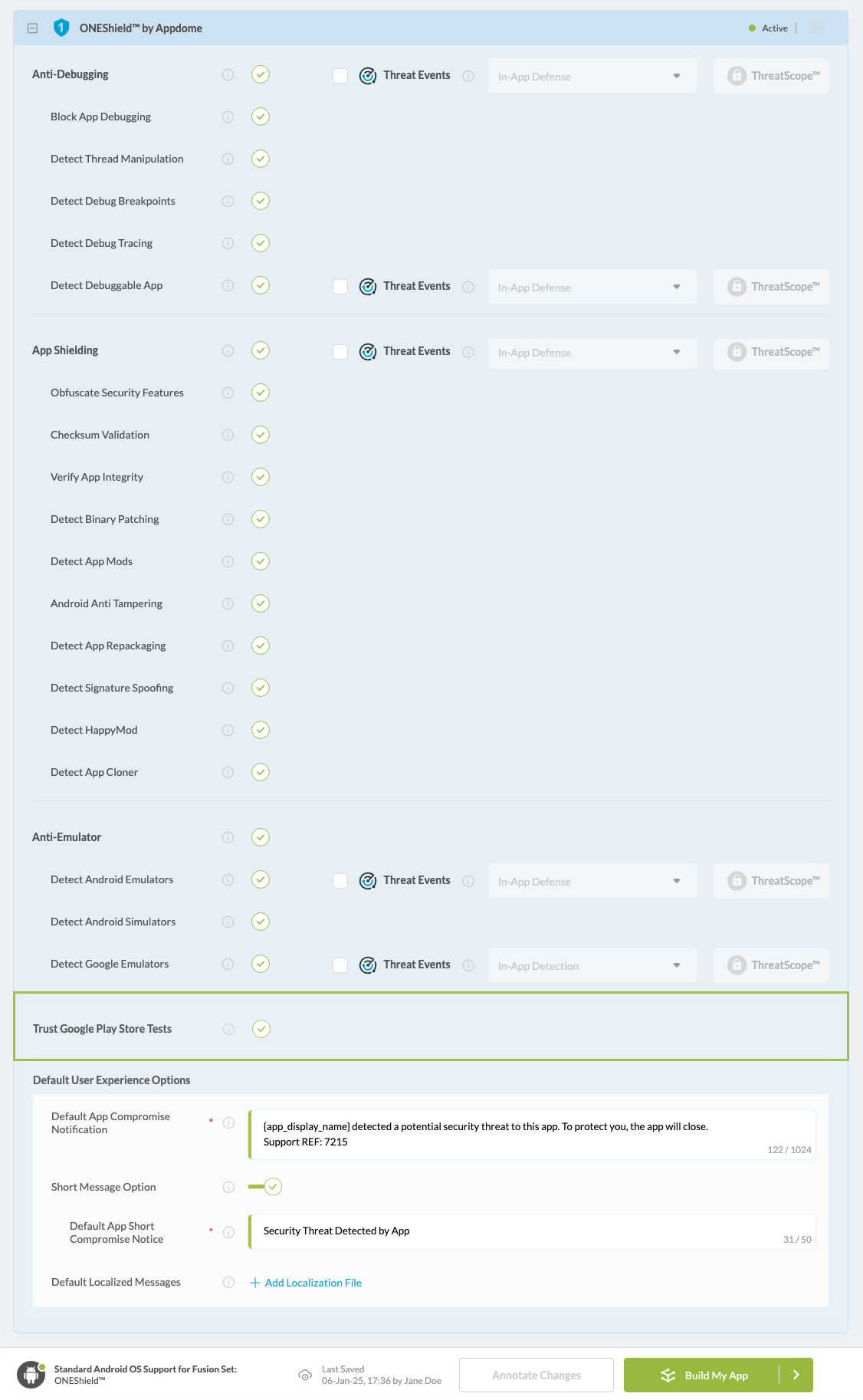
Figure 4: Selecting Trust Google Play Store Tests
Note: The App Compromise Notification contains an easy to follow default remediation path for the mobile app end user. You can customize this message as required to achieve brand specific support, workflow or other messaging.
-
Congratulations! The Trust Google Play Store Tests protection is now added to the mobile app -
-
Certify the Trust Google Play Store Tests feature in Android Apps
After building Trust Google Play Store Tests, Appdome generates a Certified Secure™ certificate to guarantee that the Trust Google Play Store Tests protection has been added and is protecting the app. To verify that the Trust Google Play Store Tests protection has been added to the mobile app, locate the protection in the Certified Secure™ certificate as shown below:
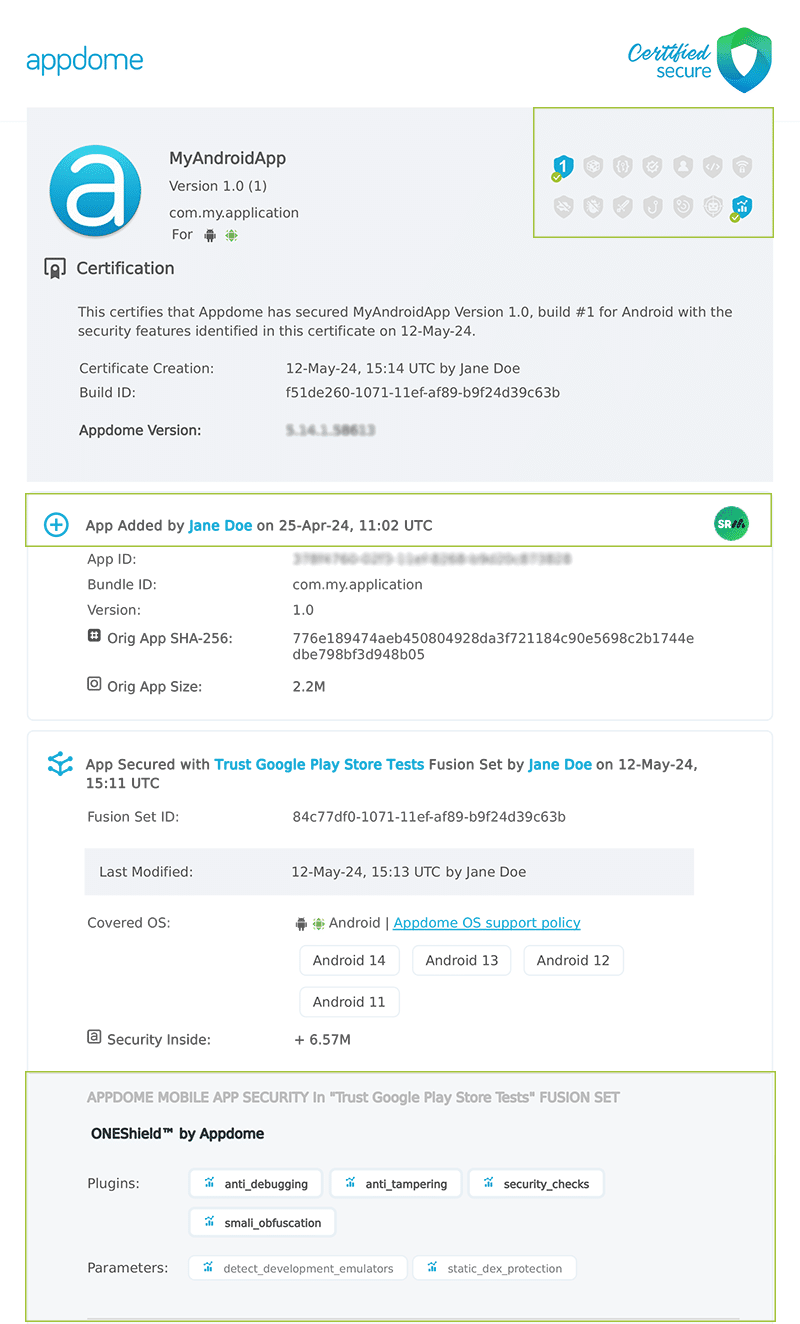
Figure 5: Certified Secure™ certificate
Each Certified Secure™ certificate provides DevOps and DevSecOps organizations the entire workflow summary, audit trail of each build, and proof of protection that Trust Google Play Store Tests has been added to each Android app. Certified Secure provides instant and in-line DevSecOps compliance certification that Trust Google Play Store Tests and other mobile app security features are in each build of the mobile app.
Using Appdome, there are no development or coding prerequisites to build secured Android Apps by using Trust Google Play Store Tests. There is no SDK and no library to code or implement in the app and no gateway to deploy in your network. All protections are built into each app and the resulting app is self-defending and self-protecting.
Releasing and Publishing Mobile Apps with Trust Google Play Store Tests
After successfully securing your app by using Appdome, there are several available options to complete your project, depending on your app lifecycle or workflow. These include:
- Customizing, Configuring & Branding Secure Mobile Apps.
- Deploying/Publishing Secure mobile apps to Public or Private app stores.
- Releasing Secured Android & iOS Apps built on Appdome.
Related Articles:
How to Prevent Android Apps from Running on Emulators
How to Prevent Running on Simulators in Android & IOS Apps
ONEShield™ No-Code Mobile RASP Explained
How Do I Learn More?
If you have any questions, please send them our way at support.appdome.com or via the chat window on the Appdome platform.
Thank you!
Thanks for visiting Appdome! Our mission is to secure every app on the planet by making mobile app security easy. We hope we’re living up to the mission with your project.
