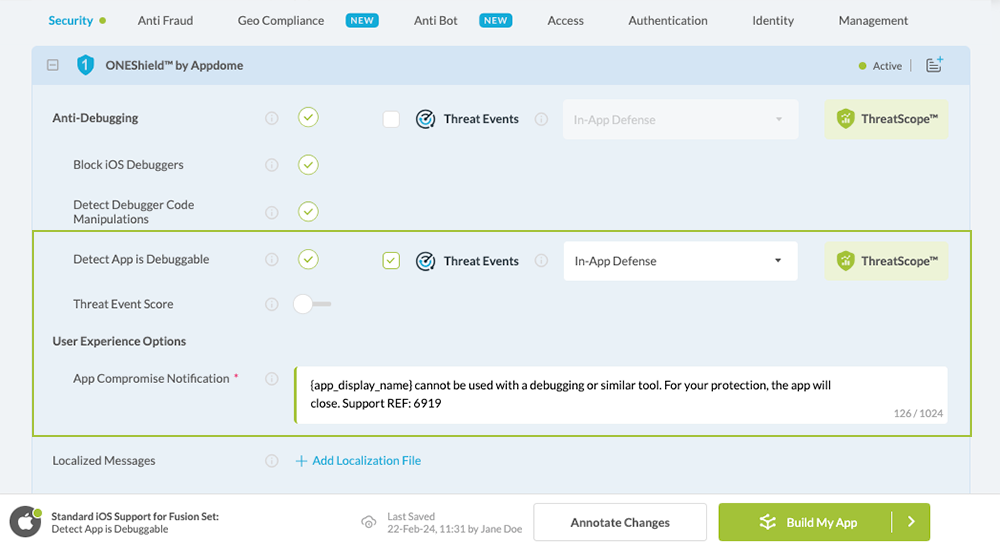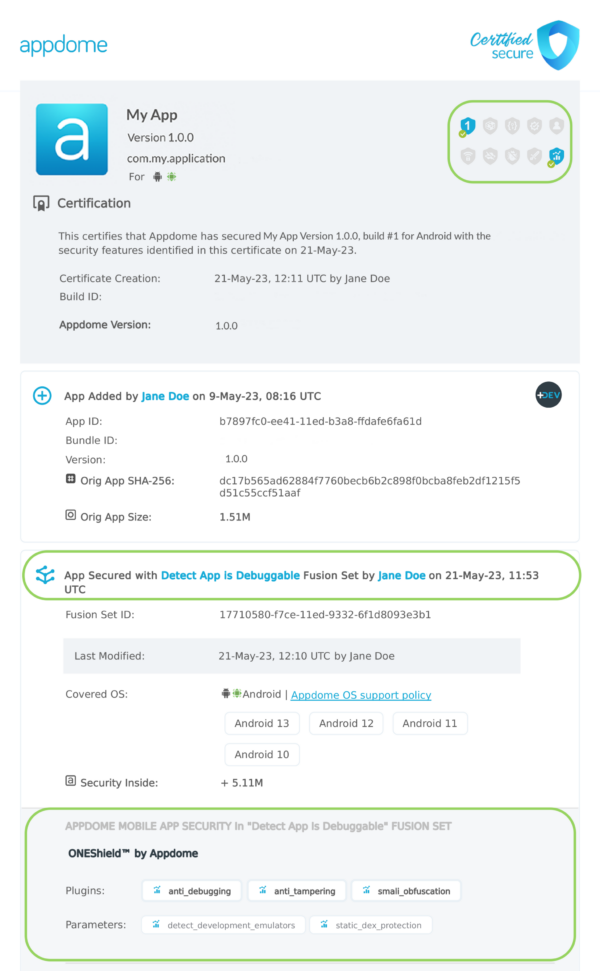How to Prevent Debuggable Android & iOS Apps in Production
Learn to Block Debugging Tools in Mobile apps, in mobile CI/CD with a Data-Driven DevSecOps™ build system.
What are Debugging Tools?
Debugging Tools are software tools that will allow malicious users to debug your application. Some of them are very versatile and allow you to communicate with your device and facilitate a variety of device actions including installing and debugging apps, as well as access to shell commands to run a variety of commands on a device.
Appdome’s Anti-Debugging also counters and stunts malicious dynamic reverse-engineering attempts on your application.
With Block Debugging Tools, developers can achieve the following, depending on the platform:
- iOS: Connecting with a debugger will cause the debugging client (lldb) to:
- Halt
- After a sufficient wait time, the debug session will terminate and the debugger with a crash.
- Android:
- Attempting to attach to the process with a debugger, tracing tool or code injectors will result in the application misbehaving and eventually terminate.
- Attempting to debug the Java Virtual Machine (JVM) using JDB (or anything that utilizes the JDWP protocol) will disconnect the debugger.
Why Block Debugging Tools in Mobile Apps?
A mobile app is a masterpiece. It is the summation of all of your hard work, design, testing, re-testing, customer feedback, and more. You have created the best app you can, and now someone can steal your secret from you. Your algorithms, business logic, and unique data. You can prevent this when you block debugging tools from reading the code of your app. This will add anti-debugging protection to your app.
Prerequisites for Using ONEShield:
To use Appdome’s mobile app security build system to Block Debugging Tools , you’ll need:
- Appdome account (create a free Appdome account here)
- A license for ONEShield
- Mobile App (.ipa for iOS, or .apk or .aab for Android)
- Signing Credentials (see Signing Secure Android apps and Signing Secure iOS apps)
Block Debugging Tools on Mobile apps using Appdome
On Appdome, follow these 3 simple steps to create self-defending Mobile Apps that Block Debugging Tools without an SDK or gateway:
-
Upload the Mobile App to Appdome.
-
Upload an app to Appdome’s Mobile App Security Build System
-
Upload Method: Appdome Console or DEV-API
-
Mobile App Formats: .ipa for iOS, or .apk or .aab for Android
-
ONEShield Compatible With: Obj-C, C+, Java, JS, C#, C++, Swift, Kotlin, Flutter, React Native, Unity, Xamarin, and more
-
-
Build the feature: ONEShield.
-
Building ONEShield by using Appdome’s DEV-API:
-
Create and name the Fusion Set (security template) that will contain the ONEShield feature as shown below:
-
Follow the steps in Sections 2.2.1-2.2.2 of this article, Building the ONEShield feature via Appdome Console, to add the ONEShield feature to this Fusion Set.
-
Open the Fusion Set Detail Summary by clicking the “...” symbol on the far-right corner of the Fusion Set, as shown in Figure 1 above, and get the Fusion Set ID from the Fusion Set Detail Summary (as shown below):

Figure 2: Fusion Set Detail Summary
Note: Annotating the Fusion Set to identify the protection(s) selected is optional only (not mandatory). -
Follow the instructions below to use the Fusion Set ID inside any standard mobile DevOps or CI/CD toolkit like Bitrise, App Center, Jenkins, Travis, Team City, Cirlce CI or other system:
-
Build an API for the app – for instructions, see the tasks under Appdome API Reference Guide
-
Look for sample APIs in Appdome’s GitHub Repository
-

Figure 1: Fusion Set that will contain the ONEShield feature
Note: Naming the Fusion Set to correspond to the protection(s) selected is for illustration purposes only (not required). -
-
Building the ONEShield feature via Appdome Console
To build the ONEShield protection by using Appdome Console, follow the instructions below.
-
Where: Inside the Appdome Console, go to Build > Security Tab > ONEShield™ section.
-
When you select the ONEShield you'll notice that your Fusion Set you created in step 2.1.1 now bears the icon of the protection category that contains ONEShield

Figure 4: Fusion Set that displays the newly added ONEShield protection
-
Select the Threat-Event™ in-app mobile Threat Defense and Intelligence policy for ONEShield:
-
Threat-Events™ OFF > In-App Defense
If the Threat-Events™ setting is cleared (not selected). Appdome will detect and defend the user and app by enforcing Block Debugging Tools.
-
Threat-Events™ ON > In-App Detection
When this setting is used, Appdome detects when a debugger is detected and passes Appdome’s Threat-Event™ attack intelligence to the app’s business logic for processing, enforcement, and user notification. For more information on consuming and using Appdome Threat-Events™ in the app, see section Using Threat-Events™ for ONEShield Intelligence and Control in Mobile Apps.
-
Threat-Events™ ON > In-App Defense
When this setting is used, Appdome detects and defends against Debugging Tools (same as Appdome Enforce) and passes Appdome’s Threat-Event™ attack intelligence the app’s business logic for processing. For more information on consuming and using Appdome Threat-Events™ in the app, see section Using Threat-Events™ for ONEShield Intelligence and Control in Mobile Apps.
-
-
Click Build My App at the bottom of the Build Workflow (shown in Figure 3).
-
Congratulations! The ONEShield protection is now added to the mobile app -
Using Threat-Events™ for Debugging Tools Intelligence and Control in Mobile Apps
Appdome Threat-Events™ provides consumable in-app mobile app attack intelligence and defense control when Debugging Tools are detected. To consume and use Threat-Events™ for Debugging Tools in Mobile Apps, use AddObserverForName in Notification Center, and the code samples for Threat-Events™ for Debugging Tools shown below.
The specifications and options for Threat-Events™ for Debugging Tools are:
| Threat-Event™ Elements | Block Debugging Tools Method Detail |
|---|---|
| Appdome Feature Name | ONEShield |
| Threat-Event Mode | |
| OFF, IN-APP DEFENSE | Appdome detects, defends and notifies user (standard OS dialog) using customizable messaging. |
| ON, IN-APP DETECTION | Appdome detects the attack or threat and passes the event in a standard format to the app for processing (app chooses how and when to enforce). |
| ON, IN-APP DEFENSE | Uses Appdome Enforce mode for any attack or threat and passes the event in a standard format to the app for processing (gather intel on attacks and threats without losing any protection). |
| Certified Secure™ Threat Event Check | |
| Visible in ThreatScope™ | |
| Developer Parameters for Blocking Debugging Tools Threat-Event™ | |
| Threat-Event NAME | DebuggerThreatDetected |
| Threat-Event DATA | reasonData |
| Threat-Event CODE | reasonCode |
| Threat-Event REF | 6919 |
| Threat-Event SCORE | |
| currentThreatEventScore | Current Threat-Event score |
| threatEventsScore | Total Threat-events score |
| Threat-Event Context Keys | |
|---|---|
| message | Message displayed for the user on event |
| externalID | The external ID of the event which can be listened via Threat Events |
| osVersion | OS version of the current device |
| deviceModel | Current device model |
| deviceManufacturer | The manufacturer of the current device |
| fusedAppToken | The task ID of the Appdome fusion of the currently running app |
| kernelInfo | Info about the kernel: system name, node name, release, version and machine. |
| carrierPlmn | PLMN of the device |
| deviceID | Current device ID |
| reasonCode | Reason code of the occured event |
| buildDate | Appdome fusion date of the current application |
| devicePlatform | OS name of the current device |
| carrierName | Carrier name of the current device |
| updatedOSVersion | Is the OS version up to date |
| deviceBrand | Brand of the device |
| deviceBoard | Board of the device |
| buildUser | Build user |
| buildHost | Build host |
| sdkVersion | Sdk version |
| timeZone | Time zone |
| deviceFaceDown | Is the device face down |
| locationLong | Location longitude conditioned by location permission |
| locationLat | Location latitude conditioned by location permission |
| locationState | Location state conditioned by location permission |
| wifiSsid | Wifi SSID |
| wifiSsidPermissionStatus | Wifi SSID permission status |
| reason | Reason for detection |
With Threat-Events™ enabled (turned ON), Mobile developers can get detailed attack intelligence and granular defense control in Mobile applications and create amazing user experiences for all mobile end users when Debugging Tools are detected.
The following is a code sample for native Mobile apps, which uses all values in the specification above for ONEShield:
x
IntentFilter intentFilter = new IntentFilter();intentFilter.addAction("DebuggerThreatDetected");BroadcastReceiver threatEventReceiver = new BroadcastReceiver() { public void onReceive(Context context, Intent intent) { String message = intent.getStringExtra("message"); // Message shown to the user String reasonData = intent.getStringExtra("reasonData"); // Threat detection cause String reasonCode = intent.getStringExtra("reasonCode"); // Event reason code String currentThreatEventScore = intent.getStringExtra("currentThreatEventScore"); // Current threat event score String threatEventsScore = intent.getStringExtra("threatEventsScore"); // Total threat events score String variable = intent.getStringExtra("<Context Key>"); // Any other event specific context key // Your logic goes here (Send data to Splunk/Dynatrace/Show Popup...) }};if (Build.VERSION.SDK_INT >= Build.VERSION_CODES.TIRAMISU) { registerReceiver(threatEventReceiver, intentFilter, Context.RECEIVER_NOT_EXPORTED);} else { registerReceiver(threatEventReceiver, intentFilter);}x
val intentFilter = IntentFilter()intentFilter.addAction("DebuggerThreatDetected")val threatEventReceiver = object : BroadcastReceiver() { override fun onReceive(context: Context?, intent: Intent?) { var message = intent?.getStringExtra("message") // Message shown to the user var reasonData = intent?.getStringExtra("reasonData") // Threat detection cause var reasonCode = intent?.getStringExtra("reasonCode") // Event reason code var currentThreatEventScore = intent?.getStringExtra("currentThreatEventScore") // Current threat event score var threatEventsScore = intent?.getStringExtra("threatEventsScore") // Total threat events score var variable = intent?.getStringExtra("<Context Key>") // Any other event specific context key // Your logic goes here (Send data to Splunk/Dynatrace/Show Popup...) }}if (Build.VERSION.SDK_INT >= Build.VERSION_CODES.TIRAMISU) { registerReceiver(threatEventReceiver, intentFilter, Context.RECEIVER_NOT_EXPORTED)} else { registerReceiver(threatEventReceiver, intentFilter)}let center = NotificationCenter.default
center.addObserver(forName: Notification.Name("DebuggerThreatDetected"), object: nil, queue: nil) { (note) in
guard let usrInf = note.userInfo else {
return
}
let message = usrInf["message"]; // Message shown to the user
let reasonData = usrInf["reasonData"]; // Threat detection cause
let reasonCode = usrInf["reasonCode"]; // Event reason code
let currentThreatEventScore = usrInf["currentThreatEventScore"]; // Current threat event score
let threatEventsScore = usrInf["threatEventsScore"]; // Total threat events score
let variable = usrInf["<Context Key>"]; // Any other event specific context key
// Your logic goes here (Send data to Splunk/Dynatrace/Show Popup...)
}
[[NSNotificationCenter defaultCenter] addObserverForName: @"DebuggerThreatDetected" object:nil queue:nil usingBlock:^(NSNotification *org_note) {
__block NSNotification *note = org_note;
dispatch_async(dispatch_get_main_queue(), ^(void) {
NSString *message = [[note userInfo] objectForKey:@"message"]; // Message shown to the user
NSString *reasonData = [[note userInfo] objectForKey:@"reasonData"]; // Threat detection cause
NSString *reasonCode = [[note userInfo] objectForKey:@"reasonCode"]; // Event reason code
NSString *currentThreatEventScore = [[note userInfo] objectForKey:@"currentThreatEventScore"]; // Current threat event score
NSString *threatEventsScore = [[note userInfo] objectForKey:@"threatEventsScore"]; // Total threat events score
NSString *variable = [[note userInfo] objectForKey:@"<Context Key>"]; // Any other event specific context key
// Your logic goes here (Send data to Splunk/Dynatrace/Show Popup...)
});
}];
const { ADDevEvents } = NativeModules;
const aDDevEvents = new NativeEventEmitter(ADDevEvents);
function registerToDevEvent(action, callback) {
NativeModules.ADDevEvents.registerForDevEvent(action);
aDDevEvents.addListener(action, callback);
}
export function registerToAllEvents() {
registerToDevEvent(
"DebuggerThreatDetected",
(userinfo) => Alert.alert(JSON.stringify(userinfo))
var message = userinfo["message"] // Message shown to the user
var reasonData = userinfo["reasonData"] // Threat detection cause
var reasonCode = userinfo["reasonCode"] // Event reason code
var currentThreatEventScore = userinfo["currentThreatEventScore"] // Current threat event score
var threatEventsScore = userinfo["threatEventsScore"] // Total threat events score
var variable = userinfo["<Context Key>"] // Any other event specific context key
// Your logic goes here (Send data to Splunk/Dynatrace/Show Popup...)
);
}
RegisterReceiver(new ThreatEventReceiver(), new IntentFilter("DebuggerThreatDetected"));
class ThreatEventReceiver : BroadcastReceiver
{
public override void OnReceive(Context context, Intent intent)
{
String message = intent.GetStringExtra("message"); // Message shown to the user
String reasonData = intent.GetStringExtra("reasonData"); // Threat detection cause
String reasonCode = intent.GetStringExtra("reasonCode"); // Event reason code
String currentThreatEventScore = intent.GetStringExtra("currentThreatEventScore"); // Current threat event score
String threatEventsScore = intent.GetStringExtra("threatEventsScore"); // Total threat events score
String variable = intent.GetStringExtra("<Context Key>"); // Any other event specific context key
// Your logic goes here (Send data to Splunk/Dynatrace/Show Popup...)
}
}
NSNotificationCenter.DefaultCenter.AddObserver(
(NSString)"DebuggerThreatDetected", // Threat-Event Identifier
delegate (NSNotification notification)
{
var message = notification.UserInfo.ObjectForKey("message"); // Message shown to the user
var reasonData = notification.UserInfo.ObjectForKey("reasonData"); // Threat detection cause
var reasonCode = notification.UserInfo.ObjectForKey("reasonCode"); // Event reason code
var currentThreatEventScore = notification.UserInfo.ObjectForKey("currentThreatEventScore"); // Current threat event score
var threatEventsScore = notification.UserInfo.ObjectForKey("threatEventsScore"); // Total threat events score
var variable = notification.UserInfo.ObjectForKey("<Context Keys>"); // Any other event specific context key
// Your logic goes here (Send data to Splunk/Dynatrace/Show Popup...)
});
window.broadcaster.addEventListener("DebuggerThreatDetected", function(userInfo) {
var message = userInfo.message // Message shown to the user
var reasonData = userInfo.reasonData // Threat detection cause
var reasonCode = userInfo.reasonCode // Event reason code
var currentThreatEventScore = userInfo.currentThreatEventScore // Current threat event score
var threatEventsScore = userInfo.threatEventsScore // Total threat events score
var variable = userInfo.<Context Key> // Any other event specific context key
// Your logic goes here (Send data to Splunk/Dynatrace/Show Popup...)
});
xxxxxxxxxximport 'dart:async';import 'package:flutter/material.dart';import 'package:flutter/services.dart';class PlatformChannel extends StatefulWidget { const PlatformChannel({super.key}); State<PlatformChannel> createState() => _PlatformChannelState();}class _PlatformChannelState extends State<PlatformChannel> { static const String _eventChannelName = 'DebuggerThreatDetected'; // Replace with your EventChannel name static const EventChannel _eventChannel = EventChannel(_eventChannelName); void initState() { super.initState(); _eventChannel.receiveBroadcastStream().listen(_onEvent, onError: _onError); } void _onEvent(Object? event) { setState(() { // Adapt this section based on your specific event data structure var eventData = event as Map; // Example: Accessing 'externalID' field from the event var externalID = eventData['externalID']; // Customize the rest of the fields based on your event structure String message = eventData['message']; // Message shown to the user String reasonData = eventData['reasonData']; // Threat detection cause String reasonCode = eventData['reasonCode']; // Event reason code String currentThreatEventScore = eventData['currentThreatEventScore']; // Current threat event score String threatEventsScore = eventData['threatEventsScore']; // Total threat events score // Any other event specific context key String variable = eventData['<Context Key>']; }); } // Your logic goes here (Send data to Splunk/Dynatrace/Show Popup...)}Using Appdome, there are no development or coding prerequisites to build secured Mobile Apps by using ONEShield. There is no SDK and no library to code or implement in the app and no gateway to deploy in your network. All protections are built into each app and the resulting app is self-defending and self-protecting.
Releasing and Publishing Mobile Apps with ONEShield
After successfully securing your app by using Appdome, there are several available options to complete your project, depending on your app lifecycle or workflow. These include:
- Customizing, Configuring & Branding Secure Mobile Apps
- Deploying/Publishing Secure mobile apps to Public or Private app stores
- Releasing Secured Android & iOS Apps built on Appdome.
Related Articles:
- How to Block Resigning and Repackaging Android & iOS Apps
- How to Block Runtime Code Manipulations in Android & iOS Apps
- Running a Checksum Validation of Android & iOS Apps
- How to Prevent Android Apps from Running on Emulators
- How to Prevent iOS Apps from Running on Emulators
If you have any questions, please send them our way at support.appdome.com or via the chat window on the Appdome platform.
Thank you!
Thanks for visiting Appdome! Our mission is to secure every app on the planet by making mobile app security easy. We hope we’re living up to the mission with your project.