Configuring SSL for F5 BIG-IP
Implement SSL (Secure Sockets Layer) on your F5 BIG-IP system to secure your application traffic. This guide will provide you with the steps to configure SSL certificates, ensure encrypted connections, and enhance security.
SSL, or Secure Sockets Layer, is a standard security technology for establishing an encrypted link between a server and a client. SSL uses a cryptographic system that uses two keys to encrypt data—a public key known to everyone and a private key known only to the recipient of the message. Implementing SSL ensures that all data passed between the web server and browsers remains private and integral, which is crucial for protecting sensitive data such as credit card numbers, passwords, and personal information.
For more details, see How to Generate Public & Private Keys
Prerequisites
- A virtual server configured on your F5 BIG-IP system, as outlined in the previous article.
- Access to SSL certificates (Certificate and Private Key).
Step-by-Step Instructions
- Navigate to Local Traffic -> Profiles -> SSL -> Client
- Click the green + button to add a new SSL profile.
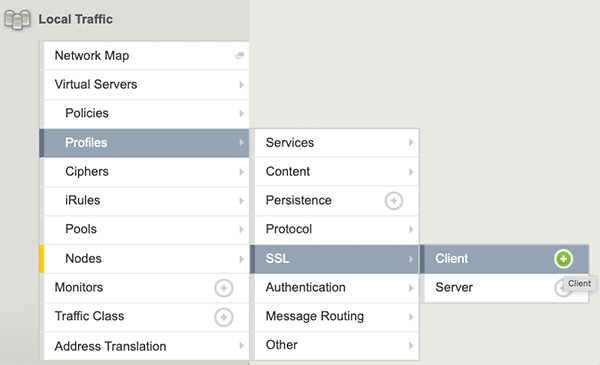
- If you wish to use mTLS configuration for your client certificates, please refer to the article: Mutual TLS (mTLS) Configuration on F5. Otherwise, set the Client Certificate checkbox to ignore.

- Configure SSL Profile:
- Name: Give your SSL profile a unique and descriptive name.
- Parent Profile: Select an existing profile to inherit settings from, typically ‘clientssl’ for client-side connections.
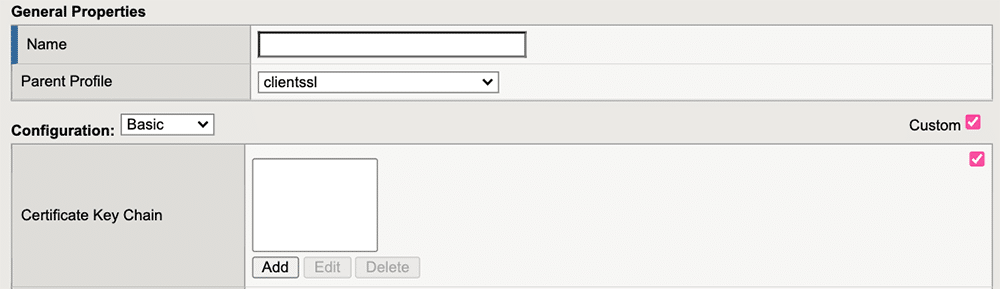
- Add your SSL Certificate Key Chain
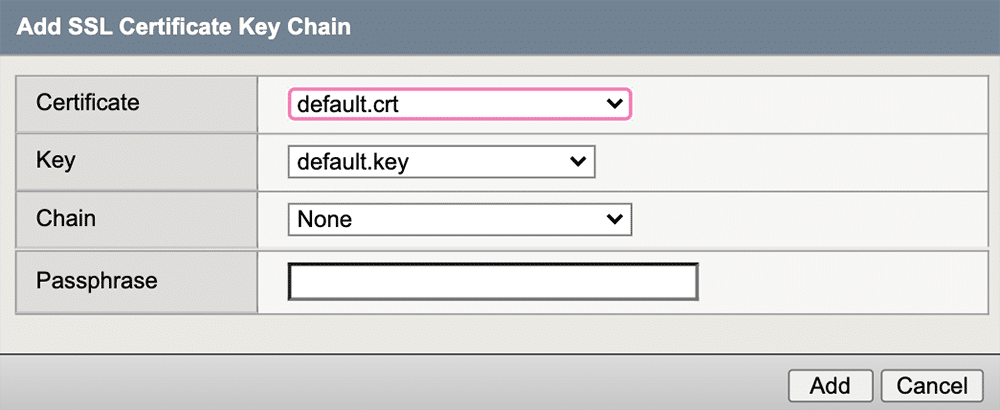
- Go back to ‘Local Traffic’ > ‘Virtual Servers’.
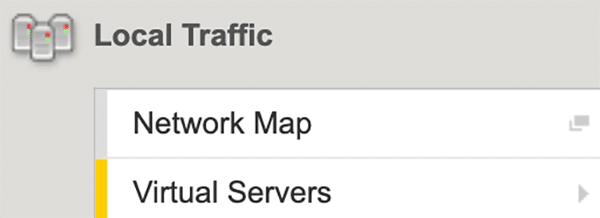
- Select your virtual server for editing.
- Locate the ‘SSL Profile (Client)’ setting and select the SSL profile you have just configured.
![Ssl Profile [client]](https://www.appdome.com/wp-content/uploads/2023/10/SSL-profile-client-1.png)
- Confirm the settings to apply the SSL profile to your virtual server.
Related Articles:
- MobileBOT™ Defense
- How to Block Mobile Bots with Client Certificates, Authenticate Legitimate Mobile Apps
- How to Secure Android & iOS Apps in Azure DevOps Pipelines
How Do I Learn More?
If you have any questions, please send them our way at support.appdome.com or via the chat window on the Appdome platform.
Thank you!
Thanks for visiting Appdome! Our mission is to secure every app on the planet by making mobile app defense easy. We hope we’re living up to the mission with your project. If you don’t already have an account, you can sign up for free.
