How to Secure Android & iOS Apps with Pin to Host Using AI
This Knowledge Base article describes how to use Appdome’s AI/ML in your CI/CD pipeline to continuously deliver plugins that Use Pin to Host in Mobile apps.
What Is Pin to Host?
Pin to Host secures the connection between an app and its server by verifying the host’s identity with specific cipher suites, TLS versions, and session headers, protecting against Man-in-the-Middle (MITM) attacks. By requiring connections with only verified servers, this security feature surpasses traditional SSL pinning, ensuring that data is encrypted with modern, strong protocols and preventing unauthorized interception or alteration. This approach meets stringent compliance requirements like PCI-DSS by ensuring sensitive data is transmitted securely, particularly in high-risk environments where outdated encryption standards could lead to significant vulnerabilities. Implementing Pin to Host is critical for any mobile app handling confidential data, as it ensures secure communication by locking connections to trusted servers and enhancing overall data integrity.
How Appdome Protects Mobile Apps with Pin to Host?
Appdome’s dynamic Pin to Host plugin within MobileBOT™ Defense secures communication channels by enforcing strict certificate validation, predefined cipher suites, TLS versions, and session headers for each host. It blocks unauthorized hosts and ensures encrypted sessions between the mobile app and its designated server. This eliminates vulnerabilities from weak encryption and prevents MITM attacks by guaranteeing that only authorized servers with strong encryption can communicate with the app. Additionally, Pin to Host offers customizable user notifications and integration with session header security to provide an extra layer of protection during each session.
In case of a MITM (Man-in-the-Middle) event detection, Appdome enhances session security by including additional metadata in the WAF logs. In addition to device metadata, the logs will also contain server certificate metadata, such as:
- certificateCN (Common Name)
- certificateIssuer
- certificateSHA1
Since a certificate chain may include multiple certificates, all certificates will be listed, such as certificateCN_1, certificateCN_2, and so on. The same applies to certificateSHA1 and certificateIssuer, ensuring comprehensive tracking of all certificates in the chain.
Prerequisites for Using Appdome's Pin to Host Plugins:
To use Appdome’s mobile app security build system to Use Pin to Host , you’ll need:
- Appdome account (create a free Appdome account here)
- A license for Pin to Host
- Mobile App (.ipa for iOS, or .apk or .aab for Android)
- Signing Credentials (see Signing Secure Android apps and Signing Secure iOS apps)
How to Implement Use Pin to Host in Mobile Apps Using Appdome
On Appdome, follow these 3 simple steps to create self-defending Mobile Apps that Use Pin to Host without an SDK or gateway:
-
Designate the Mobile App to be protected.
-
Upload an app via the Appdome Mobile Defense platform GUI or via Appdome’s DEV-API or CI/CD Plugins.
-
Mobile App Formats: .ipa for iOS, or .apk or .aab for Android
-
Pin to Host is compatible with: Obj-C, Java, JS, C#, C++, Swift, Kotlin, Flutter, React Native, Unity, Xamarin, and more.
-
-
Select the defense: Pin to Host.
-
-
Follow the steps in Sections 2.2-2.2.2 of this article to add the Pin to Host feature to your Fusion Set via the Appdome Console.
-
When you select the Pin to Host you'll notice that the Fusion Set you created in step 2.1 now bears the icon of the protection category that contains Pin to Host.

Figure 2: Fusion Set that displays the newly added Pin to Host protection
Note: Annotating the Fusion Set to identify the protection(s) selected is optional only (not mandatory). -
Open the Fusion Set Detail Summary by clicking the “...” symbol on the far-right corner of the Fusion Set. Copy the Fusion Set ID from the Fusion Set Detail Summary (as shown below):

Figure 3: Fusion Set Detail Summary
-
Follow the instructions below to use the Fusion Set ID inside any standard mobile DevOps or CI/CD toolkit like Bitrise, Jenkins, Travis, Team City, Circle CI or other system:
-
Refer to the Appdome API Reference Guide for API building instructions.
-
Look for sample APIs in Appdome’s GitHub Repository.
-
Create and name the Fusion Set (security template) that will contain the Pin to Host feature as shown below:
Figure 1: Fusion Set that will contain the Pin to Host feature
-
-
Add the Pin to Host feature to your security template.
-
Navigate to Build > Anti Bot tab > Secure Communication section in the Appdome Console.
-
Toggle On Pin to Host.
(a) Choose to monitor this attack vector by checking the Threat Events checkbox associated with Pin to Host as shown below.
(b) To receive mobile Threat Monitoring, check the ThreatScope™ box as shown below. For more details, see our knowledge base article on ThreatScope™ Mobile XDR.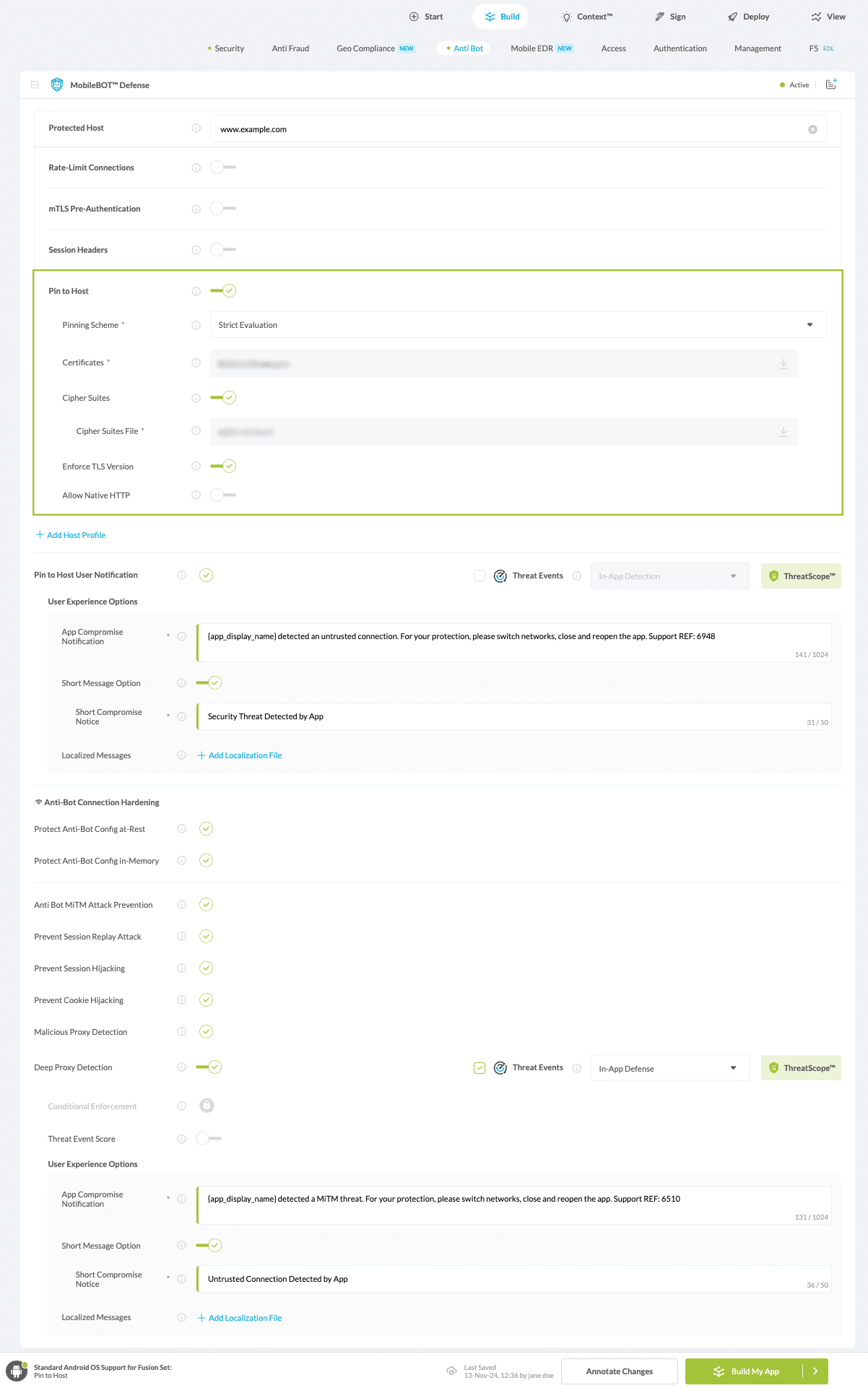
Figure 4: Selecting Use Pin to Host
-
Select the Threat-Event™ in-app mobile Threat Defense and Intelligence policy for Pin to Host:
-
Threat-Events™ OFF > In-App Defense
If the Threat-Events™ setting is not selected. Appdome will detect and defend the user and app by enforcing Pin to Host.
-
Threat-Events™ ON > In-App Detection
When this setting is used, Appdome detects the Certificate Pinning has failed and passes Appdome’s Threat-Event™ attack intelligence to the app’s business logic for processing, enforcement, and user notification. For more information on consuming and using Appdome Threat-Events™ in the app, see section Using Threat-Events™ to Use Pin to Host Intelligence and Control in Mobile Apps.
-
Threat-Events™ ON > In-App Defense
When this setting is used, Appdome detects and defends against Pin to Host (same as Appdome Enforce) and passes Appdome’s Threat-Event™ attack intelligence to the app’s business logic for processing. For more information on consuming and using Appdome Threat-Events™ in the app, see section Using Threat-Events™ for Use Pin to Host Intelligence and Control in Mobile Apps.
-
-
Congratulations! The Pin to Host protection is now added to the mobile app -
-
Certify the Pin to Host feature in Mobile Apps
After building Pin to Host, Appdome generates a Certified Secure™ certificate to guarantee that the Pin to Host protection has been added and is protecting the app. To verify that the Pin to Host protection has been added to the mobile app, locate the protection in the Certified Secure™ certificate as shown below:
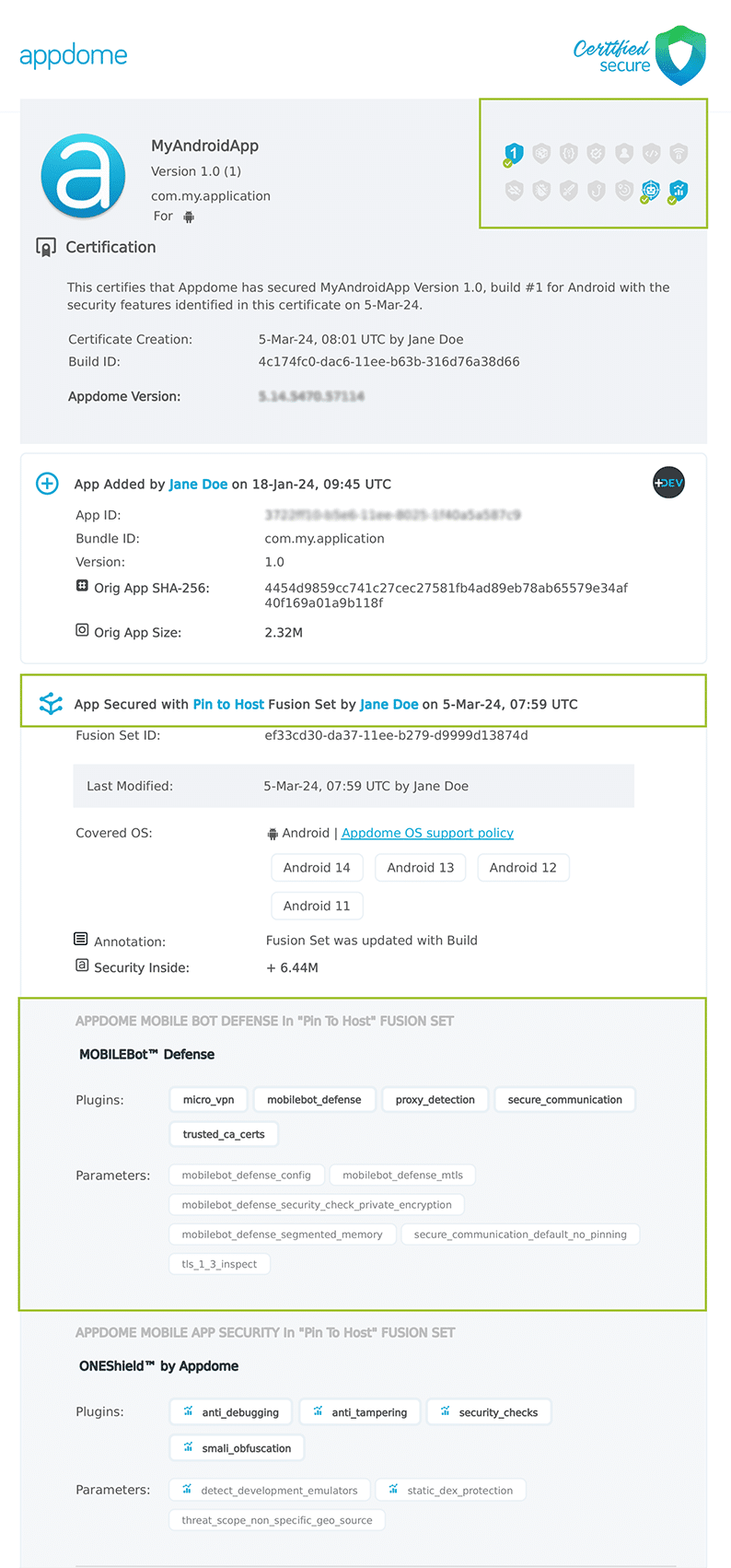
Figure 5: Certified Secure™ certificate
Each Certified Secure™ certificate provides DevOps and DevSecOps organizations the entire workflow summary, audit trail of each build, and proof of protection that Pin to Host has been added to each Mobile app. Certified Secure provides instant and in-line DevSecOps compliance certification that Pin to Host and other mobile app security features are in each build of the mobile app.
Using Threat-Events™ for Pin to Host Intelligence and Control in Mobile Apps
Appdome Threat-Events™ provides consumable in-app mobile app attack intelligence and defense control when Pin to Host is detected. To consume and use Threat-Events™ for Pin to Host in Mobile Apps, use AddObserverForName in Notification Center, and the code samples for Threat-Events™ for Pin to Host shown below.
The specifications and options for Threat-Events™ for Pin to Host are:
| Threat-Event™ Elements | Use Pin to Host Method Detail |
|---|---|
| Appdome Feature Name | Pin to Host |
| Threat-Event Mode | |
| OFF, IN-APP DEFENSE | Appdome detects, defends and notifies user (standard OS dialog) using customizable messaging. |
| ON, IN-APP DETECTION | Appdome detects the attack or threat and passes the event in a standard format to the app for processing (app chooses how and when to enforce). |
| ON, IN-APP DEFENSE | Uses Appdome Enforce mode for any attack or threat and passes the event in a standard format to the app for processing (gather intel on attacks and threats without losing any protection). |
| Certified Secure™ Threat Event Check | |
| Visible in ThreatScope™ | |
| Developer Parameters for Using Pin to Host Threat-Event™ | |
| Threat-Event NAME | MobileBotDefensePinToHostCertificatePinningFailed |
| Threat-Event DATA | reasonData |
| Threat-Event CODE | reasonCode |
| Threat-Event REF | 6801 |
| Threat-Event SCORE | |
| currentThreatEventScore | Current Threat-Event score |
| threatEventsScore | Total Threat-events score |
| Threat-Event Context Keys | |
|---|---|
| message | Message displayed for the user on event |
| failSafeEnforce | Timed enforcement against the identified threat |
| externalID | The external ID of the event which can be listened via Threat Events |
| osVersion | OS version of the current device |
| deviceModel | Current device model |
| deviceManufacturer | The manufacturer of the current device |
| fusedAppToken | The task ID of the Appdome fusion of the currently running app |
| kernelInfo | Info about the kernel: system name, node name, release, version and machine. |
| carrierPlmn | PLMN of the device. Only available for Android devices. |
| deviceID | Current device ID |
| reasonCode | Reason code of the occurred event |
| buildDate | Appdome fusion date of the current application |
| devicePlatform | OS name of the current device |
| carrierName | Carrier name of the current device. Only available for Android. |
| updatedOSVersion | Is the OS version up to date |
| deviceBrand | Brand of the device |
| deviceBoard | Board of the device |
| buildUser | Build user |
| buildHost | Build host |
| sdkVersion | Sdk version |
| timeZone | Time zone |
| deviceFaceDown | Is the device face down |
| locationLong | Location longitude conditioned by location permission |
| locationLat | Location latitude conditioned by location permission |
| locationState | Location state conditioned by location permission |
| wifiSsid | Wifi SSID |
| wifiSsidPermissionStatus | Wifi SSID permission status |
| threatCode | The last six characters of the threat code specify the OS, allowing the Threat Resolution Center to address the attack on the affected device. |
With Threat-Events™ enabled (turned ON), Mobile developers can get detailed attack intelligence and granular defense control in Mobile applications and create amazing user experiences for all mobile end users when Pin to Host is detected.
The following is a code sample for native Mobile apps, which uses all values in the specification above for Pin to Host:
Important! Replace all placeholder instances of <Context Key> with the specific name of your threat event context key across all language examples. This is crucial to ensure your code functions correctly with the intended event data. For example, The <Context Key> could be the message, externalID, OS Version, reason code, etc.
xxxxxxxxxxIntentFilter intentFilter = new IntentFilter();intentFilter.addAction("MobileBotDefensePinToHostCertificatePinningFailed");BroadcastReceiver threatEventReceiver = new BroadcastReceiver() { public void onReceive(Context context, Intent intent) { String message = intent.getStringExtra("message"); // Message shown to the user String reasonData = intent.getStringExtra("reasonData"); // Threat detection cause String reasonCode = intent.getStringExtra("reasonCode"); // Event reason code // Current threat event score String currentThreatEventScore = intent.getStringExtra("currentThreatEventScore"); // Total threat events score String threatEventsScore = intent.getStringExtra("threatEventsScore"); // Replace '<Context Key>' with your specific event context key // String variable = intent.getStringExtra("<Context Key>"); // Your logic goes here (Send data to Splunk/Dynatrace/Show Popup...) }};if (Build.VERSION.SDK_INT >= Build.VERSION_CODES.TIRAMISU) { registerReceiver(threatEventReceiver, intentFilter, Context.RECEIVER_NOT_EXPORTED);} else { registerReceiver(threatEventReceiver, intentFilter);}Using Appdome, there are no development or coding prerequisites to build secured Mobile Apps by using Pin to Host. There is no SDK and no library to code or implement in the app and no gateway to deploy in your network. All protections are built into each app and the resulting app is self-defending and self-protecting.
Releasing and Publishing Mobile Apps with Pin to Host
After successfully securing your app by using Appdome, there are several available options to complete your project, depending on your app lifecycle or workflow. These include:
- Customizing, Configuring & Branding Secure Mobile Apps.
- Deploying/Publishing Secure mobile apps to Public or Private app stores.
- Releasing Secured Android & iOS Apps built on Appdome.
Related Articles:
How to Use Appdome MobileBOT™ Defense
How to Enforce Minimum TLS Version, Prevent TLS/SSL Attacks in Android & iOS Apps
How to Enforce SSL TLS Cipher Suites in Android & iOS Apps
How Do I Learn More?
If you have any questions, please send them our way at support.appdome.com or via the chat window on the Appdome platform.
Thank you!
Thanks for visiting Appdome! Our mission is to secure every app on the planet by making mobile app security easy. We hope we’re living up to the mission with your project.
