How to Detect SIM Card Swapping in Android & iOS Apps
This Knowledge Base article describes how to use Appdome’s AI/ML in your CI/CD pipeline to continuously deliver plugins that Detect SIM Swap in Mobile apps.
What is a SIM Swap Attack?
A SIM swap attack is a form of identity theft where cybercriminals trick a cellular service provider into transferring a victim’s service to a SIM card under their control. This allows the attacker to hijack the victim’s phone number and intercept texts and calls, including crucial password recovery and account verification codes. The primary objective of SIM swapping is to exploit two-factor authentication to gain unauthorized access to sensitive accounts like banking or social media.
Why Detecting SIM Card Swapping is Vital ?
Each SIM card has a unique identifier, which mobile networks use to deliver services and communications to the correct device. In a SIM swap scenario, the victim’s cellular account gets linked to a different SIM card, diverting all incoming network traffic to the attacker. This kind of attack is a significant threat because it can bypass two-factor authentication, rendering standard security measures ineffective. Appdome’s ‘Detect SIM Swap’ feature is designed to detect the presence of a SIM swap within a mobile application and send a threat event notification to the app developer. This early detection is fundamental in enabling a prompt response to potential security breaches. This is especially important for apps that handle financial transactions or personal data, where the consequences of unauthorized access can be severe. Detecting SIM swaps in real time helps maintain the integrity of the user’s mobile experience and trust in the application’s security protocols.
Note: If you receive the following message, please ensure to add the following permissions to your app.

Prerequisites for Using Appdome's Detect SIM Swap Plugins:
To use Appdome’s mobile app security build system to Detect SIM Swap , you’ll need:
Appdome account (create a free Appdome account here)
A license for Detect SIM Swap
Mobile App (.ipa for iOS, or .apk or .aab for Android)
Signing Credentials (see Signing Secure Android apps and Signing Secure iOS apps)
Android Only: A minimum API level of 28 is needed to detect whether the SIM is an embedded SIM (eSIM).
Android Only: A minimum API level of 29 for using
simCardId, an identifier associated with the SIM card.
How to Implement Detect SIM Swap in Mobile Apps Using Appdome
On Appdome, follow these 3 simple steps to create self-defending Mobile Apps that Detect SIM Swap without an SDK or gateway:
-
Designate the Mobile App to be protected.
-
Upload an app via the Appdome Mobile Defense platform GUI or via Appdome’s DEV-API or CI/CD Plugins.
-
Mobile App Formats: .ipa for iOS, or .apk or .aab for Android
-
Detect SIM Swap is compatible with: Obj-C, Java, JS, C#, C++, Swift, Kotlin, Flutter, React Native, Unity, Xamarin, and more.
-
-
Select the defense: Detect SIM Swap.
-
-
Follow the steps in Sections 2.2-2.2.2 of this article to add the Detect SIM Swap feature to your Fusion Set via the Appdome Console.
-
When you select the Detect SIM Swap you'll notice that the Fusion Set you created in step 2.1 now bears the icon of the protection category that contains Detect SIM Swap.

Figure 2: Fusion Set that displays the newly added Detect SIM Swap protection
Note: Annotating the Fusion Set to identify the protection(s) selected is optional only (not mandatory). -
Open the Fusion Set Detail Summary by clicking the “...” symbol on the far-right corner of the Fusion Set. Copy the Fusion Set ID from the Fusion Set Detail Summary (as shown below):

Figure 3: Fusion Set Detail Summary
-
Follow the instructions below to use the Fusion Set ID inside any standard mobile DevOps or CI/CD toolkit like Bitrise, Jenkins, Travis, Team City, Circle CI or other system:
-
Refer to the Appdome API Reference Guide for API building instructions.
-
Look for sample APIs in Appdome’s GitHub Repository.
-
Create and name the Fusion Set (security template) that will contain the Detect SIM Swap feature as shown below:
Figure 1: Fusion Set that will contain the Detect SIM Swap feature
-
-
Add the Detect SIM Swap feature to your security template.
-
Navigate to Build > Anti Fraud tab > Social Engineering Prevention section in the Appdome Console.
-
Toggle On > Detect SIM Swap.
(a) Choose to monitor this attack vector by checking the Threat Events checkbox associated with Detect SIM Swap as shown below.
(b) To receive mobile Threat Monitoring, check the ThreatScope™ box as shown below. For more details, see our knowledge base article on ThreatScope™ Mobile XDR.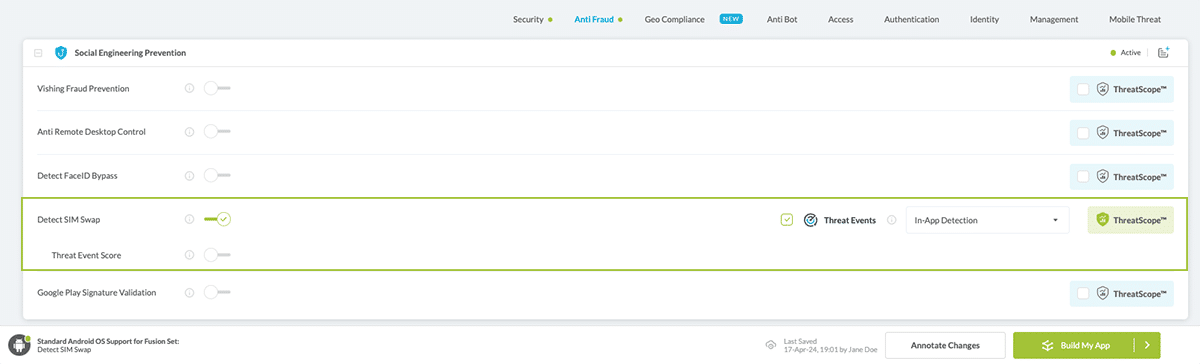
Figure 4: Selecting Detect SIM Swap
Note: The Appdome Platform displays the Mobile Operation Systems supported by each defense in real-time. For more details, see our OS Support Policy KB. -
Select the Threat-Event™ in-app mobile Threat Defense and Intelligence policy for Detect SIM Swap:
-
Threat-Events™ OFF > In-App Defense
If the Threat-Events™ setting is not selected. Appdome will detect and defend the user and app by enforcing SIM Swap.
-
Threat-Events™ ON > In-App Detection
When this setting is used, Appdome detects the presence of SIM card swapping and passes Appdome’s Threat-Event™ attack intelligence to the app’s business logic for processing, enforcement, and user notification. For more information on consuming and using Appdome Threat-Events™ in the app, see section Using Threat-Events™ to Detect SIM SwapDetect Intelligence and Control in Mobile Apps.
-
Threat-Events™ ON > In-App Defense
When this setting is used, Appdome detects and defends against SIM Swap (same as Appdome Enforce) and passes Appdome’s Threat-Event™ attack intelligence to the app’s business logic for processing. For more information on consuming and using Appdome Threat-Events™ in the app, see section Using Threat-Events™ for Detect SIM SwapDetect Intelligence and Control in Mobile Apps.
-
-
Configure the User Experience Options for Detect SIM Swap:
With Threat-Events™ OFF, Appdome provides several user experience options for mobile brands and developers.- App Compromise Notification: Customize the pop-up or toast Appdome uses to notify the user when a threat is present while using the protected mobile app.
- Short message Option. This is available for mobile devices that allow a banner notification for security events.
-
Localized Message Option. Allows Appdome users to support global languages in security notifications.

Figure 5: Default User Experience Options for Appdome’s SIM Swap
-
Detect SIM Swap Threat Code™. Appdome uses AI/ML to generate a unique code each time Detect SIM Swap is triggered by an active threat on the mobile device. Use the code in Appdome Threat Resolution Center™ to help end users identify, find and resolve active threats on the personal mobile devices.
-
Congratulations! The Detect SIM Swap protection is now added to the mobile app -
-
Certify the Detect SIM Swap feature in Mobile Apps
After building Detect SIM Swap, Appdome generates a Certified Secure™ certificate to guarantee that the Detect SIM Swap protection has been added and is protecting the app. To verify that the Detect SIM Swap protection has been added to the mobile app, locate the protection in the Certified Secure™ certificate as shown below:
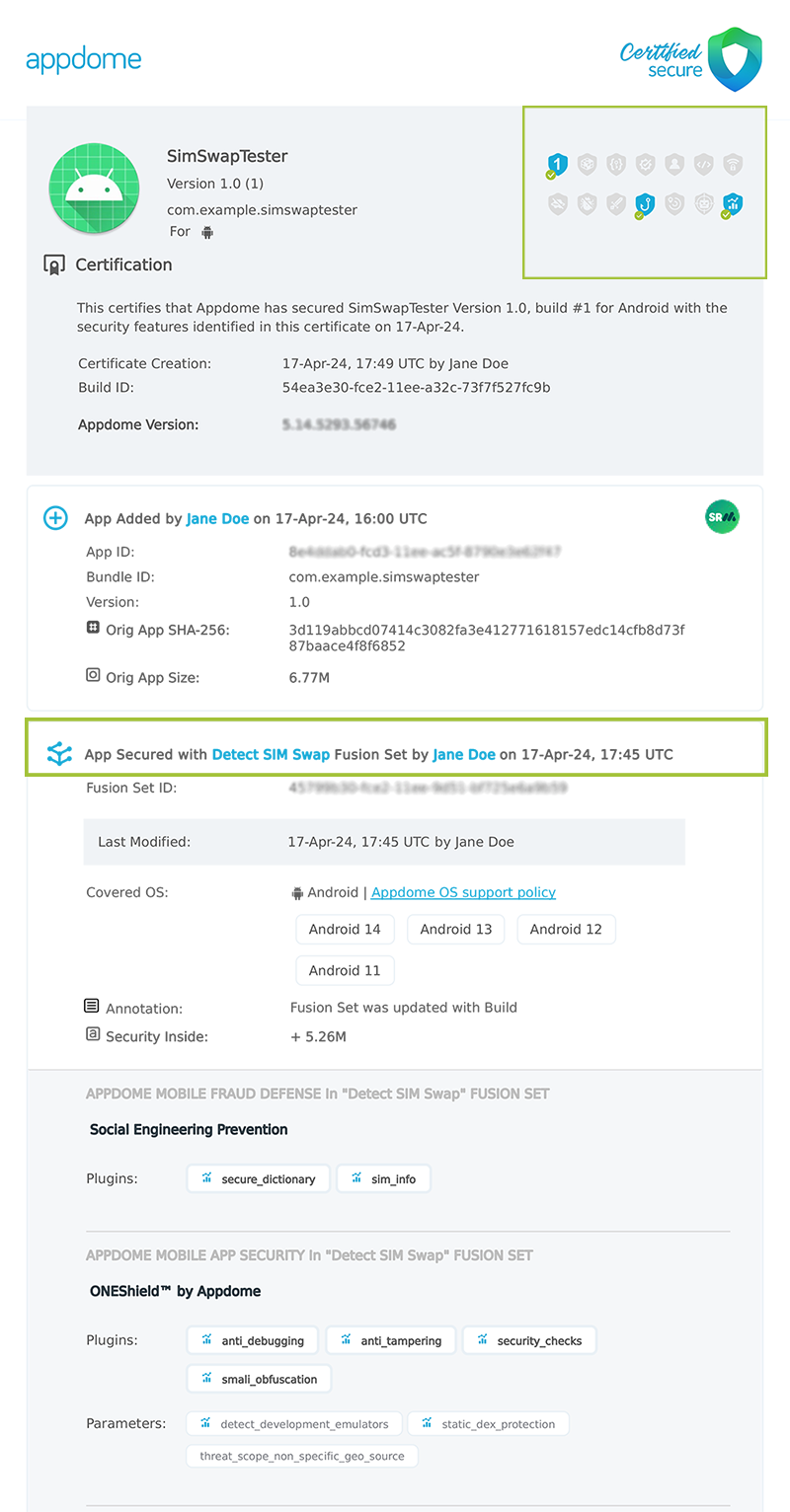
Figure 6: Certified Secure™ certificate
Each Certified Secure™ certificate provides DevOps and DevSecOps organizations the entire workflow summary, audit trail of each build, and proof of protection that Detect SIM Swap has been added to each Mobile app. Certified Secure provides instant and in-line DevSecOps compliance certification that Detect SIM Swap and other mobile app security features are in each build of the mobile app.
Using Threat-Events™ for SIM Swap Intelligence and Control in Mobile Apps
Appdome Threat-Events™ provides consumable in-app mobile app attack intelligence and defense control when SIM Swap is detected. To consume and use Threat-Events™ for SIM Swap in Mobile Apps, use AddObserverForName in Notification Center, and the code samples for Threat-Events™ for SIM Swap shown below.
The specifications and options for Threat-Events™ for SIM Swap are:
| Threat-Event™ Elements | Detect SIM Swap Method Detail |
|---|---|
| Appdome Feature Name | Detect SIM Swap |
| Threat-Event Mode | |
| OFF, IN-APP DEFENSE | Appdome detects, defends and notifies user (standard OS dialog) using customizable messaging. |
| ON, IN-APP DETECTION | Appdome detects the attack or threat and passes the event in a standard format to the app for processing (app chooses how and when to enforce). |
| ON, IN-APP DEFENSE | Uses Appdome Enforce mode for any attack or threat and passes the event in a standard format to the app for processing (gather intel on attacks and threats without losing any protection). |
| Certified Secure™ Threat Event Check | |
| Visible in ThreatScope™ | |
| Developer Parameters for Detecting SIM Swap Threat-Event™ | |
| Threat-Event NAME | SimStateInfo |
| Threat-Event DATA | reasonData |
| Threat-Event CODE | reasonCode |
| Threat-Event REF | 6801 |
| Threat-Event SCORE | |
| currentThreatEventScore | Current Threat-Event score |
| threatEventsScore | Total Threat-events score |
| Threat-Event Context Keys | |
|---|---|
| message | Message displayed for the user on event |
| failSafeEnforce | Timed enforcement against the identified threat |
| externalID | The external ID of the event which can be listened via Threat Events |
| osVersion | OS version of the current device |
| deviceModel | Current device model |
| deviceManufacturer | The manufacturer of the current device |
| fusedAppToken | The task ID of the Appdome fusion of the currently running app |
| kernelInfo | Info about the kernel: system name, node name, release, version and machine. |
| carrierPlmn | PLMN of the device. Only available for Android devices. |
| deviceID | Current device ID |
| reasonCode | Reason code of the occurred event |
| buildDate | Appdome fusion date of the current application |
| devicePlatform | OS name of the current device |
| carrierName | Carrier name of the current device. Only available for Android. |
| updatedOSVersion | Is the OS version up to date |
| deviceBrand | Brand of the device |
| deviceBoard | Board of the device |
| buildUser | Build user |
| buildHost | Build host |
| sdkVersion | Sdk version |
| timeZone | Time zone |
| deviceFaceDown | Is the device face down |
| locationLong | Location longitude conditioned by location permission |
| locationLat | Location latitude conditioned by location permission |
| locationState | Location state conditioned by location permission |
| wifiSsid | Wifi SSID |
| wifiSsidPermissionStatus | Wifi SSID permission status |
| threatCode | The last six characters of the threat code specify the OS, allowing the Threat Resolution Center to address the attack on the affected device. |
With Threat-Events™ enabled (turned ON), Mobile developers can get detailed attack intelligence and granular defense control in Mobile applications and create amazing user experiences for all mobile end users when SIM Swap is detected.
The following is a code sample for native Mobile apps, which uses all values in the specification above for Detect SIM Swap:
Important! Replace all placeholder instances of <Context Key> with the specific name of your threat event context key across all language examples. This is crucial to ensure your code functions correctly with the intended event data. For example, The <Context Key> could be the message, externalID, OS Version, reason code, etc.
xxxxxxxxxxIntentFilter intentFilter = new IntentFilter();intentFilter.addAction("SimStateInfo");BroadcastReceiver threatEventReceiver = new BroadcastReceiver() { public void onReceive(Context context, Intent intent) { String message = intent.getStringExtra("message"); // Message shown to the user String reasonData = intent.getStringExtra("reasonData"); // Threat detection cause String reasonCode = intent.getStringExtra("reasonCode"); // Event reason code // Current threat event score String currentThreatEventScore = intent.getStringExtra("currentThreatEventScore"); // Total threat events score String threatEventsScore = intent.getStringExtra("threatEventsScore"); // Replace '<Context Key>' with your specific event context key // String variable = intent.getStringExtra("<Context Key>"); // Your logic goes here (Send data to Splunk/Dynatrace/Show Popup...) }};if (Build.VERSION.SDK_INT >= Build.VERSION_CODES.TIRAMISU) { registerReceiver(threatEventReceiver, intentFilter, Context.RECEIVER_NOT_EXPORTED);} else { registerReceiver(threatEventReceiver, intentFilter);}xxxxxxxxxxval intentFilter = IntentFilter()intentFilter.addAction("SimStateInfo")val threatEventReceiver = object : BroadcastReceiver() { override fun onReceive(context: Context?, intent: Intent?) { var message = intent?.getStringExtra("message") // Message shown to the user var reasonData = intent?.getStringExtra("reasonData") // Threat detection cause var reasonCode = intent?.getStringExtra("reasonCode") // Event reason code // Current threat event score var currentThreatEventScore = intent?.getStringExtra("currentThreatEventScore") // Total threat events score var threatEventsScore = intent?.getStringExtra("threatEventsScore") // Replace '<Context Key>' with your specific event context key // var variable = intent?.getStringExtra("<Context Key>") // Your logic goes here (Send data to Splunk/Dynatrace/Show Popup...) }}if (Build.VERSION.SDK_INT >= Build.VERSION_CODES.TIRAMISU) { registerReceiver(threatEventReceiver, intentFilter, Context.RECEIVER_NOT_EXPORTED)} else { registerReceiver(threatEventReceiver, intentFilter)}x
let center = NotificationCenter.defaultcenter.addObserver(forName: Notification.Name("SimStateInfo"), object: nil, queue: nil) { (note) in guard let usrInf = note.userInfo else { return } let message = usrInf["message"]; // Message shown to the user let reasonData = usrInf["reasonData"]; // Threat detection cause let reasonCode = usrInf["reasonCode"]; // Event reason code // Current threat event score let currentThreatEventScore = usrInf["currentThreatEventScore"]; // Total threat events score let threatEventsScore = usrInf["threatEventsScore"]; // Replace '<Context Key>' with your specific event context key // let variable = usrInf["<Context Key>"]; // Your logic goes here (Send data to Splunk/Dynatrace/Show Popup...)}xxxxxxxxxx[[NSNotificationCenter defaultCenter] addObserverForName: @"SimStateInfo" object:nil queue:nil usingBlock:^(NSNotification *org_note) { __block NSNotification *note = org_note; dispatch_async(dispatch_get_main_queue(), ^(void) { // Message shown to the user NSString *message = [[note userInfo] objectForKey:@"message"]; // Threat detection cause NSString *reasonData = [[note userInfo] objectForKey:@"reasonData"]; // Event reason code NSString *reasonCode = [[note userInfo] objectForKey:@"reasonCode"]; // Current threat event score NSString *currentThreatEventScore = [[note userInfo] objectForKey:@"currentThreatEventScore"]; // Total threat events score NSString *threatEventsScore = [[note userInfo] objectForKey:@"threatEventsScore"]; // Replace '<Context Key>' with your specific event context key // NSString *variable = [[note userInfo] objectForKey:@"<Context Key>"]; // Your logic goes here (Send data to Splunk/Dynatrace/Show Popup...) });}];xxxxxxxxxxconst { ADDevEvents } = NativeModules;const aDDevEvents = new NativeEventEmitter(ADDevEvents);function registerToDevEvent(action, callback) { NativeModules.ADDevEvents.registerForDevEvent(action); aDDevEvents.addListener(action, callback);}export function registerToAllEvents() { registerToDevEvent( "SimStateInfo", (userinfo) => Alert.alert(JSON.stringify(userinfo)) var message = userinfo["message"] // Message shown to the user var reasonData = userinfo["reasonData"] // Threat detection cause var reasonCode = userinfo["reasonCode"] // Event reason code // Current threat event score var currentThreatEventScore = userinfo["currentThreatEventScore"] // Total threat events score var threatEventsScore = userinfo["threatEventsScore"] // Replace '<Context Key>' with your specific event context key // var variable = userinfo["<Context Key>"] // Your logic goes here (Send data to Splunk/Dynatrace/Show Popup...) );}x
RegisterReceiver(new ThreatEventReceiver(), new IntentFilter("SimStateInfo")); class ThreatEventReceiver : BroadcastReceiver{ public override void OnReceive(Context context, Intent intent) { // Message shown to the user String message = intent.GetStringExtra("message"); // Threat detection cause String reasonData = intent.GetStringExtra("reasonData"); // Event reason code String reasonCode = intent.GetStringExtra("reasonCode"); // Current threat event score String currentThreatEventScore = intent.GetStringExtra("currentThreatEventScore"); // Total threat events score String threatEventsScore = intent.GetStringExtra("threatEventsScore"); // Replace '<Context Key>' with your specific event context key // String variable = intent.GetStringExtra("<Context Key>"); // Your logic goes here (Send data to Splunk/Dynatrace/Show Popup...) }}x
NSNotificationCenter.DefaultCenter.AddObserver( (NSString)"SimStateInfo", // Threat-Event Identifier delegate (NSNotification notification) { // Message shown to the user var message = notification.UserInfo.ObjectForKey("message"); // Threat detection cause var reasonData = notification.UserInfo.ObjectForKey("reasonData"); // Event reason code var reasonCode = notification.UserInfo.ObjectForKey("reasonCode"); // Current threat event score var currentThreatEventScore = notification.UserInfo.ObjectForKey("currentThreatEventScore"); // Total threat events score var threatEventsScore = notification.UserInfo.ObjectForKey("threatEventsScore"); // Replace '<Context Key>' with your specific event context key // var variable = notification.UserInfo.ObjectForKey("<Context Keys>"); // Your logic goes here (Send data to Splunk/Dynatrace/Show Popup...) });xxxxxxxxxxwindow.broadcaster.addEventListener("SimStateInfo", function(userInfo) { var message = userInfo.message // Message shown to the user var reasonData = userInfo.reasonData // Threat detection cause var reasonCode = userInfo.reasonCode // Event reason code // Current threat event score var currentThreatEventScore = userInfo.currentThreatEventScore // Total threat events score var threatEventsScore = userInfo.threatEventsScore // Replace '<Context Key>' with your specific event context key // var variable = userInfo.<Context Keys> // Your logic goes here (Send data to Splunk/Dynatrace/Show Popup...)});x
import 'dart:async';import 'package:flutter/material.dart';import 'package:flutter/services.dart';class PlatformChannel extends StatefulWidget { const PlatformChannel({super.key}); State<PlatformChannel> createState() => _PlatformChannelState();}class _PlatformChannelState extends State<PlatformChannel> { // Replace with your EventChannel name static const String _eventChannelName = "SimStateInfo"; static const EventChannel _eventChannel = EventChannel(_eventChannelName); void initState() { super.initState(); _eventChannel.receiveBroadcastStream().listen(_onEvent, onError: _onError); } void _onEvent(Object? event) { setState(() { // Adapt this section based on your specific event data structure var eventData = event as Map; // Example: Accessing 'externalID' field from the event var externalID = eventData['externalID']; // Customize the rest of the fields based on your event structure String message = eventData['message']; // Message shown to the user String reasonData = eventData['reasonData']; // Threat detection cause String reasonCode = eventData['reasonCode']; // Event reason code // Current threat event score String currentThreatEventScore = eventData['currentThreatEventScore']; // Total threat events score String threatEventsScore = eventData['threatEventsScore']; // Replace '<Context Key>' with your specific event context key // String variable = eventData['<Context Keys>']; }); } // Your logic goes here (Send data to Splunk/Dynatrace/Show Popup...)}Using Appdome, there are no development or coding prerequisites to build secured Mobile Apps by using Detect SIM Swap. There is no SDK and no library to code or implement in the app and no gateway to deploy in your network. All protections are built into each app and the resulting app is self-defending and self-protecting.
Releasing and Publishing Mobile Apps with Detect SIM Swap
After successfully securing your app by using Appdome, there are several available options to complete your project, depending on your app lifecycle or workflow. These include:
- Customizing, Configuring & Branding Secure Mobile Apps.
- Deploying/Publishing Secure mobile apps to Public or Private app stores.
- Releasing Secured Android & iOS Apps built on Appdome.
Related Articles:
How to Prevent Social Engineering Attacks in Android & iOS Apps
How to Prevent Vishing Fraud in Android & iOS Apps
How to Block Remote Desktop Exploits in iOS Apps
How to Block Remote Desktop Exploits in Android Apps
Key Data Fields Explained for SIM and Carrier Queries
Below is an explanation of key data fields that Appdome uses to monitor and manage SIM and carrier-related queries:
Common Fields (iOS and Android):
- “carrierChangeDetected”: Indicates whether a change in the carrier has been detected. “True” if a change was detected, “False” if no change was detected.
- “carrierName”: The name of the primary network carrier for the device.
- “carrierIsoCountryCode”: The ISO country code representing the country of the carrier.
- “secondaryCarriers”: A comma-separated list of names of secondary carriers detected on the device.
- “secondaryCarriersCount”: The number of secondary carriers detected, represented as a string.
- “carrierPlmn”: The Public Land Mobile Network identifier associated with the carrier.
iOS-Specific Fields:
- “simAllowsVoip” indicates whether the SIM card allows VoIP services. “True” indicates allowed, and “False” indicates not allowed. Common examples of VoIP apps include Skype, WhatsApp, Viber, Google Hangouts, Facebook Messenger, etc.
Android-Specific Fields:
- “simSubscriptionId”: Identifier associated with the mobile subscription linked to the SIM.
- “simPhoneNumber”: The phone number associated with the SIM.
- “simState”: Describes the current state of the SIM card, with values such as:
“ABSENT” No SIM card is present (more info).
“READY” SIM card is ready for use (more info).
“NOT_READY” SIM card is present but not ready for use (more info).
SIM_STATE_UNKNOWN signifies that the SIM is in transition between states (more info) - “permissionState” indicates whether the mobile app user has granted, denied, or not requested permission for the SIM Swap detection to run on their device.
FAQ
-
- Question: In the case of an actual SIM swap, how does Appdome perform the detection?
We are checking to see if the SIM state has changed. In case of a SIM swap, the provider is expected to cancel the current SIM card. This will trigger a change in the SIM state, and a dev event will be sent to the app if it is running. - Do we support virtual and physical SIM Cards?
Yes, we support both. - Do we support multiple SIMs?
Yes, we support multiple SIMs. When multiple SIM cards are present, Appdome identifies the SIM designated for calls or SMS as the primary SIM. The name of the carrier for the secondary SIM is listed under “secondaryCarriers” (separated by commas), and the “secondaryCarriersCount” indicates the total number of secondary SIM cards. - Will Appdome detect if I change my SIM card?
Yes, Appdome will detect any change made to the SIM state. - What actions should the app take following a detection?
Following detection, the app processes the event and the unique “deviceID” that Appdome provides. This information, combined with user data such as the account ID, helps in assessing the risk of a potential SIM swap attack.
- Question: In the case of an actual SIM swap, how does Appdome perform the detection?
How Do I Learn More?
If you have any questions, please send them our way at support.appdome.com or via the chat window on the Appdome platform.
Thank you!
Thanks for visiting Appdome! Our mission is to secure every app on the planet by making mobile app security easy. We hope we’re living up to the mission with your project.
