How to Test Anti Remote Desktop Control for iOS in TeamViewer
Overview
TeamViewer is a remote access and control software that allows users to share their screens, control devices remotely, and transfer files between computers. While it offers benefits for legitimate remote support and collaboration, it can also pose a security risk if misused by attackers to gain unauthorized access to sensitive applications and data. This guide walks you through how to test the Anti Remote Desktop Control feature for iOS, a critical security layer provided by Appdome to ensure your application does not operate if TeamViewer is detected, effectively preventing unauthorized access attempts.
Prerequisites
To test Anti Remote Desktop Control, you will need:
- Appdome account (create a free Appdome account here)
- A license for Anti Remote Desktop Control
- Mobile App (.ipa for iOS)
- Signing Credentials (see Signing Secure iOS apps)
- Two (2) mobile devices.
Performing the Test
- Build an app with the Anti Remote Desktop Control feature enabled.
For detailed instructions on how to build this feature, visit the main knowledge base article How to Block Remote Desktop Exploits in iOS Apps.
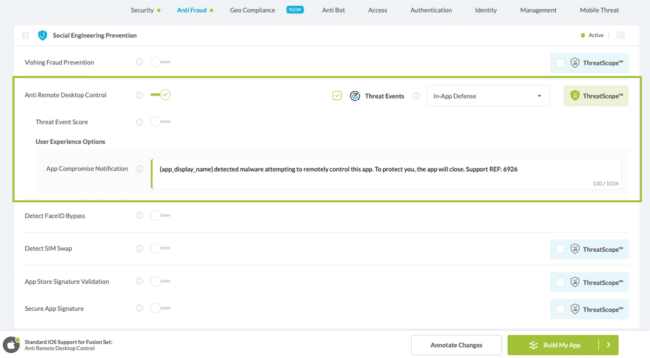
- Setup Devices 1 & 2
- Install the protected app on mobile device 1.
- Download and install TeamViewer QuickSupport on mobile device 1. (Download TeamViewer QuickSupport) from the Appstore website.
- Download and install TeamViewer Remote Control on mobile device 2. ( Download TeamViewer Remote Control ) from the Appstore website.
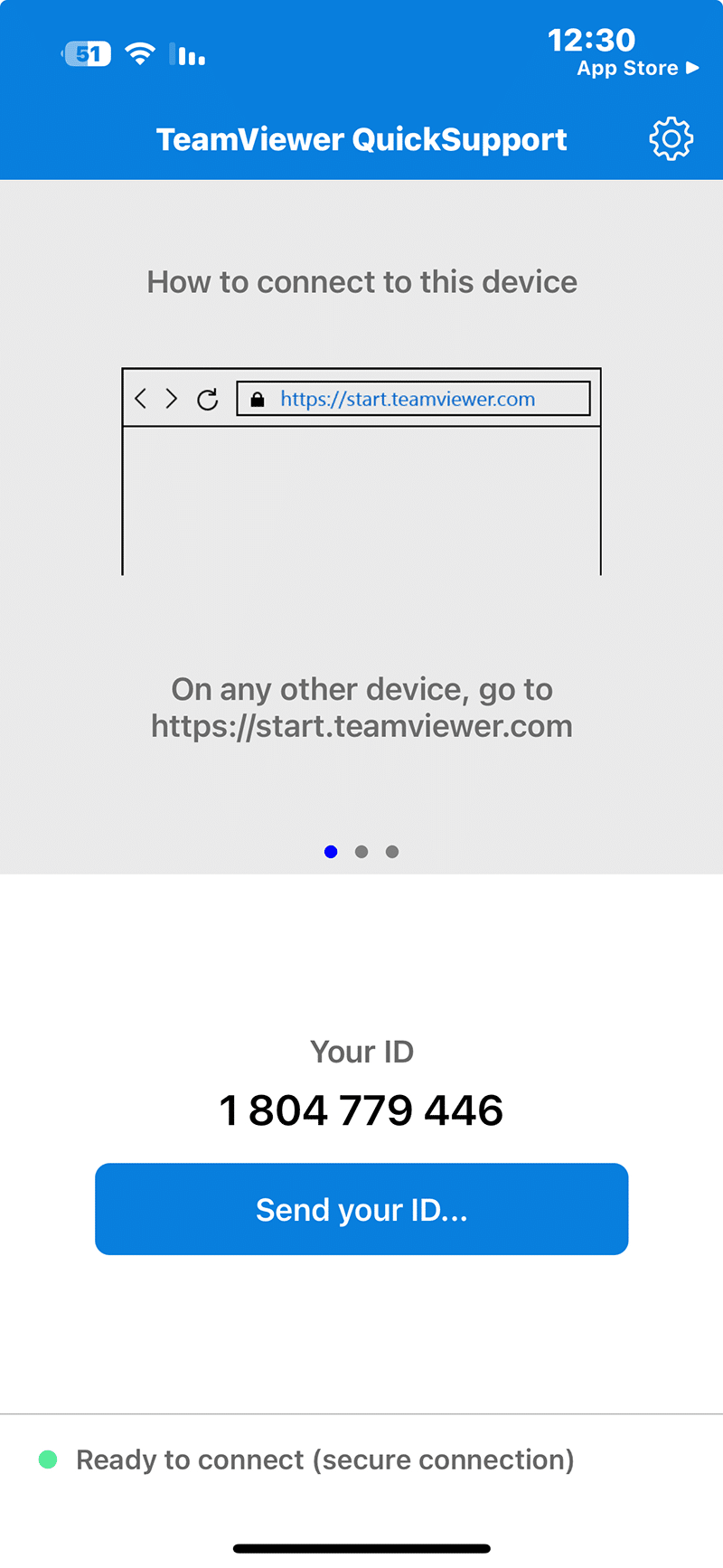
- Open TeamViewer QuickSupport on Mobile Device 1.
- Open TeamViewer Remote Control on Mobile Device 2.
- Copy the number displayed under Your ID from mobile device 1.
- Paste this number into the Partner ID box in the mobile device 2 and click Remote Control.
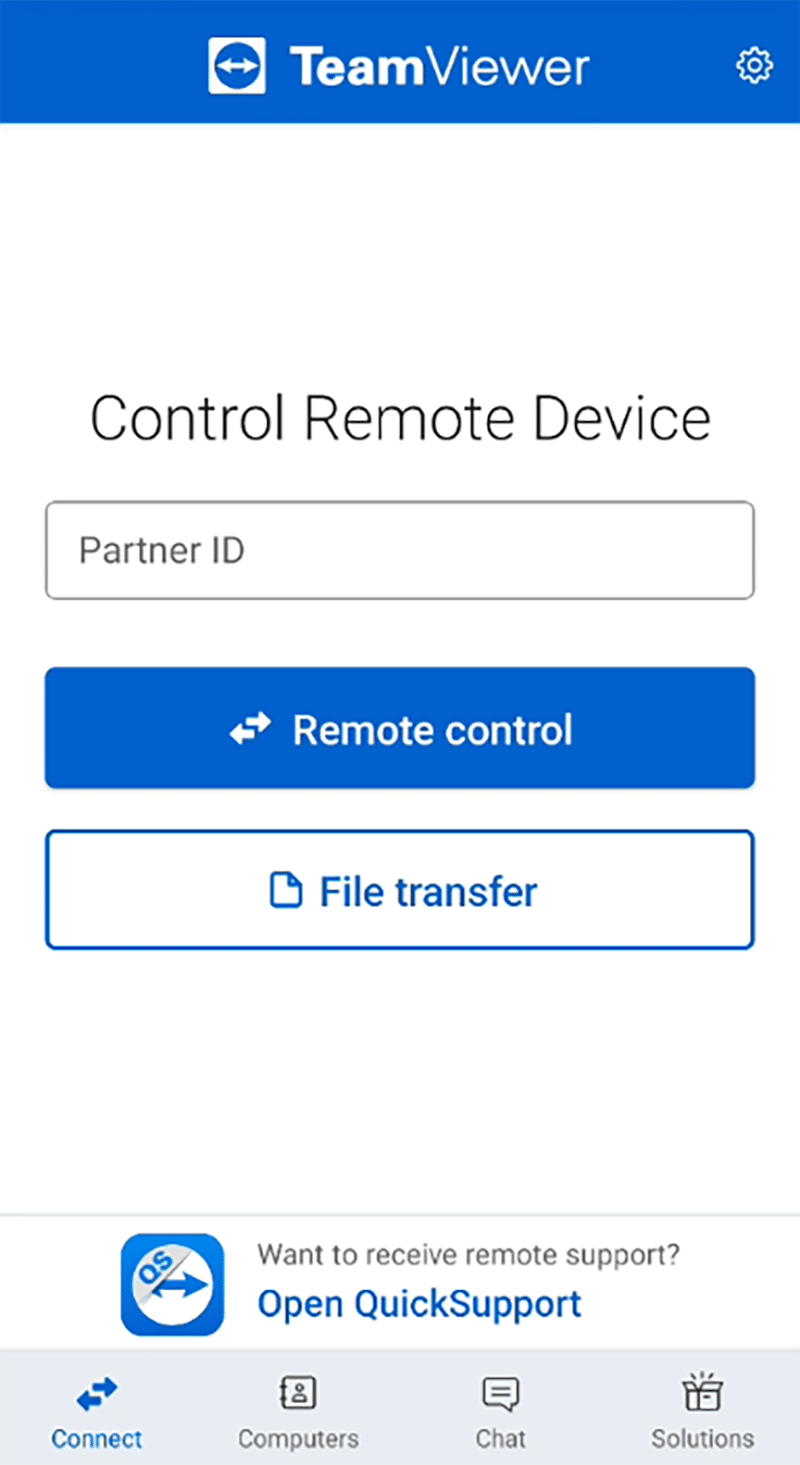
- On mobile device 1, click Allow.
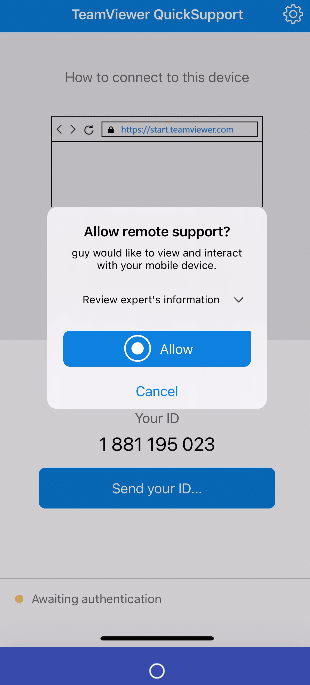
- Click Start Broadcast.
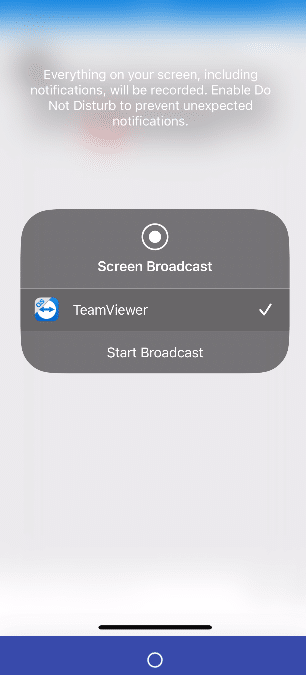
- On mobile device 2, toggle on “I want to allow access” and click continue. You should see the mobile device 1 screen on mobile device 2.
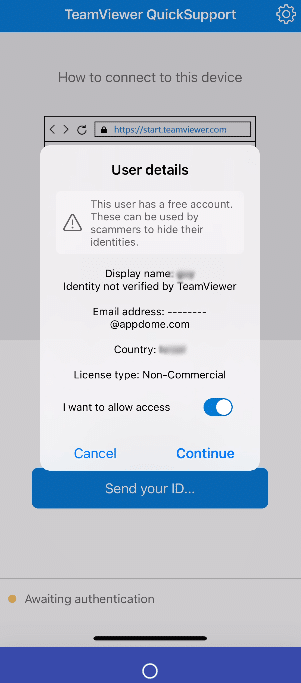
- Open the protected app on mobile device 1.
- Verify the functionality of the Anti-Remote Desktop Control protection.
Expected Result: You should see a security alert on the second device’s screen, blocking the app from opening while TeamViewer is active. This alert confirms that the Anti-Remote Desktop Control is operational.
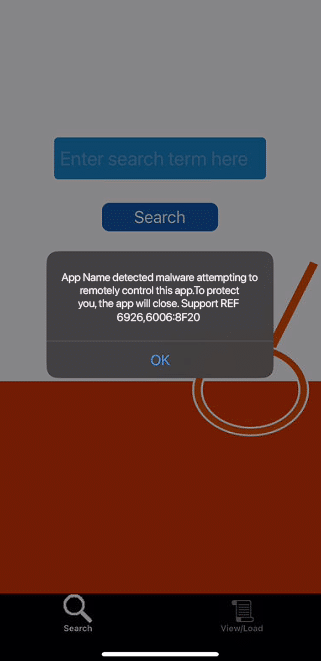
Related Articles
- Testing Anti Remote Desktop Control for iOS in Zoom
- Testing Anti Remote Desktop Control for iOS in AnyDesk
- Testing Anti Remote Desktop Control for Android in AnyDesk
- Testing Anti Remote Desktop Control for Android in TeamViewer
If you have any questions, please send them our way at support.appdome.com or via the chat window on the Appdome platform.
Thank you!
Thanks for visiting Appdome! Our mission is to secure every app on the planet by making mobile app security easy. We hope we’re living up to the mission with your project.
