How to Detect Privilege Escalation, Permission Changs to External Dialer Apps
In-App Calls Only ensures all calls that are made using the app’s native dialer when applicable. This Knowledge Base article describes how to block mobile app permissions to external dialer apps functionality and explains how to add it to a mobile app with a few button clicks.
We hope you find it useful and enjoy using Appdome!
How to Block Mobile App Permissions to External Dialer Apps
Appdome is a no-code mobile app security platform designed to add security features in mobile apps.
Appdome’s no-code mobile app security platform offers mobile developers, DevSec and security professionals a convenient and reliable way to protect Android and iOS apps without coding. When a user clicks “Build My App,” Appdome leverages a microservice architecture filled with 1000s of security plugins, and an adaptive code generation engine that matches the correct required plugins to the development environment, frameworks, and methods in each app.
Using Appdome, there are no development or coding prerequisites to build secured apps. There is no SDK and no library to manually code or implement in the app. The Appdome technology adds the relevant standards, frameworks, stores, and logic to the app automatically, with no manual development work at all.
Block mobile app permission to external dialer apps is part of Mobile Permission Control which can be found in the Appdome Mobility Suite under the Management tab.
When In-App Calls Only is enabled, the app can not display alternate phone apps when a phone number is clicked within the app. For more information on these types of controls, check out this blog.
Prerequisites for adding In-App Calls Only functionality
- Appdome account – IDEAL or Higher.
- Mobile App (.ipa for iOS, or .apk or .aab for Android) Have the app file available for Fusion on your computer.
- Appdome-GO access
- Signing Credentials (see Signing Secure Android apps and Signing Secure iOS apps)
Enforce In-App Calls Only to Block External Dialer Apps
To add in-app calls to any mobile app:
- Follow these steps to add a mobile apps to your Appdome account.
If you don’t have an Appdome account, click here to create an account. - Go to Build > Management.
- Enable (toggle On) EMM Services.
- Select the requested Enterprise Mobility Management (EMM) service from the drop-down list.
The section Appdome Mobility Suite now becomes visible. - Expand the sub-section Mobile Permission Control™.
- Enable In-App Calls Only.
- Click Build My App.
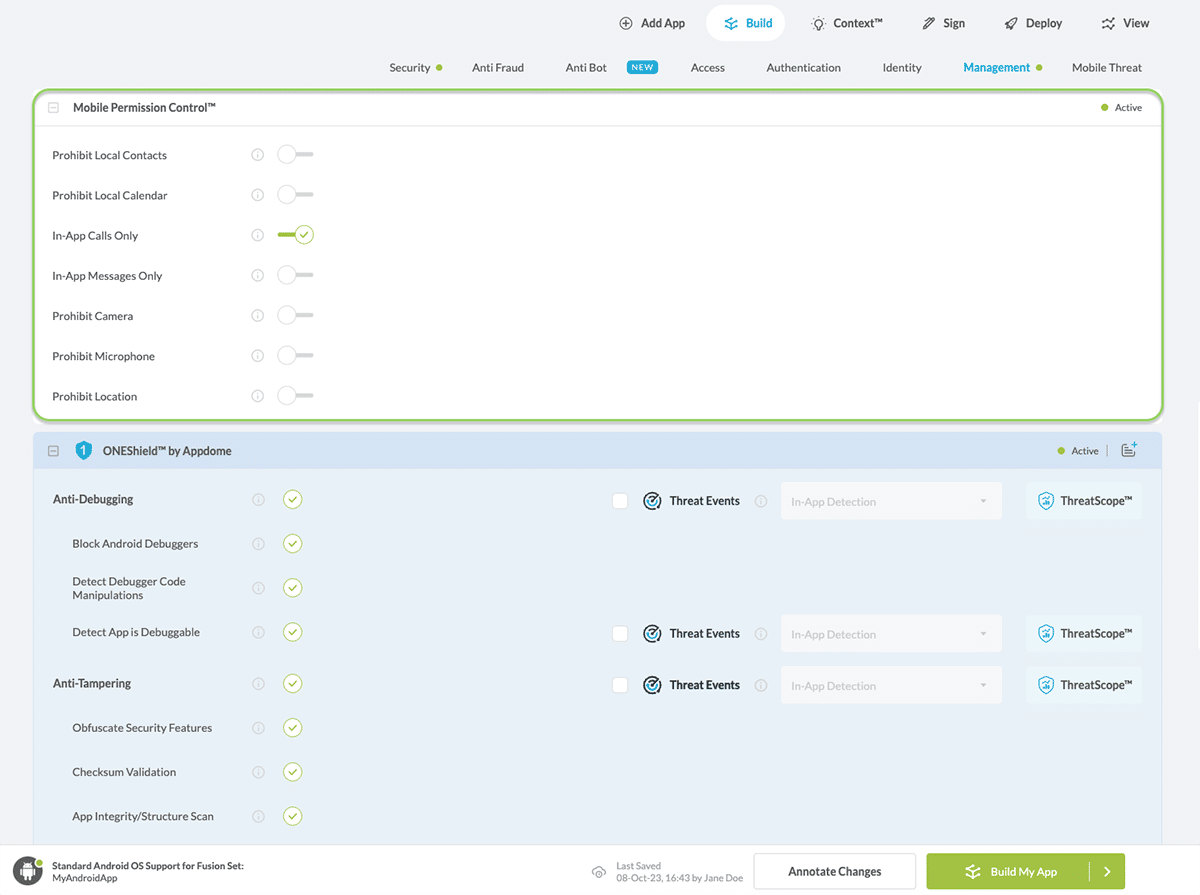
Congratulations! You now have a mobile app fully integrated with In-App Calls Only.
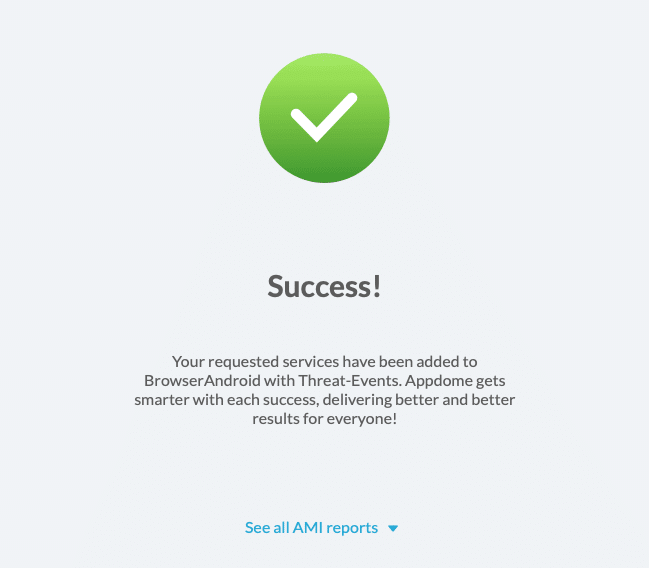
Protect your privacy by ensuring calls are made using the app’s native dialer with Appdome
When “In-App Calls Only” is enabled, the app cannot access the native phone dialer on the mobile device. It also prevents the app from displaying alternate phone apps when a phone number is clicked within the app. For more information on these types of controls, check out this KB article.
To zoom out on this topic, visit Appdome for Mobile App Security on our website.
After Adding In-App Calls Only to a Mobile App on Appdome
After you have added In-App Calls Only to any Mobile App on Appdome, there are a few additional steps needed to complete your mobile integration project.
Add Context™ to the Appdome-Built App
Appdome is a full-featured mobile integration platform. Within Context™, Appdome users can brand the app, including adding a favicon to denote the new service added to the app.
For more information on the range of options available in Context™, please read this knowledge base article.
Sign the In-App Calls Only enabled Appdome-Built App (Required)
In order to deploy an Appdome-built app, it must be signed. Signing iOS app and Signing an Android app are easy using Appdome. Alternatively, you can use Private Signing, download your unsigned app and sign locally using your own signing methods.
Deploy the Appdome-built App to a Mobile Device
Once you have signed your Appdome-built app, you can download to deploy it using your distribution method of choice. For more information on deploying your Appdome-built apps, please read this knowledge base.
That is it – Enjoy Appdome with In-App Calls Only in your app!
Related Articles:
- How to Control App Permissions in Android and iOS Apps
- How to Use Custom Policies with Microsoft Intune App SDK
- How to Make Mobile Apps Work with Microsoft Intune App SDK
- How to Use Microsoft SCEP Certificates with Intune App SDK
How Do I Learn More?
Check out Appdome for Mobile App Security page or request a demo at any time.
If you have any questions, please send them our way at support.appdome.com or via the chat window on the Appdome platform.
Thank you!
Thanks for visiting Appdome! Our mission is to secure every app on the planet by making mobile app security easy. We hope we’re living up to the mission with your project. If you don’t already have an account, you can sign up for free.
