How to Detect Privilege Escalation, Permissions Changes to Camera in Android & iOS Apps
Corporate mobile permissions policies may required that you add ability to prohibit camera to mobile apps. This is used to prevent access to the device camera and prevent unauthorized release of sensitive information. This Knowledge Base article describes how to block app permissions to camera and explains how to add it to a mobile app with a few clicks.
We hope you find it useful and enjoy using Appdome!
How to Block App Permissions to Camera in Android & iOS Apps
Appdome is a no-code mobile app security platform designed to add security features in mobile apps.
Appdome’s no-code mobile app security platform offers mobile developers, DevSec and security professionals a convenient and reliable way to protect Android and iOS apps without coding. When a user clicks Build My App, Appdome leverages a microservice architecture filled with 1000s of security plugins, and an adaptive code generation engine that matches the correct required plugins to the development environment, frameworks, and methods in each app.
Using Appdome, there are no development or coding prerequisites to build secured apps. There is no SDK and no library to manually code or implement in the app. The Appdome technology adds the relevant standards, frameworks, stores, and logic to the app automatically, with no manual development work at all.
Block App Permissions to Camera is part of Mobile Permission Control which can be found in the Appdome Mobility Suite under the Management tab.
When Prohibit Camera is enabled, The app cannot access the device camera. On Android, Prohibit Camera via Image Requests, disables the app from accessing images from external sources including the camera app and gallery. For more information on these types of controls, check out this blog.
Prerequisites for Prohibit Camera on Appdome
- Appdome account – IDEAL or Higher.
- Mobile App (.ipa for iOS, or .apk or .aab for Android) Have the app file available for Fusion on your computer.
- Appdome-GO access
- Signing Credentials (e.g., signing certificates and provisioning profile)
3 Easy Steps to Block App Permissions to Camera in Android & iOS Apps
Follow these step-by-step instructions to add Prohibit Camera to Any Mobile App.
Upload a Mobile App to Your Account
Please follow these steps to add a mobile apps to your Appdome account.
If you don’t have an Appdome account, click here to create an account.
From the Build tab, Select Management
- Upload a Mobile App to Your Account.
Follow these steps to add a mobile apps to your Appdome account.
If you do not yet have an Appdome account, click here to create an account. - Go to Build > Management.
- Within the Service Selection section, enable (toggle ON) the EMM Services option.
- Select the requested service from the list.
If needed, confirm the terms and conditions of the selected service. - Open the Mobile Permission Control section.
- Click on the toggle to enable Prohibit Camera
- Click Build My App
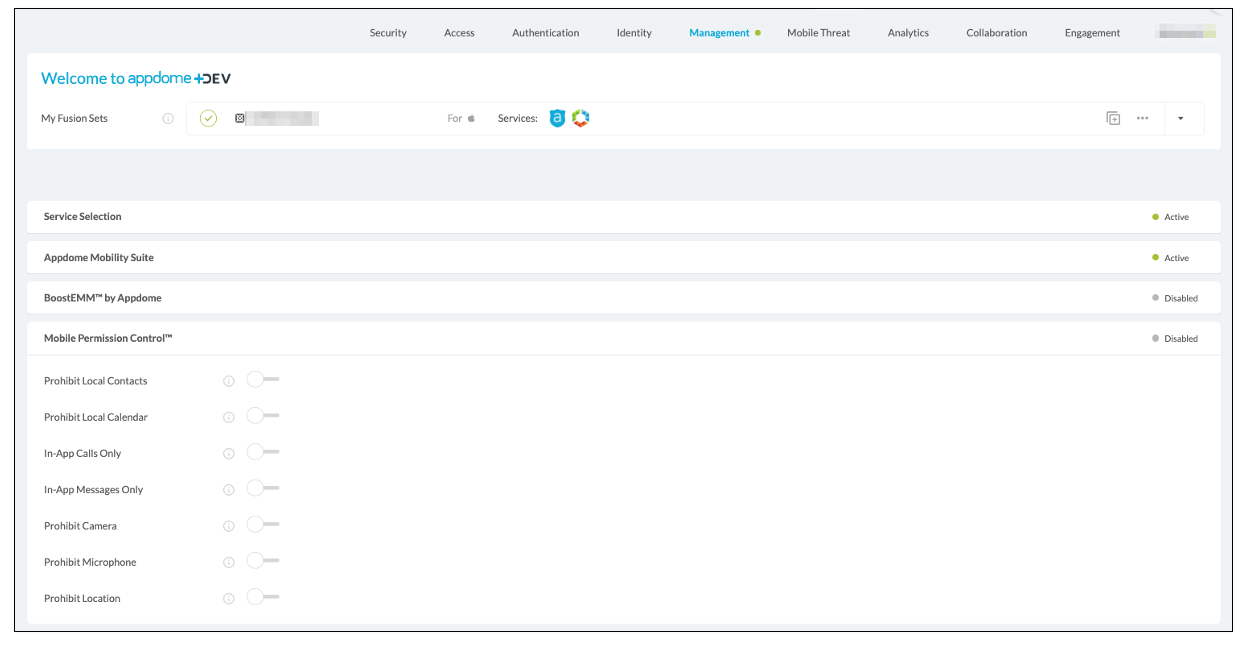
The technology behind Build My App has two major elements – (1) a microservice architecture filled with 1000s of code sets needed for mobile integrations, and (2) an adaptive code generation engine that can recognize the development environment, frameworks and methods in each app and match the app to the relevant code-sets needed to add Prohibit Camera to the mobile app in seconds.
Congratulations! You now have a mobile app fully integrated with Prohibit Camera.

Protect your privacy by preventing access to the camera with Appdome
When “Prohibit Local Camera” is enabled, the app cannot access the camera on the mobile device. For more information on these types of controls, check out this KB article.
To zoom out on this topic, visit Appdome for Mobile App Security on our website.
After you add ability to prohibit camera to mobile apps on Appdome
After you have added Prohibit Camera to any Mobile App on Appdome, there are a few additional steps needed to complete your mobile integration project.
Add Context™ to the Appdome-Built App
Appdome is a full featured mobile integration platform. Within Context™, Appdome users can brand the app, including adding a favicon to denote the new service added to the app.
For more information on the range of options available in Context™, please read this knowledge base article.
Sign the Prohibit Camera enabled Appdome-Built App (Required)
In order to deploy an Appdome-Built app, it must be signed. Signing iOS app and Signing an Android app are easy using Appdome. Alternatively, you can use Private Signing, download your unsigned app and sign locally using your own signing methods.
Deploy the Appdome-Built App to a Mobile Device
Once you have signed your Appdome-Built app, you can download to deploy it using your distribution method of choice. For more information on deploying your Appdome-Built apps, please read this knowledge base.
That is it – Enjoy Appdome with Prohibit Camera in your app!
Related Articles:
- How to Detect Privilege Escalation, Permission Changes to Access Location Data in Mobile Apps
- How to Detect Privilege Escalation, Permissions Changes to Access Microphone in Mobile Apps
- How to Detect Privilege Escalation, Permission Changes to External Messaging Apps
- How to Detect Privilege Escalation, Permission Change to Access Local Contacts in Mobile Apps
How Do I Learn More?
Check out Appdome for Mobile App Security page or request a demo at any time.
If you have any questions, please send them our way at support.appdome.com or via the chat window on the Appdome platform.
Thank you!
Thanks for visiting Appdome! Our mission is to secure every app on the planet by making mobile app security easy. We hope we’re living up to the mission with your project. If you don’t already have an account, you can sign up for free.
