Mobile End-user Experience Options when Untrusted Keyboards are Detected
This Knowledge Base article provides 3 easy steps to notify users that custom keyboards are disabled. This protects mobile privacy and ensure data loss prevention.
Why Notify Users about Disabled Custom Keyboards Are Disabled?
When Appdome’s technology detects an app is running in a compromised environment, the default behavior is to exit the app and display an App Compromise Notification to the mobile user. This Knowledge Base article provides instructions on how to customize the App Compromise notification when Appdome detects that an unapproved keyboard or malicious keylogger has been installed.
We hope you find it useful and enjoy using Appdome!
3 Easy Steps to Notify Users That Custom Keyboards Are Disabled
Please follow these 3 easy steps to notify users that custom keyboards are disabled
- Upload an Android or iOS App to Appdome’s no code security platform (.apk, .aab, or .ipa)
- In the Build Tab, under Security, Select Mobile Privacy, Toggle on Keylogging Prevention and customize the Notification message (shown below)
- Click Build My App
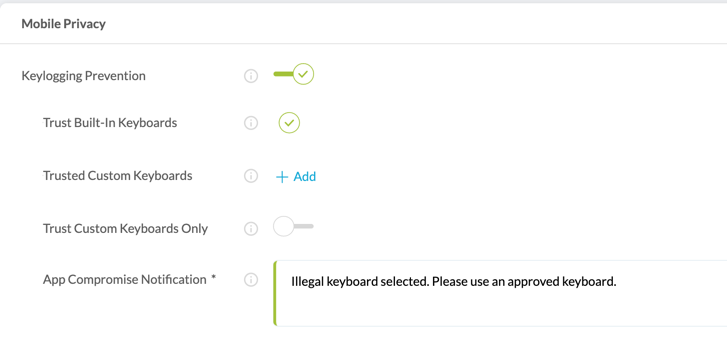
Appdome’s no-code mobile app security platform offers mobile developers, DevSec and security professionals a convenient and reliable way to protect Android and iOS apps keylogging prevention. When a user clicks “Build My App,” Appdome leverages a microservice architecture filled with 1000s of security plugins, and an adaptive code generation engine that matches the correct required plugins to the development environment, frameworks, and methods in each app.
Prerequisites for Notifying Users that Custom Keyboards are Disabled
Here’s what you need to build secured apps with keylogging prevention
- Appdome account (If you don’t have an Appdome account, create a free Appdome account here)
- Mobile App (.ipa for iOS, or .apk or .aab for Android)
- Signing Credentials (e.g., signing certificates and provisioning profile)
No Coding Dependency
How to Sign & Publish Secured Mobile Apps Built on Appdome
After successfully securing your app using Appdome, there are several available options to complete your project, depending on your app lifecycle or workflow. These include:
- Signing Secure iOS and Android apps
- Customizing, Configuring & Branding Secure Mobile Apps
- Deploying/Publishing Secure mobile apps to Public or Private app stores
Or, see this quick reference Releasing Secured Android & iOS Apps built on Appdome.
More Mobile App Security Resources
Check out the KB article on Appdome Mobile Security Suite
To zoom out on this topic, visit Appdome for Mobile App Security on our website.
Or request a demo at any time.
If you have any questions, please send them our way at support.appdome.com or via the chat window on the Appdome platform.
Thank you!
Thanks for visiting Appdome! Our mission is to secure every app on the planet by making mobile app security easy. We hope we’re living up to the mission with your project. If you don’t already have an account, you can sign up for free.
