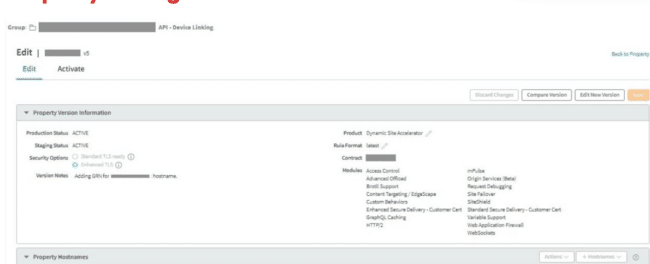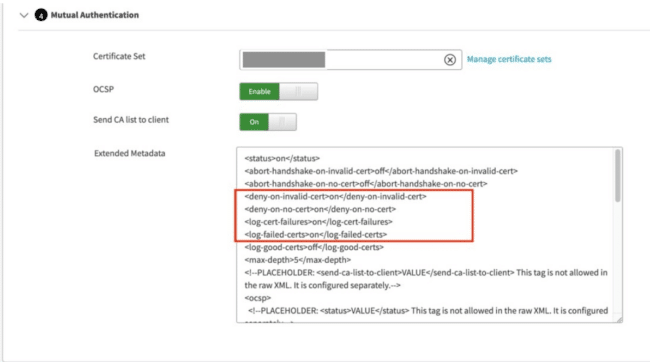How to Use Akamai's WAF with Appdome MobileBOT™ Defense
Introduction
Using Akamai’s API Gateway with Appdome’s MobileBOT™ Defense solution offers app developers a streamlined approach to protect backend APIs against malicious bots and botnets, credential stuffing attacks, DDoS, invalid traffic, and other automated attacks. In this guide, you’ll learn how to integrate Appdome’s Docker Image with Akamai’s API Gateway.
Before delving into the steps, let’s understand some of the terms used:
MTLS (Mutual Transport Layer Security): Mutual TLS (mTLS) is a method for mutual authentication in which both parties in a network connection validate the SSL certificates presented by each other against a trusted root Certificate Authority (CA) certificate.
Client Certificate: In cryptography, a client certificate is a type of digital certificate used by client systems to make authenticated requests to a remote server.
Safe Session: Represents sessions that are determined to be secure or not at risk of any threat.
At-Risk Session: Represents sessions that are potentially under threat or have detected anomalies.
Header Payload: The data transferred in the header of HTTP requests or responses. Protecting this data ensures that it cannot be tampered with during transit.
Prerequisites for Using Akamai API Gateway & Appdome Docker Image
For utilizing Appdome MobileBOT™ Defense with Akamai, you’ll need the following:
- An Akamai account with admin permissions
- An Android or iOS app secured by Appdome MobileBOT™ Defense
- An Appdome MobileBOT™ Defense License
Getting Started with Akamai API Gateway
Note: For any additional information, please refer to Akamai’s documentation on how to Set up an API configuration from scratch.
- Add permissions to a user role.
- See the Akamai guide on how to add permissions to a user role
- Create a property
- Learn how to create a property
- Configure your property’s hostname settings.
- Refer to Akamai’s documentation on Configure property hostname settings
- Add API Gateway to your product.
- To add the API Gateway to your product, see this guide.
IMPORTANT: Configuring the mTLS is only necessary if you have enabled mTLS in the Appdome fuse process. Otherwise, skip ahead to the section “Configure Appdome’s Docker Image.”
- To add the API Gateway to your product, see this guide.
- Mutual Authentication
- To enable mTLS, refer to the documentation on Mutual Authentication.
The following screenshots can serve as a guide for showing the sample Property and Mutual Authentication configurations for mTLS.
- To enable mTLS, refer to the documentation on Mutual Authentication.
At this point, everything on the Akamai side is ready. You can now set up your GCP, Azure, AWS server, or any cloud provider of your choice.
Links to Dedicated KBs:
- GCP: For setting up a server on the Google Cloud Platform and configuring it with Appdome’s Docker Image, follow this guide.
- Azure: To set up a server on Microsoft Azure and configure it with Appdome’s Docker Image, follow this guide.
- AWS: For setting up a server on Amazon Web Services and configuring it with Appdome’s Docker Image, follow this guide.
To learn more, see the installation instructions for Installing Docker Engine on Ubuntu
Configure Appdome’s Docker Image
Related Articles:
How Do I Learn More?
If you have any questions, please send them our way at support.appdome.com or via the chat window on the Appdome platform.
Thank you!
Thanks for visiting Appdome! Our mission is to secure every app on the planet by making mobile app defense easy. We hope we’re living up to the mission with your project. If you don’t already have an account, you can sign up for free.