How to Detect Accessibility Service Malware in Android Apps Using AI
This Knowledge Base article describes how to use Appdome’s AI in your CI/CD pipeline to continuously deliver plugins that Detect Accessibility Service Malware in Android apps.
What is Accessibility Service malware?
Accessibility Service Malware is a type of malware that exploits the Android Accessibility Services, originally designed to assist users with disabilities, for malicious purposes. These services, such as screen readers and touch event handlers, can run in the background and interact with the device’s UI. Malware that abuses these services gains elevated permissions, allowing it to monitor, record, and even control user interactions with the app. For instance, banking malware can Use an AIccessibility Services to capture login credentials, such as passwords, and then initiate unauthorized financial transactions. Examples of such malware include the infamous Cereberus and EventBot, both of which are known for their ability to bypass security measures by using accessibility features. Protecting against Accessibility Service Malware is especially challenging because it operates by leveraging legitimate OS features designed to help users. Protecting against such malware is challenging due to its use of legitimate OS services, but implementing stringent security checks is necessary for compliance with financial and data protection regulations, ensuring that user interactions and sensitive data are shielded from unauthorized access.
How Appdome Protects Against Accessibility Service Malware
Appdome’s Detect Accessibility Service Malware plugin provides a comprehensive set of protections and tools for defending against various attacks while minimizing the impact on ongoing operations. This protection caters to the needs of organizations with mixed environments, by protecting against various types of malware suites which attack older and current versions of Android. Appdome’s Detect Accessibility Service Malware feature automatically enables blocking banking malware apps (ATS malware) and detecting Cloak & Dagger attacks. In addition, you can detect the use of permissions typically accessed by malware on Android 8 and earlier versions. All this while compiling a whitelist of trusted accessibility services, whose use will not be monitored and will not trigger alarms and events.
Prerequisites for Using Appdome's Detect Accessibility Service Malware Plugins:
To use Appdome’s mobile app security build system to Detect Accessibility Service Malware , you’ll need:
- Appdome account (create a free Appdome account here)
- A license for Detect Accessibility Service Malware
- Mobile App (.apk or .aab for Android)
- Signing Credentials (see Signing Secure Android apps and Signing Secure iOS apps)
How to Implement Detect Accessibility Service Malware in Android Apps Using Appdome
On Appdome, follow these simple steps to create self-defending Android Apps that Detect Accessibility Service Malware without an SDK or gateway:
-
Designate the Mobile App to be protected.
-
Upload an app via the Appdome Mobile Defense platform GUI or via Appdome’s DEV-API or CI/CD Plugins.
-
Android Formats: .apk or .aab
-
Detect Accessibility Service Malware is compatible with: Java, JS, C++, C#, Kotlin, Flutter, React Native, Unity, Xamarin, Cordova and other Android apps.
-
-
Select the defense: Detect Accessibility Service Malware.
-
-
Follow the steps in Sections 2.2-2.2.2 of this article to add the Detect Accessibility Service Malware feature to your Fusion Set via the Appdome Console.
-
When you enable Detect Bank Trojan Apps you'll notice that the Fusion Set you created in step 2.1 now bears the icon of the protection category that contains Detect Accessibility Service Malware.

Figure 2: Fusion Set that displays the newly added Detect Accessibility Service Malware protection
Note: Annotating the Fusion Set to identify the protection(s) selected is optional only (not mandatory). -
Open the Fusion Set Detail Summary by clicking the “...” symbol on the far-right corner of the Fusion Set. Copy the Fusion Set ID from the Fusion Set Detail Summary (as shown below):

Figure 3: Fusion Set Detail Summary
-
Follow the instructions below to use the Fusion Set ID inside any standard mobile DevOps or CI/CD toolkit like Bitrise, Jenkins, Travis, Team City, Circle CI or other system:
-
Refer to the Appdome API Reference Guide for API building instructions.
-
Look for sample APIs in Appdome’s GitHub Repository.
-
Create and name the Fusion Set (security template) that will contain the Detect Accessibility Service Malware feature as shown below:
Figure 1: Fusion Set that will contain the Detect Accessibility Service Malware feature
-
-
Add the Detect Accessibility Service Malware feature to your security template.
-
Navigate to Build > Anti ATO tab > Android Trojans section in the Appdome Console.
-
Toggle On Detect Bank Trojan Apps > Detect Accessibility Service Malware.
Note: The checkmark feature Detect Accessibility Service Malware is enabled by default, as shown below.
(a) Choose to monitor this attack vector by checking the Threat Events checkbox associated with Detect Accessibility Service Malware as shown below.
(b) To receive mobile Threat Monitoring, check the ThreatScope™ box as shown below. For more details, see our knowledge base article on ThreatScope™ Mobile XTM.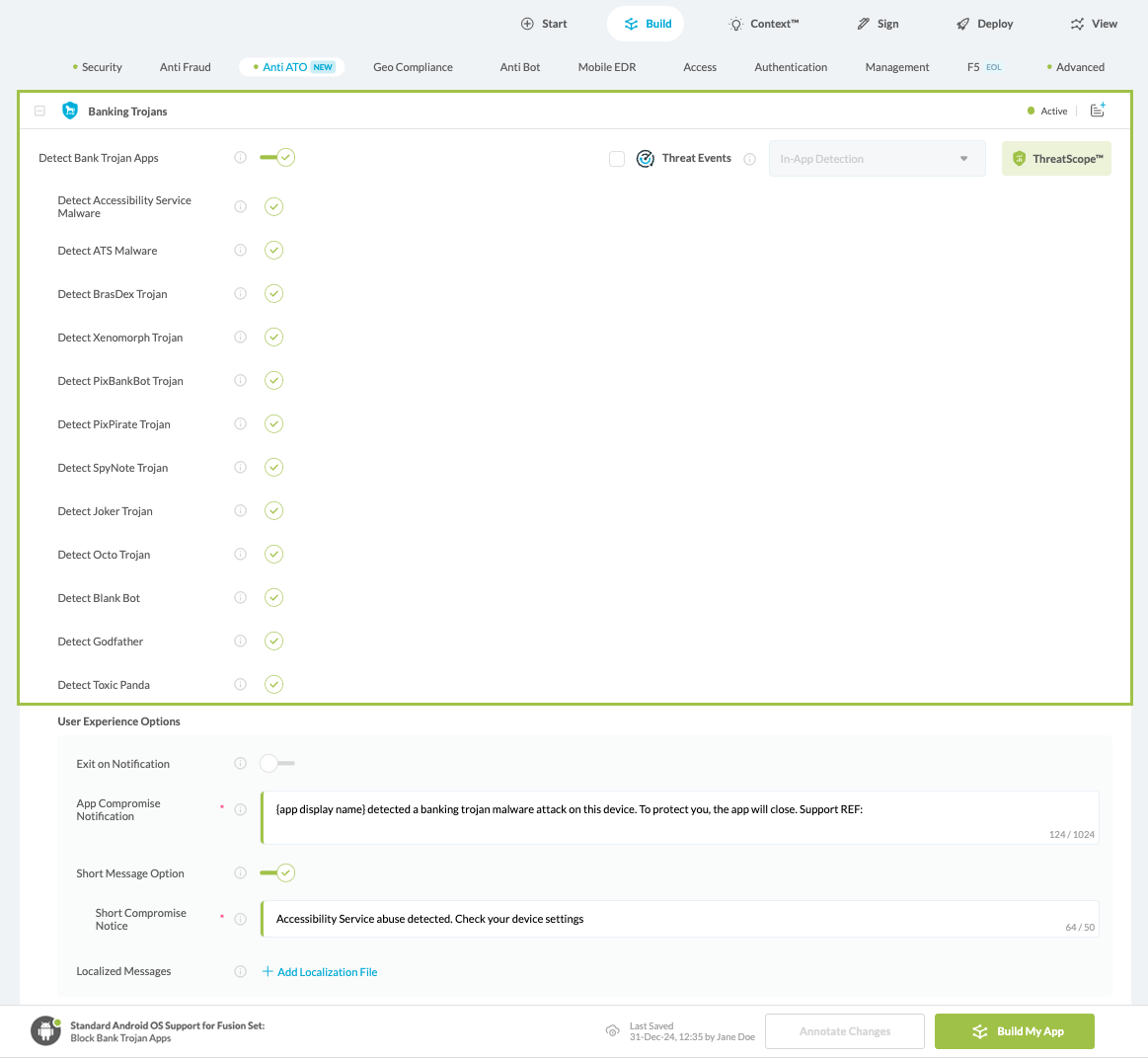
Figure 4: Selecting Detect Accessibility Service Malware
Note: The Appdome Platform displays the Mobile Operation Systems supported by each defense in real-time. For more details, see our OS Support Policy KB. -
Select the Threat-Event™ in-app mobile Threat Defense and Intelligence policy for Detect Accessibility Service Malware:
-
Threat-Events™ OFF > In-App Defense
If the Threat-Events™ setting is not selected. Appdome will detect and defend user and app by enforcing Detect Accessibility Service Malware.
-
Threat-Events™ ON > In-App Detection
When this setting is used, Appdome detects abusive accessibility services and passes Appdome’s Threat-Event™ attack intelligence to the app’s business logic for processing, enforcement, and user notification. For more information on consuming and using Appdome Threat-Events™ in the app, see section Using Threat-Events™ for Detect Accessibility Service Malware Intelligence and Control in Mobile Apps.
-
Threat-Events™ ON > In-App Defense
When this setting is used, Appdome detects and defends against Accessibility Service Malware (same as Appdome Enforce) and passes Appdome’s Threat-Event™ attack intelligence to the app’s business logic for processing. For more information on consuming and using Appdome Threat-Events™ in the app, see section Using Threat-Events™ for Detect Accessibility Service Malware Intelligence and Control in Mobile Apps.
-
-
Configure the User Experience Options for Detect Accessibility Service Malware:
With Threat-Events™ OFF, Appdome provides several user experience options for mobile brands and developers.- App Compromise Notification: Customize the pop-up or toast Appdome uses to notify the user when a threat is present while using the protected mobile app.
- Short message Option. This is available for mobile devices that allow a banner notification for security events.
-
Localized Message Option. Allows Appdome users to support global languages in security notifications.

Figure 5: Default User Experience Options for Appdome’s Accessibility Service Malware
-
Detect Accessibility Service Malware Threat Code™. Appdome uses AI to generate a unique code each time Detect Accessibility Service Malware is triggered by an active threat on the mobile device. Use the code in Appdome Threat Resolution Center™ to help end users identify, find and resolve active threats on the personal mobile devices.
- Extra Configuration with Detect Accessibility Service Malware:
- User Accessibility Service Consent
Displays a message prompting the user to consent to allow the relevant accessibility services to track, use, modify, and perform gestures for you in this app.
- Set Trusted Accessibility Services
Allows user to identify trusted Accessibility Services by package or service name. When only trusted accessibility services are running, no enforcements are triggered, and app usage will not be affected.
- Trust OS Default Accessibility Services
Allows Android default list of accessibility services (e.g. Google VoiceAccess) to run as trusted services.
- Accessibility Service Abuse
Detect abuse of Accessibility Services by permissions typically used by malware on Android 8 and earlier, including visibility on all running apps, using overlays, and intercepting SMS messages.
-
Congratulations! The Detect Accessibility Service Malware protection is now added to the mobile app -
-
Certify the Detect Accessibility Service Malware feature in Android Apps
After building Detect Accessibility Service Malware, Appdome generates a Certified Secure™ certificate to guarantee that the Detect Accessibility Service Malware protection has been added and is protecting the app. To verify that the Detect Accessibility Service Malware protection has been added to the mobile app, locate the protection in the Certified Secure™ certificate as shown below:
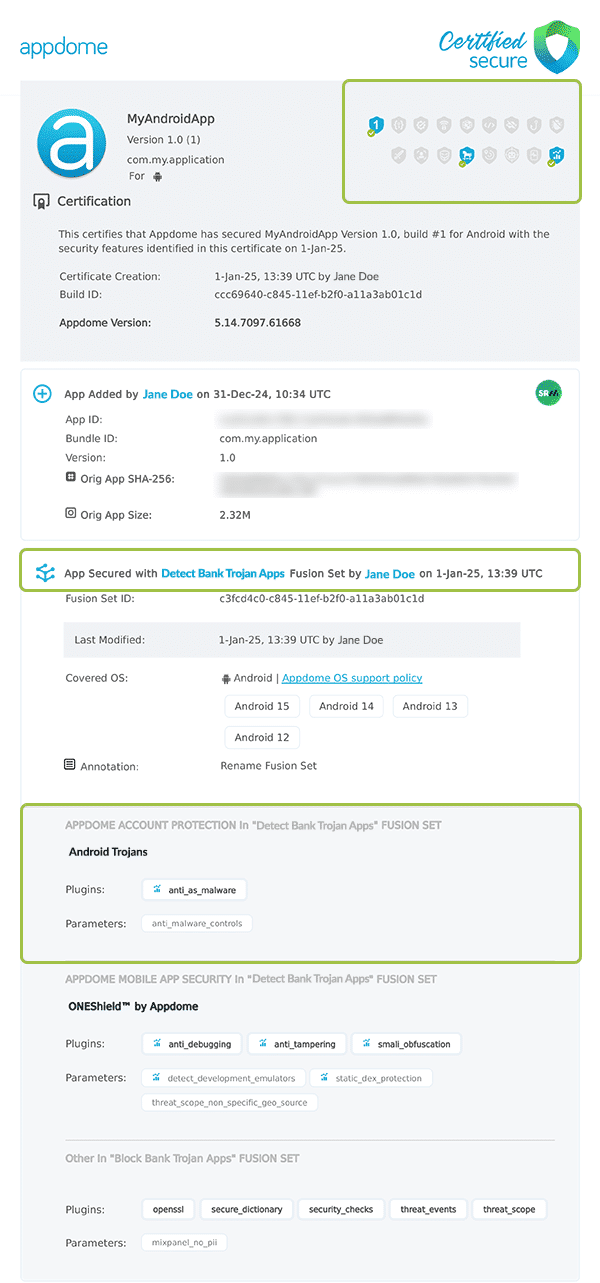
Figure 6: Certified Secure™ certificate
Each Certified Secure™ certificate provides DevOps and DevSecOps organizations the entire workflow summary, audit trail of each build, and proof of protection that Detect Accessibility Service Malware has been added to each Android app. Certified Secure provides instant and in-line DevSecOps compliance certification that Detect Accessibility Service Malware and other mobile app security features are in each build of the mobile app.
Using Threat-Events™ for Accessibility Service Malware Intelligence and Control in Android Apps
Appdome Threat-Events™ provides consumable in-app mobile app attack intelligence and defense control when Accessibility Service Malware is detected. To consume and use Threat-Events™ for Accessibility Service Malware in Android Apps, use registerReceiver in the Application OnCreate, and the code samples for Threat-Events™ for Accessibility Service Malware shown below.
The specifications and options for Threat-Events™ for Accessibility Service Malware are:
| Threat-Event™ Elements | Detect Accessibility Service Malware Method Detail |
|---|---|
| Appdome Feature Name | Detect Accessibility Service Malware |
| Threat-Event Mode | |
| OFF, IN-APP DEFENSE | Appdome detects, defends and notifies user (standard OS dialog) using customizable messaging. |
| ON, IN-APP DETECTION | Appdome detects the attack or threat and passes the event in a standard format to the app for processing (app chooses how and when to enforce). |
| ON, IN-APP DEFENSE | Uses Appdome Enforce mode for any attack or threat and passes the event in a standard format to the app for processing (gather intel on attacks and threats without losing any protection). |
| Certified Secure™ Threat Event Check | |
| Visible in ThreatScope™ | |
| Developer Parameters for Detecting Accessibility Service Malware Threat-Event™ | |
| Threat-Event NAME | ABUSIVE_ACCESSIBILITY_SERVICE_DETECTED |
| Threat-Event DATA | reasonData |
| Threat-Event CODE | reasonCode |
| Threat-Event REF | 6801 |
| Threat-Event SCORE | |
| currentThreatEventScore | Current Threat-Event score |
| threatEventsScore | Total Threat-events score |
| Threat-Event Context Keys | |
|---|---|
| Timestamp | The exact time the threat event was triggered, recorded in milliseconds since epoch |
| message | Message displayed for the user on event |
| externalID | The external ID of the event which can be listened via Threat Events |
| osVersion | OS version of the current device |
| deviceModel | Current device model |
| deviceManufacturer | The manufacturer of the current device |
| fusedAppToken | The task ID of the Appdome fusion of the currently running app |
| kernelInfo | Info about the kernel: system name, node name, release, version and machine. |
| carrierPlmn | PLMN of the device. Only available for Android devices. |
| deviceID | Current device ID |
| reasonCode | Reason code of the occurred event |
| deviceBrand | Brand of the device |
| deviceBoard | Board of the device |
| buildUser | Build user |
| buildHost | Build host |
| sdkVersion | Sdk version |
| threatCode | The last six characters of the threat code specify the OS, allowing the Threat Resolution Center to address the attack on the affected device. |
With Threat-Events™ enabled (turned ON), Android developers can get detailed attack intelligence and granular defense control in Android applications and create amazing user experiences for all mobile end users when Accessibility Service Malware is detected.
The following is a code sample for native Android apps, which uses all values in the specification above for Detect Accessibility Service Malware:
Important! Replace all placeholder instances of <Context Key> with the specific name of your threat event context key across all language examples. This is crucial to ensure your code functions correctly with the intended event data. For example, The <Context Key> could be the message, externalID, OS Version, reason code, etc.
xxxxxxxxxxIntentFilter intentFilter = new IntentFilter();intentFilter.addAction("ABUSIVE_ACCESSIBILITY_SERVICE_DETECTED");BroadcastReceiver threatEventReceiver = new BroadcastReceiver() { public void onReceive(Context context, Intent intent) { String message = intent.getStringExtra("message"); // Message shown to the user String reasonData = intent.getStringExtra("reasonData"); // Threat detection cause String reasonCode = intent.getStringExtra("reasonCode"); // Event reason code // Current threat event score String currentThreatEventScore = intent.getStringExtra("currentThreatEventScore"); // Total threat events score String threatEventsScore = intent.getStringExtra("threatEventsScore"); // Replace '<Context Key>' with your specific event context key // String variable = intent.getStringExtra("<Context Key>"); // Your logic goes here (Send data to Splunk/Dynatrace/Show Popup...) }};if (Build.VERSION.SDK_INT >= Build.VERSION_CODES.TIRAMISU) { registerReceiver(threatEventReceiver, intentFilter, Context.RECEIVER_NOT_EXPORTED);} else { registerReceiver(threatEventReceiver, intentFilter);}xxxxxxxxxxval intentFilter = IntentFilter()intentFilter.addAction("ABUSIVE_ACCESSIBILITY_SERVICE_DETECTED")val threatEventReceiver = object : BroadcastReceiver() { override fun onReceive(context: Context?, intent: Intent?) { var message = intent?.getStringExtra("message") // Message shown to the user var reasonData = intent?.getStringExtra("reasonData") // Threat detection cause var reasonCode = intent?.getStringExtra("reasonCode") // Event reason code // Current threat event score var currentThreatEventScore = intent?.getStringExtra("currentThreatEventScore") // Total threat events score var threatEventsScore = intent?.getStringExtra("threatEventsScore") // Replace '<Context Key>' with your specific event context key // var variable = intent?.getStringExtra("<Context Key>") // Your logic goes here (Send data to Splunk/Dynatrace/Show Popup...) }}if (Build.VERSION.SDK_INT >= Build.VERSION_CODES.TIRAMISU) { registerReceiver(threatEventReceiver, intentFilter, Context.RECEIVER_NOT_EXPORTED)} else { registerReceiver(threatEventReceiver, intentFilter)}xxxxxxxxxxconst { ADDevEvents } = NativeModules;const aDDevEvents = new NativeEventEmitter(ADDevEvents);function registerToDevEvent(action, callback) { NativeModules.ADDevEvents.registerForDevEvent(action); aDDevEvents.addListener(action, callback);}export function registerToAllEvents() { registerToDevEvent( "ABUSIVE_ACCESSIBILITY_SERVICE_DETECTED", (userinfo) => Alert.alert(JSON.stringify(userinfo)) var message = userinfo["message"] // Message shown to the user var reasonData = userinfo["reasonData"] // Threat detection cause var reasonCode = userinfo["reasonCode"] // Event reason code // Current threat event score var currentThreatEventScore = userinfo["currentThreatEventScore"] // Total threat events score var threatEventsScore = userinfo["threatEventsScore"] // Replace '<Context Key>' with your specific event context key // var variable = userinfo["<Context Key>"] // Your logic goes here (Send data to Splunk/Dynatrace/Show Popup...) );}x
RegisterReceiver(new ThreatEventReceiver(), new IntentFilter("ABUSIVE_ACCESSIBILITY_SERVICE_DETECTED")); class ThreatEventReceiver : BroadcastReceiver{ public override void OnReceive(Context context, Intent intent) { // Message shown to the user String message = intent.GetStringExtra("message"); // Threat detection cause String reasonData = intent.GetStringExtra("reasonData"); // Event reason code String reasonCode = intent.GetStringExtra("reasonCode"); // Current threat event score String currentThreatEventScore = intent.GetStringExtra("currentThreatEventScore"); // Total threat events score String threatEventsScore = intent.GetStringExtra("threatEventsScore"); // Replace '<Context Key>' with your specific event context key // String variable = intent.GetStringExtra("<Context Key>"); // Your logic goes here (Send data to Splunk/Dynatrace/Show Popup...) }}x
NSNotificationCenter.DefaultCenter.AddObserver( (NSString)"ABUSIVE_ACCESSIBILITY_SERVICE_DETECTED", // Threat-Event Identifier delegate (NSNotification notification) { // Message shown to the user var message = notification.UserInfo.ObjectForKey("message"); // Threat detection cause var reasonData = notification.UserInfo.ObjectForKey("reasonData"); // Event reason code var reasonCode = notification.UserInfo.ObjectForKey("reasonCode"); // Current threat event score var currentThreatEventScore = notification.UserInfo.ObjectForKey("currentThreatEventScore"); // Total threat events score var threatEventsScore = notification.UserInfo.ObjectForKey("threatEventsScore"); // Replace '<Context Key>' with your specific event context key // var variable = notification.UserInfo.ObjectForKey("<Context Keys>"); // Your logic goes here (Send data to Splunk/Dynatrace/Show Popup...) });xxxxxxxxxxwindow.broadcaster.addEventListener("ABUSIVE_ACCESSIBILITY_SERVICE_DETECTED", function(userInfo) { var message = userInfo.message // Message shown to the user var reasonData = userInfo.reasonData // Threat detection cause var reasonCode = userInfo.reasonCode // Event reason code // Current threat event score var currentThreatEventScore = userInfo.currentThreatEventScore // Total threat events score var threatEventsScore = userInfo.threatEventsScore // Replace '<Context Key>' with your specific event context key // var variable = userInfo.<Context Keys> // Your logic goes here (Send data to Splunk/Dynatrace/Show Popup...)});x
import 'dart:async';import 'package:flutter/material.dart';import 'package:flutter/services.dart';class PlatformChannel extends StatefulWidget { const PlatformChannel({super.key}); State<PlatformChannel> createState() => _PlatformChannelState();}class _PlatformChannelState extends State<PlatformChannel> { // Replace with your EventChannel name static const String _eventChannelName = "ABUSIVE_ACCESSIBILITY_SERVICE_DETECTED"; static const EventChannel _eventChannel = EventChannel(_eventChannelName); void initState() { super.initState(); _eventChannel.receiveBroadcastStream().listen(_onEvent, onError: _onError); } void _onEvent(Object? event) { setState(() { // Adapt this section based on your specific event data structure var eventData = event as Map; // Example: Accessing 'externalID' field from the event var externalID = eventData['externalID']; // Customize the rest of the fields based on your event structure String message = eventData['message']; // Message shown to the user String reasonData = eventData['reasonData']; // Threat detection cause String reasonCode = eventData['reasonCode']; // Event reason code // Current threat event score String currentThreatEventScore = eventData['currentThreatEventScore']; // Total threat events score String threatEventsScore = eventData['threatEventsScore']; // Replace '<Context Key>' with your specific event context key // String variable = eventData['<Context Keys>']; }); } // Your logic goes here (Send data to Splunk/Dynatrace/Show Popup...)}Using Appdome, there are no development or coding prerequisites to build secured Android Apps by using Detect Accessibility Service Malware. There is no SDK and no library to code or implement in the app and no gateway to deploy in your network. All protections are built into each app and the resulting app is self-defending and self-protecting.
Releasing and Publishing Mobile Apps with Detect Accessibility Service Malware
After successfully securing your app by using Appdome, there are several available options to complete your project, depending on your app lifecycle or workflow. These include:
- Customizing, Configuring & Branding Secure Mobile Apps.
- Deploying/Publishing Secure mobile apps to Public or Private app stores.
- Releasing Secured Android & iOS Apps built on Appdome.
Related Articles:
- Set Trusted Accessibility Services
- Accessibility Service Abuse
- User Accessibility Service Consent
- Detect Cloak & Dagger Attack
- Prevent ATS Malware
How Do I Learn More?
If you have any questions, please send them our way at support.appdome.com or via the chat window on the Appdome platform.
Thank you!
Thanks for visiting Appdome! Our mission is to secure every app on the planet by making mobile app security easy. We hope we’re living up to the mission with your project.
