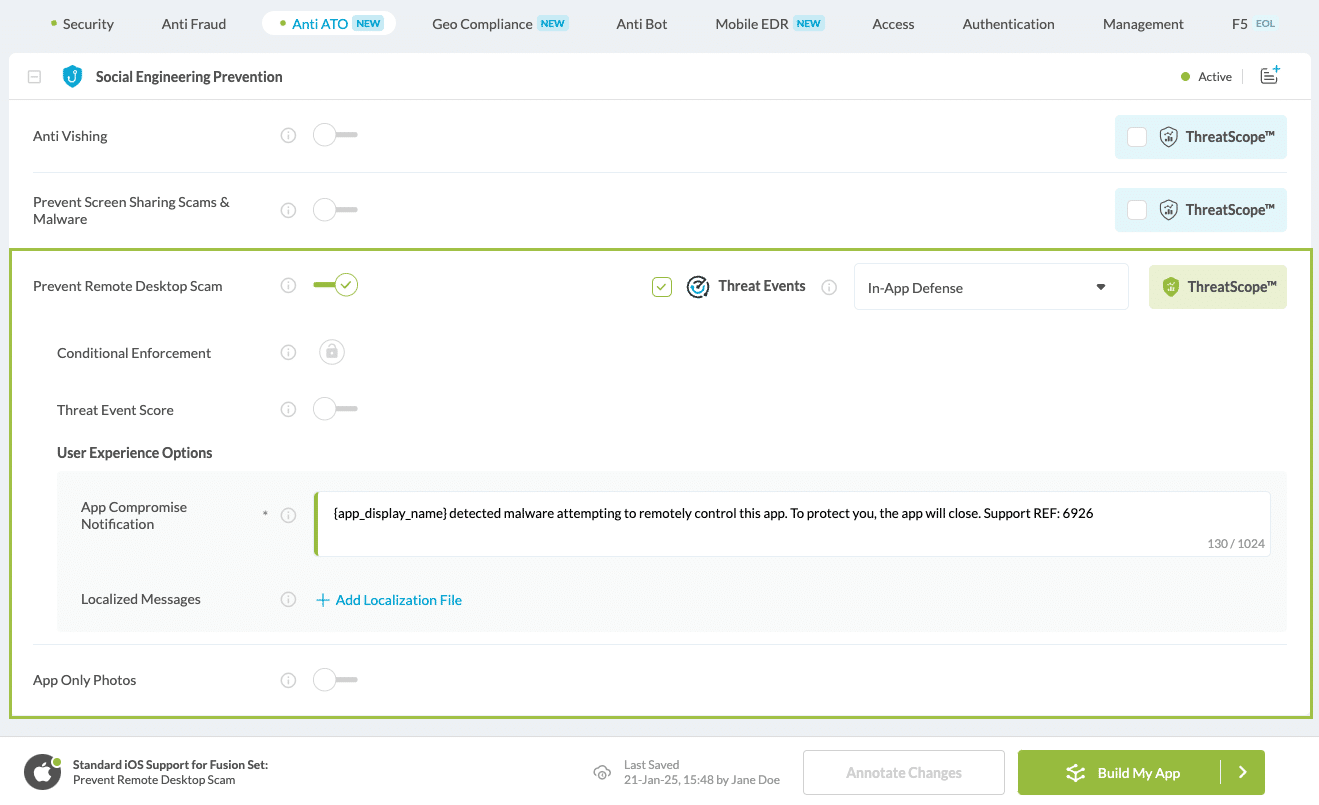How to Test Anti Remote Desktop Scam for iOS in Zoom
Overview
Zoom is a widely used platform for video conferencing, offering features such as virtual backgrounds, screen sharing, and real-time messaging. As the platform is utilized by businesses, educational institutions, and social groups for remote communication, securing these interactions becomes paramount. This guide walks you through the steps to verify that your protected application incorporates Anti-Remote Desktop Scam effectively, ensuring it cannot run in tandem with Zoom, thereby safeguarding user interactions and sensitive data.
Note:
The option of controlling a session remotely can only be explicitly given by the participant who is sharing their screen with the Zoom desktop client. Therefore, a person who joins a meeting on an iPad or iOS device cannot request or give remote control. For more details, see the Zoom Support website.
Prerequisites
To test Prevent Remote Desktop Scam, you will need:
- Appdome account (create a free Appdome account here)
- A license for Prevent Remote Desktop Scam
- Mobile App (.ipa for iOS)
- Signing Credentials (see Signing Secure Android apps and Signing Secure iOS apps)
- One iPhone device
- One Macbook
Step-by-Step Process to Test Prevent Remote Desktop Scam in Zoom
Here is how to conduct the test:
- Build your app with the Prevent Remote Desktop Scam feature enabled, as shown below.
- Install the protected app on your iPhone using tools like Xcode or iMazing.
- Download and install Zoom on your MacBook from the AppStore.
- Open Zoom on both your iPhone and your MacBook.
- Start a meeting from your iPhone.
- Join the meeting from your MacBook (you will need the Meeting ID and Passcode).
- On your iPhone, tap Share, select the Screen Sharing option, and tap Start Broadcast.
- You should now see your iPhone screen on your MacBook.
- Open the protected app on your iPhone.
- Verify the functionality of the Prevent Remote Desktop Scam protection.
Expected Result: The following pop-up message will display on the mobile device screen when attempting to open the protected app and Zoom simultaneously.
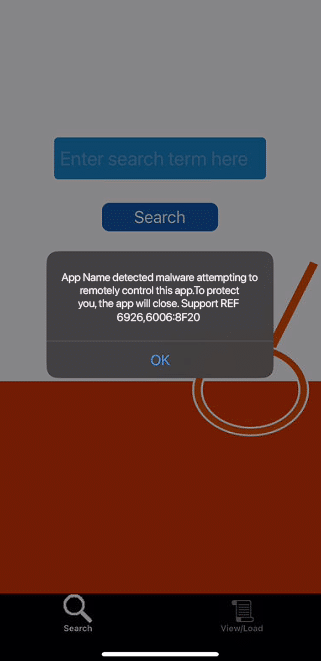
Related Articles:
- Testing Anti Remote Desktop Scam for iOS in TeamViewer
- Testing Anti Remote Desktop Scam for iOS in AnyDesk
- Testing Anti Remote Desktop Scam for Android in AnyDesk
- Testing Anti Remote Desktop Scam for Android in TeamViewer
If you have any questions, please send them our way at support.appdome.com or via the chat window on the Appdome platform.
Thank you!
Thanks for visiting Appdome! Our mission is to secure every app on the planet by making mobile app security easy. We hope we’re living up to the mission with your project.