How to Make Mobile Apps Work with Microsoft Intune App SDK
This Knowledge Base article describes the 3 Easy Steps to make mobile apps work with the Microsoft Intune App SDK. Use Appdome to build the Microsoft Intune App SDK to Native Android and iOS apps or apps build with any other hybrid or non-native framework including, Cordova, React Native, Maui, Xamarin, Ionic, Flutter Apps and more. Appdome is a no-code solution. Use Appdome to secure enterprise apps instantly.
Thank you for your interest in Appdome and we hope that you find this article useful.
How to Make Mobile Apps Work with Microsoft Intune App SDK
Appdome is a no-code mobile app security platform designed to add security features, like the Microsoft Intune App SDK, in mobile apps.
Appdome’s no-code mobile app security platform offers mobile developers, DevSec and security professionals a convenient and reliable way to protect Android and iOS apps without coding. When a user clicks “Build My App,” Appdome leverages a microservice architecture filled with 1000s of security plugins, and an adaptive code generation engine that matches the correct required plugins to the development environment, frameworks, and methods in each app.
Using Appdome, there are no development or coding prerequisites to build secured enterprise apps. There is no need to wrap or manually code the Microsoft App SDK to your mobile apps. The Appdome technology adds the relevant standards, frameworks, stores, and logic to the app automatically, with no manual development work at all.
Appdome for Microsoft Intune is one of the premier solutions available on Appdome. Appdome makes it fast and easy to build the Microsoft Intune SDK into any iOS or Android app, no matter how the app was built. Once the build is complete, you can deploy the secured App directly to Intune, and then deploy the apps to mobile users from there. All data created within the App will be encrypted and protected inside a container, preventing other applications from accessing the app’s data. This allows you to enjoy all the features the Microsoft Intune SDK offers as well as the additional security of Appdome Mobility Suite and BoostEMMTM by Appdome.
3 Easy Steps to Make Mobile Apps Work with Microsoft Intune App SDK
Please follow these 3 easy steps to Make Android and iOS Apps work with Workspace ONE
- Upload an Android or iOS App to Appdome’s no code security platform (.apk, .aab, or .ipa)
- In the Build Tab, under Management and EMM Services, Select the Microsoft Intune App SDK (shown below)
- Follow the steps below and Click Build My App
Here are the detailed steps to make Android and iOS apps work with Workspace ONE.
- Enable EMM Services and open the drop-down list.
- Next, choose the Microsoft Intune SDK from the dropdown list.
- Click “Build My App.”
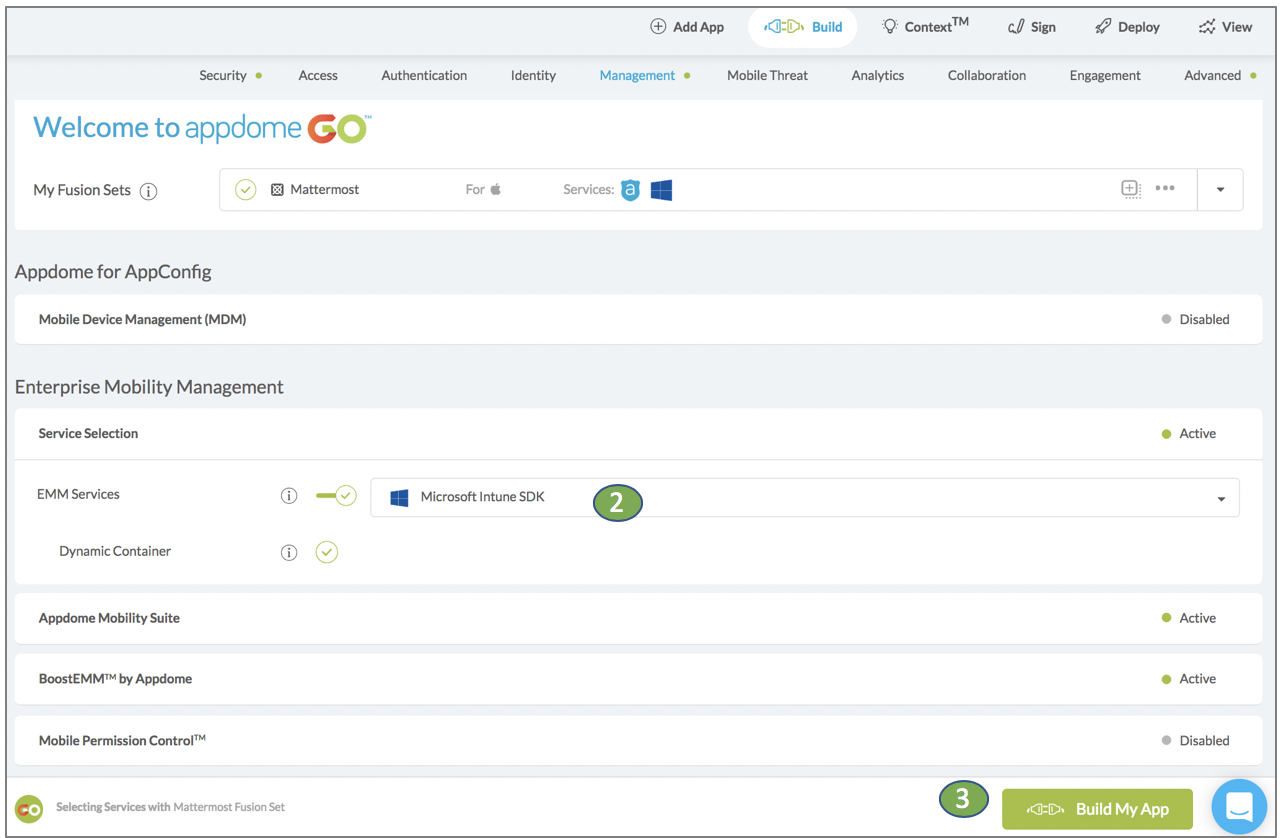
Configure your App with additional features (optional).
If you’d like or need additional control over the Microsoft Intune SDK implementation or need to configure the implementation in your app, please take a look at the following knowledge base articles:
- Appdome Mobility Suite – provides detailed, gradual control over the Microsoft Intune SDK implementation.
- Intune BoostEMMTM – allows developers and mobility professionals to connect the App to Microsoft browsers, email clients, etc.
- Intune MicroVPN – provides secure, mobile enterprise connectivity for any mobile App (connecting to enterprise SSL, VPN, and Proxies).
Each of these features should be added to your selections before you click Build My App. That way, sections in these categories are included in the automated integration completed on Appdome.
Congratulations! When your implementation is complete, you’ll see the notice below. You now have a mobile App fully integrated with Intune SDK!
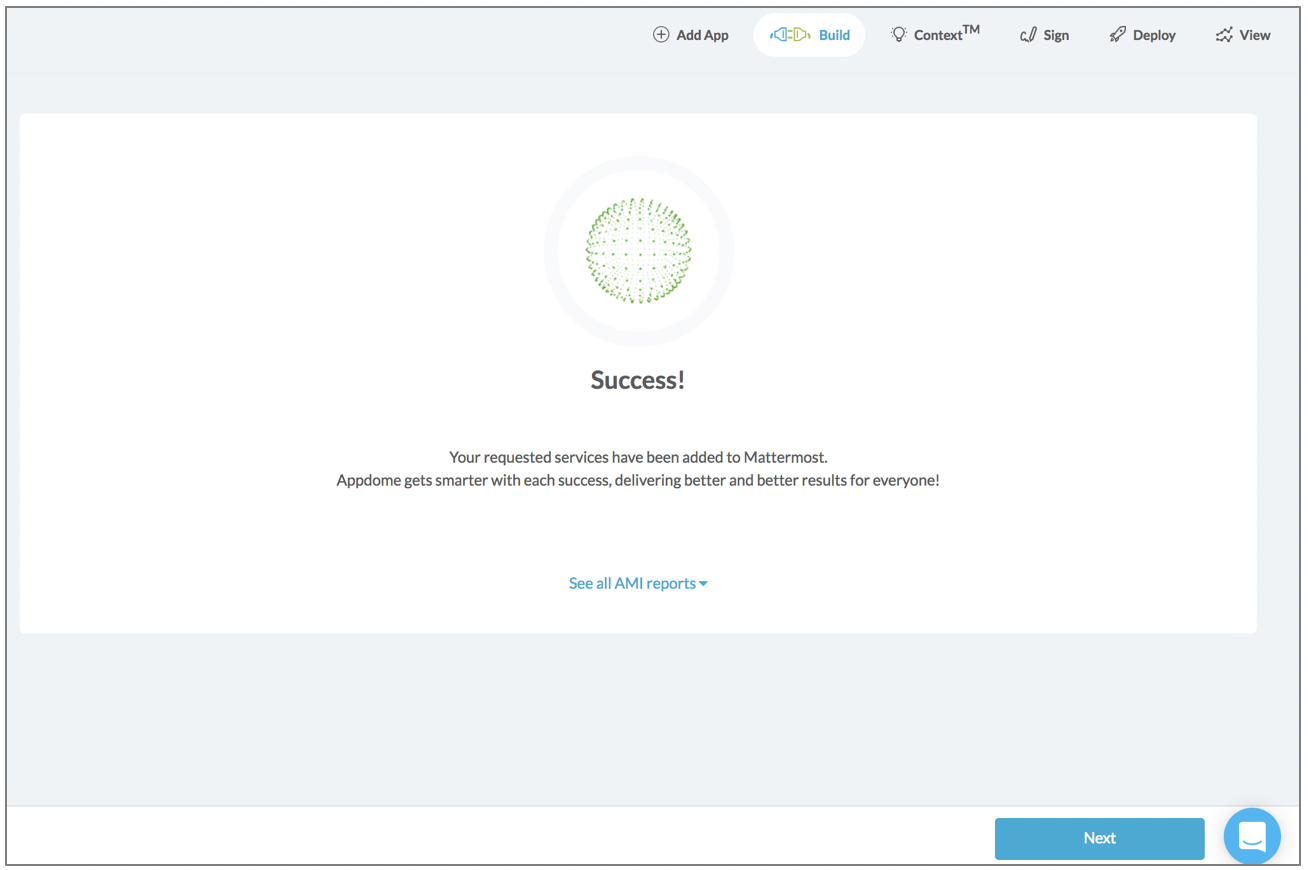
Prerequisites for Making Android and iOS Apps Work With Microsoft Intune App SDK
Here’s what you need to build secured apps with work with Microsoft Intune
- Appdome account (If you don’t have an Appdome account, create a free Appdome account here)
- Mobile App (.ipa for iOS, or .apk or .aab for Android)
- Signing Credentials (e.g., signing certificates and provisioning profile)
No Coding Dependency
How to Sign & Publish Secured Mobile Apps Built on Appdome
After successfully securing your app using Appdome, there are several available options to complete your project, depending on your app lifecycle or workflow. These include:
- Signing Secure iOS and Android apps
- Customizing, Configuring & Branding Secure Mobile Apps
- Deploying/Publishing Secure mobile apps to Public or Private app stores
Or, see this quick reference Releasing Secured Android & iOS Apps built on Appdome.
How Do I Learn More?
To zoom out on this topic, deploying mobile apps Built with the Microsoft Intune SDK, read the Appdome for Microsoft Intune datasheet on our website.
Here is a link to a great video on Building apps with Intune SDK end to end.
To learn more about the Appdome BoostEMMTM features in general, please visit the BoostEMMTM by Appdome article.
To ensure your App is properly deployed with Microsoft Intune, make sure to visit Deploying Mobile Apps Built with the Microsoft Intune SDK.
If you have any questions, please send them our way at support@appdome.com or via the chat window on the Appdome platform.
Thank you!
Thanks for visiting Appdome! Our mission is to make mobile integration easy. We hope we’re living up to the mission with your project. If you don’t already have an account, you can sign up for free.
