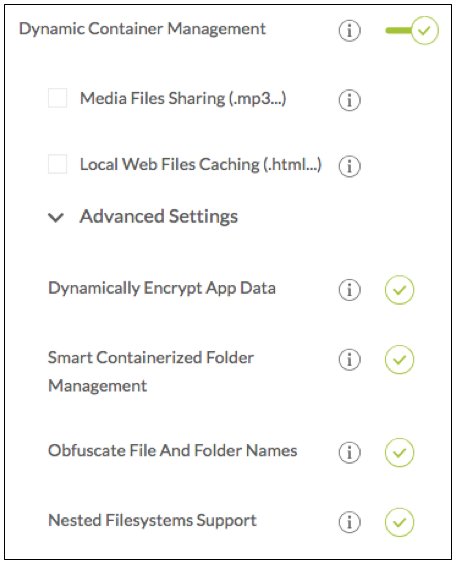This Knowledge Base article describes how to use the Appdome Mobility Suite to integrate the iOS or Android app (for example, SAP Jam app) with the Microsoft Intune SDK, and apply App Configuration policies in the Microsoft Azure Portal to update AppConfig settings in the app.
We hope you find this knowledge base useful and enjoy using Appdome!
Prerequisites for using Appdome Mobility Suite
In order to use all of the features in Appdome Mobility Suite you’ll need:
- Appdome account – IDEAL or Higher
- Mobile App – Android (.apk or .aab) or iOS (.ipa), f.e SAP Jam
- Microsoft Intune server
- Signing Credentials (e.g., signing certificates and provisioning profile)
How to Use Custom Policies with Microsoft Intune App SDK
Please follow these steps to add a mobile app to your Appdome account.
If you don’t have an Appdome account, click here to create an account.
From the “Build” tab, Select Management
Select the Build Tab. Note: a blue underline will appear showing the step is active.
Beneath the Fuse Tab, select Management. Note: a blue highlight will appear showing the category is active.
- Enable or toggle “ON” the EMM Services to open the EMM provider list.
- Choose Microsoft Intune SDK
- Open Appdome Mobility Suite
- Select the specific customization and extensions needed in your app.
Appdome Mobility Suite Features
The Appdome Mobility Suite organizes the options to customize and extend EMM and MAM SDK implementations into easy to find sections. These capabilities would ordinarily need to be developed and coded into an app. With Appdome, adding these capabilities to mobile apps is completed in seconds.
- Dynamic Container ManagementTM – This is an EMM or MAM container optimization feature that ensures mobile app performance is not impacted by EMM and MAM SDKs. This feature leverages Appdome’s proprietary Dynamic Container Management methods and provides users with an easy way to configure Data at Rest Encryption, Folder Management, and File and Folder name obfuscation, and Nested Filesystems.