How to Configure Your Appdome Account to use PingOne and PingFederate Authentication
This guide provides detailed steps and essential data required for configuring identity management services such as PingOne and PingFederate to ensure secure authentication for corporate accounts on the Appdome platform. These services facilitate robust access management, allowing IT to control employee access to applications and devices effectively. By integrating one of these trusted cloud-based platforms, organizations can guarantee that only authorized employees can access and utilize Appdome’s comprehensive suite of mobile application security tools. This selective authentication is crucial for protecting the integrity and security of the operations conducted on the platform, ensuring that sensitive processes and data are managed exclusively by authenticated users.
PingOne and PingFederate are identity and access management (IAM) solutions from Ping Identity. While they serve different purposes, both can be used for authentication together or independently. This step-by-step guide will walk you through integrating PingOne and PingFederate authentication with Appdome for your mobile apps, ensuring secure Multi-Factor Authentication (MFA).
Note: While the example in this guide uses PingOne, Appdome fully supports PingFederate integration as well.
Prerequisites
- Admin-level privileges on Appdome (contact support for assistance)
Step-by-Step Guide to PingOne Integration on Appdome
1. Access the Admin Dashboard
To begin, you will need administrative access to either PingOne or PingFederate. In this example, we will use PingOne, but the process for PingFederate is similar.
- From the PingOne admin dashboard, add a new application.
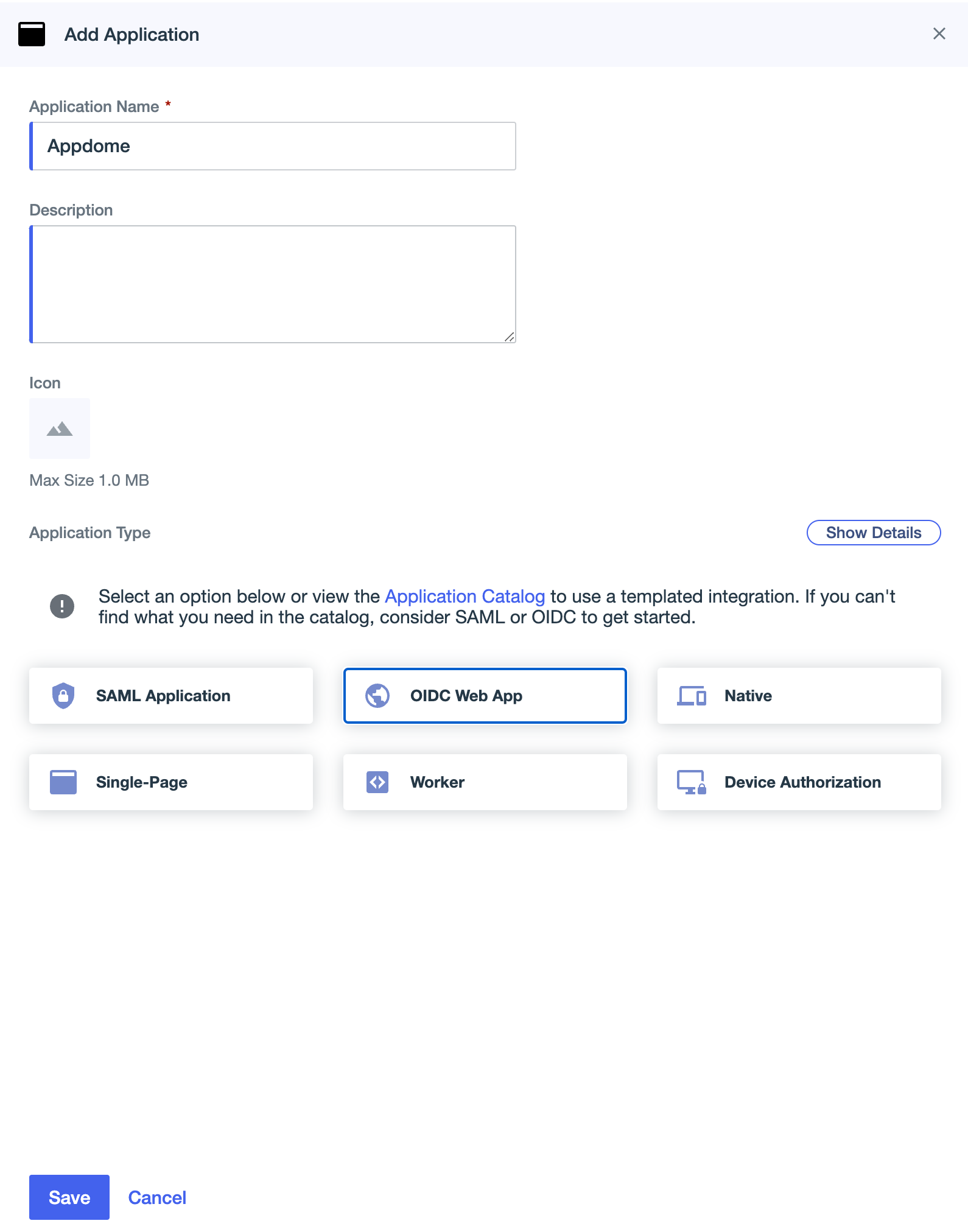
- Assign the necessary scopes to your application. The minimum required scopes are:
- OpenID
- Profile
- Configure user or group access as required.
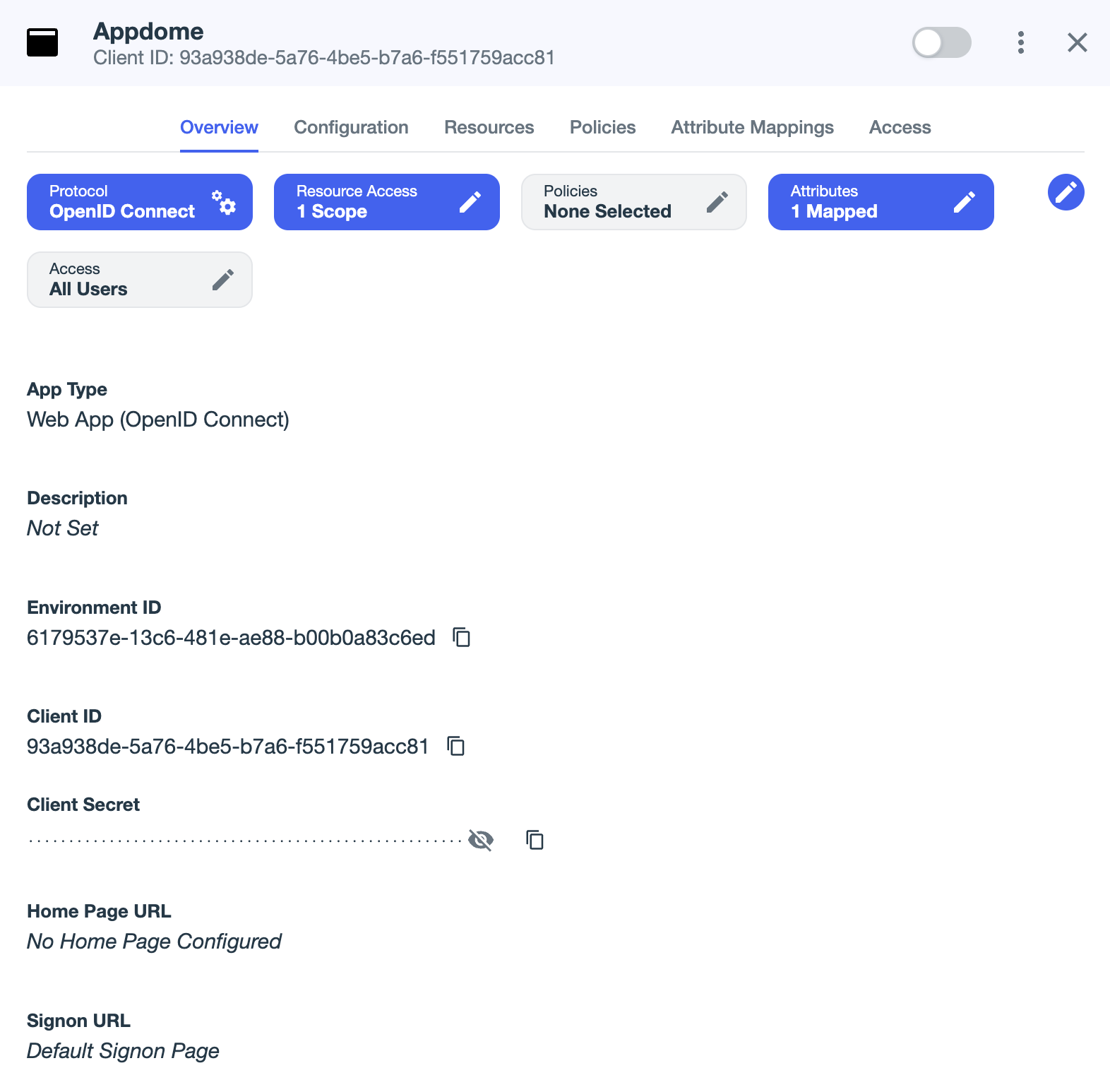
2. Configure Application Redirect URI
To ensure your app communicates with PingOne or PingFederate for authentication, you must configure the Redirect URI.
- Under the Configuration tab of the application, click the pencil icon to edit settings.
- Add the Redirect URI. Ensure that the part after
ping/contains the company name to be configured in Appdome’s authentication provider section. (Only lowercase letters, digits, hyphens, and underscores are allowed).
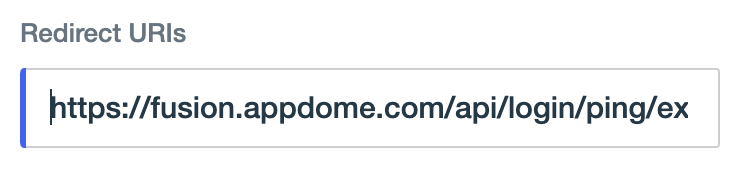
- Make sure the application is enabled by toggling the switch on the application screen.

3. Appdome Company Configuration
Set Up Domains in Appdome
On the Appdome platform, navigate to your company settings and edit them to allow users to authenticate using PingOne or PingFederate.
- Copy your PingOne Client ID to your Appdome Company settings.
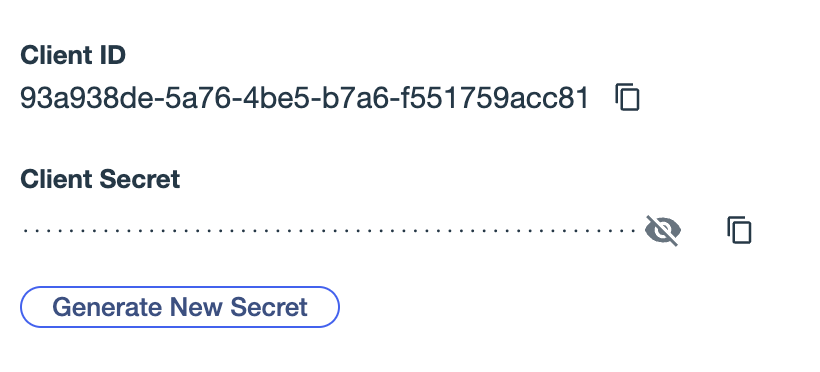
- Provide Appdome support with the relevant domains from which users will be allowed to authenticate. This will restrict authentication only to users from the specified domains.
Retrieve Configuration URLs from PingOne or PingFederate
- Go back to the PingOne admin dashboard
- Retrieve all the necessary configuration URLs for PingOne or PingFederate. These URLs are required to complete the authentication setup on Appdome.
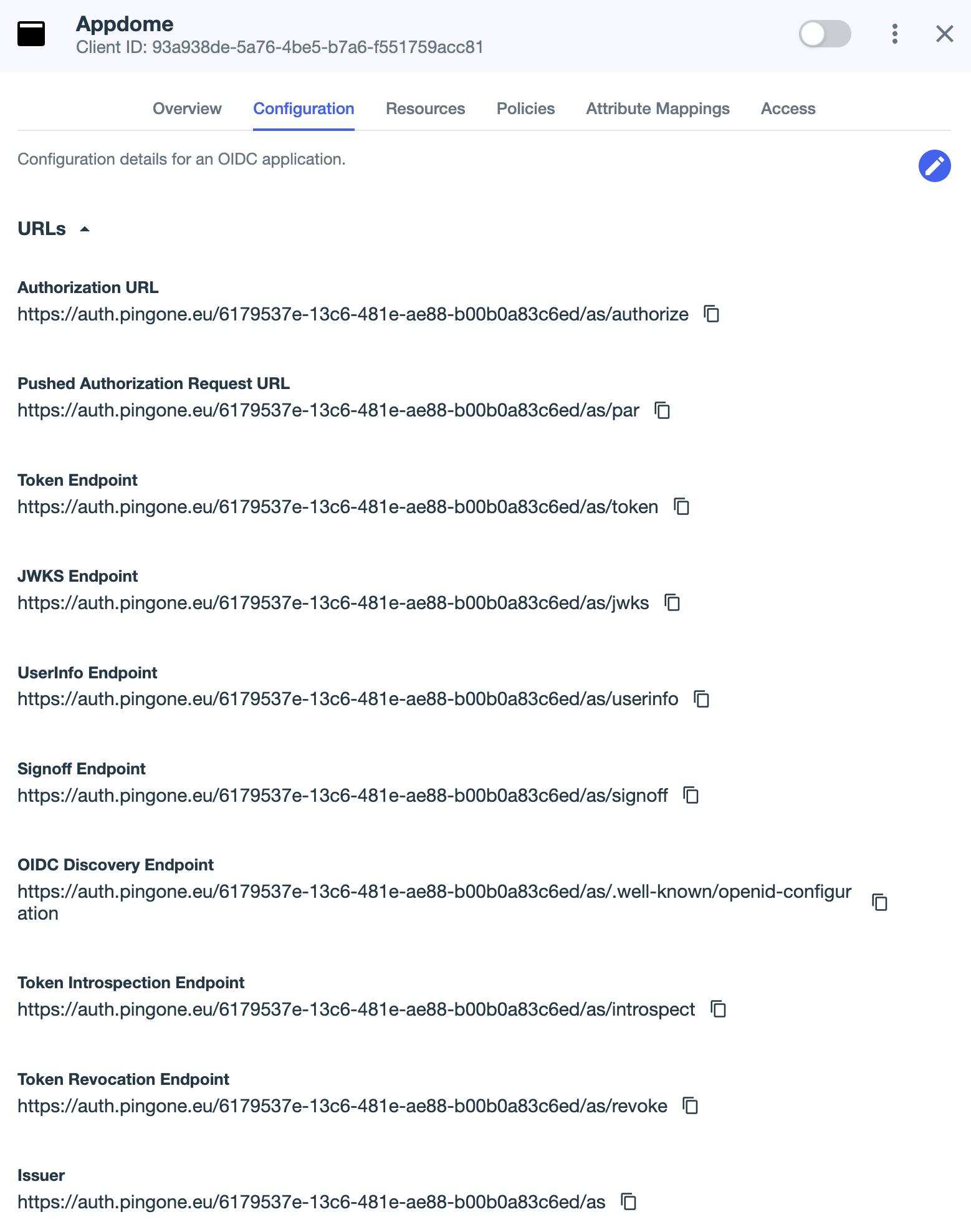
4. Test Authentication
Once all necessary information is entered, test the authentication flow.
- Use either a demo user or a real user from your directory.
- Upon successful authentication, the user should automatically be associated with the configured company on Appdome.
Frequently Asked Questions (FAQs)
Q1: What are the minimum required scopes for the application?
A: The minimum required scopes are openid, profile, and email.
Q2: What characters are allowed in the redirect URI?
A: The redirect URI can only contain lowercase letters, digits, hyphens, and underscores.
Q3: How can I test the authentication after configuration?
A: You can test authentication by using a demo user from the directory or a real user. If the setup is correct, the user should be automatically associated with the company.
Q4: Can PingOne and PingFederate be used together?
A: Yes, PingOne and PingFederate can be integrated together or used separately, depending on your organization’s needs.
Q5: Does Appdome support PingFederate integration?
A: Yes, Appdome supports both PingOne and PingFederate integrations. While this guide uses PingOne as an example, PingFederate can be configured using similar steps, with some adjustments specific to its setup.
Related Articles:
- How to Use Enterprise Authentication (SSO) in Mobile Apps
- How to Use Modern Authentication in Android and iOS Apps
- How to Make Custom Mobile SSO Workflows Work in Mobile Apps
How Do I Learn More?
If you have any questions, please send them our way at support.appdome.com or via the chat window on the Appdome platform.
Thank you!
Thanks for visiting Appdome! Our mission is to secure every app on the planet by making mobile app security easy. We hope we’re living up to the mission with your project.
