How to Make Mobile Apps Work with Azure AD Authentication
Learn how to Make Mobile Apps Work with Azure AD Authentication. In order to use the capabilities of Azure AD, you first need to Register Apps in Microsoft Azure Active Directory. This registration process involves giving Azure AD details about your App, such as the URL where it’s located, the URL to send replies after a user is authenticated, the URI that identifies the app, and so on.Learn how to make mobile apps work with Azure AD Authentication.
This Knowledge Base article provides step-by-step instructions to Register Apps in Microsoft Azure Active Directory.
How to Register Apps in Microsoft Azure Active Directory
Follow these step-by-step instructions on Azure AD App Registration:
- Login to Microsoft Azure Portal
- Go to Azure Active Directory
- Click App registrations
- Click New application registration
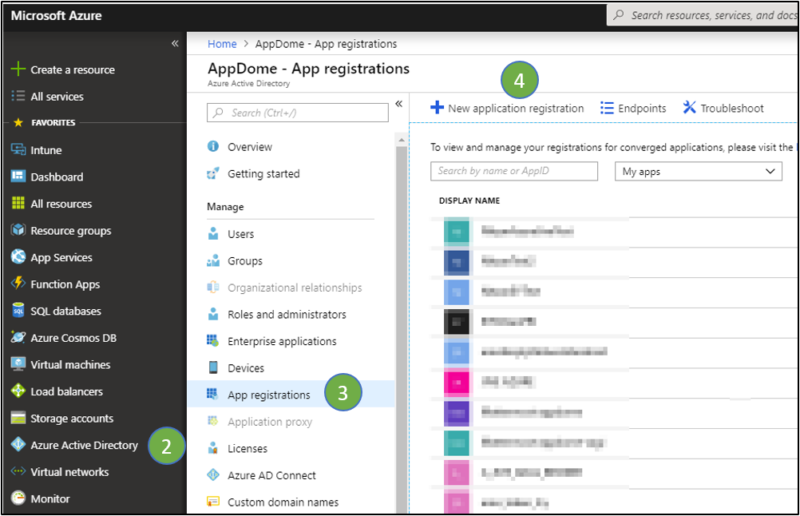
Azure AD App Registration (without client secret)
- Name the App
- Choose “Native” type
- Fill redirect URI (e.g. org://com.org.all)
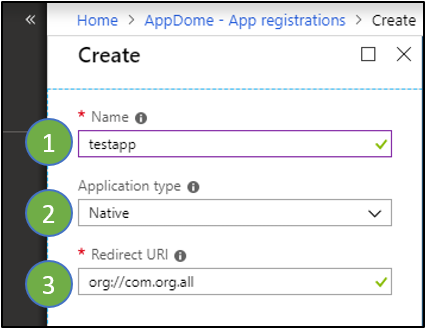
- After app created, Application ID created automatically
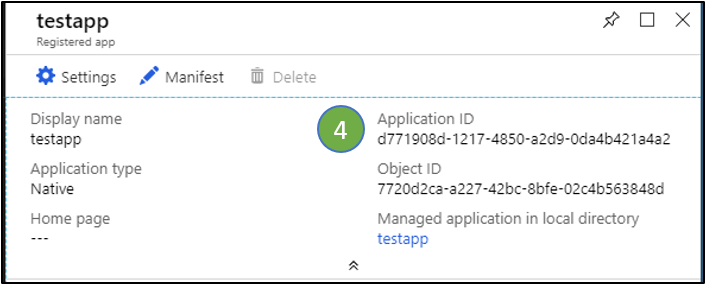
Azure Active Directory App Registration (with client secret)
- Name the App
- Choose “Web app/ API” type
- Fill Sign-on URL (e.g. https://com.test)
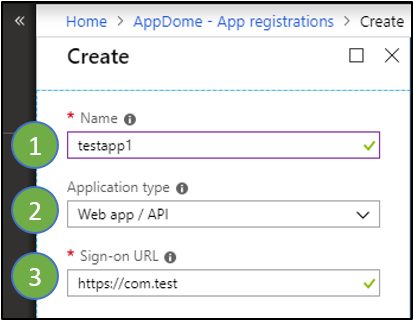
- After app created, Application ID created automatically
- Click Settings
- Click keys
- Fill “Description” and “Expires” date
- Click Save
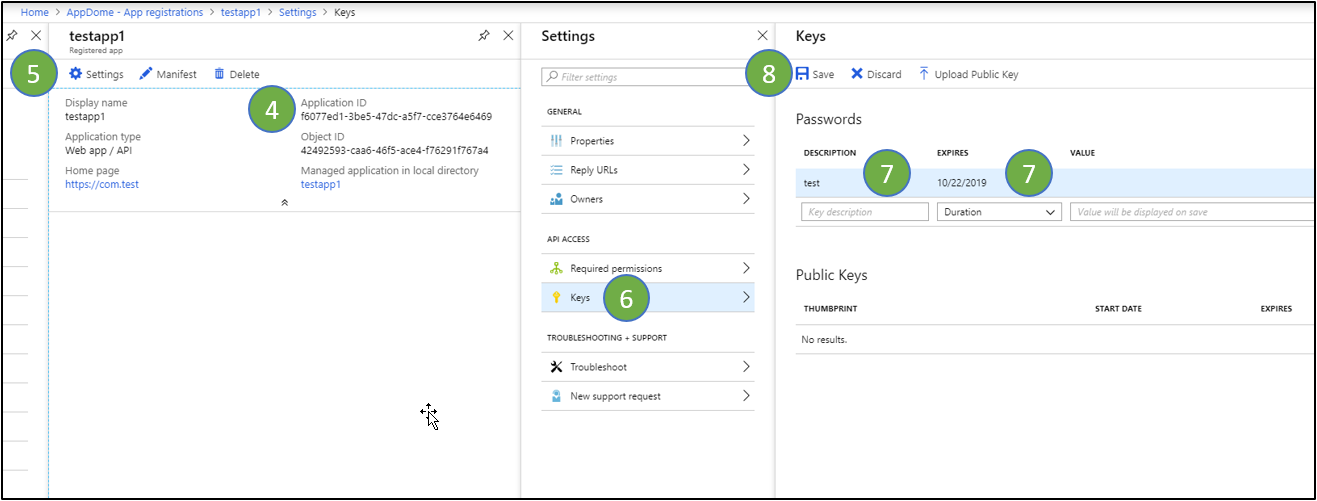
- After app saved, the Value created automatically (Client Secret)
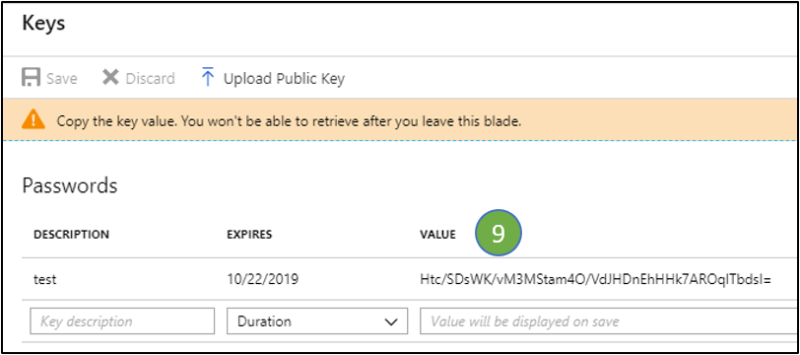
No Coding Dependency
How to Sign & Publish Secured Mobile Apps Built on Appdome
After successfully building your app using Appdome, there are several available options to complete your project, depending on your app lifecycle or workflow. These include:
- Signing Secure iOS and Android apps
- Customizing, Configuring & Branding Secure Mobile Apps
- Deploying/Publishing Secure mobile apps to Public or Private app stores
Or, see this quick reference Releasing Secured Android & iOS Apps built on Appdome.
How to Learn More
For more information on how Appdome gets, retrieves and stores ADAL tokens in mobile apps, please review the datasheet on No Code Microsoft Authentication in Mobile Apps.
Check out Microsoft documentation, Appdome for SSO+ blog or request a demo at any time.
If you have any questions, please send them our way at support@appdome.com or via the chat window on the Appdome platform.
Thank you!
Thanks for visiting Appdome! Our mission is to secure every app on the planet by making mobile app security easy. We hope we’re living up to the mission with your project. If you don’t already have an account, you can sign up for free.
