How to Auto Publish Enterprise Apps Built with Workspace ONE
Organizations using Workspace ONE need faster and more efficient ways to get great apps into the hands of their users. In particular, they want a way to auto publish enterprise apps built to Workspace ONE to their enterprise app store or the Workspace ONE HUB.
How to Auto Publish Enterprise Apps Built with Workspace ONE
On Appdome, organizations have the ability to create enterprise apps and automatically distribute enterprise apps to the Workspace ONE Store. To create an enterprise app, organizations add the Workspace ONE SDK and other services from Workspace ONE to an app instantly. Then, they can automatically distribute the newly customized enterprise app to the Workspace ONE store directly from the Appdome platform. This knowledge base article provides a step-by-step guide on how to automatically distribute the newly created enterprise apps to the Workspace ONE Store.
We hope you find this knowledge base useful and enjoy using Appdome!
Prerequisites for Automatically Distribute Enterprise Apps to Workspace ONE App Store
- Appdome account – IDEAL or Higher.
- Appdome-GO™ – Upgrade to an Ideal Appdome Go User. See how here.
- Mobile App (.ipa for iOS, or .apk or .aab for Android)
- Workspace ONE UEM account that has access to REST API permissions.
- Workspace ONE user REST API URL
- Workspace ONE user API Key
This knowledgebase assumes that you have correctly added the Workspace ONE SDK and other services from Workspace ONE to an app. It also assumes that you have successfully signed your newly created enterprise app.
How to obtain REST API URL and API Key from Workspace ONE UEM
- Logged in Workspace ONE AirWatch UEM console
- Enter Groups & Settings -> All Settings
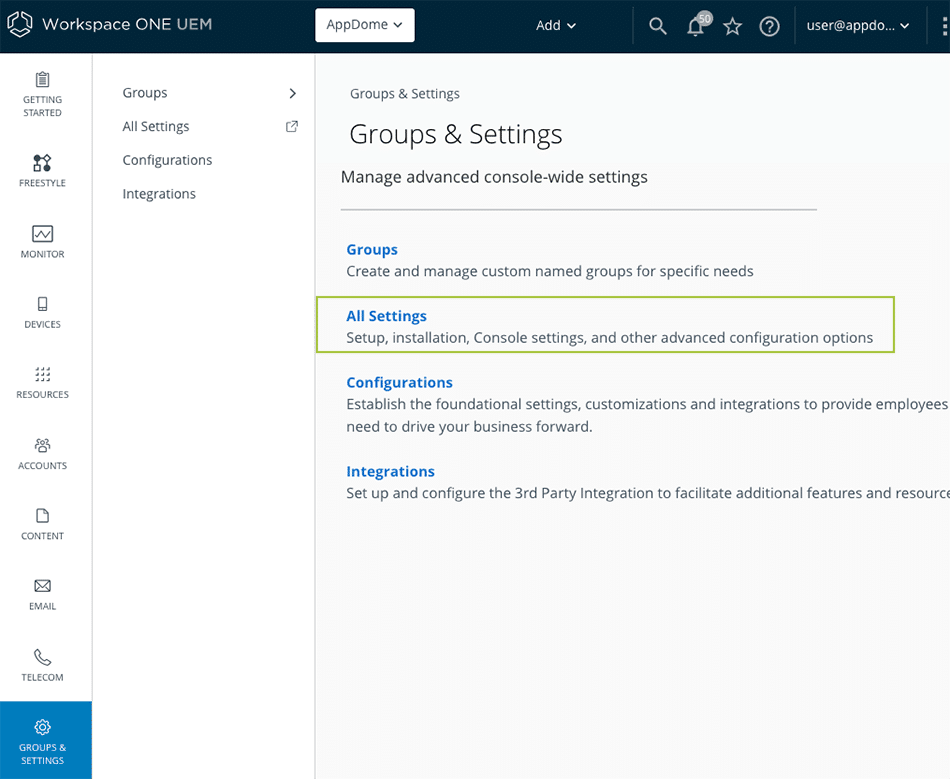
- Under System Choose Advanced -> API -> REST API
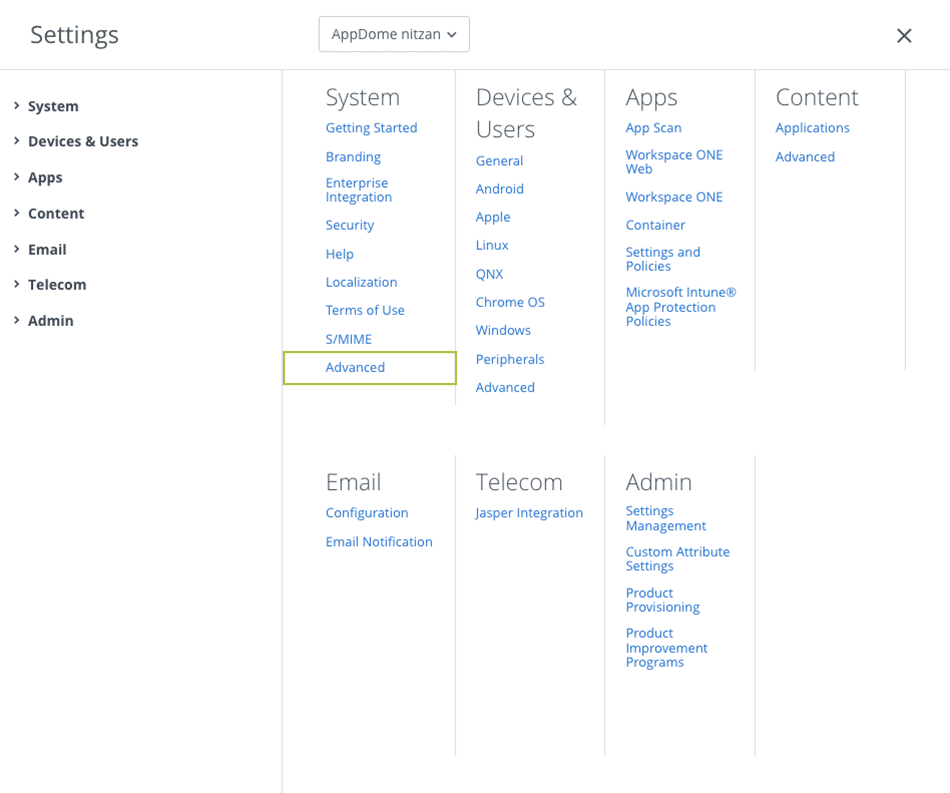
- Under Advanced Choose -> API
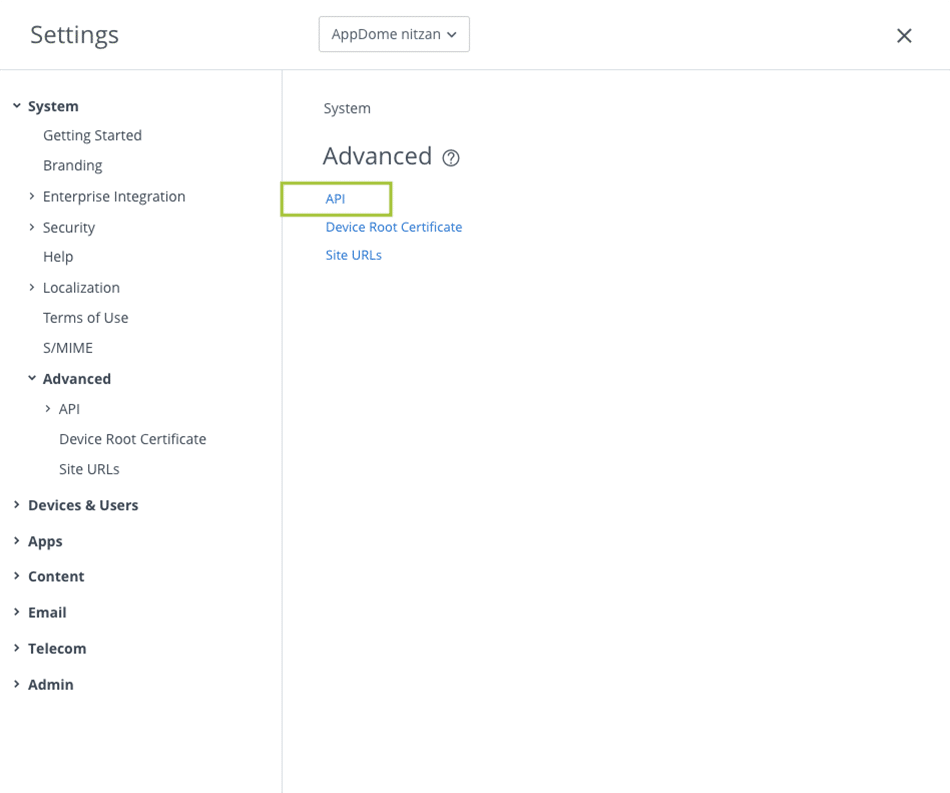
- Open the REST API section
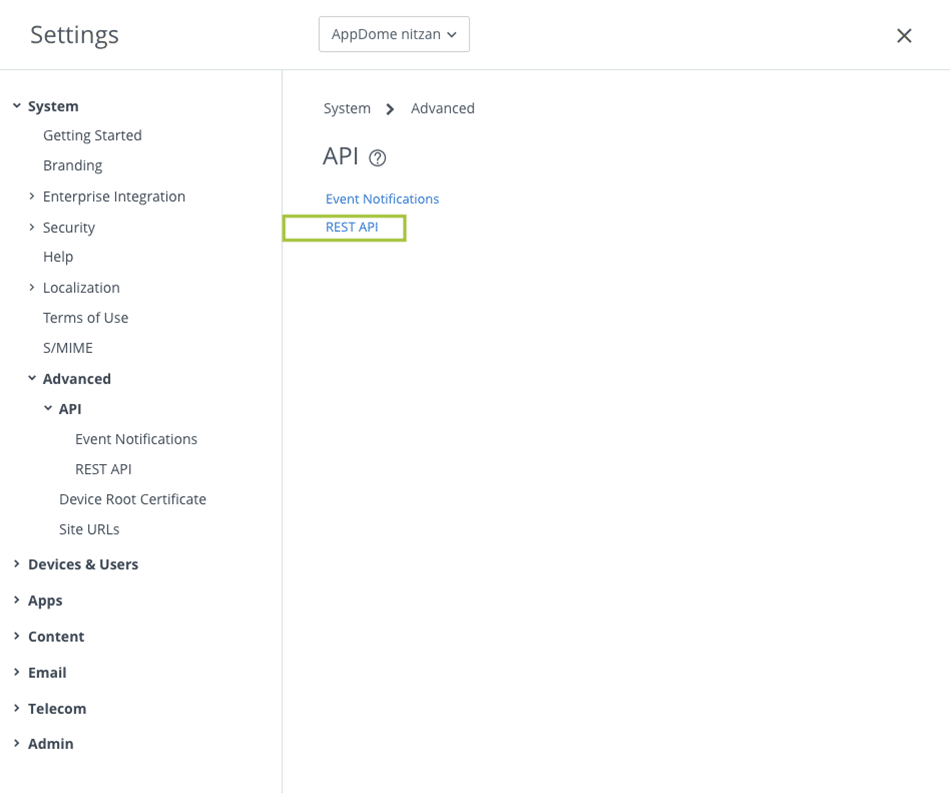
- Get the REST API URL
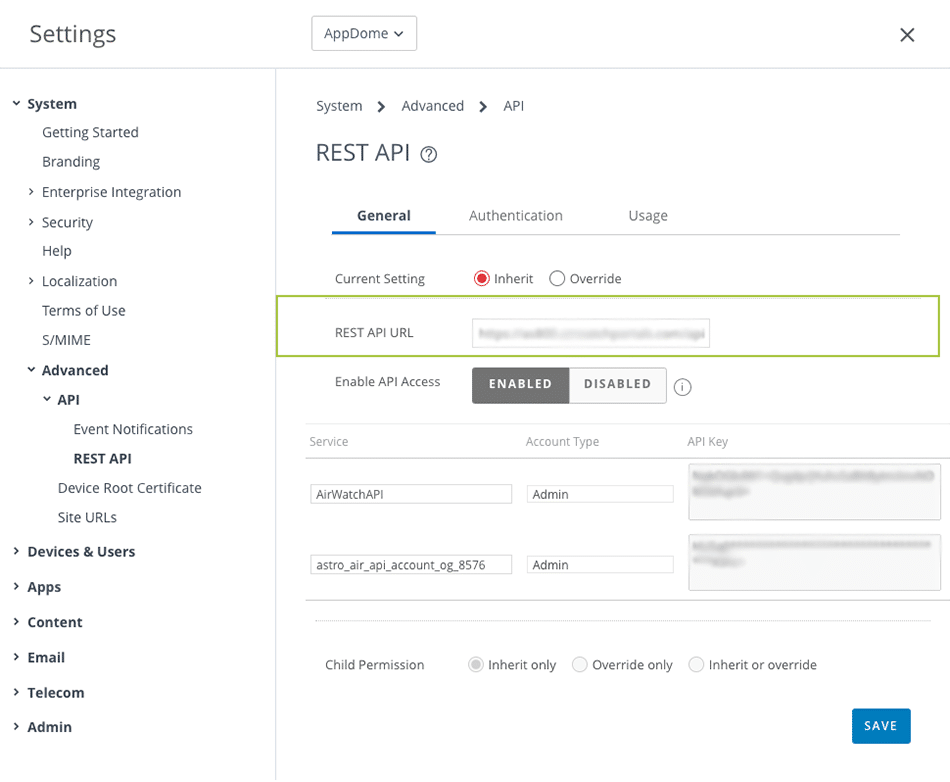
- Enable the API access
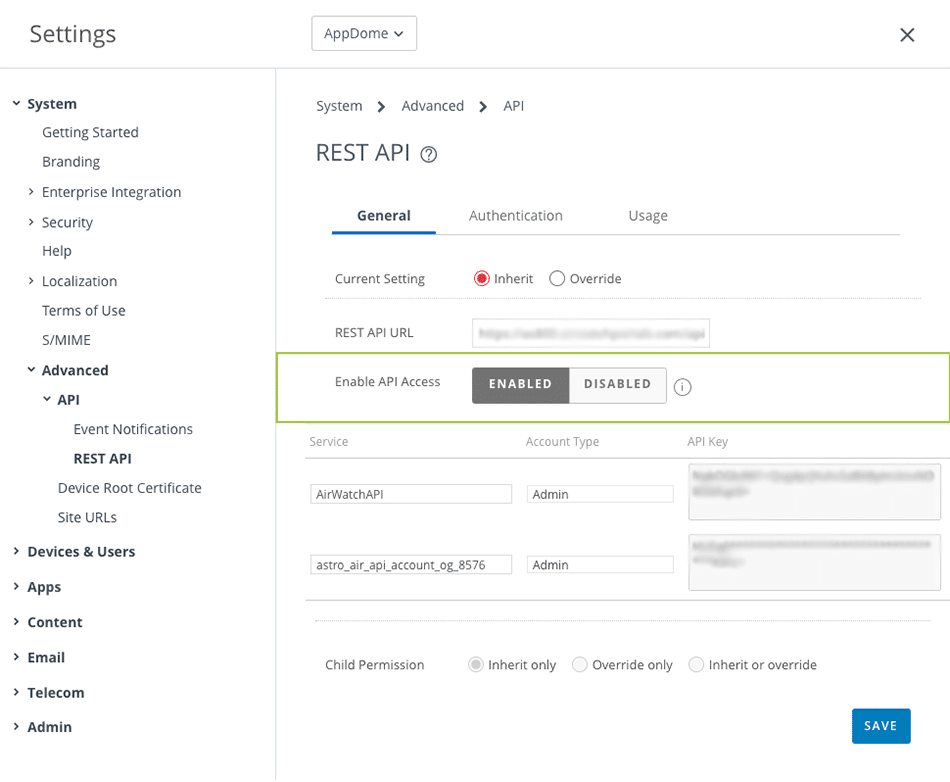
- Copy the API key
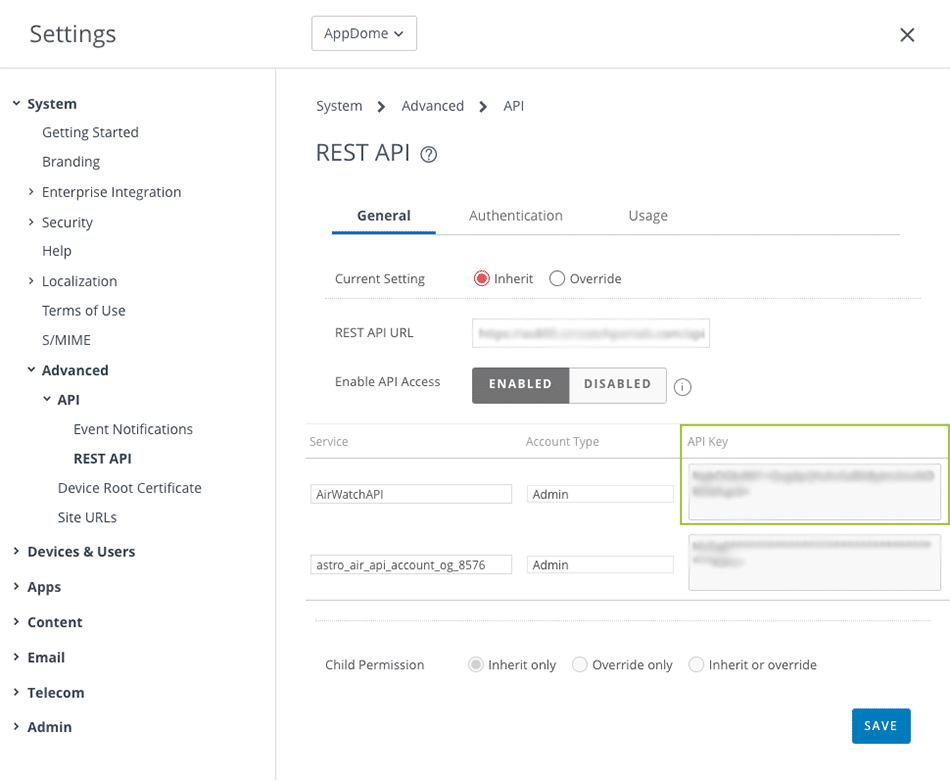
The Easy Steps to Auto Publish Enterprise Apps Built with Workspace ONE
You can automatically distribute enterprise apps to the Workspace ONE Store directly from Appdome.
- Click on the Deploy Tab.
- Enable Automatic Deploy in the App Deployment section.
- Choose Workspace ONE UEM in the Deploy Service dropdown.
- Fill in your Workspace ONE REST API URL
- Add your Workspace ONE UEM login user.
- Add your Workspace ONE UEM login password.
- Add your Workspace ONE API Key.
- Click on “Deploy My Built App” on the bottom right.
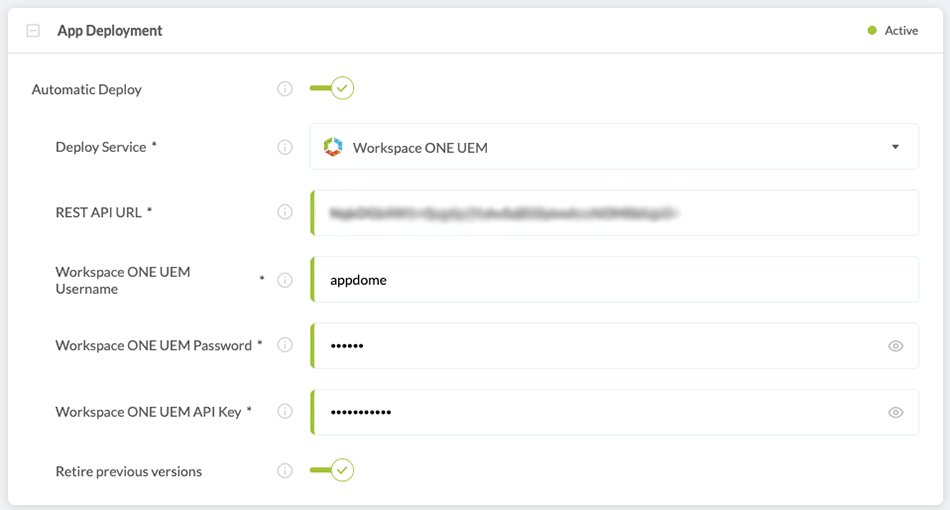
The deployment process will take a few moments. Once successful, you’ll receive a message and an email notifying you that your enterprise app has been successfully distributed to the Workspace ONE UEM.
Note! – After the deployment has been completed, make sure to log into the Workspace ONE UEM AirWatch environment and complete the app’s description, assignment, and configuration.
You can follow this guide in order to complete your app configuration in Workspace ONE.
How Do I Learn More?
If you have any questions, please send them our way at support.appdome.com or via the chat window on the Appdome platform.
Thank you!
Thanks for visiting Appdome! Our mission is to secure every app on the planet by making mobile app security easy. We hope we’re living up to the mission with your project. If you don’t already have an account, you can sign up for free.
