Enterprise Mobility Management (EMM) solutions offer tunneling to provide secure access to internal resources. However, when developers use webviews inside Android and iOS mobile apps, it often presents several challenges for EMM tunnels, including performance and stability of the connection. Appdome offers in-app webview consolidation for EMM tunneling to enable web pages displayed or used within a mobile app to be sent through any EMM Tunnel. This Knowledge Base article provides step-by-step instructions for how to get webviews to work with UEM MDM VPN tunnel using Appdome, so that web pages inside the app can be sent via the EMM tunnel.
We hope you find this knowledge base useful and enjoy using Appdome!
How to Get WebViews to Work with UEM MDM VPN Tunnel
Appdome is a no-code mobile app security platform designed to add security features in mobile apps.
Appdome’s no-code mobile app security platform offers mobile developers, DevSec and security professionals a convenient and reliable way to protect Android and iOS apps without coding. When a user clicks “Build My App,” Appdome leverages a microservice architecture filled with 1000s of security plugins, and an adaptive code generation engine that matches the correct required plugins to the development environment, frameworks, and methods in each app.
Using Appdome, there are no development or coding prerequisites to build secured apps. There is no SDK and no library to manually code or implement in the app. There are no required infrastructure changes and no requirement to add EMM browsers or any other browsing component inside the application. Users merely upload a mobile app, select the EMM and Webview Consolidation feature, and click “Build My App.” The Appdome technology automatically adds the EMM tunnel, web view consolidation and more automatically, with no manual development work at all. Using Appdome, mobile apps with webviews will send traffic through the EMM tunnel and access secure internal resources as if the capabilities were natively coded into the application.
Prerequisites for using Appdome for Webview Consolidation for EMM Tunneling
In order to use Appdome’s no code implementation of Webview Consolidation on Appdome, you’ll need:
- Appdome account – IDEAL or Higher.
- Mobile App (.ipa for iOS, or .apk or .aab for Android)
- EMM environment (for any of the Appdome supported EMMs)
Note: Discover more about the EMMs on Appdome - Signing Credentials (e.g., signing certificates and provisioning profile)
4 Easy Steps to Get WebViews to Work with UEM MDM VPN Tunnel
Follow these step-by-step instructions to add Webview Consolidation for EMM Tunneling to any Mobile App:
Upload a Mobile App to Your Account
Please follow these steps to add a mobile app to your Appdome account.
If you don’t have an Appdome account, click here to create an account.
From the “Build” tab, select “Management”
- Under Enterprise Mobility Management enable or toggle “ON” EMM Services
- From the EMM vendor drop-down list, select your EMM service
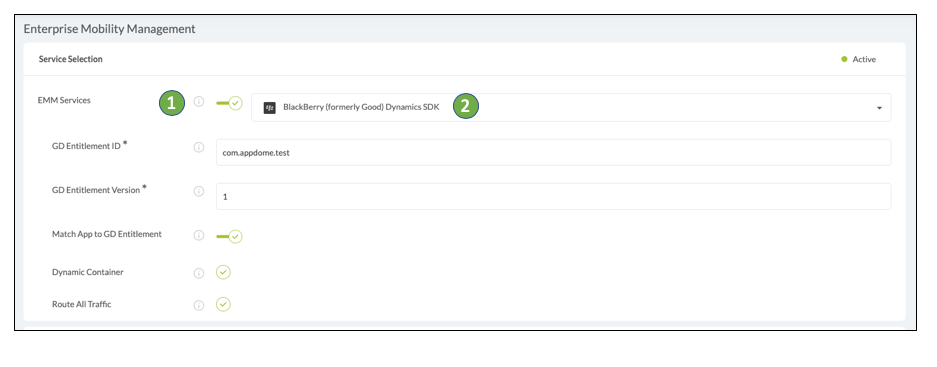
- Then, enable or toggle “ON” WebView Consolidation
- Click Build My App
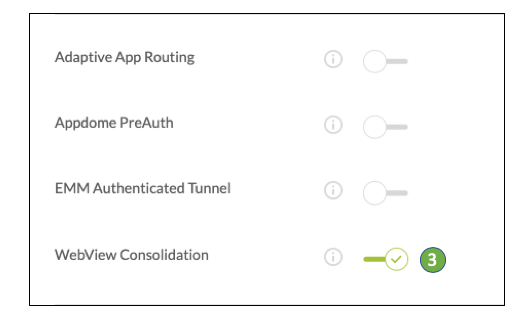
The technology behind Build My App has two major elements – (1) a microservice architecture filled with 1000s of code sets needed for mobile integrations, and (2) an adaptive code generation engine that can recognize the development environment, frameworks and methods in each application and match the application to the relevant code-sets needed to add Webview Consolidation and EMM tunneling to the mobile app in seconds.
Congratulations! Once Appdome has finished your mobile integration project (usually in 30 seconds), you’ll see the notification below. You now have a mobile app fully integrated with Webview Consolidation and the EMM Tunnel from your selected EMM vendor.
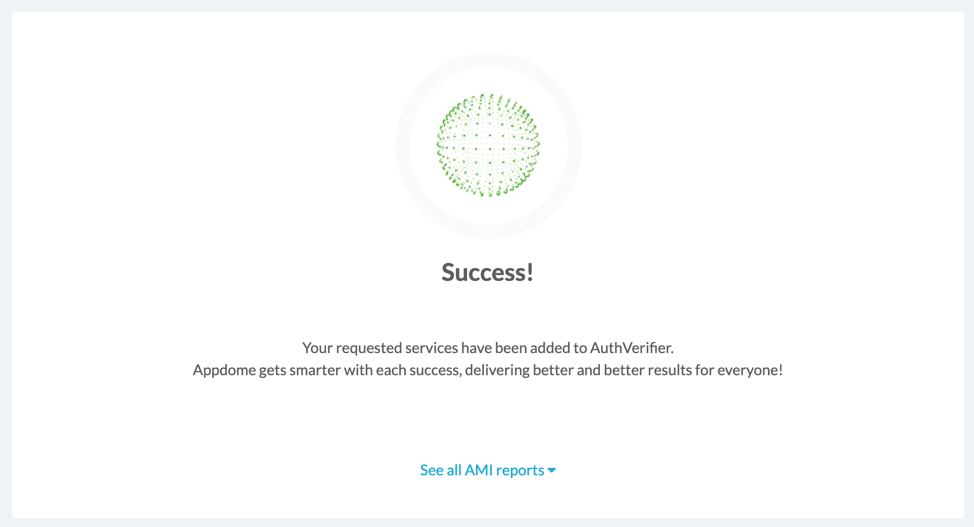
After Adding Webview Consolidation to a Mobile App on Appdome
After you have added Webview Consolidation to any mobile app on Appdome, there are a few additional steps needed to complete your mobile integration project.
Add Context™ to the Appdome-Built App
Appdome is a full featured mobile integration platform. Within Context™, Appdome users can brand the app, including adding a favicon to denote the new service added to the application.
For more information on the range of options available in Context™, please read this knowledge base article.
Sign the Appdome-Built Application (Required)
In order to deploy an Appdome-Built app, it must be signed. Signing iOS app and Signing an Android app are easy using Appdome. Alternatively, you can use Private Signing, download your unsigned application and sign locally using your own signing methods.
Deploy the Appdome-Built Application to a Mobile Device
Once you have signed your Appdome-Built application, you can download to deploy it using your distribution method of choice. For more information on deploying your Appdome-built apps, please read this knowledge base.
That is it – Enjoy Appdome for EMM with Webview Consolidation in your application!
How Do I Learn More?
If you have any questions, please send them our way at support.appdome.com or via the chat window on the Appdome platform.
Thank you!
Thanks for visiting Appdome! Our mission is to secure every app on the planet by making mobile app security easy. We hope we’re living up to the mission with your project. If you don’t already have an account, you can sign up for free.
