This Knowledge Base article explains how Appdome’s Dynamic Container optimizations the usability and performance of data-intensive apps, while simultaneously increasing security.
We hope you find it useful and enjoy using Appdome!
How to Improve Performance of UEM MAM Encryption Container
Appdome is a no-code mobile app security platform designed to add security features in mobile apps.
Appdome’s no-code mobile app security platform offers mobile developers, DevSec and security professionals a convenient and reliable way to protect Android and iOS apps without coding. When a user clicks “Build My App,” Appdome leverages a microservice architecture filled with 1000s of security plugins, and an adaptive code generation engine that matches the correct required plugins to the development environment, frameworks, and methods in each app.
Using Appdome, there are no development or coding prerequisites to build secured apps. There is no SDK and no library to manually code or implement in the app. The Appdome technology adds the relevant standards, frameworks, stores, and logic to the app automatically, with no manual development work at all.
Likewise, there is no requirement to implement TOTALData™Encryption or to control the sandbox for all the files and temporary files the application writes during runtime for developing Dynamic Container Management capabilities for Android or iOS apps. Using Appdome, mobile apps will have Dynamic Container Management capabilities as if they were natively coded into the app.
Overview
Appdome will add Dynamic Container Management to EMM SDKs to enhance security and optimizes performance for apps Built with an EMM SDK.
Appdome Dynamic Container Management is a set of file system encryption and obfuscation techniques that encrypt all the files created after the EMM is done provisioning, using keys dependent on the EMM secret tokens.
This feature encrypts and containerizes all the app files, including the ones that operating systems or external libraries, are writing into the sandbox and SD-card without and any performance impact.
Appdome users AES-CTR 256 bit encryption method which is faster when accessing partial files (i.e. when reading a buffer from a file or mapping a part of a file into memory), vs the standard AES-CBC which most Third-party SDKs and encryption libraries used (that force decrypt the whole file even when trying to read a small block within it).
Appdome users can also secure their apps and use the AES256 military-grade with FIPS (Federal Information Processing Standard Publication 140-2 ) protocol.
We use the same advanced encryption method as the TOTALData™Encryption option that is available with the Appdome Security Suite. The only difference is that instead of using an Appdome generated key, when you add Dynamic Container Management to EMM SDKs, Appdome uses a key that has been generated based on a secret token that is retrieved from the EMM management server.
Using Appdome, mobile apps Data will Encrypt your apps data as if Both Appdome’s and the EMM encryption methods were natively coded to the app. Appdome for Dynamic Container Management is compatible with mobile apps built in any development environment including Native Android and iOS apps, hybrid apps and non-native apps built in Maui, Xamarin, Cordova, and React Native, Ionic and more. This streamlines implementations, cuts development work, and ensures a guaranteed and consistent integration of Dynamic Container Management to any mobile app.
Prerequisites for using Appdome Dynamic Filesystem Encryption
In order to use Appdome’s no code implementation of Dynamic container Encryption on Appdome, you’ll need:
- Appdome account
- Mobile App (.ipa for iOS, or .apk or .aab for Android)
- Active EMM Account
- Signing Credentials (e.g., signing certificates and provisioning profile)
5 Easy Steps to Improve Performance of UEM MAM Encryption Container
Follow these step-by-step instructions to add Dynamic Container Management to Any Mobile App:
Upload a Mobile App to Your Account
Please follow these steps to add a mobile apps to your Appdome account.
If you don’t have an Appdome account, click here to create an account
Adding an EMM service to your app from the Build tab
Select the Build Tab. Note: a blue underline will appear showing the step is active
Beneath the Build Tab, you will find several service options. Select Management. Note: a blue highlight will appear showing the category is active.
- Slide the lever to the right to enable an EMM service, choose the desired EMM service.
- Under Appdome Mobility Suite toggle the Dynamic Container Management button to the right.
- If there are certain files or directories you want to be left unencrypted, you can add them under “Exclude the following files”
- Continue adding desired Appdome Mobility Suite features, or other features like BoostEMM, ONEShiled or FIPS 140-2 compliance.
- When you are done, Click Build My App
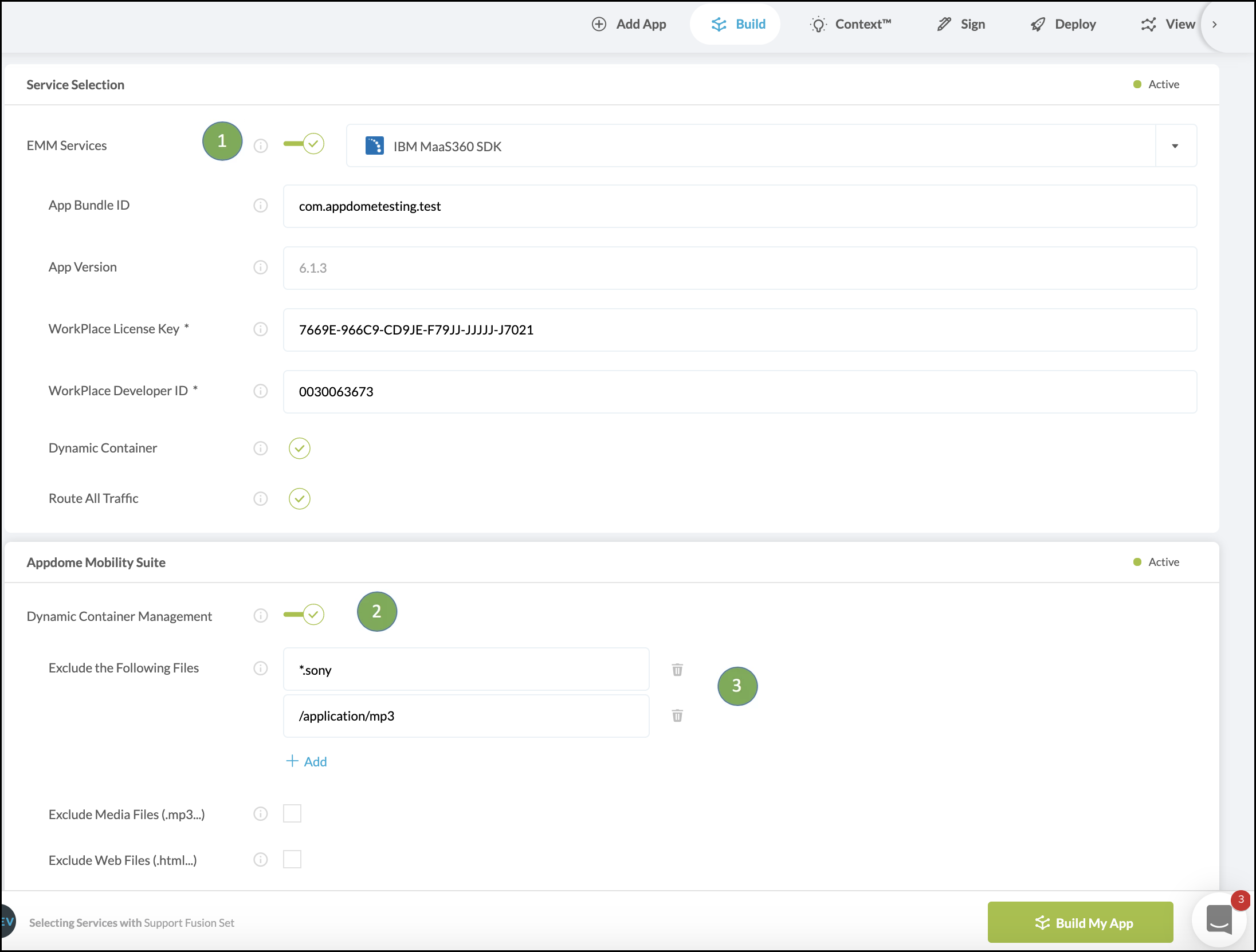
The technology behind Build My App has two major elements – (1) A microservice architecture filled with 1000s of code sets needed for mobile integration, and (2) an adaptive code generation engine that can recognize the development environment, frameworks and methods in each app and match the app to the relevant code-sets needed to add an EMM SDK to the mobile app in seconds. For example, the technology of Dynamic Filesystem Encryption, work that ordinarily, a developer would need to do.
Congratulations! You now have a mobile app fully integrated with Appdome’s Dynamic Container Management.
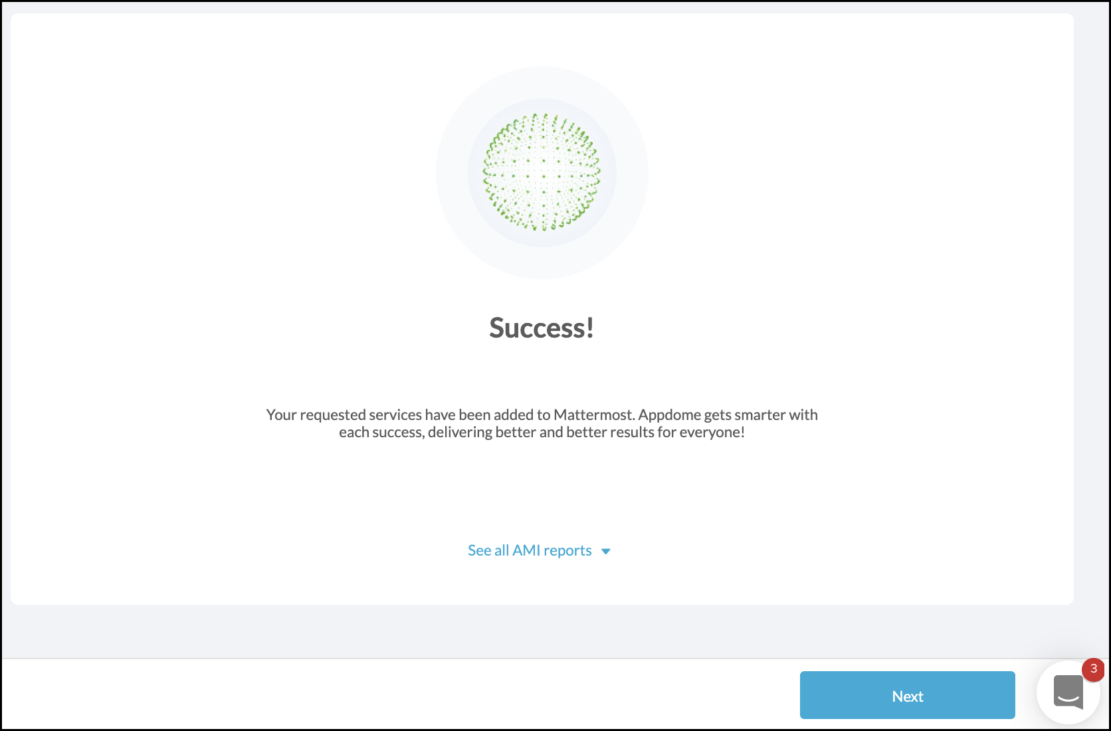
After Adding Dynamic Container Management to a Mobile App on Appdome
After you have added Dynamic Container Management to any Mobile App on Appdome, there are a few additional steps needed to complete your mobile integration project.
Add Context™ to the Appdome Built App
Appdome is a full-featured mobile integration platform. Within Context™, Appdome users can brand the app, including adding a favicon to denote the new service added to the app.
For more information on the range of options available in Context™, please read this knowledge base article.
Sign the Dynamic Container Management enabled Appdome Built App (Required)
In order to deploy an Appdome Built app, it must be signed. Signing iOS apps and Signing Android apps are easy using Appdome. Alternatively, you can use Private Signing, download your unsigned app and sign locally using your own signing methods.
Deploy the Appdome Built App to a Mobile Device
Once you have signed your Appdome Built app, you can download to deploy it using your distribution method of choice. For more information on deploying your Appdome Built apps, please read this knowledge base.
That is it – Enjoy Appdome’s Dynamic Filesystem Encryption in your app!
How Do I Learn More?
For more information on Appdome for BlackBerry Dynamics please visit this resource
If you have any questions, please send them our way at support@appdome.com or via the chat window on the Appdome platform.
To zoom out on this topic, visit Appdome for Enterprise Mobility on our website.
Thank you!
Thanks for visiting Appdome! Our mission is to make mobile integration easy. We hope we’re living up to the mission with your project. If you don’t already have an account, you can sign up for free.
