How to Manage AppConfig Enabled App with MobileIron
Introduction
AppConfig is a method for application configuration and management for MDM (Mobile Device Managment) managed devices, and is different from MAM (Mobile App Managment) in that respect that in MDM setup entire device is managed, while in MAM (Mobile App Managment) a vendor manages each application separately. Appdome offers three distinct ways configuration can be added to your application with no coding required, MDM, MAM and statically fused into the app. If you you wish to use MDM managed by MobileIron, keep reading this article. In case you choose to work with EMM suite to manage your applications in MAM (Mobile App Mangement) setup, please refer to articles on Intune, VMWare Workspace ONE (AirWatch), IBM MaaS360, Mobileiron or BlackBerry Good. If you want neither, and you want static custom values to be added to your application during Fuse, go to App Configuration article.
About Appdome for MDM AppConfig
With Appdome, mobile apps will use AppConfig as if it was natively coded to the app. Appdome for AppConfig is compatible with mobile apps built in any development environment including Native Android and iOS apps, hybrid apps and non-native apps built in Maui, Xamarin, Cordova, and React Native, Ionic and more. This streamlines implementations, cuts development work, and ensures a guaranteed and consistent integration of AppConfig to any mobile app.
Appdome is a mobile integration platform as a service (iPaaS) that allows users to add a wide variety of features, SDKs and APIs to Android and iOS apps. Using a simple ‘click to add’ user interface, Appdome allows anyone to easily implement AppConfig to any mobile app – instantly, no code or coding required.
Using Appdome, there are no development or coding prerequisites. For example, there is no Appdome SDK, libraries, or plug-ins to implement. Likewise, there are no required infrastructure changes and no dependency on specific MDM suite. The Appdome technology adds AppConfig to the app automatically with no manual development work at all.
Prerequisites for Using Appdome for AppConfig
In order to use Appdome’s no code implementation of AppConfig on Appdome, you’ll need:
- Appdome account
- Mobile App (.ipa for iOS, or .apk or .aab for Android)
- MobileIron MDM managed device
- Signing Credentials (e.g., signing certificates and provisioning profile)
How to Add AppConfig to Any Mobile App on Appdome
Follow these step-by-step instructions to add AppConfig to Any Mobile App:
Upload a Mobile App to Your Account
Please follow these steps to add a mobile apps to your Appdome account.
If you don’t have an Appdome account, click here to create an account.
From the Build tab, Add AppConfig
Select the Build Tab. Note: a blue underline will appear showing the step is active
Beneath the Fuse Tab, you will find several service options. Select the Management tab. Note: a blue highlight will appear showing the category is active.
- Click on Mobile Device Management (MDM) to expand the section
- Click the toggle to enable Manage Appdome Security
- Set up your MDM policies on MobileIron site
- Click Build My App
Note
Turning on AppConfig disables the 3rd Party SDK for EMM under the Management tab. If you Build an app to integrate with an EMM SDK, it will be in MAM configuration and you do not need AppConfig in MDM configuration.
From your MDM, you can centrally manage the AppConfig settings. To do this, you will need to add some additional settings.
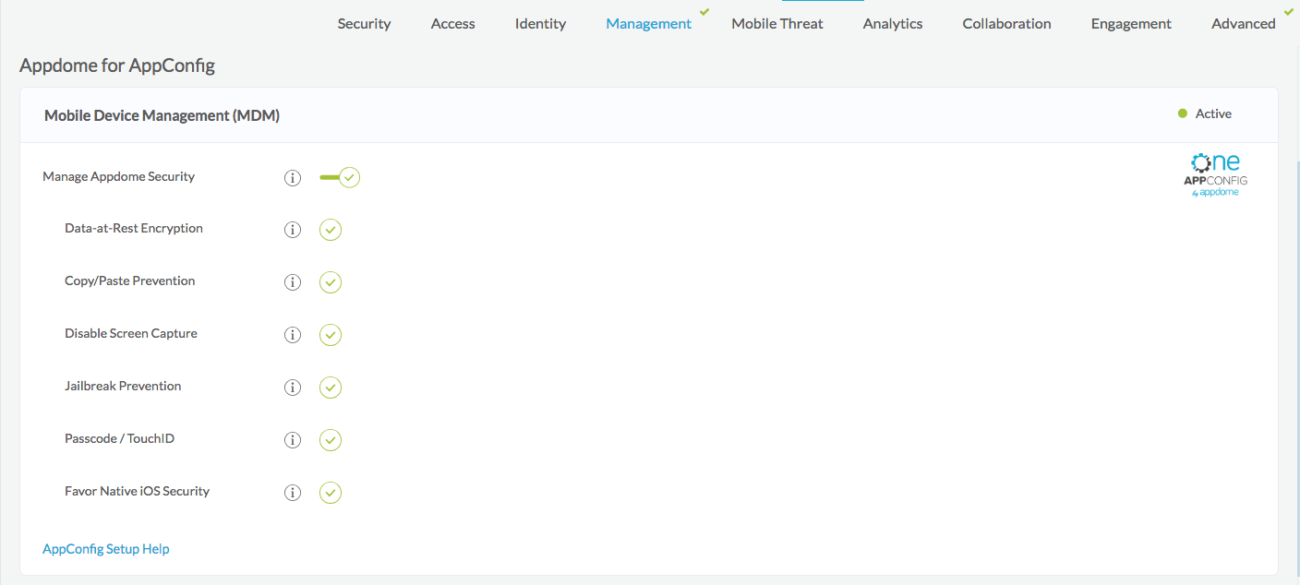
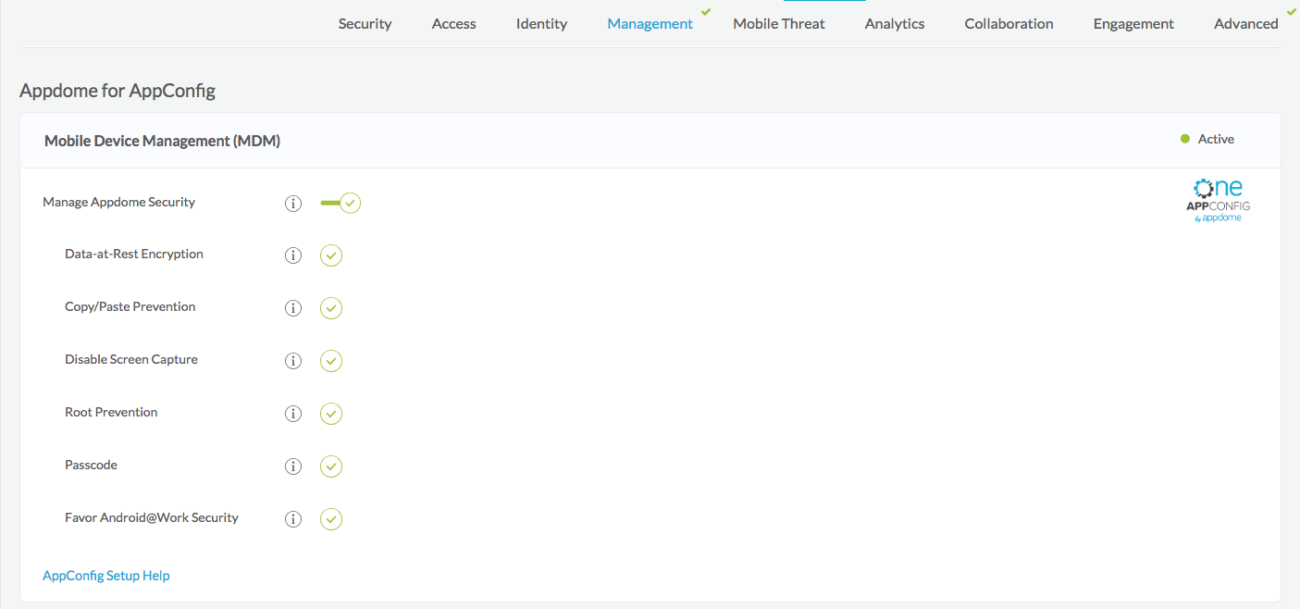
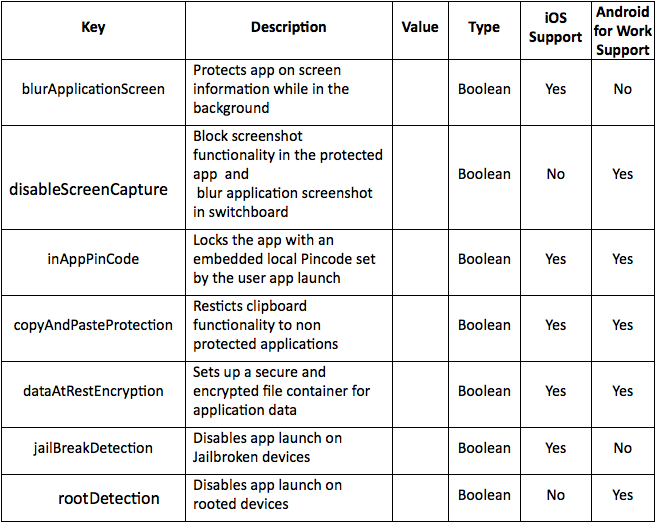
After Adding AppConfig to a Mobile App on Appdome
After you have added AppConfig to any Mobile App on Appdome, there are a few additional steps needed to complete your mobile integration project.
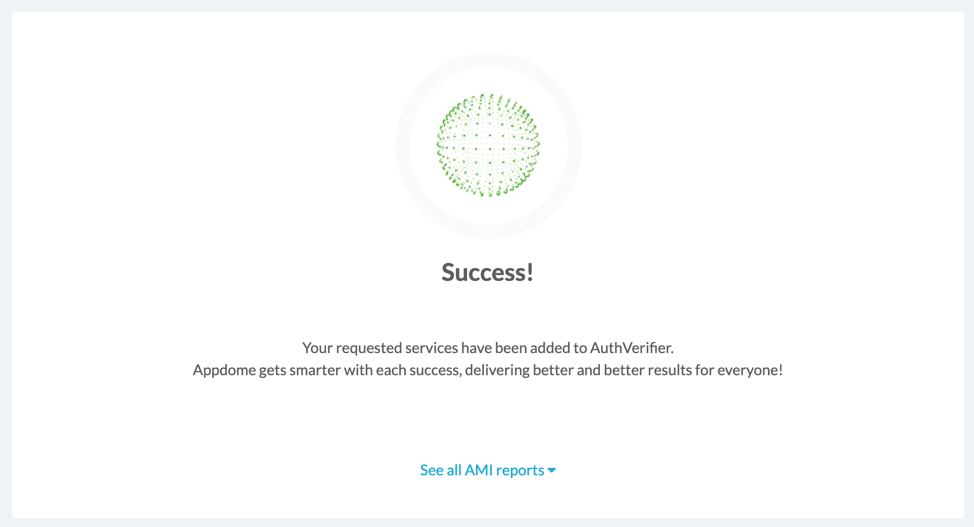
Add Context™ to the Appdome-Built App
Appdome is a full-featured mobile integration platform. Within Context™, Appdome users can brand the app, including adding a favicon to denote the new service added to the app.
For more information on the range of options available in Context™, please read this knowledge base article.
Sign the AppConfig Enabled Appdome-Built App (Required)
In order to deploy an Appdome-Built app, it must be signed. Signing iOS app and Signing an Android app are easy using Appdome. Alternatively, you can use Private Signing, download your unsigned app and sign locally using your own signing methods.
Deploy the Appdome-Built App to a Mobile Device
Once you have signed your Appdome-Built app, you can download to deploy it using your distribution method of choice. For more information on deploying your Appdome-Built apps, please read this knowledge base.
That is it – Enjoy Appdome for AppConfig in your app!
How Do I Learn More?
Check out Appdome blog or request a demo at any time.
If you have any questions, please send them our way at support@appdome.com or via the chat window on the Appdome platform.
Related Articles
- How to Auto Publish Enterprise Apps Built with Workspace ONE
- How to Configure Workspace ONE for Secure Enterprise Apps
- How to Publish Enterprise Apps Built with Workspace ONE
Thank you!
Thanks for visiting Appdome! Our mission is to make mobile integration easy. We hope we’re living up to the mission with your project. If you don’t already have an account, you can sign up for free.
