How to Publish Secure Enterprise Apps Built with Intune SDK
Integrating the Intune SDK into mobile apps enables you to leverage Microsoft Azure’s portal MAM features to protect and manage the app’s deployment and behavior. Once you deploy mobile apps integrated with Intune to your Azure Portal, they can be deployed selectively and managed with Intune’s policies. This Knowledge Base article covers the steps to publish secure enterprise apps built with Intune SDK to Microsoft Azure console.
The following pre-requisite tasks need to be completed prior to deploying your app with Intune.
- Your mobile app is Built with the Microsoft Intune SDK.
- Your mobile app is signed.
- You have a configured and accessible instance of Microsoft Azure.
How to Publish Secure Enterprise Apps Built with Intune SDK
Upload your Appdome Built App to Microsoft Azure Portal
- Navigate to Microsoft Azure within your web browser.
- Go to InTune > Mobile Apps > Apps.
- Click Add.
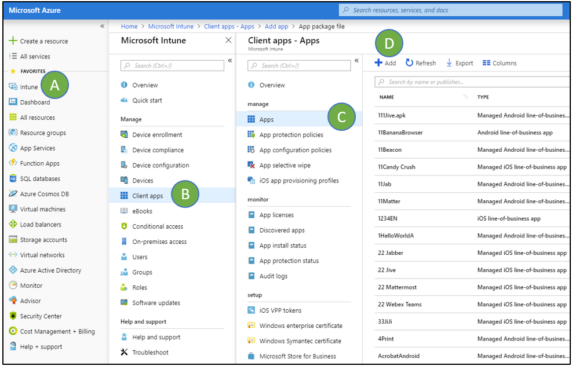
- Click on the App type bar and select Line-of-business app
- Go to Select file and upload the Built app
- Click OK to add the app to the portal
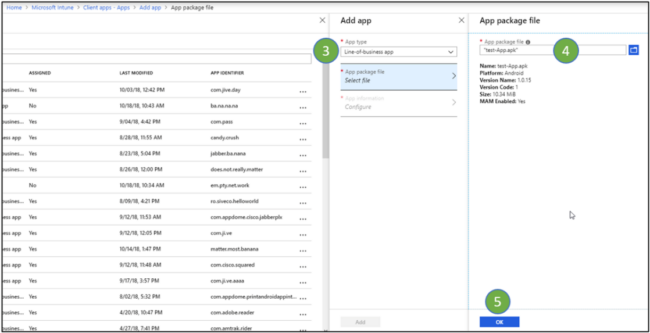
- Go to Configure and fill in all mandatory fields, then click OK
- Click Add
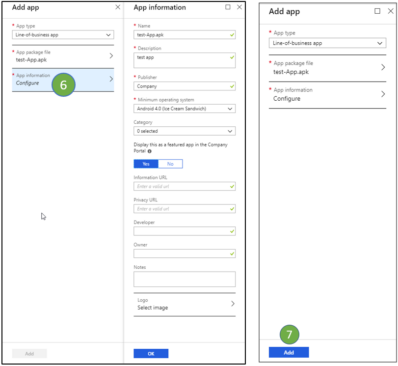
- Wait a few moments for the app to finish uploading
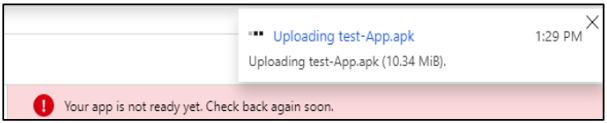
Assign the Built App to a User or a Group
To assign the app:
- Go to Mobile apps> Apps, search and select the Built app.
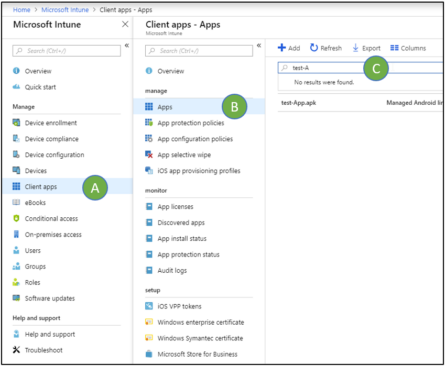
- Go to Assignments and Add group.

- Select the requested assignment type and click Included Groups to select users groups
- Go to Select groups to include
- Select the assigned groups:
- Select the check boxes near the relevant group or groups.
- Click Select
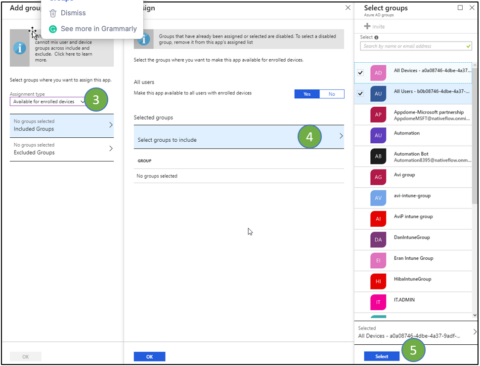
Apply an Intune Policy to Your App
- Select Client apps >App Protection Policies.
- Select a policy from the list or add a new policy.
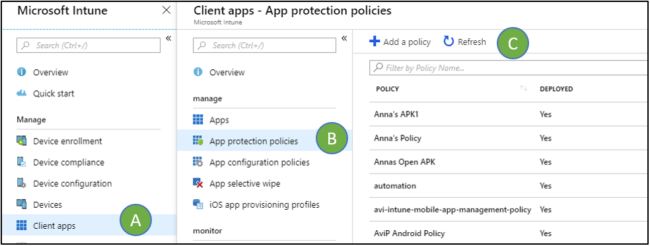
Ensure that you select a policy according to the deployed app’s platform (iOS/ Android). - With the policy selected, Click Targeted apps.
- Check the box next to your newly added app (It will appear on the list).
- Click Save.
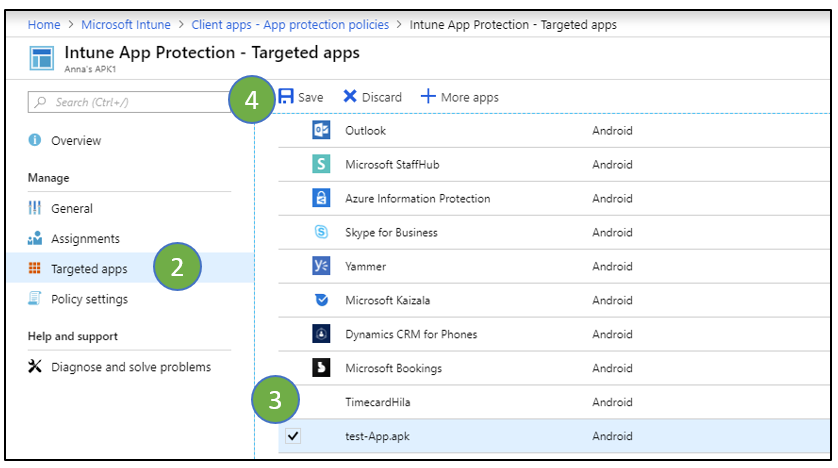
That’s it! As you can see, Appdome makes it easy to deploy mobile apps integrated with Intune. Your users can now log in to their Intune Company Portal and download the Appdome Built app.
How Do I Learn More?
To Learn more about App Protection Policy configuration visit the Microsoft doc here on How to create and assign app protection policies.
To make sure your app is properly fused with Intune SDK, check out this article on Appdome for Microsoft Intune SDK integration.
To zoom out on this topic, deploying mobile apps fused with the Microsoft Intune SDK, read the Appdome for Microsoft Intune datasheet on our website.
If you have any questions, please send them our way at support@appdome.com or via the chat window on the Appdome platform.
Related Articles
- How to Use Custom Policies with Microsoft Intune App SDK
- How to Use Microsoft SCEP Certificates with Intune App SDK
- How to Make Mobile Apps Work with Microsoft Intune App SDK
Thank you!
Thanks for visiting Appdome! Our mission is to make mobile integration easy. We hope we’re living up to the mission with your project.
If you don’t already have an account, you can sign up for free.
