How to Remotely Configure UEM/MAM Policies with AppConfig
Use the Appdome Mobility Suite to remotely configure EUM/MAM policies with AppConfig.
Prerequisites for Remotely Configuring UEM/MAM Policies with AppConfig
Here’s what you need
- Appdome account (If you don’t have an Appdome account, create a free Appdome account here)
- Mobile App (.ipa for iOS, or .apk or .aab for Android)
- Signing Credentials (e.g., signing certificates and provisioning profile)
3 Easy Steps to Remotely Configure UEM/MAM Policies with AppConfig
Please follow these 3 easy steps to remotely configure UEM/MAM policies with AppConfig
- Upload an Android or iOS App to Appdome’s no code security platform (.apk, .aab, or .ipa)
- In the Build Tab, under Management and EMM Services, Select the ONE AppConfig from Appdome option
- Follow the steps below and Click Build My App
Appdome Mobility Suite Features
The Appdome Mobility Suite organizes the options to customize and extend EMM and MAM SDK implementations into easy to find sections. These capabilities would ordinarily need to be developed and coded into an app. With Appdome, adding these capabilities to mobile apps is completed in seconds.
- Dynamic Container Management™ – This is an EMM or MAM container optimization feature that ensures mobile app performance is not impacted by EMM and MAM SDKs. This feature leverages Appdome’s proprietary Dynamic Container Management methods and provides users with an easy way to configure TOTALDataTM Encryption, Folder Management, and Nested Filesystems.
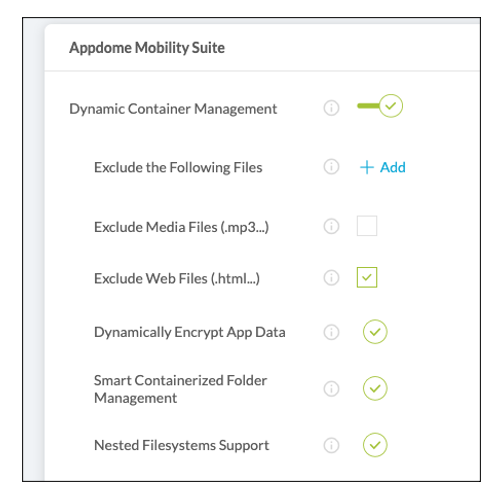
- EMM Tunneling – Appdome Mobility Suite allows organizations to control and customize the EMM VPN or Tunnel used inside the mobile apps by telling Appdome how to implement the EMM or MAM SDK.
- Adaptive App Routing – Select the Routing Schemes to use with your app, including support for VoIP, exclusions, whitelist URLs and other settings.
- Appdome PreAuth and EMM Authenticated Tunnel – Apply EMM authentication (via EMM supported methods such as Kerberos, KCD and Certificates) to mobile apps and use EMM authentication schemes for tunneled traffic. e.
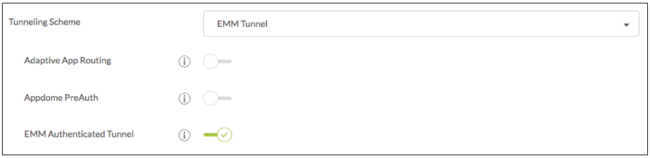
- Custom EMM Policies and Populate Settings in AppConfig– With these options enabled you can populate your Fused app’s preferences using an EMM configuration payload. Custom EMM Policies allow you to apply AppConfig settings to an app on managed or BYOD devices. It will convert the settings from an EMM for the configuration settings to AppConfig format that the app can read.For iOS application – The JSON file defined in BlackBerry Server configuration payload will be populated directly into the app Standard User Defaults (NSUserDefaults).
For Android application – The JSON file defined in BlackBerry Server configuration payload will be populated directly into the app DeafultSharedPrefernces using PreferenceManager.
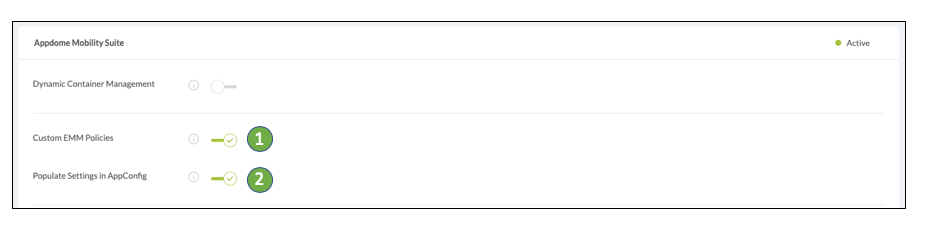
- BoostEMMTM – Once you select the BlackBerry EMM SDK, open BoostEMM™ to ensure additional features are added to your app including:
- Connect Secure Browser – When enabled, this feature ensures web links opened in the app, will be opened using the EMMs secure web browser app.
- Connect Secure Email – When enabled, this feature ensures email links opened in the app, will be opened using the EMMs secure email client app.
- Secure Document Sharing – When enabled, this feature blocks opening files in third-party apps. This will also disable all other document sharing.
- In-App BlackBerry Analytics – This allows the app you are building to use BlackBerry Analytics events in the app.
- Report BlackBerry Events – Automatically report BlackBerry Dynamics events such as activation, authentication and policy updates to BB Analytics.
Click “Build My App”
Congratulations! When your implementation is complete, you’ll receive the notice below. You now have a mobile app fully integrated with the BlackBerry SDK plus the Appdome Mobility Suite features.
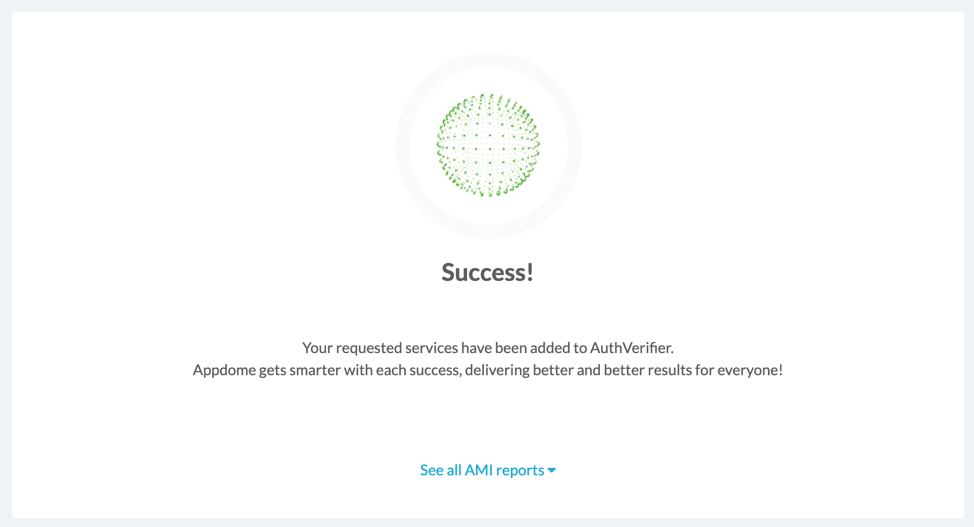
What to do After I Build My App?
After you’ve successfully Fused an app, you need to sign the app in order to deploy it. You can also brand or customize a Fused app on Appdome.
Here is a link to an article with more information on completing mobile integration on Fused apps.
Adding Integrated SAP Jam app to BlackBerry for Deployment to Mobile Devices
Once you have used Appdome to integrate the SAP Jam app to the BlackBerry Dynamics EMM SDK, you can add the app to the BlackBerry Management Console (UEM) as a BlackBerry Entitlements app.
- After logging into your BlackBerry environment go to Apps
- Add an Internal BlackBerry Dynamics app entitlements
- From your Fusion, enter the Name (found under Context), BlackBerry Dynamics entitlement ID (found under Management), and BlackBerry Dynamics entitlement version
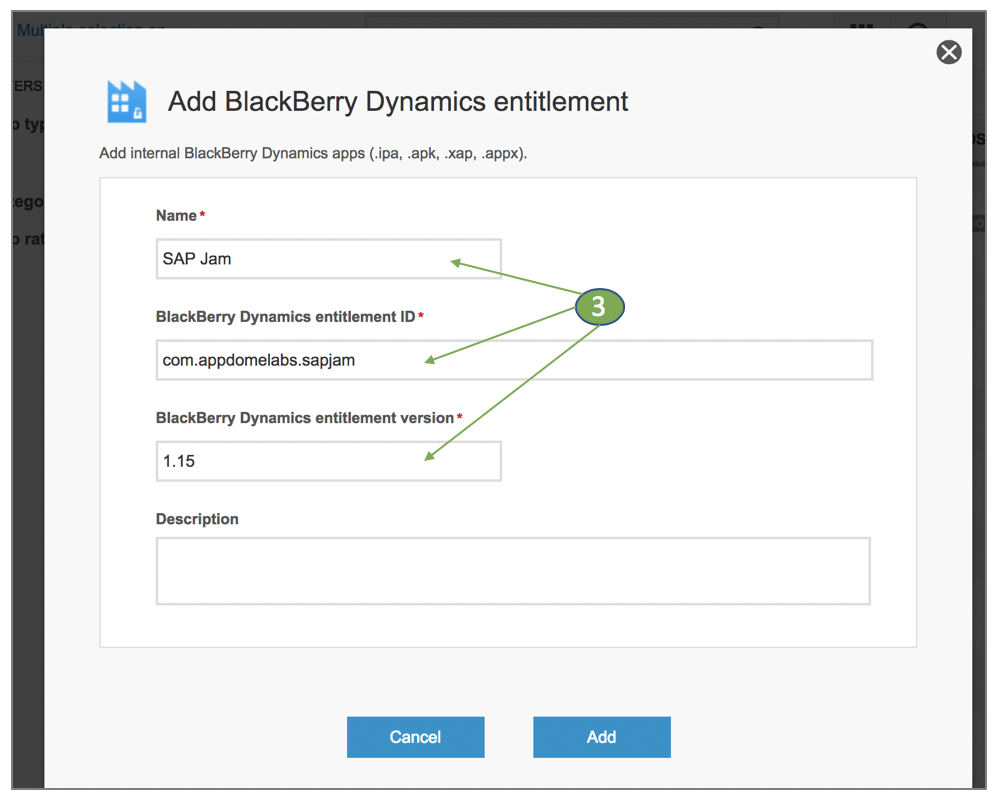
- Click Add
- Under BlackBerry Dynamics, click Upload a template next to App configuration
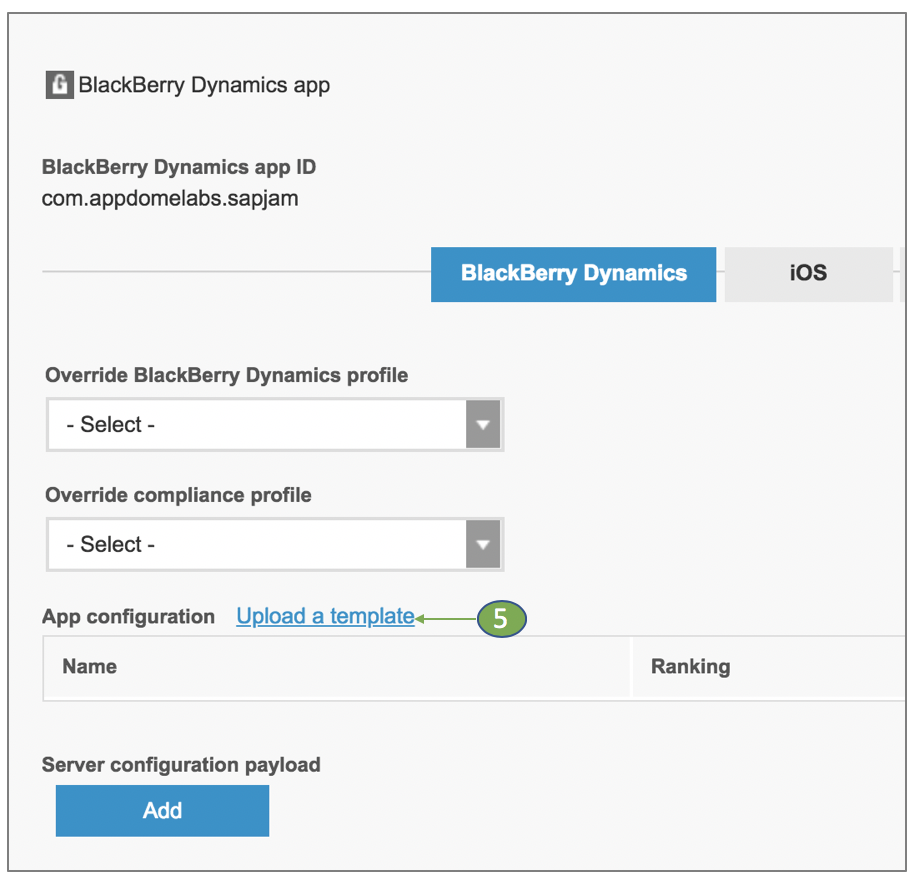
- Upload your App configuration file and then click Save
Click to download an example App configuration template in XML for SAP Jam
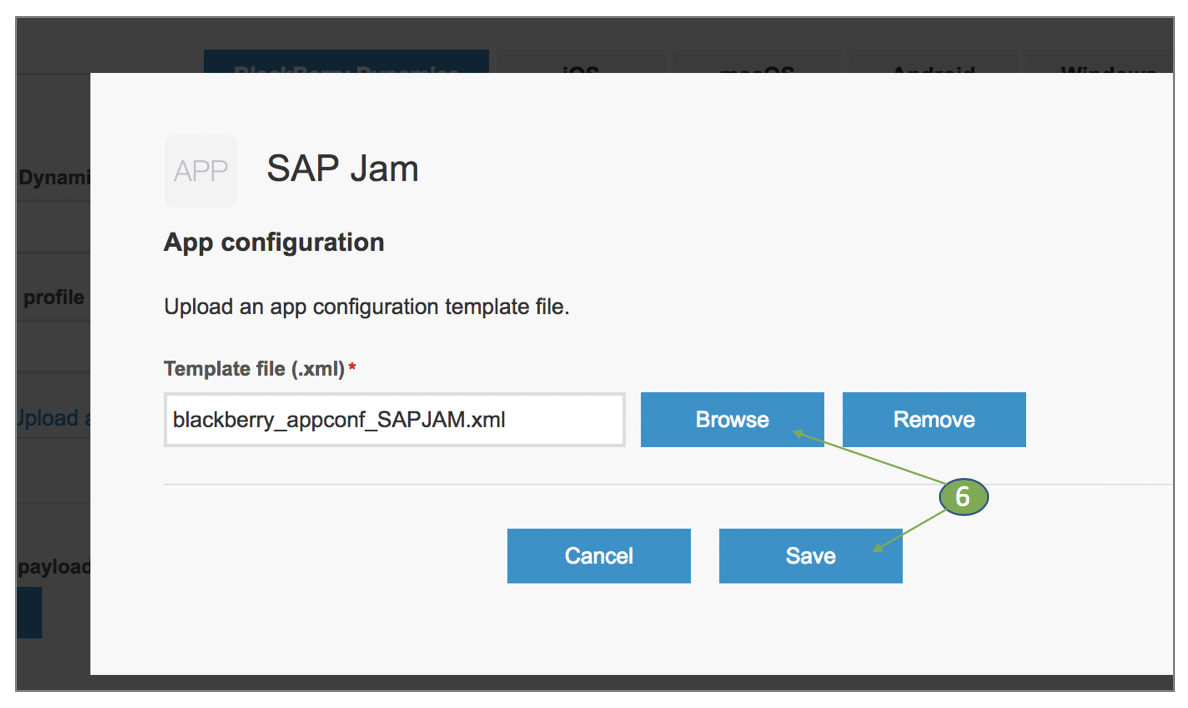
- Save the App (Note: You have to save the app for the App Configuration Policy to be added)
- Edit the SAP Jam App Again
a. Click the App configuration file
b. Edit the default Name to the relevant users’ group/users and enter the value matches the SAPJam key and click Save (contact your SAP admin manager to receive the activation token)
c. Click the + to add a different Token to a new users group/user
d. Edit the default Name to the second users’ group/users and enter the value matches the SAPJam key and click Save (contact your SAP admin manager to receive the activation token) - Select the Override BlackBerry Dynamics profile and Override compliance profile for the Built app (optional, otherwise the app will inherit the assigned user policy)
- Click iOS or Android to add the SAP Jam app to BlackBerry
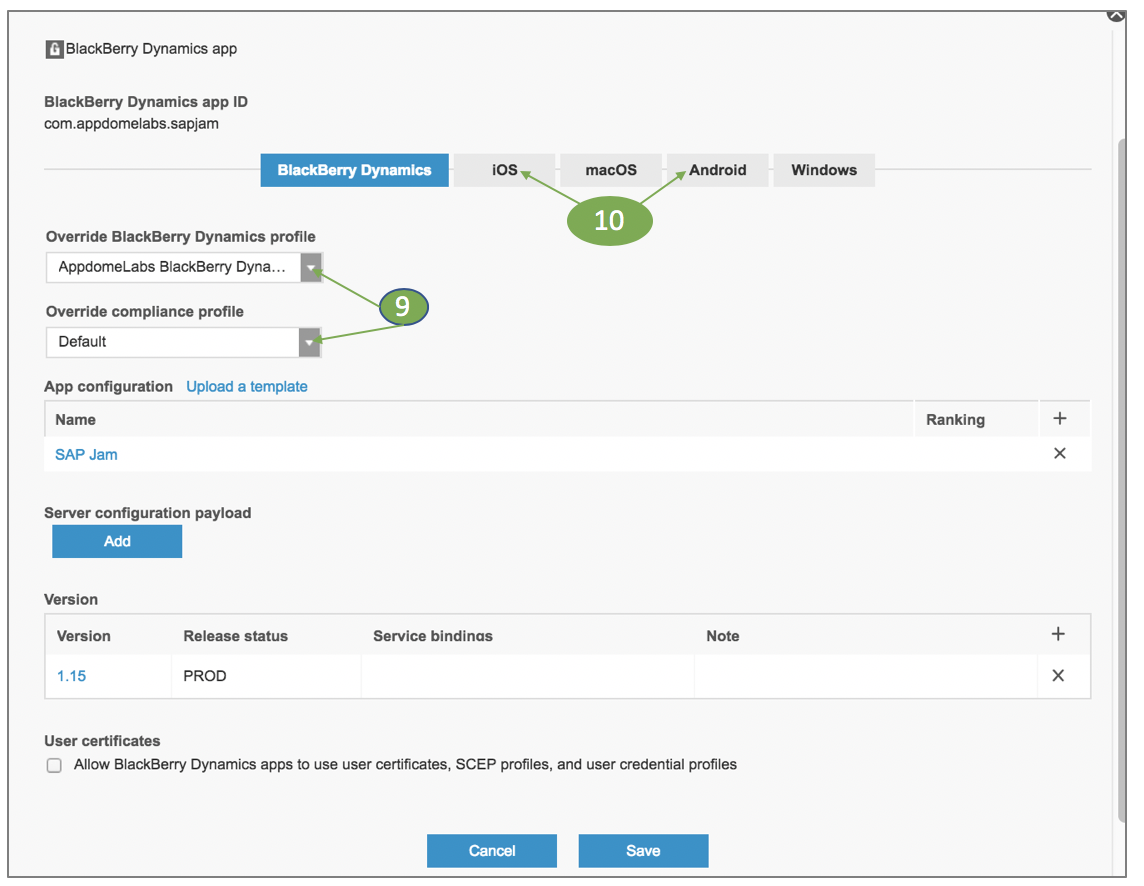
- Add the Fused SAP Jam app
- Click Save
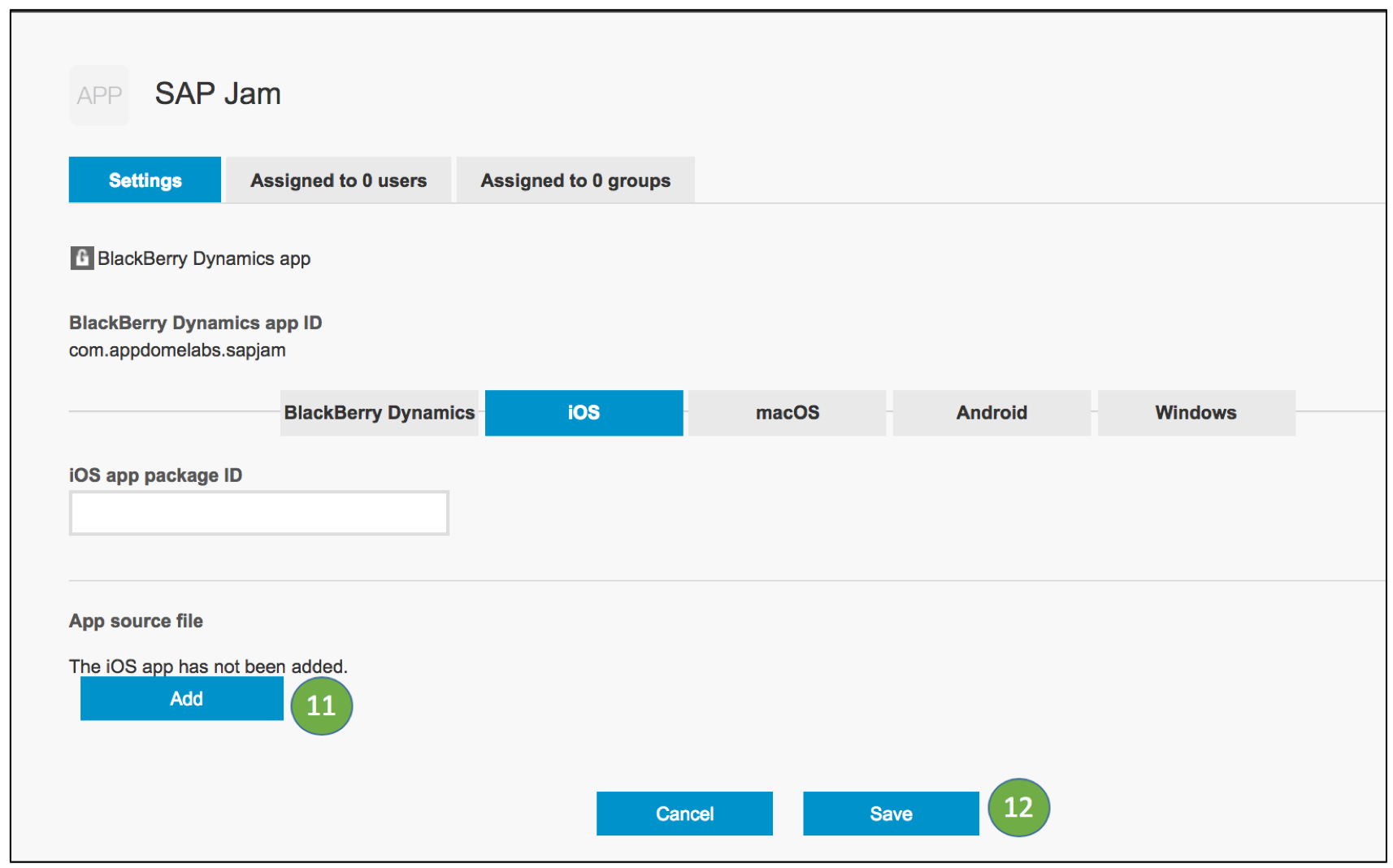
- To assign the SAP Jam app to a user or group
- go to Users
- Select the user or group to
- Scroll down to Assign apps
- To the right of Applications, click + to assign the app
- Assign the App configuration template with the relevant token
- Click Assign
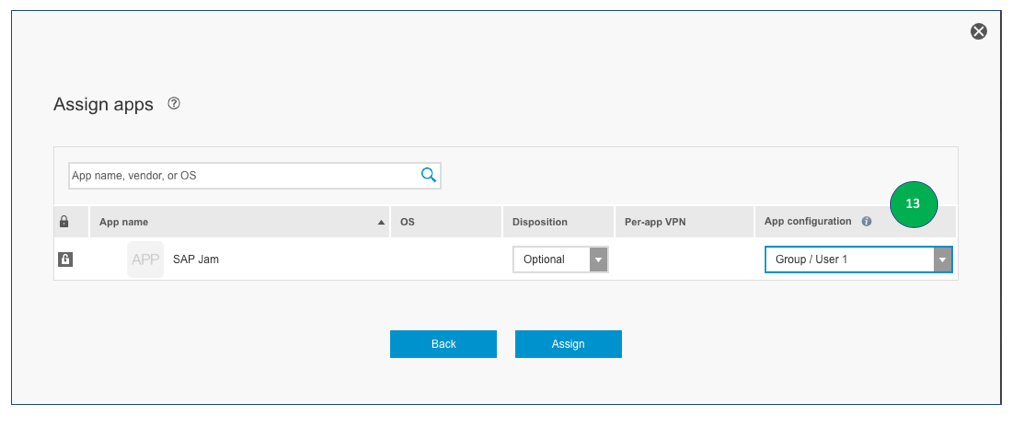
That is it – Enjoy your Appdome Built app! All users can install this app through BlackBerry on the managed and BYOD devices.
How Do I Learn More?
If you have any questions, please send them our way at support.appdome.com or via the chat window on the Appdome platform.
Thank you!
Thanks for visiting Appdome! Our mission is to secure every app on the planet by making mobile app security easy. We hope we’re living up to the mission with your project. If you don’t already have an account, you can sign up for free.
