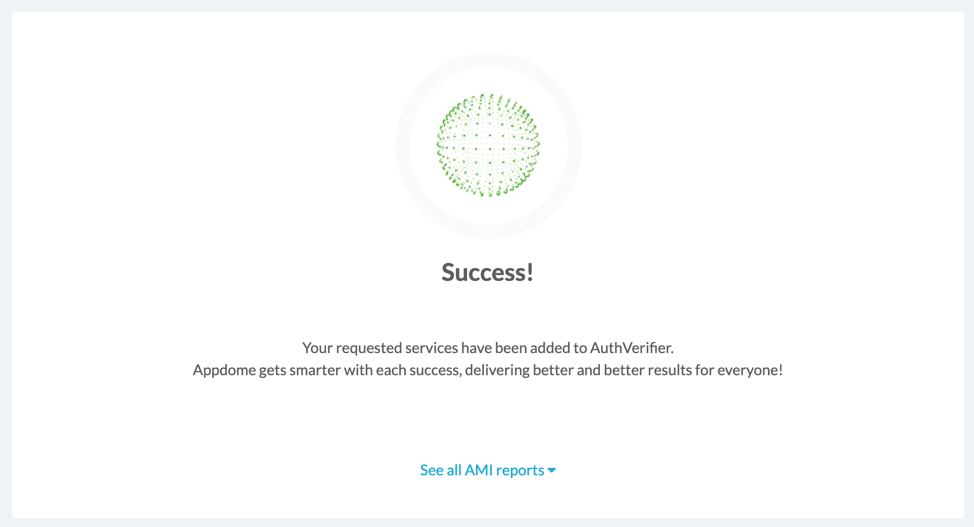How to Share Encrypted Documents Between Mobile Apps
Secure Document Sharing between mobile apps is a data leakage prevention (DLP) mechanism, typically enforced by an Enterprise Mobility Management (EMM) solution. If implemented, mobile users are prevented from sharing documents between non-trusted apps. Document sharing is only allowed between trusted mobile apps. This knowledge Base article provides step-by-step instructions for using Appdome to share encrypted documents between mobile apps.
How to Share Encrypted Documents Between Mobile Apps
Appdome is a no-code mobile app security platform designed to add security features in mobile apps.
Appdome’s no-code mobile app security platform offers mobile developers, DevSec and security professionals a convenient and reliable way to protect Android and iOS apps without coding. When a user clicks “Build My App,” Appdome leverages a microservice architecture filled with 1000s of security plugins, and an adaptive code generation engine that matches the correct required plugins to the development environment, frameworks, and methods in each app.
Using Appdome, there are no development or coding prerequisites to build secured apps. There is no SDK and no library to manually code or implement in the app. The Appdome technology adds the relevant standards, frameworks, stores, and logic to the app automatically, with no manual development work at all.
Likewise, there are no required infrastructure changes or configuration changes required inside the app. The Appdome technology adds any EMM SDK and relevant standards, frameworks, configurations and more to the app automatically, with no manual development work at all. The monitoring of documents access from the app’s code including its libraries, would ordinarily require a developer to implement. Using Appdome, mobile apps will access secure document sharing as if this feature was natively coded to the app.
Mobile apps may generate or contain confidential or secret documents and files that need to be shared with an external app. However, standard document viewing or editing apps don’t often come with safeguards that protect mobile app documents or files. A malicious app or user may attempt to access these documents or files. As such, most EMM vendors provide a secure document reader or editor which can be used to enable secure sharing for apps managed by the EMM. If customers integrate an EMM SDK to a mobile app, they can restrict viewing and editing to only be allowed by the secure document reader or editor provided by the EMM. Appdome ensures that documents accessed through an Appdome-Built app are opened exclusively by the EMM’s secure document app (or are blocked if no such app exists).
Prerequisites for Building Secure Document Sharing on Appdome
In order to use Appdome’s no code implementation of Secure Document Sharing on Appdome, you’ll need:
- Appdome account – IDEAL or Higher
- Mobile App – Android (.apk or .aab) or iOS (.ipa)
- An account with an Appdome supported EMM vendor: Microsoft Intune, VMWare Workspace ONE (AirWatch) or BlackBerry Dynamics
- Configure a DLP policy that supports secure browser Lock-down. See below for 2 examples:
- Application shared key: This is is a random string of characters that you will Build into each of the apps for which you want to enable secure sharing
- Signing Credentials (e.g., signing certificates and provisioning profile)
4 Easy Steps to Share Encrypted Documents Between Mobile Apps
Follow these step-by-step instructions to add Secure Document Sharing to Any Mobile App quickly and easily:
Upload a Mobile App to Your Account
Please follow these steps to add a mobile app to your Appdome account.
If you don’t have an Appdome account, click here to create an account.
From the “Build” tab, Add Secure Document Sharing
Select the Build Tab. Note: a blue underline will appear showing the step is active
Beneath the Build Tab, you will find several service options. Select Management. Note: a blue highlight will appear showing the category is active.
- Enable the EMM Services toggle button. A list of available EMM providers will appear.
- Choose your desired EMM.
- In the BoostEMM™ by Appdome section, toggle the Secure Document Sharing “ON”.
Note: Microsoft Intune Android users Already have all of Appdome BoostEMM™ features enabled, so this step can be skipped. - Click Build My App.
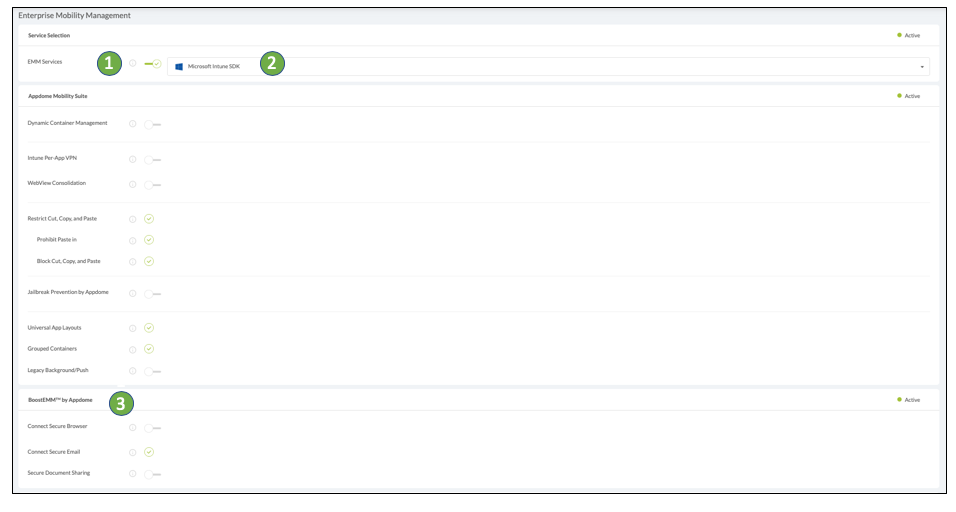
The technology behind Build My App has two major elements – (1) a micro service architecture filled with 1000s of code sets needed for mobile integrations, and (2) an adaptive code generation engine that can recognize the development environment, frameworks and methods in each app and match the app to the relevant code-sets needed to add an EMM SDK and secure document access to the mobile app in seconds.
Congratulations! You now have a mobile app fully integrated with Secure Document Sharing.
After adding Secure Document Sharing to a Mobile App on Appdome
After you have added Appdome Secure Document Sharing to any Mobile App on Appdome, there are a few additional steps needed to complete your mobile integration project.
Add Context™ to the Appdome-Built App
Appdome is a full featured mobile integration platform. Within Context™, Appdome users can brand the app, including adding a favicon to denote the new service added to the app.
For more information on the range of options available in Context™, please read this knowledge base article.
Sign the Secure Document Sharing enabled Appdome-Built App (Required)
In order to deploy an Appdome-built app, it must be signed. Signing iOS apps and Signing Android apps are easy using Appdome. Alternatively, you can use Private Signing, download your unsigned app and sign locally using your own signing methods.
Deploy the Appdome-Built App to a Mobile Device
Once you have signed your Appdome-built app, you can download to deploy it using your distribution method of choice. For more information on deploying your Appdome-built apps, please read this knowledge base.
That is it – Enjoy Secure Document Sharing in your app!
How Do I Learn More?
If you have any questions, please send them our way at support.appdome.com or via the chat window on the Appdome platform.
Thank you!
Thanks for visiting Appdome! Our mission is to secure every app on the planet by making mobile app security easy. We hope we’re living up to the mission with your project. If you don’t already have an account, you can sign up for free.