How to Use Secure Browser, Secure Mail in Enterprise Apps
The digital workplace demands DevSecOps people to improve enterprise mobility experiences across mobile apps. On top of basic management and security services that enterprise mobility management (EMM) and mobile app management (MAM) vendors provide, these vendors also provide productivity apps in the hopes of reaching the digital workforce with a consistent user experience across all apps. For example, many EMM and MAM vendors also provide secure browsers, secure email and secure document sharing apps. The purposes of these apps is to make basic corporate uses from inside an EMM or MAM easier.
The challenge using EMM or MAM productivity apps and services is that “other” mobile apps don’t come coded to work with, work only with, or consume these additional services out of the box. Likewise, EMM productivity apps often aren’t part of the EMM or MAM vendor’s SDK. Adding these services into “other” apps requires developers to re-write apps and create EMM-specific builds per EMM or MAM vendor.
This Knowledge Base article provides step-by-step instructions how to use secure browser and secure mail in enterprise apps by using Appdome’s BoostEMM™ to deliver improved enterprise mobility experiences across any Android and iOS mobile app in seconds.
We hope you find this knowledge base useful and enjoy using Appdome!
How to Use Secure Browser, Secure Mail in Enterprise Apps
Appdome is a no-code mobile app security platform designed to add security features in mobile apps.
Appdome’s no-code mobile app security platform offers mobile developers, DevSec and security professionals a convenient and reliable way to protect Android and iOS apps without coding. When a user clicks “Build My App,” Appdome leverages a microservice architecture filled with 1000s of security plugins, and an adaptive code generation engine that matches the correct required plugins to the development environment, frameworks, and methods in each app.
Using Appdome, there are no development or coding prerequisites to build secured apps. There is no SDK and no library to manually code or implement in the app. The Appdome technology adds the relevant standards, frameworks, stores, and logic to the app automatically, with no manual development work at all.
Likewise, there are no required infrastructure changes or EMM or MAM wrappers to configure. The interoperability of an app with the SDK policy, and the secure email/browser/document sharing services from the EMM vendor would ordinarily require a developer. The Appdome technology adds the secure email, secure browsers and secure document sharing features to the app automatically, with no manual development work at all. Using Appdome, mobile apps will use secure email, secure browsers and secure document sharing features as if they were natively coded to the app.
BoostEMM™ is an Appdome service designed to improve enterprise mobility experiences across mobile apps. It offers a way to connect additional services from the EMM vendor to apps, using Appdome’s standard Mobile Integration Workflow.
Prerequisites for using Appdome’s BoostEMM™
In order to use Appdome’s BoostEMM™ you’ll need:
- Appdome account – IDEAL or Higher
- Mobile App – Android (.apk or .aab) or iOS (.ipa)
- DLP policy that supports secure browser, email or document sharing. For example:
- Signing Credentials (e.g., signing certificates and provisioning profile)
Easy Steps to Use Secure Browser, Secure Mail in Enterprise Apps
Follow these step-by-step instructions to use BoostEMM™ to deliver and improve enterprise mobility experiences across any Android and iOS mobile app in seconds:
- Upload a Mobile App to Your Account
- Follow these steps to add a mobile app to your Appdome account.
- If you don’t have an Appdome account, click here to create an account.
- From the Build tab, Select BoostEMM™ Featuresץ
- Select the Management tab.
- Enable or toggle “ON” EMM Services to open the list of available EMM providers.
- Select your requested EMM service.
- Open the BoostEMM™ by Appdome section and toggle “ON” the relevant feature you would like to enable.
- Click Build My App.
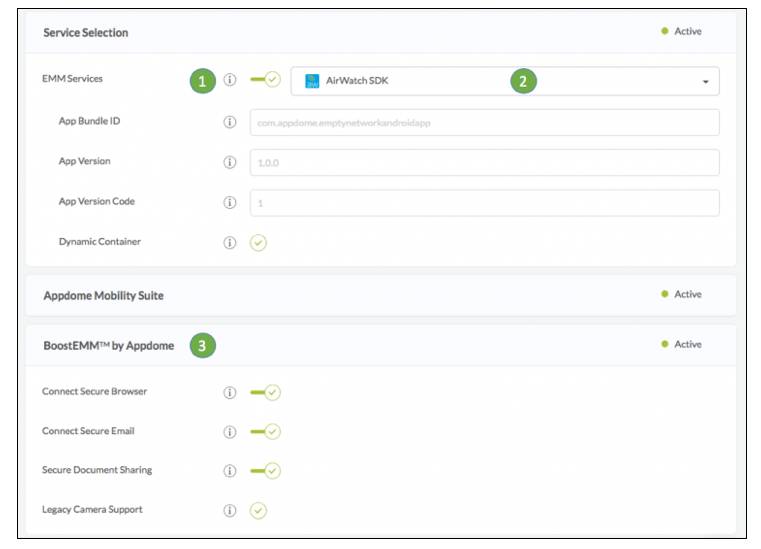
BoostEMM™ by Appdome for VMWare Workspace ONE (AirWatch)
Once you select the VMWare Workspace ONE (AirWatch) EMM SDK, open BoostEMM™ to ensure additional features are added to your app including:
- Connect Secure Browser – When enabled, this feature ensures web links opened in the app, will be opened using the EMMs secure web browser app.
- Connect Secure Email – When enabled, this feature ensures email links opened in the app, will be opened using the EMMs secure email client app.
- Secure Document Sharing – When enabled, this feature blocks opening files in third party apps. This will also disable all other document sharing.
- Legacy Camera Support – Support legacy apps running with Android 6+ using Image Capture
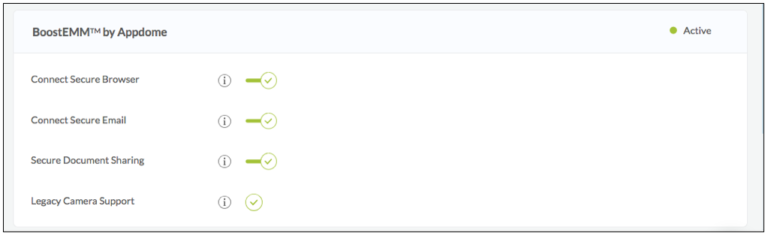
BoostEMM™ by Appdome for IBM Maas360
Once you select the IBM Maas360 EMM SDK, open BoostEMM™ to ensure additional features are added to your app including:
- Connect Secure Browser – When enabled, this feature ensures web links opened in the app, will be opened using the EMMs secure web browser app.
- Connect Secure Email – When enabled, this feature ensures email links opened in the app, will be opened using the EMMs secure email client app.
- Secure Document Sharing – When enabled, this feature blocks opening files in third party apps. This will also disable all other document sharing.
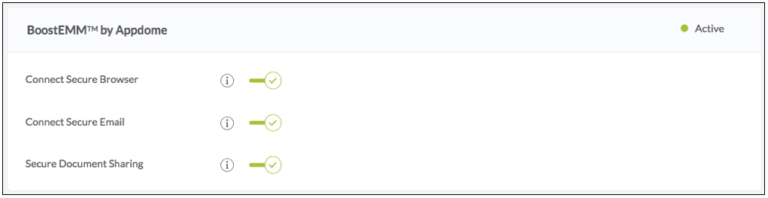
BoostEMM™ by Appdome with MobileIron
Once you select the MobileIron EMM SDK, open BoostEMM™ to ensure additional features are added to your app including:
- Connect Secure Browser – When enabled, this feature ensures web links opened in the app, will be opened using the EMMs secure web browser app.
- Connect Secure Email – When enabled, this feature ensures email links opened in the app, will be opened using the EMMs secure email client app.
- Secure Document Sharing – When enabled, this feature blocks opening files in third party apps. This will also disable all other document sharing.
- Download MobileIron SAM Connector (Android Only) – This will give you access to MobileIron SAM Connector that you should upload to your MobileIron environment to use with Fused apps.
- Idle Unlock (Android Only) – When enabled, this feature will enable the app to be unlocked when returning from idle state.
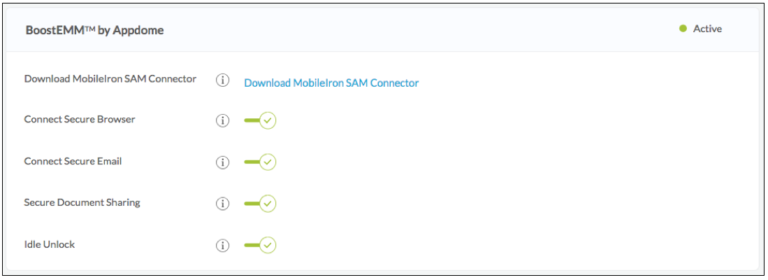
BoostEMM™ by Appdome with Microsoft InTune
Once you select the Microsoft InTune EMM SDK, open BoostEMM™ to ensure additional features are added to your app including:
- Connect Secure Browser – This feature ensures web links opened in the app, will be opened using the EMMs secure web browser app.
- Connect Secure Email – This feature ensures email links opened in the app, will be opened using the EMMs secure email client app.
- Secure Document Sharing – This feature blocks opening files in third party apps. This will also disable all other document sharing.
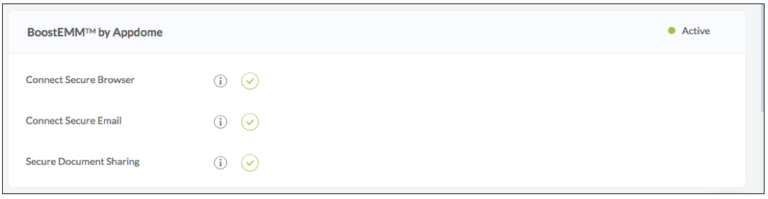
BoostEMM™ by Appdome with BlackBerry
Once you select the BlackBerry EMM SDK, open BoostEMM™ to ensure additional features are added to your app including:
- Connect Secure Browser – When enabled, this feature ensures web links opened in the app, will be opened using the EMMs secure web browser app.
- Connect Secure Email – When enabled, this feature ensures email links opened in the app, will be opened using the EMMs secure email client app.
- Secure Document Sharing – When enabled, this feature blocks opening files in third party apps. This will also disable all other document sharing.
- In-App BlackBerry Analytics – This allows the app you are building to use BlackBerry Analytics events in the app.
- Report BlackBerry Events – Automatically report BlackBerry Dynamics events such as activation, authentication and policy updates to BB Analytics.
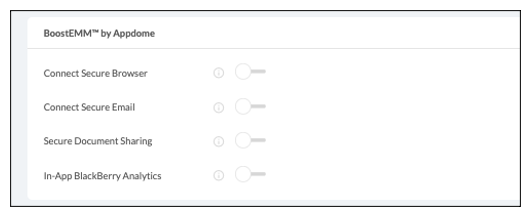
The technology behind Build My App has two major elements – (1) a micro service architecture filled with 1000s of code sets needed for mobile integration, and (2) an adaptive code generation engine that can recognize the development environment, frameworks and methods in each app and match the app to the relevant code-sets needed to add an EMM SDK and secure email/browser/documents to the mobile app in seconds.
Congratulations! When the system completes your implementation (roughly 30 seconds), you’ll see the notice below. You now have a mobile app fully integrated with your EMM or MAM vendor’s secure email, secure web browser, secure document sharing and more.
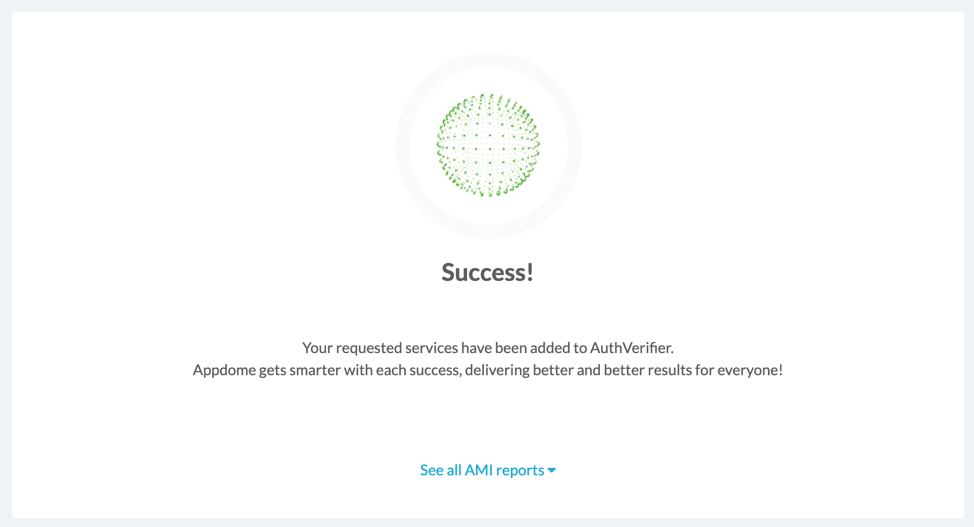
After Adding BoostEMM™ to a Mobile App on Appdome
After you have added BoostEMM™ to any Mobile App on Appdome, there are a few additional steps needed to complete your mobile integration project.
Add Context™ to the Appdome-Built App
Appdome is a full featured mobile integration platform. Within Context™, Appdome users can brand the app, including adding a favicon to denote the new service added to the app.
For more information on the range of options available in Context™, please read this knowledge base article.
Sign the BoostEMM™ enabled Appdome-Built App (Required)
In order to deploy an Appdome-Built app, it must be signed. Signing iOS apps and Signing Android apps are easy using Appdome. Alternatively, you can use Private Signing, download your unsigned app and sign locally using your own signing methods.
Deploy the Appdome-Built App to a Mobile Device
Once you have signed your Appdome-Built app, you can download to deploy it using your distribution method of choice. For more information on deploying your Appdome-Built apps, please read this knowledge base.
That is it – Enjoy Connect Secure Browser in your app!
How Do I Learn More?
Check out Appdome’s BoostEMM™ press-release or request a demo at any time.
If you have any questions, please send them our way at support@appdome.com or via the chat window on the Appdome platform.
Thank you!
Thanks for visiting Appdome! Our mission is to make mobile integration easy. We hope we’re living up to the mission with your project. If you don’t already have an account, you can sign up for free.
