How to Use Secure UEM MAM Browser in Android & iOS Apps
Apps may contain links, or try to directly open a browser window to show information to the user. Some browsers could be malicious, or not secure. As such, EMMs usually provide their own secure browser, and enforce using this browser according to its preconfigured DLP policies.
Connect Secure Browser is Appdome’s solution for ensuring EMM DLP policies are enforced when opening browser links on an Appdome fused app. Appdome ensures that for secure policy configurations, links opened through the fused app are opened exclusively by the EMM’s secure browser app. Or are blocked if no such browser exists.
This knowledge Base article provides step-by-step instructions for adding Appdome’s Connect Secure Browser to any iOS and Android mobile app.
How to Use Secure UEM MAM Browser in Android & iOS Apps
Appdome is a no-code mobile app security platform designed to add security features in mobile apps.
Appdome’s no-code mobile app security platform offers mobile developers, DevSec and security professionals a convenient and reliable way to protect Android and iOS apps without coding. When a user clicks “Build My App,” Appdome leverages a microservice architecture filled with 1000s of security plugins, and an adaptive code generation engine that matches the correct required plugins to the development environment, frameworks, and methods in each app.
Using Appdome, there are no development or coding prerequisites to build secured apps. There is no SDK and no library to manually code or implement in the app. The Appdome technology adds the relevant standards, frameworks, stores, and logic to the app automatically, with no manual development work at all.
Likewise, there are no required infrastructure changes or configuration changes required inside the app. The Appdome technology adds any EMM SDK and relevant standards, frameworks, configurations and more to the app automatically, with no manual development work at all.
Using Appdome, mobile apps will adhere to your EMM security and connectivity policy as if the EMM SDK was natively coded to the app. Appdome for Enterprise Mobility Management is compatible with mobile apps built in any development environment including Native Android and iOS apps, hybrid apps and non-native apps built in Maui, Xamarin, Cordova, and React Native, Ionic and more. This streamlines implementations, cuts development work, and ensures a guaranteed and consistent integration of any EMM SDK to any mobile app.
Prerequisites for using Appdome’s Connect Secure Browser
In order to use Appdome’s no code Connect Secure Browser you’ll need:
- Appdome account – IDEAL or Higher
- Mobile App
- One of the supported EMM accounts, Intune, VMWare Workspace ONE (AirWatch) or BlackBerry Good
- DLP policy that supports secure browser Lock-down. For example:
- Signing Credentials (e.g., signing certificates and provisioning profile)
4 Easy Steps to Use Secure UEM MAM Browser in Android & iOS Apps
Follow these step-by-step instructions to add Connect Secure Browser
Upload a Mobile App to Your Account
Please follow these steps to add a mobile app to your Appdome account.
If you don’t have an Appdome account, click here to create an account.
From the “Build” tab, Add Appdome BoostEMM™
Select the Build Tab. Select Management.
- Click the EMM Services toggle to the right to enable integration with an Enterprise Mobility Management service.
- Choose your desired EMM.
- On the BoostEMM™ by Appdome section, toggle the Connect Secure Browser button.
Note: Microsoft Intune Android users Already have all of Appdome BoostEMM™ features enabled, so this step can be skipped. - Click Build My App.
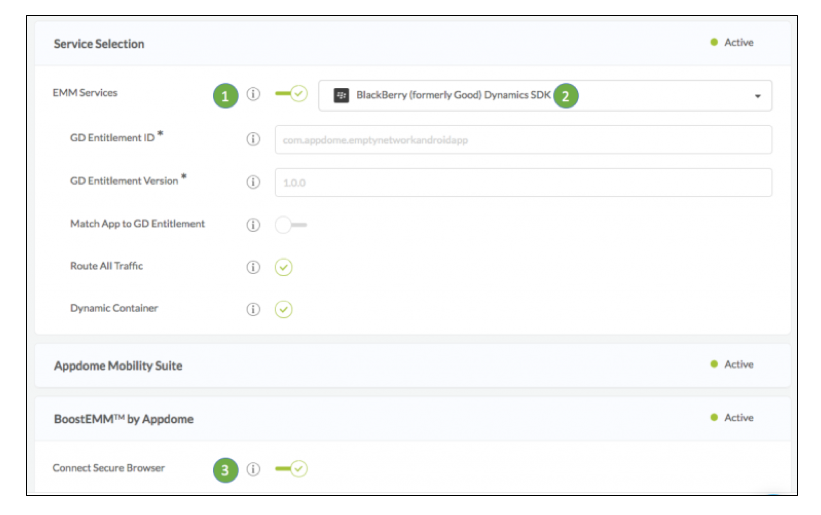
The monitoring of links from all the app’s code including its libraries would ordinarily require a developer to implement.
The technology behind Build My App has two major elements – (1) a microservice architecture filled with 1000s of code sets needed for mobile integration, and (2) an adaptive code generation engine that can recognize the development environment, frameworks and methods in each app and match the app to the relevant code-sets needed to add an EMM SDK and secure browser redirection to the mobile app in seconds.
Congratulations! You now have a mobile app fully integrated with Connect Secure Browser.
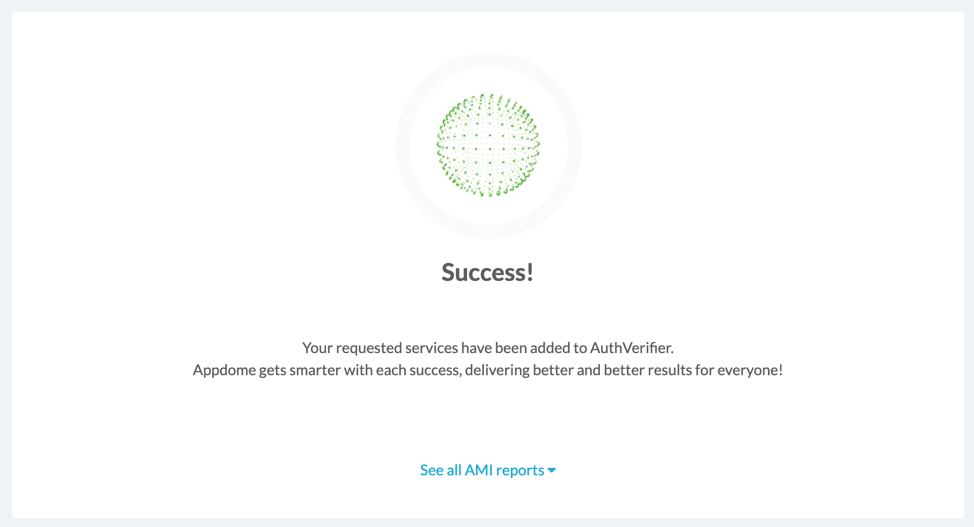
After adding Connect Secure Browser to a Mobile App on Appdome
After you have added Appdome Connect Secure Browser to any Mobile App on Appdome, there are a few additional steps needed to complete your mobile integration project.
Add Context™ to the Appdome-Built App
Appdome is a full featured mobile integration platform. Within Context™, Appdome users can brand the app, including adding a favicon to denote the new service added to the app.
For more information on the range of options available in Context™, please read this knowledge base article.
Sign the Connect Secure Browser enabled Appdome-Built App (Required)
In order to deploy an Appdome-Built app, it must be signed. Signing iOS apps and Signing Android apps are easy using Appdome. Alternatively, you can use Private Signing, download your unsigned app and sign locally using your own signing methods.
Deploy the Appdome-Built App to a Mobile Device
Once you have signed your Appdome-Built app, you can download to deploy it using your distribution method of choice. For more information on deploying your Appdome-Built apps, please read this knowledge base.
That is it – Enjoy Connect Secure Browser in your app!
How Do I Learn More?
Check out Appdome for EMM blog or request a demo at any time.
If you have any questions, please send them our way at support@appdome.com or via the chat window on the Appdome platform.
To zoom out on this topic, visit BoostEMM by Appdome.
Thank you!
Thanks for visiting Appdome! Our mission is to make mobile integration easy. We hope we’re living up to the mission with your project. If you don’t already have an account, you can sign up for free.
