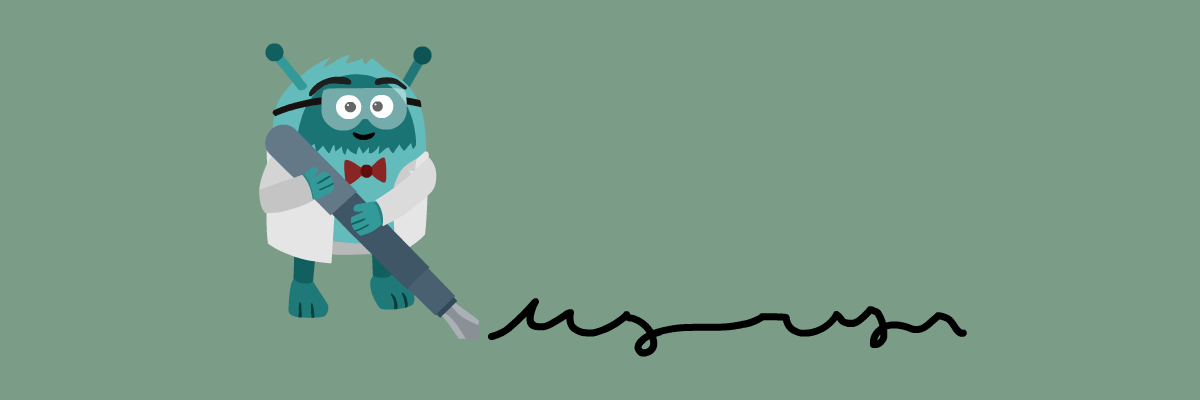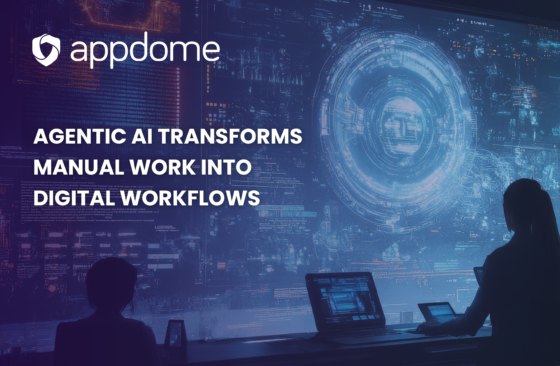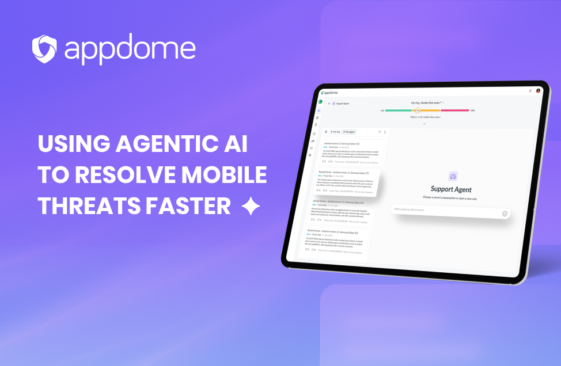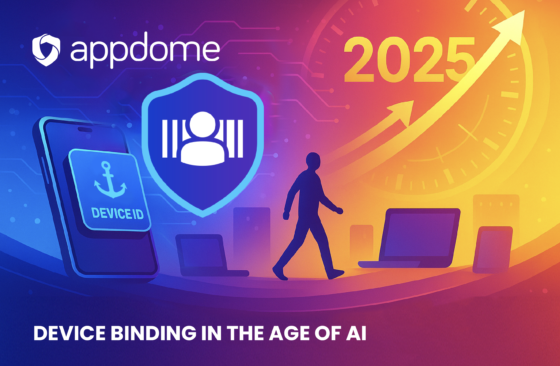You can now save signing credentials.
Appdome now makes signing integrated apps even easier, giving users the option to store signing credentials on the Appdome platform. While some Appdome users chose to sign Fused apps inside their own environment (using in-house tools to complete the signing process), a growing number of customers have requested that Appdome maintain their signing credentials on the Appdome platform. The purpose of this feature is to make signing apps faster, more efficient and readily available for all users, including citizen developers who may be new to signing.
Saving iOS and Android Signing Credentials
The process for saving iOS and Android signing credentials on the Appdome platform is the same. After you Fuse services or SDKs to an iOS or Android app, you must sign the Fused app in order to be able to install it on mobile devices.
By default, Appdome does not store the certificate, certificate password or provisioning profile used for signing iOS apps, or the keystore, keystore password, key password, and alias for the signing Android apps. That is, once the user session is closed, all signing credentials are permanently removed. Now, you are given the option to save signing credentials on Appdome. This can save a ton of time, help organize sets of signing credentials, and help prevent signing errors by automating the signing process.
How this is done
Ater uploading a P12 signing certificate, Provisioning Profile and entering the P12 password for iOS, or after uploading the keystore and entering the keystore and key passwords for Android, you can select the option to save these signing credentials. You then enter a name for the set of signing credentials which can be selected each time you sign an app.
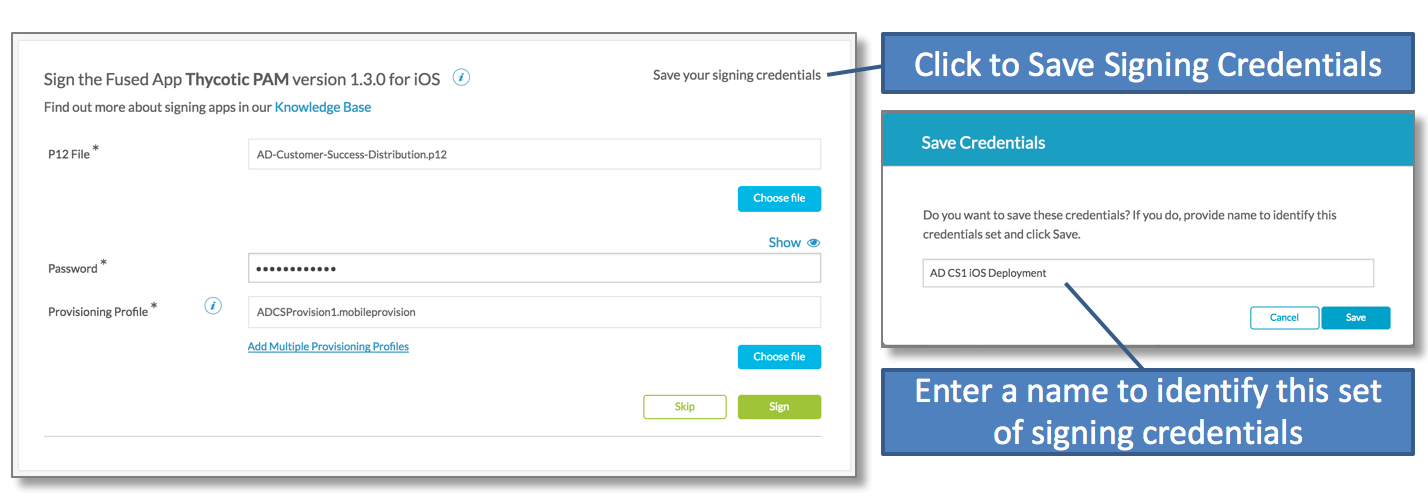 Figure 1: Saving iOS signing credentials as AD CS1 iOS Deployment.
Figure 1: Saving iOS signing credentials as AD CS1 iOS Deployment.
What’s even cooler is that now users can choose to store different sets of signing credentials for different apps, different sets of test devices, diferent development test cases, and for deployments.
So the next time you want to sign an app, you don’t have to waste time searching for the right set of signing credentials for the right tasks. Just select the credentials and sign!
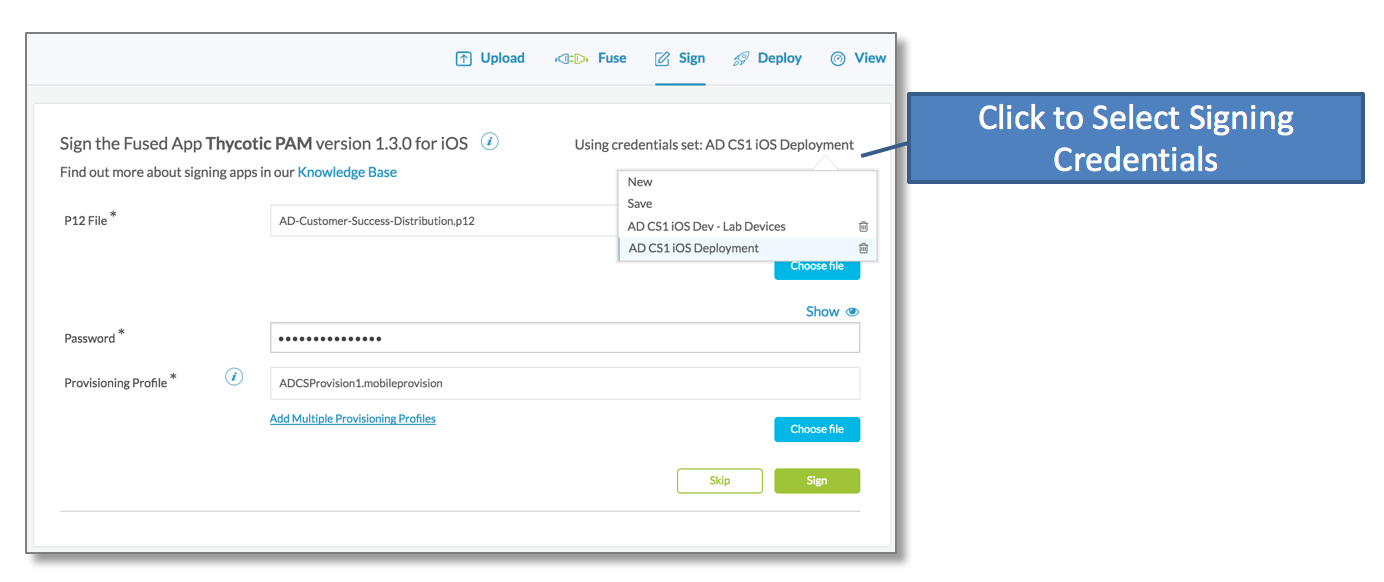 Figure 2: Selecting from a list of iOS signing credentials on the Appdome platform.
Figure 2: Selecting from a list of iOS signing credentials on the Appdome platform.
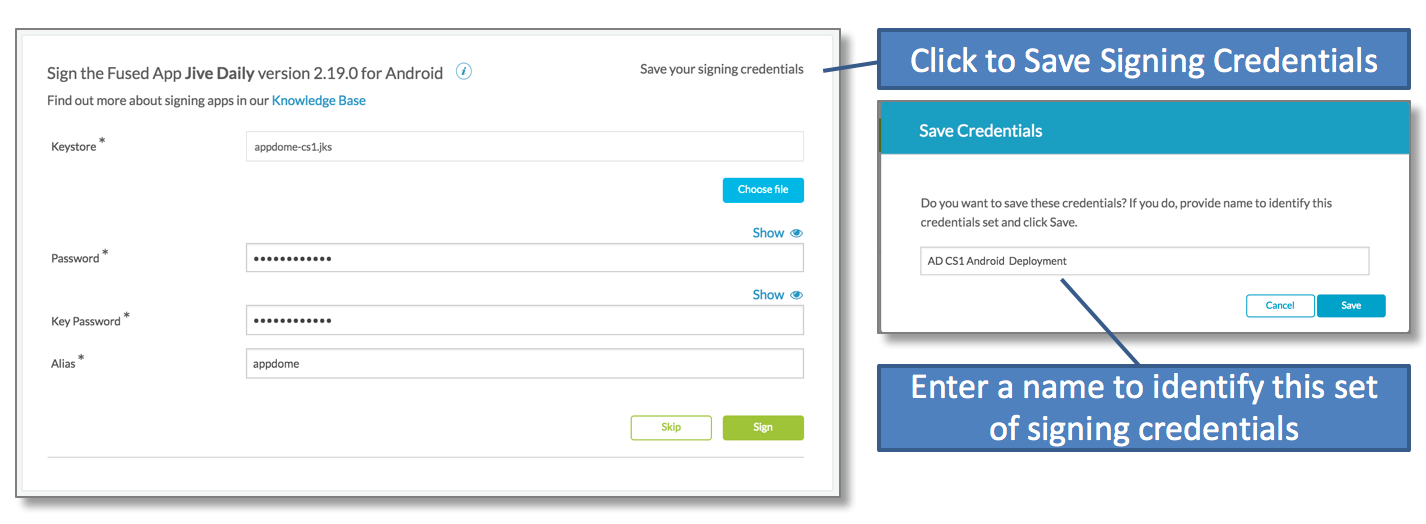 Figure 3: Saving Android signing credentials d as AD CS1 Android Deployment.
Figure 3: Saving Android signing credentials d as AD CS1 Android Deployment.
Remember, the next time you sign in to the Appdome platform, just select from the list of signing credentials and go! This truly enhances the automation experience!
Want more info on signing?
Check out our detailed knowledge base articles on signing.
My name is Paul Levasseur and I’m the VP of Customer Success at Appdome. Our goal is to make Appdome the most useful and productive it can be for anyone building and integrating services to mobile apps. If you have any questions about how to use Appdome, drop us a line at support@appdome.com or use the awesome chat icon while logged in to the Appdome platform. We also have tons of information and useful tips in our Knowledge base you can access here. If all this technical stuff bores you, I’m happy to chat about Moana, Trolls, Frozen, and any of the other kid movies that I get to watch over and over and over again! 😉 at paul@apppdome.com.
Happy signing!